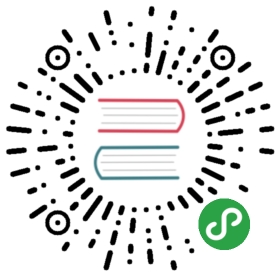pv - 显示当前在命令行执行的命令的进度信息,管道查看器
显示当前在命令行执行的命令的进度信息,管道查看器
补充说明
pv命令 Pipe Viewer 的简称,由Andrew Wood 开发。意思是通过管道显示数据处理进度的信息。这些信息包括已经耗费的时间,完成的百分比(通过进度条显示),当前的速度,全部传输的数据,以及估计剩余的时间。
下载安装
# Debian 系的操作系统,如 Ubuntusudo apt-get install pv# RedHat系的则这样:yum install pv
语法
pv(选项)(参数)pv [OPTION] [FILE]...
选项
-p, --progress show progress bar-t, --timer show elapsed time-e, --eta show estimated time of arrival (completion)-I, --fineta show absolute estimated time of arrival(completion)-r, --rate show data transfer rate counter-a, --average-rate show data transfer average rate counter-b, --bytes show number of bytes transferred-T, --buffer-percent show percentage of transfer buffer in use-A, --last-written NUM show NUM bytes last written-F, --format FORMAT set output format to FORMAT-n, --numeric 输出百分比-q, --quiet do not output any transfer information at all-W, --wait display nothing until first byte transferred-D, --delay-start SEC display nothing until SEC seconds have passed-s, --size SIZE set estimated data size to SIZE bytes-l, --line-mode count lines instead of bytes-0, --null lines are null-terminated-i, --interval SEC update every SEC seconds-w, --width WIDTH assume terminal is WIDTH characters wide-H, --height HEIGHT assume terminal is HEIGHT rows high-N, --name NAME prefix visual information with NAME-f, --force output even if standard error is not a terminal-c, --cursor use cursor positioning escape sequences-L, --rate-limit RATE limit transfer to RATE bytes per second-B, --buffer-size BYTES use a buffer size of BYTES-C, --no-splice never use splice(), always use read/write-E, --skip-errors skip read errors in input-S, --stop-at-size stop after --size bytes have been transferred-R, --remote PID update settings of process PID-P, --pidfile FILE save process ID in FILE-d, --watchfd PID[:FD] watch file FD opened by process PID-h, --help 显示帮助-V, --version 显示版本信息
实例
我们(在 linux 上使用命令行的用户)的大多数使用场景都会用到的命令是从一个 USB 驱动器拷贝电影文件到你的电脑。如果你使用 cp 来完成上面的任务,你会什么情况都不清楚,直到整个复制过程结束或者出错。
# 复制文件会有进度linux [master●] % pv ~/Downloads/CentOS-7-x86_64-Minimal-1511.iso > ~/Desktop/CentOS-7-x86_64-Minimal-1511.iso# 下面输入信息552MiB 0:00:02 [ 212MiB/s] [==================> ] 91% ETA 0:00:00# -L 可以让你修改 pv 命令的传输速率。# 使用 -L 选项来限制传输速率为2MB/s。pv -L 2m /media/himanshu/1AC2-A8E3/fNf.mkv > ./Desktop/fnf.mkv
# 字符一个个匀速在命令行中显示出来echo "Tecmint[dot]com is a community of Linux Nerds and Geeks" | pv -qL 10# 压缩文件展示进度信息pv /media/himanshu/1AC2-A8E3/fnf.mkv | gzip > ./Desktop/fnf.log.gz# 用 dd 命令将 iso 写入磁盘,pv来实现进度条的显示sudo pv -cN source < /Users/kacperwang/Downloads/CentOS-7-x86_64-Everything-1511.iso | sudo dd of=/dev/disk2 bs=4m## 显示下面进度source: 5.2GiB 5:11:41 [ 503KiB/s] [=====================> ] 71% ETA 2:01:56
当前内容版权归 jaywcjlove 或其关联方所有,如需对内容或内容相关联开源项目进行关注与资助,请访问 jaywcjlove .