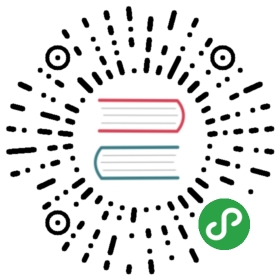2.4 系统状态检测命令
作为一名合格的运维人员,想要更快、更好地了解Linux服务器,必须具备快速查看Linux系统运行状态的能力,因此接下来会逐个讲解与网卡网络、系统内核、系统负载、内存使用情况、当前启用终端数量、历史登录记录、命令执行记录以及救援诊断等相关命令的使用方法。这些命令都超级实用,还请读者用心学习,加以掌握。
1.ifconfig命令
ifconfig命令用于获取网卡配置与网络状态等信息,格式为“ifconfig [网络设备] [参数]”。
使用ifconfig命令来查看本机当前的网卡配置与网络状态等信息时,其实主要查看的就是网卡名称、inet参数后面的IP地址、ether参数后面的网卡物理地址(又称为MAC地址),以及RX、TX的接收数据包与发送数据包的个数及累计流量(即下面加粗的信息内容):
- [root@linuxprobe ~]# ifconfig
- eno16777728: flags=4163 mtu 1500
- inet 192.168.10.10 netmask 255.255.255.0 broadcast 192.168.10.255
- inet6 fe80::20c:29ff:fec4:a409 prefixlen 64 scopeid 0x20
- ether 00:0c:29:c4:a4:09 txqueuelen 1000 (Ethernet)
- RX packets 36 bytes 3176 (3.1 KiB)
- RX errors 0 dropped 0 overruns 0 frame 0
- TX packets 38 bytes 4757 (4.6 KiB)
- TX errors 0 dropped 0 overruns 0 carrier 0 collisions 0
- lo: flags=73 mtu 65536
- inet 127.0.0.1 netmask 255.0.0.0
- inet6 ::1 prefixlen 128 scopeid 0x10
- loop txqueuelen 0 (Local Loopback)
- RX packets 386 bytes 32780 (32.0 KiB)
- RX errors 0 dropped 0 overruns 0 frame 0
- TX packets 386 bytes 32780 (32.0 KiB)
- TX errors 0 dropped 0 overruns 0 carrier 0 collisions 0
2.uname命令
uname命令用于查看系统内核与系统版本等信息,格式为“uname [-a]”。
在使用uname命令时,一般会固定搭配上-a参数来完整地查看当前系统的内核名称、主机名、内核发行版本、节点名、系统时间、硬件名称、硬件平台、处理器类型以及操作系统名称等信息。
- [root@linuxprobe ~]# uname -a
- Linux linuxprobe.com 3.10.0-123.el7.x86_64 #1 SMP Mon May 5 11:16:57 EDT 2017 x86_64 x86_64 x86_64 GNU/Linux
顺带一提,如果要查看当前系统版本的详细信息,则需要查看redhat-release文件,其命令以及相应的结果如下:
- [root@linuxprobe ~]# cat /etc/redhat-release
- Red Hat Enterprise Linux Server release 7.0 (Maipo)
3.uptime命令
uptime用于查看系统的负载信息,格式为uptime。
uptime命令真的很棒,它可以显示当前系统时间、系统已运行时间、启用终端数量以及平均负载值等信息。平均负载值指的是系统在最近1分钟、5分钟、15分钟内的压力情况(下面加粗的信息部分);负载值越低越好,尽量不要长期超过1,在生产环境中不要超过5。
- [root@linuxprobe ~]# uptime
- 22:49:55 up 10 min, 2 users, load average: 0.01, 0.19, 0.18
4.free命令
free用于显示当前系统中内存的使用量信息,格式为“free [-h]”。
为了保证Linux系统不会因资源耗尽而突然宕机,运维人员需要时刻关注内存的使用量。在使用free命令时,可以结合使用-h参数以更人性化的方式输出当前内存的实时使用量信息。表2-8所示为在刘遄老师的电脑上执行free -h命令之后的输出信息。需要注意的是,输出信息中的中文注释是作者自行添加的内容,实际输出时没有相应的参数解释。
- [root@linuxprobe ~]# free -h
表2-8 执行free -h命令后的输出信息
| 内存总量 | 已用量 | 可用量 | 进程共享的内存量 | 磁盘缓存的内存量 | 缓存的内存量 | |
| total | used | free | shared | buffers | cached | |
| Mem: | 1.8G | 1.3G | 542M | 9.8M | 1.6M | 413M |
| -/+ buffers/cache: | 869M | 957M | ||||
| Swap: | 2.0G | 0B | 2.0G |
5.who命令
who用于查看当前登入主机的用户终端信息,格式为“who [参数]”。
这三个简单的字母可以快速显示出所有正在登录本机的用户的名称以及他们正在开启的终端信息。表2-9所示为执行who命令后的结果。
- [root@linuxprobe ~]# who
表2-9 执行who命令的结果
| 登陆的用户名 | 终端设备 | 登陆到系统的时间 |
| root | :0 | 2017-08-24 17:52 (:0) |
| root | pts/0 | 2017-08-24 17:52 (:0) |
6.last命令
last命令用于查看所有系统的登录记录,格式为“last [参数]”。
使用last命令可以查看本机的登录记录。但是,由于这些信息都是以日志文件的形式保存在系统中,因此黑客可以很容易地对内容进行篡改。千万不要单纯以该命令的输出信息而判断系统有无被恶意入侵!
- [root@linuxprobe ~]# last
- root pts/0 :0 Mon Aug 24 17:52 still logged in
- root :0 :0 Mon Aug 24 17:52 still logged in
- (unknown :0 :0 Mon Aug 24 17:50 - 17:52 (00:02)
- reboot system boot 3.10.0-123.el7.x Tue Aug 25 01:49 - 18:17 (-7:-32)
- root pts/0 :0 Mon Aug 24 15:40 - 08:54 (7+17:14)
- root pts/0 :0 Fri Jul 10 10:49 - 15:37 (45+04:47)
- ………………省略部分登录信息………………
7.history命令
history命令用于显示历史执行过的命令,格式为“history [-c]”。
history命令应该是作者最喜欢的命令。执行history命令能显示出当前用户在本地计算机中执行过的最近1000条命令记录。如果觉得1000不够用,还可以自定义/etc/profile文件中的HISTSIZE变量值。在使用history命令时,如果使用-c参数则会清空所有的命令历史记录。还可以使用“!编码数字”的方式来重复执行某一次的命令。总之,history命令有很多有趣的玩法等待您去开发。
- [root@linuxprobe ~]# history
- 1 tar xzvf VMwareTools-9.9.0-2304977.tar.gz
- 2 cd vmware-tools-distrib/
- 3 ls
- 4 ./vmware-install.pl -d
- 5 reboot
- 6 df -h
- 7 cd /run/media/
- 8 ls
- 9 cd root/
- 10 ls
- 11 cd VMware\ Tools/
- 12 ls
- 13 cp VMwareTools-9.9.0-2304977.tar.gz /home
- 14 cd /home
- 15 ls
- 16 tar xzvf VMwareTools-9.9.0-2304977.tar.gz
- 17 cd vmware-tools-distrib/
- 18 ls
- 19 ./vmware-install.pl -d
- 20 reboot
- 21 history
- [root@linuxprobe ~]# !15
- anaconda-ks.cfg Documents initial-setup-ks.cfg Pictures Templates
- Desktop Downloads Music Public Videos
历史命令会被保存到用户家目录中的.bash_history文件中。Linux系统中以点(.)开头的文件均代表隐藏文件,这些文件大多数为系统服务文件,可以用cat命令查看其文件内容。
- [root@linuxprobe ~]# cat ~/.bash_history
要清空当前用户在本机上执行的Linux命令历史记录信息,可执行如下命令:
- [root@linuxprobe ~]# history -c
8.sosreport命令
sosreport命令用于收集系统配置及架构信息并输出诊断文档,格式为sosreport。
当Linux系统出现故障需要联系技术支持人员时,大多数时候都要先使用这个命令来简单收集系统的运行状态和服务配置信息,以便让技术支持人员能够远程解决一些小问题,亦或让他们能提前了解某些复杂问题。在下面的输出信息中,加粗的部分是收集好的资料压缩文件以及校验码,将其发送给技术支持人员即可:
- [root@linuxprobe ~]# sosreport
- sosreport (version 3.0)
- This command will collect diagnostic and configuration information from
- this Red Hat Enterprise Linux system and installed applications.
- An archive containing the collected information will be generated in
- /var/tmp and may be provided to a Red Hat support representative.
- Any information provided to Red Hat will be treated in accordance with
- the published support policies at:
- https://access.redhat.com/support/
- The generated archive may contain data considered sensitive and its
- content should be reviewed by the originating organization before being
- passed to any third party.
- No changes will be made to system configuration.
- Press ENTER to continue, or CTRL-C to quit. 此处敲击回车来确认收集信息
- Please enter your first initial and last name [linuxprobe.com]:此处敲击回车来确认主机编号
- Please enter the case number that you are generating this report for:此处敲击回车来确认主机编号
- Running plugins. Please wait ...
- Running 70/70: yum...
- Creating compressed archive...
- Your sosreport has been generated and saved in:
- /var/tmp/sosreport-linuxprobe.com-20170905230631.tar.xz
- The checksum is: 79436cdf791327040efde48c452c6322
- Please send this file to your support representative.