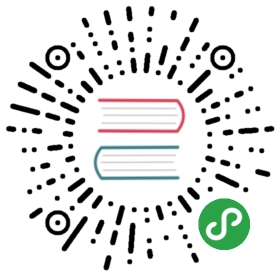基础镜像支持
Longhorn supports creation of block devices backed by a base image. Longhorn base images are packaged as Docker images. Public or private registries may be used as a distribution mechanism for your Docker base images.
Usage
Volumes backed by a base image can be created in three ways.
- UI - Create Longhorn volumes exposed as block device or iSCSI target
- Flexvolume Driver - Create Longhorn block devices and consume in Kubernetes pods
- CSI Driver - (Newer) Create Longhorn block devices and consume in Kubernetes pods
UI
On the Volume tab, click the Create Volume button. The Base Image field expects a Docker image name such as rancher/vm-ubuntu:16.04.4-server-amd64.
Flexvolume Driver
The flexvolume driver supports volumes backed by base image. Below is a sample Flexvolume definition including baseImage option.
flexVolume:driver: "rancher.io/longhorn"fsType: "ext4"options:size: "32Mi"numberOfReplicas: "3"staleReplicaTimeout: "20"fromBackup: ""baseImage: "rancher/longhorn-test:baseimage-ext4"
You do not need to (and probably shouldn’t) explicitly set filesystem type fsType when base image is present. If you do, it must match the base image’s filesystem or the flexvolume driver will return an error.
Try it out for yourself. Make sure the Longhorn driver deployer specifies flag --driver flexvolume, otherwise a different driver may be deployed. The following example creates an nginx pod serving content from a flexvolume with a base image and is accessible from a service.
kubectl --kubeconfig=kube_configxxx.yml create -f https://raw.githubusercontent.com/rancher/longhorn-manager/master/examples/flexvolume/example_baseimage.yml
Wait until the pod is running.
kubectl --kubeconfig=kube_configxxx.yml get po/flexvol-baseimage -w
Query for the service you created.
kubectl --kubeconfig=kube_configxxx.yml get svc/flexvol-baseimage
Your service should look similar.
NAME TYPE CLUSTER-IP EXTERNAL-IP PORT(S) AGEservice/flexvol-baseimage LoadBalancer 10.43.153.186 <pending> 80:31028/TCP 2m
Now let’s access something packaged inside the base image through the Nginx webserver, exposed by the LoadBalancer service. If you have LoadBalancer support and EXTERNAL-IP is set, navigate to the following URL.
http://<EXTERNAL-IP>/guests/hd/party-wizard.gif
Otherwise, navigate to the following URL where NODE-IP is the external IP address of any Kubernetes node and NODE-PORT is the second port in the service (31028 in the example service above).
http://<NODE-IP>:<NODE-PORT>/guests/hd/party-wizard.gif
Finally, tear down the pod and service.
kubectl --kubeconfig=kube_configxxx.yml delete -f https://raw.githubusercontent.com/rancher/longhorn-manager/master/examples/flexvolume/example_baseimage.yml
CSI Driver
The CSI driver supports volumes backed by base image. Below is a sample StorageClass definition including baseImage option.
kind: StorageClassapiVersion: storage.k8s.io/v1metadata:provisioner: rancher.io/longhornparameters:numberOfReplicas: '3'staleReplicaTimeout: '30'fromBackup: ''baseImage: rancher/longhorn-test:baseimage-ext4
Let’s walk through an example. First, ensure the CSI Plugin is deployed.
kubectl --kubeconfig=kube_configxxx.yml -n longhorn-system get daemonset.apps/longhorn-csi-plugin
The following example creates an nginx statefulset with two replicas serving content from two csi-provisioned volumes backed by a base image. The statefulset is accessible from a service.
kubectl --kubeconfig=kube_configxxx.yml create -f https://raw.githubusercontent.com/rancher/longhorn-manager/master/examples/provisioner_with_baseimage.yml
Wait until both pods are running.
kubectl -l app=provisioner-baseimage get po -w
Query for the service you created.
kubectl --kubeconfig=kube_configxxx.yml get svc/csi-baseimage
Your service should look similar.
NAME TYPE CLUSTER-IP EXTERNAL-IP PORT(S) AGEcsi-baseimage LoadBalancer 10.43.47.129 <pending> 80:32768/TCP 4m
Now let’s access something packaged inside the base image through the Nginx webserver, exposed by the LoadBalancer service. If you have LoadBalancer support and EXTERNAL-IP is set, navigate to the following URL.
http://<EXTERNAL-IP>/guests/hd/party-wizard.gif
Otherwise, navigate to the following URL where NODE-IP is the external IP address of any Kubernetes node and NODE-PORT is the second port in the service (32768 in the example service above).
http://<NODE-IP>:<NODE-PORT>/guests/hd/party-wizard.gif
Finally, tear down the pod and service.
kubectl --kubeconfig=kube_configxxx.yml delete -f https://raw.githubusercontent.com/rancher/longhorn-manager/master/examples/provisioner_with_baseimage.yml
Building
Creating and packaging an empty base image is a very simple process.
- Install QEMU
 .
. - Create a qcow2 image.
qemu-img create -f qcow2 example.qcow2 4G
- Create the
Dockerfilefile with the following contents:
FROM busyboxCOPY example.qcow2 /base_image/example.qcow2
- Build and publish the image:
DOCKERHUB_ACCT=rancherdocker build -t ${DOCKERHUB_ACCT}/longhorn-example:baseimage .docker push ${DOCKERHUB_ACCT}/longhorn-example:baseimage
That’s it! Your (empty) base image is ready for (no) use. Let’s now explore some use cases for a base image and what we should do to our example.qcow2 before building and publishing.
Simple Filesystem
Suppose we want to store some static web assets in a volume. We have our qcow2 image and the web assets, but how to put the assets in the image?
On a Linux machine, load the network block device module.
sudo modprobe nbd
Use qemu-nbd to expose the image as a network block device.
sudo qemu-nbd -f qcow2 -c /dev/nbd0 example.qcow2
The raw block device needs a filesystem. Consider your infrastructure and choose an appropriate filesystem. We will use EXT4 filesystem.
sudo mkfs -t ext4 /dev/nbd0
Mount the filesystem.
mkdir -p examplesudo mount /dev/nbd0 example
Copy web assets to filesystem.
cp /web/images/* example/
Unmount the filesystem, shutdown qemu-nbd, cleanup.
sudo umount examplesudo killall qemu-nbdrmdir example
Optionally, compress the image.
qemu-img convert -c -O qcow2 example.qcow2 example.compressed.qcow2
Follow the build and publish image steps and you are done. Example script .
.
Virtual Machine
See this document for the basic procedure of preparing Virtual Machine images.
for the basic procedure of preparing Virtual Machine images.