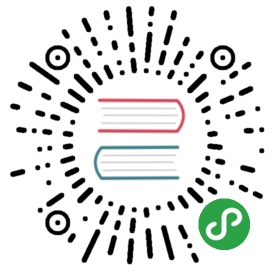InputItem 输入框

单行文本输入框,支持特殊场景文本格式化
引入
import { InputItem } from 'mand-mobile'Vue.component(InputItem.name, InputItem)
使用指南
input-item的表单校验可使用第三方工具,如vee-validate,使用示例可参考表单校验)
代码演示
普通输入框

<template><div class="md-example-child md-example-child-input-item-0"><md-field><md-input-itemref="input0"title="普通文本"placeholder="普通文本"is-amount:maxlength="5"></md-input-item><md-input-itemref="input1"title="禁用表单"value="禁用表单"disabled></md-input-item><md-input-itemref="input12"title="只读表单"value="只读表单"readonly></md-input-item><md-input-itemref="input13"title="高亮表单"placeholder="高亮表单"is-highlight></md-input-item><md-input-itemref="input3"title="文本居中"placeholder="文本居中"align="center"></md-input-item><md-input-itemref="input4"title="文本居右"placeholder="文本居右"align="right"></md-input-item></md-field></div></template><script>import {InputItem, Field} from 'mand-mobile'export default {name: 'input-item-demo',components: {[InputItem.name]: InputItem,[Field.name]: Field,},}</script>
业务场景输入框

<template>
<div class="md-example-child md-example-child-input-item-2">
<md-field>
<md-input-item
title="银行卡"
type="bankCard"
placeholder="bankCard xxxx xxxx xxxx xxxx"
></md-input-item>
<md-input-item
title="手机号"
type="phone"
v-model="phone"
placeholder="phone xxx xxxx xxxx"
></md-input-item>
<md-input-item
title="金额"
type="money"
v-model="money"
@keydown="onInputKeydown"
@change="onInputChange"
placeholder="money xx, xxx.xxxx"
></md-input-item>
<md-input-item
title="数字"
type="digit"
v-model="digit"
placeholder="digit 0123456789"
></md-input-item>
<md-input-item
title="密码"
type="password"
placeholder="password *********"
></md-input-item>
<md-input-item
title="邮箱"
type="email"
placeholder="其他标准 html input 类型"
></md-input-item>
</md-field>
</div>
</template>
<script>
import {InputItem, Field} from 'mand-mobile'
export default {
name: 'input-item-demo',
components: {
[InputItem.name]: InputItem,
[Field.name]: Field,
},
data() {
return {
phone: '13321234431',
money: '',
digit: '',
}
},
methods: {
onInputKeydown(name, event) {
console.log(`[Mand Mobile InputItem keydown] ${event.keyCode}`)
},
onInputChange(name, value) {
console.log(`[Mand Mobile InputItem change] ${value}`)
},
},
}
</script>
表单控件
请在移动设备中扫码预览

<template>
<div class="md-example-child md-example-child-input-item-4">
<md-field>
<md-input-item
ref="input9"
title="清空按钮"
placeholder="normal text"
clearable
></md-input-item>
<md-input-item
ref="input10"
title="金融键盘"
placeholder="financial number keyboard"
is-virtual-keyboard
clearable
@focus="onFakeInputFocus"
@blur="onFakeInputBlur"
></md-input-item>
<md-input-item
ref="input11"
title="自定义键盘"
placeholder="custom number keyboard"
is-virtual-keyboard
virtual-keyboard-vm="myNumberKeyBoard"
clearable
></md-input-item>
<md-number-keyboard type="simple" ref="myNumberKeyBoard"></md-number-keyboard>
<md-input-item
ref="input11"
placeholder="left/right slots"
>
<md-icon name="bank-zs" slot="left" svg></md-icon>
<md-icon name="info" slot="right" @click.native="onClick"></md-icon>
</md-input-item>
</md-field>
</div>
</template>
<script>
import {InputItem, NumberKeyboard, Field, Icon, Toast} from 'mand-mobile'
import '@examples/assets/images/bank-zs.svg'
export default {
name: 'input-item-demo',
components: {
[InputItem.name]: InputItem,
[NumberKeyboard.name]: NumberKeyboard,
[Field.name]: Field,
[Icon.name]: Icon,
},
methods: {
onClick() {
Toast({
content: 'some information',
icon: 'warn',
})
},
onFakeInputFocus() {
// function getElementPosition(element) {
// const defaultRect = {top: 0, left: 0}
// const rect = element
// ? (element.getBoundingClientRect && element.getBoundingClientRect()) || defaultRect
// : defaultRect
// const ret = {
// top: rect.top,
// left: rect.left,
// }
// return ret
// }
// setTimeout(() => {
// const wrapper = this.$el
// const inputer = this.$refs['input10']
// const inputEl = inputer.$el
// const keyboardEl = document
// .querySelector(`#${inputer.name}-number-keyboard`)
// .querySelector('.md-number-keyboard-container')
// const offset =
// keyboardEl.clientHeight +
// inputEl.clientHeight -
// document.documentElement.clientHeight +
// getElementPosition(inputEl).top +
// 30
// const oldPaddingBottom = +wrapper.style.paddingBottom.replace(/px|rem|em/gi, '')
// const oldScrollTop = document.body.scrollTop
// const newPaddingBottom = oldPaddingBottom + offset
// const newScrollTop = oldScrollTop + offset
// wrapper.style.paddingBottom = `${newPaddingBottom}px`
// document.body.scrollTop = newScrollTop
// this.scrollInputBack = () => {
// wrapper.style.paddingBottom = `${oldPaddingBottom}px`
// document.body.scrollTop = oldScrollTop
// this.scrollInputBack = null
// }
// }, 300)
},
onFakeInputBlur() {
this.scrollInputBack && this.scrollInputBack()
},
},
}
</script>
<style lang="stylus">
.md-example-child-input-item-2
.md-number-keyboard .md-popup-box
max-width 720px
</style>
标题浮动输入框

<template>
<div class="md-example-child md-example-child-input-item-1">
<md-field>
<md-input-item
ref="name"
title="真实姓名"
placeholder="投保人姓名"
is-title-latent
clearable
></md-input-item>
<md-input-item
ref="id"
title="身份证号"
placeholder="投保人身份证号"
is-title-latent
clearable
></md-input-item>
</md-field>
</div>
</template>
<script>
import {InputItem, Field} from 'mand-mobile'
export default {
name: 'input-item-demo',
components: {
[InputItem.name]: InputItem,
[Field.name]: Field,
},
}
</script>
<style lang="stylus">
.md-example-child-input-item-1
.md-field
padding-bottom 40px
</style>
大尺寸金融表单

<template>
<div class="md-example-child md-example-child-input-item-3">
<md-field title="转出金额(元)">
<div
class="field-operator"
slot="action"
@click="onClick"
>
<md-icon name="info"></md-icon>
</div>
<md-input-item
type="money"
v-model="value"
brief="理财提示文案,字符超出10个自动变小"
placeholder="最多30万元"
:size="size"
is-amount
is-highlight
>
<div class="input-operator" slot="right" @click="takeAll">全部取出</div>
</md-input-item>
</md-field>
</div>
</template>
<script>
import {InputItem, Field, Icon, Toast} from 'mand-mobile'
export default {
name: 'input-item-demo',
components: {
[InputItem.name]: InputItem,
[Field.name]: Field,
[Icon.name]: Icon,
},
data() {
return {
value: '',
}
},
computed: {
size() {
return this.value.length > 10 ? 'small' : 'large'
},
},
methods: {
takeAll() {
this.value = '300000'
},
onClick() {
Toast({
content: 'some information',
icon: 'warn',
})
},
},
}
</script>
<style lang="stylus">
.md-example-child-input-item-3
.md-field
padding-bottom 20px
.md-field-title
.value
display flex
align-items center
justify-content flex-end
.field-operator
display flex
align-items center
.md-field-item-content::before
background-color #C5CAD5
.input-operator
font-size 28px
color #5878B4
</style>
错误提示

<template>
<div class="md-example-child md-example-child-input-item-5">
<md-field>
<md-input-item
type="phone"
title="手机号码"
value="1999999999999"
error="手机号码无效"
clearable
></md-input-item>
<md-input-item
type="bankCard"
title="储蓄卡号"
v-model="bankCardNo"
clearable
@blur="checkBankCard"
>
<p
v-if="isError"
class="error"
slot="error"
>
不支持当前银行<span class="error-action" @click="bankCardTip">查看支持银行</span>
</p>
</md-input-item>
</md-field>
</div>
</template>
<script>
import {InputItem, Field, Dialog} from 'mand-mobile'
export default {
name: 'input-item-demo',
components: {
[InputItem.name]: InputItem,
[Field.name]: Field,
},
data() {
return {
bankCardNo: '',
isError: false,
}
},
methods: {
checkBankCard() {
if (this.bankCardNo && this.bankCardNo.substr(0, 4) !== '6222') {
this.isError = true
} else {
this.isError = false
}
},
bankCardTip() {
Dialog.alert({
content: '以6222开头',
})
},
},
}
</script>
<style lang="stylus">
.md-example-child-input-item-5
.error
float left
width 100%
.error-action
float right
color #5878B4
</style>
API
InputItem Props
| 属性 | 说明 | 类型 | 默认值 | 备注 |
|---|---|---|---|---|
| type | 表单类型,特殊类型自带文本格式化 | String | text | text(文本),bankCard(银行卡号),phone(手机号),money(金额),digit(数字),password(密码),以及其他的标准Html Input类型 |
| name | 表单名称 | String | - | 事件入参之一,可用于区分表单组件 |
| v-model | 表单值 | String | - | - |
| title | 表单左侧标题 | String | - | 可直接使用slot left代替 |
| solid 2.2.1+ | 是否固定标题宽度,超出会自动换行 | Boolean | true | - |
| placeholder | 表单占位符 | String | - | - |
| brief | 表单描述 | String | - | - |
| maxlength | 表单最大字符数 | String/Number | - | phone类型固定为11 |
| size | 表单尺寸 | String | normal | large,normal |
| align | 表单文本对齐方式 | String | left | left,center,right |
| error | 表单错误提示信息 | String | - | - |
| readonly | 表单是否只读 | Boolean | false | - |
| disabled | 表单是否禁用 | Boolean | false | - |
| is-title-latent | 表单标题是否隐藏 | Boolean | false | 表单获得焦点或内容不为空时展示 |
| is-highlight | 表单是否高亮 | Boolean | false | 表单获得焦点边框高亮 |
| is-formative | 表单文本是否根据类型自动格式化 | Boolean | type为bankCard,phone, money默认为true,否则为false | - |
| is-amount | 表单内容为金融数字 | Boolean | false | - |
| formation | 表单文本格式化回调方法 | Function(name, curValue, curPos): {value: curValue, range: curPos} | - | 传入参数name为表单名称,curValue为表单值,curPos为表单光标当前所在位置返回参数value格式化值, range表单光标格式化后所在位置 |
| clearable | 表单是否使用清除控件 | Boolean | false | - |
| is-virtual-keyboard | 表单是否使用金融数字键盘控件 | Boolean | false | - |
| virtual-keyboard-disorder | 金融数字键盘数字键乱序 | Boolean | false | - |
| virtual-keyboard-ok-text | 金融数字键盘确认键文案 | String | 确定 | - |
| virtual-keyboard-vm | 金融数字键盘ref名称 | String | - | 一般用于自定义键盘 |
InputItem Slots
left
左侧插槽,一般用于放置图标等
right
右侧插槽,一般用于放置图标等
brief
表单描述插槽,一般用于描述内容较复杂,用Props中brief无法满足的情况,需用v-if控制(不推荐)
error
表单错误插槽,一般用于错误内容较复杂,用Props中error无法满足的情况,需用v-if控制,参考示例中的错误提示(不推荐)
InputItem Methods
focus()
表单获得焦点
blur()
表单失去焦点
getValue()
获取表单值
InputItem Events
@focus(name)
表单获得焦点事件
@blur(name)
表单失去焦点事件
@change(name, value)
表单值变化事件
@confirm(name, value)
表单值确认事件, 仅使用金融数字键盘或组件在form元素内时有效
@keyup(name, event)
表单按键按下事件,仅is-virtual-keyboard为false时触发
@keydown(name, event)
表单按键释放事件,仅is-virtual-keyboard为false时触发