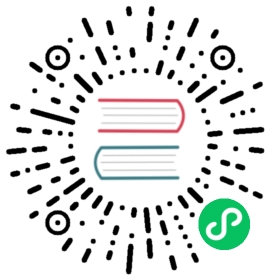Data Transmission Encryption
This document will introduce MatrixOne’s support for data transmission encryption and how to enable encrypted transmission.
Overview
MatrixOne uses non-encrypted transmission by default and supports encrypted transmission based on TLS protocol. Encrypted transmission can reduce the risk of leakage of sensitive information in the database. Encrypted transmission is the process of encrypting and decrypting information using keys, which can effectively protect data security.
Transport Layer Security (TLS) is a widely adopted security protocol. The protocol versions supported by MatrixOne include TLS 1.0, TLS 1.1, and TLS 1.2.
- Do not enable TLS encrypted transmission (default): Use the username and password to connect to MatrixOne directly.
- Use encrypted transmission: It is necessary to enable encrypted transmission support on the MatrixOne server and specify the use of encrypted transmission on the client side. You can follow the instructions in this article to enable TLS secure connections.
How to Use
Main steps of TLS secure connection configuration:
First, enable TLS in MatrixOne.
Then, configure the MySQL client security connection parameters.
After completing the configuration of these two main steps, a TLS secure connection can be established.
Step 1: Enable MatrixOne’s TLS support
Generate certificate and key: MatrixOne does not yet support loading a private key protected by a password, so a private key file without a password must be provided. Certificates and keys can be issued and generated using OpenSSL. It is recommended to use the tool
mysql_ssl_rsa_setupthat comes with MySQL to generate quickly:#Check your local MySQL client installation directoryps -ef|grep mysql#Go to the installation directory of your local MySQL clientcd /usr/local/mysql/bin#Generate certificate and key./mysql_ssl_rsa_setup --datadir=<yourpath>#Check your generated pem filels <yourpath>├── ca-key.pem├── ca.pem├── client-cert.pem├── client-key.pem├── private_key.pem├── public_key.pem├── server-cert.pem└── server-key.pem
Note:
<yourpath>in the above code is the local directory path where you need to store the generated certificate and key files.Enter the cn.toml configuration file in your local MatrixOne file directory path matrixone/etc/launch-tae-CN-tae-TN/:
You can also use the vim command to open the cn. toml file directly in the terminal
vim $matrixone/etc/launch-tae-CN-tae-TN/cn.toml
Copy and paste the code below into the configuration file:
[cn.frontend]#default is false. With true. Server will support tlsenableTls = true#default is ''. Path of file that contains X509 certificate in PEM format for clienttlsCertFile = "<yourpath>/server-cert.pem"#default is ''. Path of file that contains X509 key in PEM format for clienttlsKeyFile = "<yourpath>/server-key.pem"#default is ''. Path of file that contains list of trusted SSL CAs for clienttlsCaFile = "<yourpath>/ca.pem"
Note:
<yourpath>in the above code is the local directory path where you need to store the generated certificate and key filesIn the above code, the configuration parameters are explained as follows:
Parameters Description enableTls Bool, enable TLS support on the MatrixOne server. tlsCertFile Specify the SSL certificate file path tlsKeyFile Specify the private key corresponding to the certificate file tlsCaFile Optional, specify the trusted CA certificate file path Note: If you use Docker to install and launch MatrixOne, before modifying the configuration file, you need to mount the configuration file first and then modify it. For more information, see Mount directory to Docker container.
Verify that MatrixOne’s SSL is enabled.
① Use the MySQL client to connect to MatrixOne:
mysql -h 127.0.0.1 -P 6001 -uroot -p111Type 'help;' or '\h' for help. Type '\c' to clear the current input statement.
② Use the
Statuscommand to check whether SSL is enabled.Successfully enabled, the code example is as follows; you can see that the SSL status is
Cipher in use is TLS_AES_128_GCM_SHA256:mysql> statusmysql Ver 8.0.28 for macos11 on arm64 (MySQL Community Server - GPL)Connection id: 1001Current database:Current user: root@0.0.0.0SSL: Cipher in use is TLS_AES_128_GCM_SHA256Current pager: stdoutUsing outfile: ''Using delimiter: ;Server version: 8.0.30-MatrixOne-v1.1.0 MatrixOneProtocol version: 10Connection: 127.0.0.1 via TCP/IPServer characterset: utf8mb4DB characterset: utf8mb4Client characterset: utf8mb4Conn. characterset: utf8mb4TCP port: 6001Binary data as: Hexadecimal--------------
If it is not enabled successfully, the returned result is as follows; you can see that the SSL status is
Not in use; you need to recheck whether the local directory path (namely ) of the certificate and key file you configured in the above steps is correct:mysql> status;/usr/local/mysql/bin/mysql Ver 8.0.30 for macos12 on arm64 (MySQL Community Server - GPL)Connection id: 1009Current database: testCurrent user: root@0.0.0.0SSL: Not in useCurrent pager: stdoutUsing outfile: ''Using delimiter: ;Server version: 8.0.30-MatrixOne-v1.1.0 MatrixOneProtocol version: 10Connection: 127.0.0.1 via TCP/IPServer characterset: utf8mb4Db characterset: utf8mb4Client characterset: utf8mb4Conn. characterset: utf8mb4TCP port: 6001Binary data as: Hexadecimal--------------
After completing the above steps, MatrixOne’s TLS is enabled.
Step 2: Configure the parameters of MySQL client
When a MySQL client connects to Matrix One Server, the encrypted connection behavior needs to be specified by the --ssl-mode parameter, such as:
mysql -h 127.0.0.1 -P 6001 -uroot -p111 --ssl-mode=PREFFERED
Info
The login account in the above code snippet is the initial account; please change the initial password after logging in to MatrixOne; see Password Management.
The value types of ssl mode are as follows:
ssl-mode value | Description |
|---|---|
| DISABLED | Establish an encrypted connection without SSL/TLS, synonymous with skip-ssl. |
| PREFFERED | The default behavior is first to establish an encrypted connection using SSL/TLS; if it cannot be established, it will try to establish a non-SSL/TLS connection. |
| REQUIRED | Only SSL/TLS will be attempted to establish an encrypted connection, and if the connection cannot be established, the connection will fail. |
| VERIFY_CA | As with the REQUIRED behavior, and also verifies that the CA certificate on the Server side is valid. |
| VERIFY_IDENTITY | It acts like VERIFY_CA and verifies that the host in the server-side CA certificate is the same as the hostname for the actual connection. |
Note
When the client specifies --ssl-mode=VERIFY_CA, it needs to use --ssl-ca to specify the CA certificate; If --ssl-mode=VERIFY_IDENTITY is specified on the client, you need to specify the CA certificate. You need to use --ssl-key to specify the client private key and --ssl-cert to specify the client certificate.