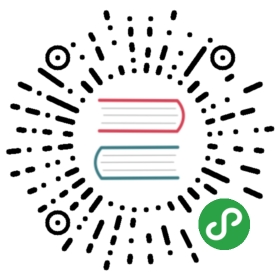了解 Milvus 操作
该页面将向您展示如何使用 Python SDK 运行 Milvus 基本操作。您也可以使用其它语言如 Java, C++ 等来进行这些操作。
运行操作前的准备
请使用 Milvus 自带的 Python 客户端 - pymilvus 运行下列操作。
导入 pymilvus。
# Import pymilvus>>> from milvus import Milvus, IndexType, MetricType, Status
请用下列任一方式,将 Milvus 连接到您本地服务器。
# Connect to Milvus server>>> milvus = Milvus()>>> milvus.connect(host='localhost', port='19530')Status(message='connected!', code=0)
注意:在以上代码中,参数
host和port用的都是默认值。请根据需要将其更换成 Milvus server 的 IP 地址和端口。>>> milvus.connect(uri='tcp://localhost:19530')Status(message='connected!', code=0)
创建表
我们以创建表 test01 为例,向您展示如何创建一张数据表。以下是数据表相关参数,在创建表时可以根据实际需求选择:
| 参数 | 描述 | 类型 | 参考值 |
|---|---|---|---|
table_name |
要创建的表的名字,由于是表的唯一标识符,在数据库中必须唯一、不重复。 表名由字母、下划线、和数字组成。首个字符必须是字母或下划线。总长度必须小于255个字符。 |
String | ‘table name’ |
dimension |
要插入表中的向量的维度。 | Integer | (0, 16384] |
index_file_size |
触发创建索引的阈值。该参数指定只有当原始数据文件大小达到某一阈值,系统才会为其创建索引,默认值为1024 MB。小于该阈值的数据文件不会创建索引。 | Integer | (0 MB, 4096 MB] |
metric_type |
计算向量距离的方式。你可以选择用欧氏距离(L2)或是内积(IP)的方法来计算。默认值为 MetricType.L2。 |
MetricType | MetricType.L2 或 MetricType.IP |
请使用 milvus.create_table 来创建表,后面跟表名、向量维度和索引方式:
准备表参数。
# Prepare param>>> param = {'table_name':'test01', 'dimension':256, 'index_file_size':1024, 'metric_type':MetricType.L2}
创建表 test01。
# Create a table>>> milvus.create_table(param)Status(message='Table test01 created!', code=0)
确认新创建表的信息。
# Verify table info.>>> status, table = milvus.describe_table('test01')>>> statusStatus(message='Describe table successfully!')>>> tableTableSchema(table_name='test01',dimension=256, index_file_size=1024, metric_type=<MetricType: L2>)
显示表
若要显示数据库中所有的表,请使用 milvus.show_tables:
>>> status, tables = milvus.show_tables()>>> statusStatus(message='Show tables successfully!', code=0)>>> tables['test01', 'others', ...]
若要显示某张表的元数据:
>>> status, table = milvus.describe_table('test01')>>> statusStatus(message='Describe table successfully!')>>> tableTableSchema(table_name='test01',dimension=256, index_file_size=1024, metric_type=<MetricType: L2>)
若要显示表的行数, 使用 milvus.get_table_row_count,后面跟表名:
# Show table rows>>> status, num = milvus.get_table_row_count('test01')>>> statusStatus(code=0, message='Success')>>> num20
请用下列命令确认某张表是否存在:
<<<<<<< HEAD:site/zh-CN/guides/milvus_operation.md>>> status, exists = milvus.has_table('test01')>>> statusStatus(code=0, message='Success')>>> existsTrue
注意:如果查询的表不存在,则以上代码中返回值为
False。
将向量插入表
注意:在实际生产环境中,在插入向量之前,建议先使用
milvus.create_index以便系统自动增量创建索引。需要注意的是,在向量插入结束后,相同的索引需要手动再创建一次(因为可能存在大小不满足index_file_size的数据文件,系统不会为该文件自动创建索引)。
以下是向量插入的参数列表:
| 参数 | 描述 | 类型 | 参考值 |
|---|---|---|---|
table_name |
要创建的表的名字,由于是表的唯一标识符,在数据库中必须唯一、不重复。 表名由字母,下划线 _ 和数字(0-9)组成。首个字符必须是字母或下划线 _,不能为数字。总长度不可以超过255个字符。 |
String | ‘table name’ |
records |
要插入表的一组向量。每条向量必须为浮点数据类型,其维度必须和表中定义的维度一致。 | 2-dimensional list | [[0.1, 0.2, …], …] |
若要批量插入一组向量(在下面代码中以records表示),请使用 milvus.add_vectors ,后面跟表名和一组以逗号隔开的向量。如果没有可用的待插入向量,您也可以通过以下命令随机生成一组向量。此处假设需要自动生成20条256维的向量。
>>> import random# Generate 20 vectors of 256 dimension>>> vectors = [[random.random() for _ in range(dim)] for _ in range(20)]
然后插入这组向量,成功后,将返回一组向量id。
# Insert vectors>>> status, ids = milvus.add_vectors(table_name='test01', records=vectors)>>> statusStatus(code=0, message='Success')>>> ids # 20 ids returned2345532113551123312245748929023489...
您也可以为插入的向量提供用户自定义的向量 id:
>>> vector_ids = [id for id in range(20)]>>> status, ids = milvus.add_vectors(table_name='test01', records=vectors, ids=vector_ids)>>> print(ids)[0, 1, 2, 3, 4, 5, 6, 7, 8, 9, 10, 11, 12, 13, 14, 15, 16, 17, 18, 19]
若要查询某张表中一共插入了几条向量(表的总行数),请使用 milvus.get_table_row_count,后面跟要查询的表名。
# Show number of vectors>>> status, num = milvus.get_table_row_count('test01')>>> statusStatus(code=0, message='Success')>>> num20
创建索引
以下是创建索引的参数列表:
| 参数 | 说明 | 类型 | 参考值 |
|---|---|---|---|
index_type |
用于查询表的索引方式。关于各索引方式的详细信息,请参阅索引类型。 | IndexType | FLAT / IVFLAT / IVF_SQ8 / IVF_SQ8H |
nlist |
每个文件中的向量类的个数,默认值为 16384。 |
Integer | > 0 |
请使用 milvus.create_index 来创建索引,后面跟表名、索引方式和 nlist。
准备索引参数。
# Prepare index param>>> index_param = {'index_type': IndexType.IVFLAT, 'nlist': 16384}
创建索引。
# Create index>>> milvus.create_index('test01', index_param)>>> statusStatus(code=0, message='Build index successfully!')
请使用 milvus.describe_index 来显示索引信息,后面跟表名:
# Show index info>>> milvus.describe_index('test01')>>> statusStatus(code=0, message='Success'), IndexParam(table_name='test01', index_type=<IndexType: IVFLAT>, nlist=16384)
若要删除索引,请使用下列命令:
>>> milvus.drop_index('test01')>>> statusStatus(code=0, message='Success')
查询向量
以下是查询向量的参数列表:
| 参数 | 描述 | 类型 | 参考值 |
|---|---|---|---|
table_name |
要创建的表的名字,由于是表的唯一标识符,在数据库中必须唯一、不重复。 表名由字母,下划线 _ 和数字(0-9)组成。首个字符必须是字母或下划线 _,不能为数字。总长度不可以超过255个字符。 |
String | ‘table name’ |
query_records |
要搜索的一组目标向量。每条向量必须为浮点数据类型,其维度必须和表中定义的维度一致。 | 2-dimensional list | [[0.1, 0.2, …], …] |
top_k |
与要搜索的目标向量相似度最高的k个向量。 | Integer | (0, 2048] |
nprobe |
查询所涉及的向量类的个数。nprobe 影响查询精度。数值越大,精度越高,但查询速度更慢。 |
Integer | [1, nlist] |
注意:目前搜索范围仅支持日期范围,格式为’yyyy-mm-dd’,为左闭右闭模式。比如您将范围定为 [2019.1.1, 2019.1.5],则搜索范围为 2019.1.1 到2019.1.5,并且包含2019.1.1和2019.1.5。
请使用 milvus.search_vectors 来搜索向量,后面跟要搜索的表的名字,要搜索的目标向量,以及您期望返回的与每个目标向量最相似的匹配向量个数。
假设您要针对3条256维的目标向量(在下面代码中用q_records表示),搜索与每条目标向量相似度最高的前2条匹配向量,您可以:
# Search 3 vectors>>> status, results = milvus.search_vectors(table_name='test01', query_records=q_records, top_k=2, nprobe=16)>>> statusStatus(message='Search vectors successfully!', code=0)>>> results # Searched top_k vectors>>> print(results) # Searched top_k vectors[[(id:15, distance:2.855304718017578),(id:16, distance:3.040700674057007)],[(id:11, distance:3.673950433731079),(id:15, distance:4.183730602264404)],........[(id:6, distance:4.065953254699707),(id:1, distance:4.149323463439941)]]
删除表
若您不再需要某张表,请使用 milvus.delete_table 将该表及其数据删除:
# Drop table>>> milvus.delete_table(table_name='test01')>>> statusStatus(message='Delete table successfully!', code=0)
接下来您可以
- 体验 Milvus 在线训练营 了解更多解决方案
- 故障诊断 API 行为