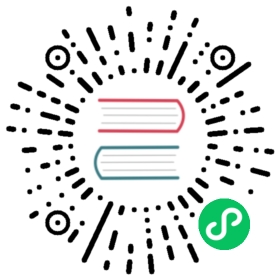NVIDIA GPU Support
Using NVIDIA GPU support within minikube
Prerequisites
- Linux
- kvm2 driver
- Latest NVIDIA GPU drivers
Using the KVM2 driver
When using NVIDIA GPUs with the kvm2 driver, we passthrough spare GPUs on the host to the minikube VM. Doing so has a few prerequisites:
You must install the kvm2 driver If you already had this installed make sure that you fetch the latest
docker-machine-driver-kvm2binary that has GPU support.Your CPU must support IOMMU. Different vendors have different names for this technology. Intel calls it Intel VT-d. AMD calls it AMD-Vi. Your motherboard must also support IOMMU.
You must enable IOMMU in the kernel: add
intel_iommu=onoramd_iommu=on(depending to your CPU vendor) to the kernel command line. Also addiommu=ptto the kernel command line.You must have spare GPUs that are not used on the host and can be passthrough to the VM. These GPUs must not be controlled by the nvidia/nouveau driver. You can ensure this by either not loading the nvidia/nouveau driver on the host at all or assigning the spare GPU devices to stub kernel modules like
vfio-pciorpci-stubat boot time. You can do that by adding the vendorId:deviceId of your spare GPU to the kernel command line. For ex. for Quadro M4000 addpci-stub.ids=10de:13f1to the kernel command line. Note that you will have to do this for all GPUs you want to passthrough to the VM and all other devices that are in the IOMMU group of these GPUs.Once you reboot the system after doing the above, you should be ready to use GPUs with kvm2. Run the following command to start minikube:
minikube start --driver kvm2 --kvm-gpu
This command will check if all the above conditions are satisfied and passthrough spare GPUs found on the host to the VM.
If this succeeded, run the following commands:
minikube addons enable nvidia-gpu-device-pluginminikube addons enable nvidia-driver-installer
This will install the NVIDIA driver (that works for GeForce/Quadro cards) on the VM.
If everything succeeded, you should be able to see
nvidia.com/gpuin the capacity:kubectl get nodes -ojson | jq .items[].status.capacity
Where can I learn more about GPU passthrough?
See the excellent documentation at https://wiki.archlinux.org/index.php/PCI_passthrough_via_OVMF
Why are so many manual steps required to use GPUs with kvm2 on minikube?
These steps require elevated privileges which minikube doesn’t run with and they are disruptive to the host, so we decided to not do them automatically.
Using the ‘none’ driver
NOTE: This approach used to expose GPUs here is different than the approach used to expose GPUs with --driver=kvm2. Please don’t mix these instructions.
Install minikube.
Install the nvidia driver, nvidia-docker and configure docker with nvidia as the default runtime. See instructions at https://github.com/NVIDIA/nvidia-docker
Start minikube:
minikube start --driver=none --apiserver-ips 127.0.0.1 --apiserver-name localhost
Install NVIDIA’s device plugin:
kubectl create -f https://raw.githubusercontent.com/NVIDIA/k8s-device-plugin/master/nvidia-device-plugin.yml
Why does minikube not support NVIDIA GPUs on macOS?
drivers supported by minikube for macOS doesn’t support GPU passthrough:
Also:
For quite a while, all Mac hardware (both laptops and desktops) have come with Intel or AMD GPUs (and not with NVIDIA GPUs). Recently, Apple added support for eGPUs, but even then all the supported GPUs listed are AMD’s.
nvidia-docker doesn’t support macOS either.
Why does minikube not support NVIDIA GPUs on Windows?
minikube supports Windows host through Hyper-V or VirtualBox.
VirtualBox doesn’t support PCI passthrough for Windows host.
Hyper-V supports DDA (discrete device assignment) but only for Windows Server 2016
Since the only possibility of supporting GPUs on minikube on Windows is on a server OS where users don’t usually run minikube, we haven’t invested time in trying to support NVIDIA GPUs on minikube on Windows.
Also, nvidia-docker doesn’t support Windows either.
Last modified August 2, 2021: added outlined bullets and filled bullets for selecte item (8c283b189)