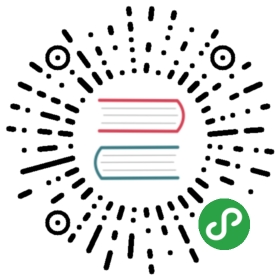mip-bind
<mip-bind> 是以数据驱动页面更新的功能,开发者通过配置数据信息,并绑定在相应 DOM 上,就可以轻松做到数据变动后 DOM 元素随之变动的效果,可以通过示例 查看效果。
使用方法
设置数据
其中 <mip-data> 元素用于在页面中设置数据源,一个页面中可以指定多个 <mip-data>,最终数据会合并到一个数据源对象上。数据源的设置可以通过以下两种方式:
内嵌数据
内嵌数据是指直接将数据嵌入到 HTML 页面中,提供给标签或自定义组件使用。要求符合 JSON 格式,如:
<mip-data><script type="application/json">{"name": "张三","age": 25,"job": {"desc": "互联网从业者","location": "北京"}}</script></mip-data>
异步数据
如果需要异步数据,则需指定 src 地址,请求回来的数据会自动合并到数据表里,如:
<mip-data src="https://www.example.org/data"></mip-data>
注意:
src需要是https或//协议开头,否则在 HTTPS 环境下会无法正常加载
当使用这种方式获取异步数据时,请注意:需要开发者服务端配置 CORS 跨站访问,具体步骤如下:
- 接收到请求后,判断请求头中的
origin是否是允许的,其中需要允许的域名包括:https://mipcache.bdstatic.com、开发者的站点origin、https://站点域名转换的字符串.mipcdn.com。站点域名转换的字符串是指开发者的站点origin通过一定的规则(点.转换为中横线-)转换的字符串,如下面代码中的origins数组所示:origins[1]为开发者的站点origin,origins[2]为转换后的 origin; - 如果
origin在指定的列表中则设置response header中的Access-Control-Allow-Origin为请求接收到的origin,以 Node.js 举例,如下所示:
let origins = {'https://mipcache.bdstatic.com': 1,'https://www-mipengine-org.mipcdn.com': 1,'https://www.mipengine.org': 1}app.get('/data', function (req, res) {let ori = req.headers.originif (origins[ori]) {res.header('Access-Control-Allow-Origin', ori)res.json({})}})
全局共享数据
详情请阅读 可交互 MIP - 全局共享数据
绑定数据
目前绑定数据只支持两种功能:
绑定指令 m-bind
绑定元素属性信息。具体格式为 m-bind:attrs="value",即:将 attrs 属性值设置为 value 的值,value 为数据源中的属性名,多层数据可以以 . 连接,如:
<!-- 绑定 placeholder 值 --><mip-data><script type="application/json">{"placeholder": "请输入内容"}</script></mip-data><mip-form url="https://www.mipengine.org/"><input m-bind:placeholder="placeholder"></mip-form>
<!-- 变更样式 --><style mip-custom>[data-clicked=true] {background: pink;}</style><mip-data><script type="application/json">{"clicked": false}</script></mip-data><span m-bind:data-clicked="clicked" on="tap:MIP.setData({clicked:!m.clicked})">来点我呀!</span>
<!-- 切换 tab 功能实现 --><style mip-custom>#content, .filter {text-align: center;padding-top: 10px;}#content span,#content mip-img,#content mip-video {display: none;}.first span,.second mip-img,.third mip-video {display: block !important;}</style><mip-data><script type="application/json">{"clickedClass": "second"}</script></mip-data><mip-vd-tabs><section><li>第一页</li><li>第二页</li><li>第三页</li></section><div class="filter"><span on="tap:MIP.setData({clickedClass:'first'})">文字</span><span on="tap:MIP.setData({clickedClass:'second'})">图片</span><span on="tap:MIP.setData({clickedClass:'third'})">视频</span></div></mip-vd-tabs><div id="content" m-bind:class="clickedClass"><span>我是文案啦!</span><mip-img layout="responsive" width="350" height="263" src="https://www.mipengine.org/static/img/sample_01.jpg"></mip-img><mip-video poster="https://www.mipengine.org/static/img/sample_04.jpg" controls layout="responsive" width="640" height="360" src="https://gss0.bdstatic.com/-b1Caiqa0d9Bmcmop9aC2jh9h2w8e4_h7sED0YQ_t9iCPK/mda-gjkt21pkrsd8ae5y/mda-gjkt21pkrsd8ae5y.mp4"></mip-video></div><script src="https://c.mipcdn.com/static/v1/mip-vd-tabs/mip-vd-tabs.js"></script>
注意:
如果通过m-bind绑定的数据为空值,即 “” 时,则删除当前元素的该属性 attrs。
绑定指令 m-text
绑定元素 textContent。具体格式为 m-text=value,即:将元素的 textContent 设置为 value 的值,同样 value 为数据源中的属性名,多层数据可以以 . 连接,如:
<mip-data><script type="application/json">{"loc": "北京","job": {"desc": "互联网从业者"}}</script></mip-data><p>坐标:<span m-text="loc"></span></p><p>职位信息:<span m-text="job.desc"></span></p>
Class 与 Style 绑定
详情请阅读 可交互 MIP - Class 与 Style 绑定
修改数据
MIP 提供了全局方法 MIP.setData(data) 来让开发者修改数据,以完成通过数据驱动 DOM 元素更新的交互方案。重复数据会进行覆盖。
用法
这个方法接受一个对象作为参数,要设置的数据对象将按照层级被合并到总的数据源中,后设置的数据会覆盖前者(支持多层级的复杂对象的 deep 数据覆盖)。
首次设置数据源如:
<mip-data><script type="application/json">{"name": "张三","age": 25}</script></mip-data><mip-data><script type="application/json">{"detail": {"home": {"province": "广东","city": "深圳"}}}</script></mip-data>
此时页面维护的数据源为:
{"name": "张三","age": 25,"detail": {"home": {"province": "广东","city": "深圳"}}}
如果此时在进行数据的设置:
<div on="tap:MIP.setData({job:'互联网从业者',age:26,detail:{home:{city:'广州'}}})"></div>
此时数据源将变为:
{"name": "张三","age": 26,"detail": {"home": {"province": "广东","city": "广州"}},"job": "互联网从业者"}
注意 :
在 mip-data 小节中提到:通过mip-data组件设置的数据要求符合标准的 JSON 格式。而setData方法虽然没有严格要求传 JSON 格式的对象,但是仅允许传 JSON 对象可以接受的数据,因此是不允许设置为 function 的。
调用 MIP.setData 方法修改数据既可以通过在 HTML 元素中加入事件来完成(方式是在元素中加入 on 属性监听事件以触发指定修改,如前面的示例所示);也可以在组件代码中直接调用 setData 方法。
后者没有特殊要求,只需要开发者自行确认逻辑和数据即可。而前者的使用,对开发者的要求有两点:
- 使用单引号来引用字符串;
- 要修改的数据的值,如果是一个变量
var,需要是通过 mip-data 组件设置的数据,并且通过m.var来获取
支持数据表达式
开发者使用 setData 方法时,支持使用数据表达式来修改数据。其中包含以下两种:
支持运算表达式解析
如:
<mip-data><script type="application/json">{"price": 20,"count": 2}</script></mip-data><div m-text="price"></div><button on="tap:MIP.setData({price:'30'})">30</button><button on="tap:MIP.setData({price:30*m.count})">30*m.count</button>
支持 DOM 元素解析
<mip-bind> 支持 DOM 元素解析,在设置的数据中,可通过 DOM 变量来表示当前事件触发的源 DOM 元素,并可通过其获取元素上的属性值等,如:
<mip-data><script type="application/json">{"price": 20}</script></mip-data><div>DOM.value*m.price = <span m-text="price"></span></div><mip-form url="https://www.mipengine.org/"><input type='text' on="change:MIP.setData({price:DOM.value*m.price})"></mip-form>
使用数据
在 HTML 页面中
在 HTML 页面中使用数据,可以通过 m-bind 或 m-text 来绑定数据。
在组件中
[规范]
- 仅允许在 HTML 页面使用
m-bind来绑定数据,以props的形式向组件传递数据。 - 组件内部 不允许 使用
m-bind语法来绑定全局数据,也无法直接读取到全局数据m,仅允许绑定通过props获得的数据。 - 组件内部需要使用
props预定义所需数据,并且显式指定一种数据类型。如果遵循了Vue语法指定了多种数据类型,MIP将默认取第一种。 - 如果组件内部实现存在自定义标签嵌套的情况,传递数据时 应按照 Vue 父子组件的写法来传递数据。
组件内部可以通过调用 MIP.setData 来修改全局数据,以此触发重新渲染。
如:
index.html:
<mip-data><script type="application/json">{"userInfo": {"name": "baidu"},"anotherObject": {"name": "sfe"},"list": [1, 2, 3],"num": 2,"msg": "info","loading": false}</script></mip-data><mip-am-bind:userinfo="userInfo"m-bind:another-object="anotherObject"m-bind:list="list"m-bind:num="num"m-bind:msg="msg"m-bind:loading="loading"></mip-a>
mip-a 组件内部:
<template><div><mip-b :userinfo="userinfo"></mip-b><p @click="changeData"></p><p v-if="loading">{{msg}}</p></div></template><script>export default {props: {userinfo: {type: Object,default () {return {}}},anotherObject: {type: Object,default () {return {}}},list: {type: Array},num: Number,loading: Boolean,msg: String},methods: {changeData() {MIP.setData({userInfo: {name: 'baidu2'}})}}}</script>
mip-b 组件内部:
<template><p>{{userinfo.name}}</p></template><script>export default {props: {userinfo: {type: Object,default () {return {}}}}}</script>
注:
请留意上面例子中 HTML 与 mip-a 组件实现两段代码里面的 userinfo 和 anotherObject 的绑定示例。由于 m-bind 的基本原理是将动态数据绑定到指定 attribute 上,而我们知道,HTML 标签的 attribute 要求小写(即使写了大写也会转换为小写),因此如果开发者想要在组件里使用驼峰命名变量,请使用短横线(kebab-case)的方式指定 attribute。
在 mip-script 组件中
mip-script 组件允许开发者编写自定义的 JavaScript 代码,作用类似于 script 标签。其具体用法和规范开发者将在后面的小节了解到。此处我们将借这个组件来向开发者介绍一个读取数据的 API:MIP.getData(value)。value 为数据源中的属性名,多层数据可以以.连接。注意,getData 方法在组件中并不开放使用,请开发者遵循前面的在组件中使用数据的规范。
在使用 mip-script 自定义 JS 代码时,如有数据操作的需要,开发者可以通过 getData 方法读取和使用数据。下面的例子实现了一个简单的多选功能,最终输出选中的目录序号。例子中使用到的 setData 设置数据方法、watch 监控数据方法均在后面的小节会详细讲解。如:
<mip-data><script type="application/json">{"i": 0,"selectedStr": "","selected": []}</script></mip-data><ul><li on="tap:MIP.setData({i:1})">目录1</li><li on="tap:MIP.setData({i:2})">目录2</li><li on="tap:MIP.setData({i:3})">目录3</li></ul><p>selected: <span m-text="selectedStr"></span></p><mip-script>MIP.watch('i', function (newVal) {let selected = MIP.getData('selected')let index = selected.indexOf(newVal)if (index) {selected.splice(index, 1)} else {selected.push(index)}MIP.setData('selectedStr', selected.join(','))})</mip-script>
观察数据
MIP 提供了全局方法 MIP.watch(value, cb) 供开发者注册观察数据的行为。
其中 value 为数据源中的属性名,多层数据可以以 . 连接,允许是单个字符串或字符串数组。cb 为当被观察的属性 value 发生数据变化时要执行的回调函数,接收一个参数,为 newValue,即 value 变化后的值。
观察数据的前提,是这个数据已经通过 mip-data 组件设置过。假如是通过 mip-data 的异步方式获取数据的,还需要等待异步数据设置完成。 MIP 提供全局变量 mipDataPromises,这是一个获取异步数据的 Promise 对象数组,如果当前没有获取异步数据的任务或任务已完成,则该数组为空。若该数组不为空,同时开发者需要观察的数据即为异步数据时,为确保观察正常执行,需要把 MIP.watch 的执行放到 Promise 的回调函数中。
示例:
通过调用 watch 方法,监听 num 和 img.first 的数据变化,并在 num 变化时改变 img.first 的值,从而触发 title 的数据变化。
<mip-data><script type="application/json">{"num": 1,"title": "Initial num = 1","img": {"first": ""}}</script></mip-data><p m-text="title"></p><div>num = DOM.value = <span m-text="num"></span></div><input type='text' on="change:MIP.setData({num:DOM.value})"><mip-script >MIP.watch('num', newValue => {MIP.setData({img: {first: 'img.first changed due to num changed to' + newValue}})})MIP.watch('img.first', newVal => {MIP.setData({title: newVal})})MIP.watch(['num', 'img.first'], newVal => {console.log('multiple')})</mip-script>