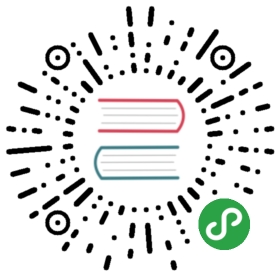确认提示 KLPopConfirm
基本形式
气泡弹框,主要用于备注或者更多信息提示。

配置属性contentTemplate
气泡信息提示内容配置,可以自定义html格式

配置属性placement
气泡提示信息展示位置配置(箭头的位置),取值有top、topLeft、topRight、left、leftTop、leftBottom、right、rightTop、rightBottom、bottom、bottomLeft、bottomRight。默认取值为top

配置属性cancelText
设置气泡提示信息,取消按钮的文本提示,默认为取消

配置属性content
设置气泡信息提示内容,一般为简单文本提示。

配置属性hideWhenScroll
通过设置hideWhenScroll属性,控制window滚动时,是否隐藏popover,默认为false,不隐藏。

配置属性okText
设置气泡提示信息,OK按钮的文本提示,默认为确定

ok方法
设置点击ok按钮调用的方法,默认会关闭提示框。通过on-ok绑定事件,可以通过$event传递消息事件对象。on-ok绑定方法调用之后会派发ok事件以及参数$event{sender, data}其中sender为派发事件本身,data是相关数据
手动设置方法之后,提示框不会自动关闭,需手动调用关闭事件sender.destory()

cancel方法
设置点击cancel按钮调用的方法,默认会关闭提示框。通过on-cancel绑定事件,可以通过$event传递消息事件对象。on-cancel绑定方法调用之后会派发cancel事件以及参数$event{sender, data}其中sender为派发事件本身,data是相关数据。
手动设置方法之后,提示框不会自动关闭,需手动调用关闭事件

API
KLPopConfirm
KLPopConfirm
| Param | Type | Default | Description |
|---|---|---|---|
| [options.data] | object | = 绑定属性 | |
| [options.data.content] | string | => 弹窗中的文本内容 | |
| [options.data.contentTemplate] | string | => 弹窗中的模板内容,回调中会将PopConfirm的data返回; | |
| [options.data.placement] | string | "top" | => tips展示出的位置:top、 left、 right、 bottom、 topLeft、 topRight、 bottomLeft、 bottomRight、 leftTop、 leftBottom、 rightTop、 rightBottom |
| [options.data.okText] | string | "确定" | => ok按钮文案 |
| [options.data.cancelText] | string | "取消" | => 取消按钮文案 |
| [options.data.hideWhenScroll] | boolean | false | => window滚动时,是否隐藏popover |
ok 确定时触发Event
| Name | Type | Description |
|---|---|---|
| sender | object | 事件发送对象 |
| data | object | popConfirm组件的数据 |
cancel 取消时触发Event
| Name | Type | Description |
|---|---|---|
| sender | object | 事件发送对象 |
| data | object | popConfirm组件的数据 |