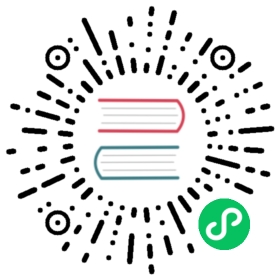Synchronizing with Thunderbird
Thunderbird is a feature-rich and mature mail client that can be turned into a full-fledged PIM. However, it lacks support for address book synchronisation via CardDAV and it also lacks the ability to automatically discover calendars and address books available on the server. Therefore, to synchronise with Nextcloud, add-ons are required, which can be easily installed through Thunderbird’s add-on manager.
Recommended method
For this method, you need to have three add-ons installed:
When they are installed, if you are on Windows, go to Extras/Synchronisation settings (TBSync) or Edit/Synchronisation settings (TBSync) if on Linux
- In the account manager choose “Add account / CalDAV / CardDAV account“
- In the next window, go with the default called Automatic configuration and click next
- Enter an an account name, which you can freely choose, user name, password and the URL of your server and click next
- In the next window, TBSync should have autodiscovered the CalDAV and CardDAV addresses. When it has, click Finish.
- Now check the box Enable and synchronize this account. TBSync will discover all address books and calenders your account has access to on the server
- Check the box next to each calender and address book you want to have synchronised, also set how often you want them to be synchronised and push the button sychronise now
- After the first successful synchronisation is complete, you can close the window. Henceforth, TBSync will do the work for you. You are done and can skip the next sections (unless you need a more advanced address book)
Alternative: Using the CardBook add-on (Contacts only)
CardBook is an advanced alternative to Thunderbird’s address book, which supports CardDAV. You can have TBSync and CardBook installed in parallel.
- Click the Cardbook icon in the upper right corner of Thunderbird:

- In Cardbook:
- “Adressbook > New Adressbook Remote > Next
- Select CardDAV, fill in the address of your Nextcloud server, your user name and password

- Click on “Validate”, click Next, then choose the name of the addressbook and click Next again.

- When you are finished, CardBook synchronizes your addressbooks. You can always trigger a synchronisation manually by clicking “Synchronize” in the top left corner of CardBook.

The old method: Manually subscribing to calendars
This method is only needed if you don’t want to install TBSync.
1. Go to your Nextcloud Calendar and click on the 3 dotted menu for the calendar that you want to synchronize which will display and URL that looks something like this: https://cloud.nextcloud.com/remote.php/dav/calendars/daniel/personal/
- Go to the calendar view in Thunderbird and right click in the calendar menu to the left (where the names of the calendars are) to add a New Calendar.
- Choose On the network

- Choose CalDAV and fill in the missing information:

Fix for Thunderbird 60
If you are still using Thunderbird 60, you need to change a configuration setting to make CalDAV/CardDAV work around Thunderbird bug #1468918 as described here