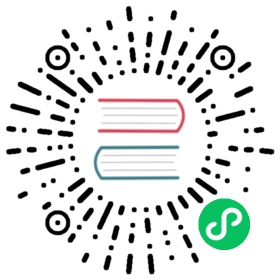Layouts directory
Nuxt provides a customizable layouts framework you can use throughout your application, ideal for extracting common UI or code patterns into reusable layout components.
Layouts are placed in the layouts/ directory and will be automatically loaded via asynchronous import when used. Layouts are used by setting a layout property as part of your page metadata (if you are using the ~/pages integration), or by using the <NuxtLayout> component.
If you only have a single layout in your application, we recommend using app.vue instead.
Unlike other components, your layouts must have a single root element to allow Nuxt to apply transitions between layout changes - and this root element cannot be a <slot />.
Example: Enabling layouts with app.vue
-| layouts/---| custom.vue-| app.vue
In your layout files, you’ll need to use <slot /> to define where the content of your layout will be loaded. For example:
layouts/custom.vue
<template><div>Some shared layout content:<slot /></div></template>
Here’s how you might use that layout in app.vue:
app.vue
<template><NuxtLayout name="custom">Hello world!</NuxtLayout></template>
Example: setting the layout with ~/pages
-| layouts/---| custom.vue-| pages/---| index.vue
You can set your layout within your page components like this:
pages/index.vue
<script>// This will also work in `<script setup>`definePageMeta({layout: "custom",});</script>
Learn more about defining page meta.
Example: manual control with ~/pages
Even if you are using the ~/pages integration, you can take full control by using the <NuxtLayout> component (which is globally available throughout your application), by setting layout: false.
<template><NuxtLayout name="custom"><template #header> Some header template content. </template>The rest of the page</NuxtLayout></template><script setup>definePageMeta({layout: false,});</script>
Example: changing the layout
You can also use a ref or computed property for your layout.
<template><div><button @click="enableCustomLayout">Update layout</button></div></template><script setup>const route = useRoute()function enableCustomLayout () {route.meta.layout = "custom"}definePageMeta({layout: false,});</script>
🔎
Read and edit a live example in Examples > Routing > Layouts