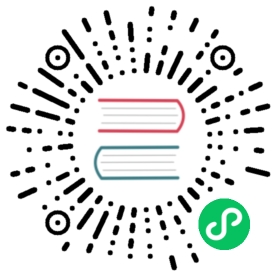配置
有2个配置文件:
客户端配置文件: ~/.openerprc
服务端配置文件: ~/.openerp_serverrc
这些文件遵循python的ConfigParser模块规范。
以”#”或者”;”开头的行是注释。
客户端第一次启动会自动生成配置文件。服务端配置文件可以使用下面命令生成:
openerp-server.py -s
如果上面的配置文件不存在,服务端和客户端将按照默认配置启动。
Server Configuration File
服务端配置文件 .openerp_serverrc 用于保存服务启动参数。 以下是可用的参数:
| interface: | 服务器绑定的IP地址 |
|---|---|
| port: | 监听端口 |
| database: | 数据库名称 |
| user: | 数据库连接帐号用户名 |
| translate_in: | 导入翻译文件 |
| translate_out: | 导出翻译文件 |
| language: | 默认载入语言. 必须是符合 W3C 标准的 ISO 国家代码, |
| verbose: | 开启调试输出 |
| init: | 初始化模块 (“all” 参数为初始化所有模块) |
| update: | 升级模块 ( “all” 参数为升级所有模块) |
| upgrade: | 升级/安装/卸载 模块 |
| db_name: | 指定数据库名 |
| db_user: | 数据库用户名 |
| db_password: | 数据库密码 |
| pg_path: | PostgreSQL可执行文件所在路径 |
| db_host: | 数据库主机名或IP地址 |
| db_port: | 数据库端口 |
| translate_modules: | |
指定导出翻译模块,与 —i18n-export 参数一起使用 | |
通过指定 -s 或 —save 参数从命令行启动服务,可以创建你自己的配置文件。 你也可以使用 -c <配置文件路径> 或 —config=<配置文件路径> 参数,加载配置文件启动服务。 以下是基本的服务端配置:
[options]verbose = Falsexmlrpc = Truedatabase = terpupdate = {}port = 8069init = {}interface = 127.0.0.1reportgz = False
OpenERP GTK 客户端V5.0的配置文件示例
[printer]path = nonesoftpath_html = nonepreview = Truesoftpath = none[logging]output = stdoutlogger =verbose = Truelevel = error[help]index = http://www.openerp.com/documentation/user-manual/context = http://www.openerp.com/scripts/context_index.php[form]autosave = Falsetoolbar = True[support]recipient = support@openerp.comsupport_id =[tip]position = 0autostart = False[client]lang = en_USdefault_path = /home/userfiletype = {}theme = nonetoolbar = iconsform_tab_orientation = 0form_tab = top[survey]position = 3[path]pixmaps = /usr/share/pixmaps/openerp-client/share = /usr/share/openerp-client/[login]db = eo2login = adminprotocol = http://port = 8069server = localhost
GTK-Client Configuration
login section
| login: | login name to use to connect to OpenERP server |
|---|---|
| server: | address used by the server |
| port: | port used by the server |
path section
| share: | path used to find OpenERP shared files |
|---|---|
| pixmaps: | path used to find OpenERP pixmaps files |
tip section
| autostart: | Should the client display tips at startup |
|---|---|
| position: | Tip number the client will display |
form section
| autosave: | The client will automatically save the change you made to a record |
|---|
printer section
| preview: | Preview report before printing |
|---|---|
| softpath: | Path to the pdf previewer |
| softpath_html: | Path to the html previewer |
| path: | Command used to print |
logging section
| logger: | log channels to display. List values are: @common@, @common.message@, @view@, @view.form@, @common.options@, @rpc.request@, @rpc.result@, @rpc.exception@ |
|---|---|
| level: | logging level to show |
| output: | file used by the logger |
| verbose: | set the log level to INFO |
client section
| default_path: | Default path used by the client when saving/loading datas. |
|---|
Default values:
[login]login = adminport = 8069server = 192.168.1.4[printer]path = nonepreview = Truesoftpath = none[logging]output = stdoutlogger =verbose = Truelevel = ERROR[form]autosave = False[client]default_path = /home/user
Web Client Configuration
Full Example for web Client Configuration
[global]# Some server parameters that you may want to tweakserver.socket_host = "0.0.0.0"server.socket_port = 8080# Sets the number of threads the server usesserver.thread_pool = 10server.environment = "development"# Simple code profilingserver.profile_on = Falseserver.profile_dir = "profile"# if this is part of a larger site, you can set the path to the TurboGears instance hereserver.webpath = ""#[logging]#log.access_file = "/var/log/openerp-web/access.log"#log.error_file = "/var/log/openerp-web/error.log"# OpenERP Server[openerp]host = 'localhost'port = '8070'protocol = 'socket'# Web client settings[openerp-web]# filter dblists based on url pattern?# NONE: No Filter# EXACT: Exact Hostname# UNDERSCORE: Hostname_# BOTH: Exact Hostname or Hostname_dblist.filter = 'NONE'# whether to show Databases button on Login screen or notdbbutton.visible = True# will be applied on company logocompany.url = ''# options to limit data rows in M2M/O2M lists, will be overriden# with limit="5", min_rows="5" attributes in the tree view definitionschild.listgrid.limit = 5child.listgrid.min_rows = 5
Get a clone of each repository:
bzr clone lp:~openerp/openobject-server/trunk serverbzr clone lp:~openerp/openobject-client/trunk clientbzr clone lp:~openerp/openobject-client-web/trunk client-webbzr clone lp:~openerp/openobject-addons/trunk addons
If you want to get a clone of the extra-addons repository, you can execute this command:
bzr clone lp:~openerp-commiter/openobject-addons/trunk-extra-addons extra-addons
run the setup scripts in the respective directories:
python2.5 setup.py buildsudo python2.5 setup.py install
Currently the initialisation procedure of the server parameter —init=all to populate the database seems to be broken in trunk.
It is recommended to create a new database via the gtk-client. Before that the web-client will not work.
Start OpenERP server like this:
./openerp-server.py --addons-path=~/home/workspace/stable/addons
The bin/addons will be considered as default addons directory which can be overriden by the ~/home/workspace/stable/addons. That is if an addon exists in bin/addons as well as ~/home/workspace/stable/addons (custom path) the later one will be given preference over the bin/addons (default path).