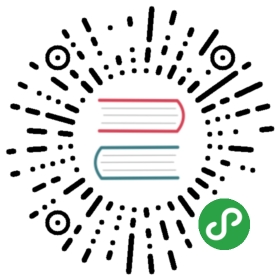半自动化安装指导
环境要求
使用kickstart进行openEuler系统的半自动化安装的环境要求如下:
- 物理机/虚拟机(虚拟机创建可参考对应厂商的资料)。包括使用kickstart工具进行自动化安装的计算机和被安装的计算机。
- httpd:存放kickstart文件。
- ISO: openEuler-1.0-base-aarch64-dvd.iso
操作步骤
使用kickstart进行openEuler系统的半自动化安装的操作步骤如下:
环境准备
说明:
安装之前,请确保http服务器的防火墙处于关闭状态。关闭防火墙可参照如下命令:
iptables -F
httpd的安装与服务启动。
# dnf install httpd -y# systemctl start httpd# systemctl enable httpd
kickstart文件的准备。
# mkdir /var/www/html/ks# vim /var/www/html/ks/openEuler-ks.cfg ===>根据已安装openEuler系统自动生成的anaconda-ks.cfg修改得到,也可以使用system-config-kickstart工具做成====================================***以下内容需要根据实际需求进行修改***#version=DEVELignoredisk --only-use=sdaautopart --type=lvm# Partition clearing informationclearpart --none --initlabel# Use text mode installtext# Use CDROM installation mediacdrom# Keyboard layoutskeyboard --vckeymap=cn --xlayouts='cn'# System languagelang zh_CN.UTF-8# Network informationnetwork --bootproto=dhcp --device=enp4s0 --ipv6=auto --activatenetwork --hostname=openeuler.com# Root passwordrootpw --iscrypted $6$fQE83lxEZ48Or4zc$j7/PlUMHn29yTjCD4Fi44WTZL/RzVGxJ/7MGsZMl6QfE3KjIVT7M4UrhFXbafvRq2lUddAFcyWHd5WRmXfEK20# Run the Setup Agent on first bootfirstboot --enable# Do not configure the X Window Systemskipx# System servicesservices --disabled="chronyd"# System timezonetimezone Asia/Shanghai --isUtc--nontp%packages@^minimal-environment@standard%end%anacondapwpolicy root --minlen=8 --minquality=1 --notstrict --nochanges --notemptypwpolicy user --minlen=8 --minquality=1 --notstrict --nochanges --emptyokpwpolicy luks --minlen=8 --minquality=1 --notstrict --nochanges --notempty%end%post#enable kdumpsed -i "s/ ro / ro crashkernel=1024M,high /" /boot/efi/EFI/openEuler/grub.cfg%end=====================================
 说明:
说明:
密码密文生成方式:
# python3
Python 3.7.0 (default, Apr 1 2019, 00:00:00)
[GCC 7.3.0] on linux
Type “help”, “copyright”, “credits” or “license” for more information.
>>> import crypt
>>> passwd = crypt.crypt(“myPasswd”)
>>> print(passwd)
$6$63c4tDmQGn5SDayV$mZoZC4pa9Jdt6/ALgaaDq6mIExiOO2EjzomB.Rf6V1BkEMJDcMddZeGdp17cMyc9l9ML9ldthytBEPVcnboR/0将ISO镜像文件挂载到需要安装openEuler计算机的光驱上。
另外,也可以选择NFS等网络安装,kickstart文件中需要指定安装源位置(默认是cdrom)。
安装系统
启动系统进入安装选择界面。
- 在“安装指导 > 启动安装”章节中的“安装引导界面”中选择“Install openEuler 1.0 with text mode”,并按下“e”键。
启动参数中追加“inst.ks=http://server ip/ks/openEuler-ks.cfg”。

按“Ctrl+x”,开始系统的自动安装。
确认系统安装完毕。
系统安装完毕以后会自动重启,然后再次进入到安装界面,此时关闭计算机,调整启动顺序(优先从硬盘启动)。