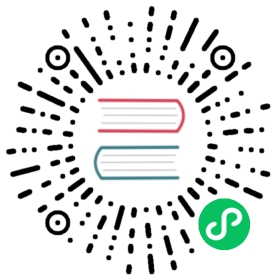How to use `kubeconfig` to experience OpenYurt capabilities
This document will describe how to experience the multi-domain workload manage capability of OpenYurt through kubeconfig provided by Experience Center.
Configure kubeconfig locally
You need to configure kubeconfig locally before you can manage the cluster via kubectl.
- Copy
kubeconfiginformation in “Connection Information” tab under “Cluster Information” page

- Save the copied
kubeconfiginformation to the local~/.kube/configfile

- If the configuration has been all set, you can use
kubectlto manage the cluster

Experience OpenYurt’s multi-domain workload manage capability
OpenYurt is designed for edge computing scenarios, allowing users to group workloads into different units distributed in different geographical locations. Here is a simple scenario to experience the multi-domain workload manage capability of OpenYurt.
Now that we have two edge-side nodes, node1 and node2, in different locations (e.g. node1 in Hangzhou and node2 in Shanghai). We want to deploy applications to the Hangzhou node but not to the Shanghai node. OpenYurt does this with two resources, NodePool and YurtAppSet (previous UnitedDeployment) to achieve this capability.
- Suppose we have two nodes, node1 and node2, connected to OpenYurt cluster (Don’t know how to join nodes? Please refer to the documentation: How to use web_console)

- Create a NodePool resource by
kubectlon the local node wherekubeconfigis configured, and add node1 to that NodePool
# create nodepool hangzhoucat <<EOF | kubectl apply -f -apiVersion: apps.openyurt.io/v1alpha1kind: NodePoolmetadata:name: hangzhouspec:type: EdgeEOF# add node1 to nodepoolkubectl label node node1 apps.openyurt.io/desired-nodepool=hangzhou# display nodepoolkubectl get nodepool

The corresponding NodePool information can be seen in browser page. 
- Create workload resources via
kubectland only deploy the application to hangzhou’s node pool via YurtAppSet
cat <<EOF | kubectl apply -f -apiVersion: apps.openyurt.io/v1alpha1kind: UnitedDeploymentmetadata:labels:controller-tools.k8s.io: "1.0"name: ud-testnamespace: "183xxxxxxxx" # Notice: change this with your own namespacespec:selector:matchLabels:app: ud-testworkloadTemplate:deploymentTemplate:metadata:labels:app: ud-testnamespace: "183xxxxxxxx" # Notice: change this with your own namespacespec:template:metadata:labels:app: ud-testspec:containers:- name: nginximage: nginxtopology:pools:- name: hangzhounodeSelectorTerm:matchExpressions:- key: apps.openyurt.io/nodepooloperator: Invalues:- hangzhoureplicas: 1revisionHistoryLimit: 5EOF# display the resourceskubectl get nodekubectl get pod -Akubectl get nodepool


After successful creation, you can see on the browser page that the corresponding Pod is assigned to node1 in hangzhou node pool.