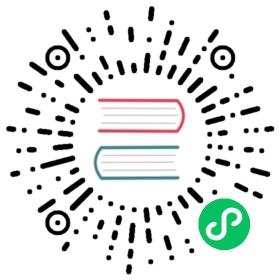清理/填充缺失数据
pandas objects are equipped with various data manipulation methods for dealing with missing data.
Filling missing values: fillna
fillna() can “fill in” NA values with non-NA data in a couple of ways, which we illustrate:
Replace NA with a scalar value
In [41]: df2Out[41]:one two three four five timestampa NaN 0.501113 -0.355322 bar False NaTc NaN 0.580967 0.983801 bar False NaTe 0.057802 0.761948 -0.712964 bar True 2012-01-01f -0.443160 -0.974602 1.047704 bar False 2012-01-01h NaN -1.053898 -0.019369 bar False NaTIn [42]: df2.fillna(0)Out[42]:one two three four five timestampa 0.000000 0.501113 -0.355322 bar False 0c 0.000000 0.580967 0.983801 bar False 0e 0.057802 0.761948 -0.712964 bar True 2012-01-01 00:00:00f -0.443160 -0.974602 1.047704 bar False 2012-01-01 00:00:00h 0.000000 -1.053898 -0.019369 bar False 0In [43]: df2['one'].fillna('missing')Out[43]:a missingc missinge 0.057802f -0.44316h missingName: one, dtype: object
Fill gaps forward or backward
Using the same filling arguments as reindexing, we can propagate non-NA values forward or backward:
In [44]: dfOut[44]:one two threea NaN 0.501113 -0.355322c NaN 0.580967 0.983801e 0.057802 0.761948 -0.712964f -0.443160 -0.974602 1.047704h NaN -1.053898 -0.019369In [45]: df.fillna(method='pad')Out[45]:one two threea NaN 0.501113 -0.355322c NaN 0.580967 0.983801e 0.057802 0.761948 -0.712964f -0.443160 -0.974602 1.047704h -0.443160 -1.053898 -0.019369
Limit the amount of filling
If we only want consecutive gaps filled up to a certain number of data points, we can use the limit keyword:
In [46]: dfOut[46]:one two threea NaN 0.501113 -0.355322c NaN 0.580967 0.983801e NaN NaN NaNf NaN NaN NaNh NaN -1.053898 -0.019369In [47]: df.fillna(method='pad', limit=1)Out[47]:one two threea NaN 0.501113 -0.355322c NaN 0.580967 0.983801e NaN 0.580967 0.983801f NaN NaN NaNh NaN -1.053898 -0.019369
To remind you, these are the available filling methods:
| Method | Action |
|---|---|
| pad / ffill | Fill values forward |
| bfill / backfill | Fill values backward |
With time series data, using pad/ffill is extremely common so that the “last known value” is available at every time point.
ffill() is equivalent to fillna(method='ffill') and bfill() is equivalent to fillna(method='bfill')
Filling with a PandasObject
You can also fillna using a dict or Series that is alignable. The labels of the dict or index of the Series must match the columns of the frame you wish to fill. The use case of this is to fill a DataFrame with the mean of that column.
In [48]: dff = pd.DataFrame(np.random.randn(10,3), columns=list('ABC'))In [49]: dff.iloc[3:5,0] = np.nanIn [50]: dff.iloc[4:6,1] = np.nanIn [51]: dff.iloc[5:8,2] = np.nanIn [52]: dffOut[52]:A B C0 0.758887 2.340598 0.2190391 -1.235583 0.031785 0.7016832 -1.557016 -0.636986 -1.2386103 NaN -1.002278 0.6540524 NaN NaN 1.0539995 0.651981 NaN NaN6 0.109001 -0.533294 NaN7 -1.037831 -1.150016 NaN8 -0.687693 1.921056 -0.1211139 -0.258742 -0.706329 0.402547In [53]: dff.fillna(dff.mean())Out[53]:A B C0 0.758887 2.340598 0.2190391 -1.235583 0.031785 0.7016832 -1.557016 -0.636986 -1.2386103 -0.407125 -1.002278 0.6540524 -0.407125 0.033067 1.0539995 0.651981 0.033067 0.2388006 0.109001 -0.533294 0.2388007 -1.037831 -1.150016 0.2388008 -0.687693 1.921056 -0.1211139 -0.258742 -0.706329 0.402547In [54]: dff.fillna(dff.mean()['B':'C'])Out[54]:A B C0 0.758887 2.340598 0.2190391 -1.235583 0.031785 0.7016832 -1.557016 -0.636986 -1.2386103 NaN -1.002278 0.6540524 NaN 0.033067 1.0539995 0.651981 0.033067 0.2388006 0.109001 -0.533294 0.2388007 -1.037831 -1.150016 0.2388008 -0.687693 1.921056 -0.1211139 -0.258742 -0.706329 0.402547
Same result as above, but is aligning the ‘fill’ value which is a Series in this case.
In [55]: dff.where(pd.notna(dff), dff.mean(), axis='columns')Out[55]:A B C0 0.758887 2.340598 0.2190391 -1.235583 0.031785 0.7016832 -1.557016 -0.636986 -1.2386103 -0.407125 -1.002278 0.6540524 -0.407125 0.033067 1.0539995 0.651981 0.033067 0.2388006 0.109001 -0.533294 0.2388007 -1.037831 -1.150016 0.2388008 -0.687693 1.921056 -0.1211139 -0.258742 -0.706329 0.402547
Dropping axis labels with missing data: dropna
You may wish to simply exclude labels from a data set which refer to missing data. To do this, use dropna():
In [56]: dfOut[56]:one two threea NaN 0.501113 -0.355322c NaN 0.580967 0.983801e NaN 0.000000 0.000000f NaN 0.000000 0.000000h NaN -1.053898 -0.019369In [57]: df.dropna(axis=0)Out[57]:Empty DataFrameColumns: [one, two, three]Index: []In [58]: df.dropna(axis=1)Out[58]:two threea 0.501113 -0.355322c 0.580967 0.983801e 0.000000 0.000000f 0.000000 0.000000h -1.053898 -0.019369In [59]: df['one'].dropna()Out[59]: Series([], Name: one, dtype: float64)
An equivalent dropna() is available for Series. DataFrame.dropna has considerably more options than Series.dropna, which can be examined in the API.
Interpolation
New in version 0.21.0: The limit_area keyword argument was added.
Both Series and DataFrame objects have interpolate() that, by default, performs linear interpolation at missing datapoints.
In [60]: tsOut[60]:2000-01-31 0.4691122000-02-29 NaN2000-03-31 NaN2000-04-28 NaN2000-05-31 NaN2000-06-30 NaN2000-07-31 NaN...2007-10-31 -3.3052592007-11-30 -5.4851192007-12-31 -6.8549682008-01-31 -7.8091762008-02-29 -6.3464802008-03-31 -8.0896412008-04-30 -8.916232Freq: BM, Length: 100, dtype: float64In [61]: ts.count()Out[61]: 61In [62]: ts.interpolate().count()Out[62]: 100In [63]: ts.interpolate().plot()Out[63]: <matplotlib.axes._subplots.AxesSubplot at 0x7f20cf59ca58>
_images/series_interpolate.png
Index aware interpolation is available via the method keyword:
In [64]: ts2Out[64]:2000-01-31 0.4691122000-02-29 NaN2002-07-31 -5.6897382005-01-31 NaN2008-04-30 -8.916232dtype: float64In [65]: ts2.interpolate()Out[65]:2000-01-31 0.4691122000-02-29 -2.6103132002-07-31 -5.6897382005-01-31 -7.3029852008-04-30 -8.916232dtype: float64In [66]: ts2.interpolate(method='time')Out[66]:2000-01-31 0.4691122000-02-29 0.2732722002-07-31 -5.6897382005-01-31 -7.0955682008-04-30 -8.916232dtype: float64
For a floating-point index, use method='values':
In [67]: serOut[67]:0.0 0.01.0 NaN10.0 10.0dtype: float64In [68]: ser.interpolate()Out[68]:0.0 0.01.0 5.010.0 10.0dtype: float64In [69]: ser.interpolate(method='values')Out[69]:0.0 0.01.0 1.010.0 10.0dtype: float64
You can also interpolate with a DataFrame:
In [70]: df = pd.DataFrame({'A': [1, 2.1, np.nan, 4.7, 5.6, 6.8],....: 'B': [.25, np.nan, np.nan, 4, 12.2, 14.4]})....:In [71]: dfOut[71]:A B0 1.0 0.251 2.1 NaN2 NaN NaN3 4.7 4.004 5.6 12.205 6.8 14.40In [72]: df.interpolate()Out[72]:A B0 1.0 0.251 2.1 1.502 3.4 2.753 4.7 4.004 5.6 12.205 6.8 14.40
The method argument gives access to fancier interpolation methods. If you have scipy installed, you can pass the name of a 1-d interpolation routine to method. You’ll want to consult the full scipy interpolation documentation and reference guide for details. The appropriate interpolation method will depend on the type of data you are working with.
- If you are dealing with a time series that is growing at an increasing rate,
method='quadratic'may be appropriate. - If you have values approximating a cumulative distribution function, then
method='pchip'should work well. - To fill missing values with goal of smooth plotting, consider
method='akima'.
警告
These methods require scipy.
In [73]: df.interpolate(method='barycentric')Out[73]:A B0 1.00 0.2501 2.10 -7.6602 3.53 -4.5153 4.70 4.0004 5.60 12.2005 6.80 14.400In [74]: df.interpolate(method='pchip')Out[74]:A B0 1.00000 0.2500001 2.10000 0.6728082 3.43454 1.9289503 4.70000 4.0000004 5.60000 12.2000005 6.80000 14.400000In [75]: df.interpolate(method='akima')Out[75]:A B0 1.000000 0.2500001 2.100000 -0.8733162 3.406667 0.3200343 4.700000 4.0000004 5.600000 12.2000005 6.800000 14.400000
When interpolating via a polynomial or spline approximation, you must also specify the degree or order of the approximation:
In [76]: df.interpolate(method='spline', order=2)Out[76]:A B0 1.000000 0.2500001 2.100000 -0.4285982 3.404545 1.2069003 4.700000 4.0000004 5.600000 12.2000005 6.800000 14.400000In [77]: df.interpolate(method='polynomial', order=2)Out[77]:A B0 1.000000 0.2500001 2.100000 -2.7038462 3.451351 -1.4538463 4.700000 4.0000004 5.600000 12.2000005 6.800000 14.400000
Compare several methods:
In [78]: np.random.seed(2)In [79]: ser = pd.Series(np.arange(1, 10.1, .25)**2 + np.random.randn(37))In [80]: bad = np.array([4, 13, 14, 15, 16, 17, 18, 20, 29])In [81]: ser[bad] = np.nanIn [82]: methods = ['linear', 'quadratic', 'cubic']In [83]: df = pd.DataFrame({m: ser.interpolate(method=m) for m in methods})In [84]: df.plot()Out[84]: <matplotlib.axes._subplots.AxesSubplot at 0x7f20cf573fd0>
_images/compare_interpolations.png
Another use case is interpolation at new values. Suppose you have 100 observations from some distribution. And let’s suppose that you’re particularly interested in what’s happening around the middle. You can mix pandas’ reindex and interpolate methods to interpolate at the new values.
In [85]: ser = pd.Series(np.sort(np.random.uniform(size=100)))# interpolate at new_indexIn [86]: new_index = ser.index | pd.Index([49.25, 49.5, 49.75, 50.25, 50.5, 50.75])In [87]: interp_s = ser.reindex(new_index).interpolate(method='pchip')In [88]: interp_s[49:51]Out[88]:49.00 0.47141049.25 0.47684149.50 0.48178049.75 0.48599850.00 0.48926650.25 0.49181450.50 0.49399550.75 0.49576351.00 0.497074dtype: float64
Interpolation Limits
Like other pandas fill methods, interpolate() accepts a limit keyword argument. Use this argument to limit the number of consecutive NaN values filled since the last valid observation:
In [89]: ser = pd.Series([np.nan, np.nan, 5, np.nan, np.nan, np.nan, 13, np.nan, np.nan])# fill all consecutive values in a forward directionIn [90]: ser.interpolate()Out[90]:0 NaN1 NaN2 5.03 7.04 9.05 11.06 13.07 13.08 13.0dtype: float64# fill one consecutive value in a forward directionIn [91]: ser.interpolate(limit=1)Out[91]:0 NaN1 NaN2 5.03 7.04 NaN5 NaN6 13.07 13.08 NaNdtype: float64
By default, NaN values are filled in a forward direction. Use limit_direction parameter to fill backward or from both directions.
# fill one consecutive value backwardsIn [92]: ser.interpolate(limit=1, limit_direction='backward')Out[92]:0 NaN1 5.02 5.03 NaN4 NaN5 11.06 13.07 NaN8 NaNdtype: float64# fill one consecutive value in both directionsIn [93]: ser.interpolate(limit=1, limit_direction='both')Out[93]:0 NaN1 5.02 5.03 7.04 NaN5 11.06 13.07 13.08 NaNdtype: float64# fill all consecutive values in both directionsIn [94]: ser.interpolate(limit_direction='both')Out[94]:0 5.01 5.02 5.03 7.04 9.05 11.06 13.07 13.08 13.0dtype: float64
By default, NaN values are filled whether they are inside (surrounded by) existing valid values, or outside existing valid values. Introduced in v0.23 the limit_area parameter restricts filling to either inside or outside values.
# fill one consecutive inside value in both directionsIn [95]: ser.interpolate(limit_direction='both', limit_area='inside', limit=1)Out[95]:0 NaN1 NaN2 5.03 7.04 NaN5 11.06 13.07 NaN8 NaNdtype: float64# fill all consecutive outside values backwardIn [96]: ser.interpolate(limit_direction='backward', limit_area='outside')Out[96]:0 5.01 5.02 5.03 NaN4 NaN5 NaN6 13.07 NaN8 NaNdtype: float64# fill all consecutive outside values in both directionsIn [97]: ser.interpolate(limit_direction='both', limit_area='outside')Out[97]:0 5.01 5.02 5.03 NaN4 NaN5 NaN6 13.07 13.08 13.0dtype: float64
Replacing Generic Values
Often times we want to replace arbitrary values with other values.
replace() in Series and replace() in DataFrame provides an efficient yet flexible way to perform such replacements.
For a Series, you can replace a single value or a list of values by another value:
In [98]: ser = pd.Series([0., 1., 2., 3., 4.])In [99]: ser.replace(0, 5)Out[99]:0 5.01 1.02 2.03 3.04 4.0dtype: float64
You can replace a list of values by a list of other values:
In [100]: ser.replace([0, 1, 2, 3, 4], [4, 3, 2, 1, 0])Out[100]:0 4.01 3.02 2.03 1.04 0.0dtype: float64
You can also specify a mapping dict:
In [101]: ser.replace({0: 10, 1: 100})Out[101]:0 10.01 100.02 2.03 3.04 4.0dtype: float64
For a DataFrame, you can specify individual values by column:
In [102]: df = pd.DataFrame({'a': [0, 1, 2, 3, 4], 'b': [5, 6, 7, 8, 9]})In [103]: df.replace({'a': 0, 'b': 5}, 100)Out[103]:a b0 100 1001 1 62 2 73 3 84 4 9
Instead of replacing with specified values, you can treat all given values as missing and interpolate over them:
In [104]: ser.replace([1, 2, 3], method='pad')Out[104]:0 0.01 0.02 0.03 0.04 4.0dtype: float64
String/Regular Expression Replacement
Note: Python strings prefixed with the r character such as r’hello world’ are so-called “raw” strings. They have different semantics regarding backslashes than strings without this prefix. Backslashes in raw strings will be interpreted as an escaped backslash, e.g., r’’ == ‘\‘. You should read about them if this is unclear.
Replace the ‘.’ with NaN (str -> str):
In [105]: d = {'a': list(range(4)), 'b': list('ab..'), 'c': ['a', 'b', np.nan, 'd']}In [106]: df = pd.DataFrame(d)In [107]: df.replace('.', np.nan)Out[107]:a b c0 0 a a1 1 b b2 2 NaN NaN3 3 NaN d
Now do it with a regular expression that removes surrounding whitespace (regex -> regex):
In [108]: df.replace(r'\s*\.\s*', np.nan, regex=True)Out[108]:a b c0 0 a a1 1 b b2 2 NaN NaN3 3 NaN d
Replace a few different values (list -> list):
In [109]: df.replace(['a', '.'], ['b', np.nan])Out[109]:a b c0 0 b b1 1 b b2 2 NaN NaN3 3 NaN d
list of regex -> list of regex:
In [110]: df.replace([r'\.', r'(a)'], ['dot', '\1stuff'], regex=True)Out[110]:a b c0 0 �stuff �stuff1 1 b b2 2 dot NaN3 3 dot d
Only search in column 'b' (dict -> dict):
In [111]: df.replace({'b': '.'}, {'b': np.nan})Out[111]:a b c0 0 a a1 1 b b2 2 NaN NaN3 3 NaN d
Same as the previous example, but use a regular expression for searching instead (dict of regex -> dict):
In [112]: df.replace({'b': r'\s*\.\s*'}, {'b': np.nan}, regex=True)Out[112]:a b c0 0 a a1 1 b b2 2 NaN NaN3 3 NaN d
You can pass nested dictionaries of regular expressions that use regex=True:
In [113]: df.replace({'b': {'b': r''}}, regex=True)Out[113]:a b c0 0 a a1 1 b2 2 . NaN3 3 . d
Alternatively, you can pass the nested dictionary like so:
In [114]: df.replace(regex={'b': {r'\s*\.\s*': np.nan}})Out[114]:a b c0 0 a a1 1 b b2 2 NaN NaN3 3 NaN d
You can also use the group of a regular expression match when replacing (dict of regex -> dict of regex), this works for lists as well.
In [115]: df.replace({'b': r'\s*(\.)\s*'}, {'b': r'\1ty'}, regex=True)Out[115]:a b c0 0 a a1 1 b b2 2 .ty NaN3 3 .ty d
You can pass a list of regular expressions, of which those that match will be replaced with a scalar (list of regex -> regex).
In [116]: df.replace([r'\s*\.\s*', r'a|b'], np.nan, regex=True)Out[116]:a b c0 0 NaN NaN1 1 NaN NaN2 2 NaN NaN3 3 NaN d
All of the regular expression examples can also be passed with the to_replace argument as the regex argument. In this case the value argument must be passed explicitly by name or regex must be a nested dictionary. The previous example, in this case, would then be:
In [117]: df.replace(regex=[r'\s*\.\s*', r'a|b'], value=np.nan)Out[117]:a b c0 0 NaN NaN1 1 NaN NaN2 2 NaN NaN3 3 NaN d
This can be convenient if you do not want to pass regex=True every time you want to use a regular expression.
Note: Anywhere in the above replace examples that you see a regular expression a compiled regular expression is valid as well.
Numeric Replacement
replace() is similar to fillna().
In [118]: df = pd.DataFrame(np.random.randn(10, 2))In [119]: df[np.random.rand(df.shape[0]) > 0.5] = 1.5In [120]: df.replace(1.5, np.nan)Out[120]:0 10 -0.844214 -1.0214151 0.432396 -0.3235802 0.423825 0.7991803 1.262614 0.7519654 NaN NaN5 NaN NaN6 -0.498174 -1.0607997 0.591667 -0.1832578 1.019855 -1.4824659 NaN NaN
Replacing more than one value is possible by passing a list.
In [121]: df00 = df.values[0, 0]In [122]: df.replace([1.5, df00], [np.nan, 'a'])Out[122]:0 10 a -1.021411 0.432396 -0.323582 0.423825 0.799183 1.26261 0.7519654 NaN NaN5 NaN NaN6 -0.498174 -1.06087 0.591667 -0.1832578 1.01985 -1.482479 NaN NaNIn [123]: df[1].dtypeOut[123]: dtype('float64')
You can also operate on the DataFrame in place:
In [124]: df.replace(1.5, np.nan, inplace=True)
警告
When replacing multiple bool or datetime64 objects, the first argument to replace (to_replace) must match the type of the value being replaced. For example,
s = pd.Series([True, False, True])s.replace({'a string': 'new value', True: False}) # raisesTypeError: Cannot compare types 'ndarray(dtype=bool)' and 'str'
will raise a TypeError because one of the dict keys is not of the correct type for replacement.
However, when replacing a single object such as,
In [125]: s = pd.Series([True, False, True])In [126]: s.replace('a string', 'another string')Out[126]:0 True1 False2 Truedtype: bool
the original NDFrame object will be returned untouched. We’re working on unifying this API, but for backwards compatibility reasons we cannot break the latter behavior. See GH6354 for more details.