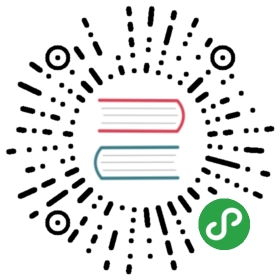- IO tools (text, CSV, HDF5, …)
- CSV & text files
- Parsing options
- Specifying column data types
- Specifying categorical dtype
- Naming and using columns
- Duplicate names parsing
- Comments and empty lines
- Dealing with Unicode data
- Index columns and trailing delimiters
- Date Handling
- Specifying method for floating-point conversion
- Thousand separators
- NA values
- Infinity
- Returning Series
- Boolean values
- Handling “bad” lines
- Dialect
- Quoting and Escape Characters
- Files with fixed width columns
- Indexes
- Automatically “sniffing” the delimiter
- Reading multiple files to create a single DataFrame
- Iterating through files chunk by chunk
- Specifying the parser engine
- Reading remote files
- Writing out data
- JSON
- HTML
- Excel files
- OpenDocument Spreadsheets
- Clipboard
- Pickling
- msgpack
- HDF5 (PyTables)
- Feather
- Parquet
- SQL queries
- Google BigQuery
- Stata format
- SAS formats
- Other file formats
- Performance considerations
- CSV & text files
IO tools (text, CSV, HDF5, …)
The pandas I/O API is a set of top level reader functions accessed likepandas.read_csv() that generally return a pandas object. The correspondingwriter functions are object methods that are accessed likeDataFrame.to_csv(). Below is a table containing available readers andwriters.
| Format Type | Data Description | Reader | Writer |
|---|---|---|---|
| text | CSV | read_csv | to_csv |
| text | JSON | read_json | to_json |
| text | HTML | read_html | to_html |
| text | Local clipboard | read_clipboard | to_clipboard |
| binary | MS Excel | read_excel | to_excel |
| binary | OpenDocument | read_excel | |
| binary | HDF5 Format | read_hdf | to_hdf |
| binary | Feather Format | read_feather | to_feather |
| binary | Parquet Format | read_parquet | to_parquet |
| binary | Msgpack | read_msgpack | to_msgpack |
| binary | Stata | read_stata | to_stata |
| binary | SAS) | read_sas | |
| binary | Python Pickle Format | read_pickle | to_pickle |
| SQL | SQL | read_sql | to_sql |
| SQL | Google Big Query | read_gbq | to_gbq |
Here is an informal performance comparison for some of these IO methods.
Note
For examples that use the StringIO class, make sure you import itaccording to your Python version, i.e. from StringIO import StringIO forPython 2 and from io import StringIO for Python 3.
CSV & text files
The workhorse function for reading text files (a.k.a. flat files) isread_csv(). See the cookbook for some advanced strategies.
Parsing options
read_csv() accepts the following common arguments:
Basic
- filepath_or_buffer :various
- Either a path to a file (a
str,pathlib.Path,orpy._path.local.LocalPath), URL (including http, ftp, and S3locations), or any object with aread()method (such as an open file orStringIO). - sep :str, defaults to
','forread_csv(),\tforread_table() - Delimiter to use. If sep is
None, the C engine cannot automatically detectthe separator, but the Python parsing engine can, meaning the latter will beused and automatically detect the separator by Python’s builtin sniffer tool,csv.Sniffer. In addition, separators longer than 1 character anddifferent from'\s+'will be interpreted as regular expressions andwill also force the use of the Python parsing engine. Note that regexdelimiters are prone to ignoring quoted data. Regex example:'\r\t'. - delimiter :str, default
None - Alternative argument name for sep.
- delim_whitespace :boolean, default False
- Specifies whether or not whitespace (e.g.
' 'or'\t')will be used as the delimiter. Equivalent to settingsep='\s+'.If this option is set toTrue, nothing should be passed in for thedelimiterparameter.
New in version 0.18.1: support for the Python parser.
Column and index locations and names
- header :int or list of ints, default
'infer' - Row number(s) to use as the column names, and the start of thedata. Default behavior is to infer the column names: if no names arepassed the behavior is identical to
header=0and column namesare inferred from the first line of the file, if column names arepassed explicitly then the behavior is identical toheader=None. Explicitly passheader=0to be able to replaceexisting names.
The header can be a list of ints that specify row locationsfor a MultiIndex on the columns e.g. [0,1,3]. Intervening rowsthat are not specified will be skipped (e.g. 2 in this example isskipped). Note that this parameter ignores commented lines and emptylines if skip_blank_lines=True, so header=0 denotes the firstline of data rather than the first line of the file.
- names :array-like, default
None - List of column names to use. If file contains no header row, then you shouldexplicitly pass
header=None. Duplicates in this list are not allowed. - index_col :int, str, sequence of int / str, or False, default
None - Column(s) to use as the row labels of the
DataFrame, either given asstring name or column index. If a sequence of int / str is given, aMultiIndex is used.
Note: indexcol=False can be used to force pandas to _not use the firstcolumn as the index, e.g. when you have a malformed file with delimiters atthe end of each line.
- usecols :list-like or callable, default
None - Return a subset of the columns. If list-like, all elements must eitherbe positional (i.e. integer indices into the document columns) or stringsthat correspond to column names provided either by the user in names orinferred from the document header row(s). For example, a valid list-likeusecols parameter would be
[0, 1, 2]or['foo', 'bar', 'baz'].
Element order is ignored, so usecols=[0, 1] is the same as [1, 0]. Toinstantiate a DataFrame from data with element order preserved usepd.read_csv(data, usecols=['foo', 'bar'])[['foo', 'bar']] for columnsin ['foo', 'bar'] order orpd.read_csv(data, usecols=['foo', 'bar'])[['bar', 'foo']] for['bar', 'foo'] order.
If callable, the callable function will be evaluated against the column names,returning names where the callable function evaluates to True:
- In [1]: from io import StringIO, BytesIO
- In [2]: data = ('col1,col2,col3\n'
- ...: 'a,b,1\n'
- ...: 'a,b,2\n'
- ...: 'c,d,3')
- ...:
- In [3]: pd.read_csv(StringIO(data))
- Out[3]:
- col1 col2 col3
- 0 a b 1
- 1 a b 2
- 2 c d 3
- In [4]: pd.read_csv(StringIO(data), usecols=lambda x: x.upper() in ['COL1', 'COL3'])
- Out[4]:
- col1 col3
- 0 a 1
- 1 a 2
- 2 c 3
Using this parameter results in much faster parsing time and lower memory usage.
- squeeze :boolean, default
False - If the parsed data only contains one column then return a
Series. - prefix :str, default
None - Prefix to add to column numbers when no header, e.g. ‘X’ for X0, X1, …
- mangle_dupe_cols :boolean, default
True - Duplicate columns will be specified as ‘X’, ‘X.1’…’X.N’, rather than ‘X’…’X’.Passing in
Falsewill cause data to be overwritten if there are duplicatenames in the columns.
General parsing configuration
- dtype :Type name or dict of column -> type, default
None - Data type for data or columns. E.g.
{'a': np.float64, 'b': np.int32}(unsupported withengine='python'). Use str or object togetherwith suitablena_valuessettings to preserve andnot interpret dtype.
New in version 0.20.0: support for the Python parser.
- engine :{
'c','python'} - Parser engine to use. The C engine is faster while the Python engine iscurrently more feature-complete.
- converters :dict, default
None - Dict of functions for converting values in certain columns. Keys can either beintegers or column labels.
- true_values :list, default
None - Values to consider as
True. - false_values :list, default
None - Values to consider as
False. - skipinitialspace :boolean, default
False - Skip spaces after delimiter.
- skiprows :list-like or integer, default
None - Line numbers to skip (0-indexed) or number of lines to skip (int) at the startof the file.
If callable, the callable function will be evaluated against the rowindices, returning True if the row should be skipped and False otherwise:
- In [5]: data = ('col1,col2,col3\n'
- ...: 'a,b,1\n'
- ...: 'a,b,2\n'
- ...: 'c,d,3')
- ...:
- In [6]: pd.read_csv(StringIO(data))
- Out[6]:
- col1 col2 col3
- 0 a b 1
- 1 a b 2
- 2 c d 3
- In [7]: pd.read_csv(StringIO(data), skiprows=lambda x: x % 2 != 0)
- Out[7]:
- col1 col2 col3
- 0 a b 2
- skipfooter :int, default
0 - Number of lines at bottom of file to skip (unsupported with engine=’c’).
- nrows :int, default
None - Number of rows of file to read. Useful for reading pieces of large files.
- low_memory :boolean, default
True - Internally process the file in chunks, resulting in lower memory usewhile parsing, but possibly mixed type inference. To ensure no mixedtypes either set
False, or specify the type with thedtypeparameter.Note that the entire file is read into a singleDataFrameregardless,use thechunksizeoriteratorparameter to return the data in chunks.(Only valid with C parser) - memory_map :boolean, default False
- If a filepath is provided for
filepath_or_buffer, map the file objectdirectly onto memory and access the data directly from there. Using thisoption can improve performance because there is no longer any I/O overhead.
NA and missing data handling
- na_values :scalar, str, list-like, or dict, default
None - Additional strings to recognize as NA/NaN. If dict passed, specific per-columnNA values. See na values const belowfor a list of the values interpreted as NaN by default.
- keep_default_na :boolean, default
True Whether or not to include the default NaN values when parsing the data.Depending on whether na_values is passed in, the behavior is as follows:
- If keep_default_na is
True, and na_values are specified, _na_values_is appended to the default NaN values used for parsing. - If keep_default_na is
True, and na_values are not specified, onlythe default NaN values are used for parsing. - If keep_default_na is
False, and na_values are specified, onlythe NaN values specified na_values are used for parsing. - If keep_default_na is
False, and na_values are not specified, nostrings will be parsed as NaN.Note that if na_filter is passed in asFalse, the keep_default_na andna_values parameters will be ignored.
- If keep_default_na is
na_filter :boolean, default
True- Detect missing value markers (empty strings and the value of na_values). Indata without any NAs, passing
na_filter=Falsecan improve the performanceof reading a large file. - verbose :boolean, default
False - Indicate number of NA values placed in non-numeric columns.
- skip_blank_lines :boolean, default
True - If
True, skip over blank lines rather than interpreting as NaN values.
Datetime handling
- parse_dates :boolean or list of ints or names or list of lists or dict, default
False. - If
True-> try parsing the index. - If
[1, 2, 3]-> try parsing columns 1, 2, 3 each as a separate datecolumn. - If
[[1, 3]]-> combine columns 1 and 3 and parse as a single datecolumn. - If
{'foo': [1, 3]}-> parse columns 1, 3 as date and call result ‘foo’.A fast-path exists for iso8601-formatted dates.
- If
- infer_datetime_format :boolean, default
False - If
Trueand parse_dates is enabled for a column, attempt to infer thedatetime format to speed up the processing. - keep_date_col :boolean, default
False - If
Trueand parse_dates specifies combining multiple columns then keep theoriginal columns. - date_parser :function, default
None - Function to use for converting a sequence of string columns to an array ofdatetime instances. The default uses
dateutil.parser.parserto do theconversion. pandas will try to call date_parser in three different ways,advancing to the next if an exception occurs: 1) Pass one or more arrays (asdefined by parse_dates) as arguments; 2) concatenate (row-wise) the stringvalues from the columns defined by parse_dates into a single array and passthat; and 3) call date_parser once for each row using one or more strings(corresponding to the columns defined by parse_dates) as arguments. - dayfirst :boolean, default
False - DD/MM format dates, international and European format.
- cache_dates :boolean, default True
- If True, use a cache of unique, converted dates to apply the datetimeconversion. May produce significant speed-up when parsing duplicatedate strings, especially ones with timezone offsets.
New in version 0.25.0.
Iteration
- iterator :boolean, default
False - Return TextFileReader object for iteration or getting chunks with
get_chunk(). - chunksize :int, default
None - Return TextFileReader object for iteration. See iterating and chunking below.
Quoting, compression, and file format
- compression :{
'infer','gzip','bz2','zip','xz',None}, default'infer' - For on-the-fly decompression of on-disk data. If ‘infer’, then use gzip,bz2, zip, or xz if filepath_or_buffer is a string ending in ‘.gz’, ‘.bz2’,‘.zip’, or ‘.xz’, respectively, and no decompression otherwise. If using ‘zip’,the ZIP file must contain only one data file to be read in.Set to
Nonefor no decompression.
New in version 0.18.1: support for ‘zip’ and ‘xz’ compression.
Changed in version 0.24.0: ‘infer’ option added and set to default.
- thousands :str, default
None - Thousands separator.
- decimal :str, default
'.' - Character to recognize as decimal point. E.g. use
','for European data. - float_precision :string, default None
- Specifies which converter the C engine should use for floating-point values.The options are
Nonefor the ordinary converter,highfor thehigh-precision converter, andround_tripfor the round-trip converter. - lineterminator :str (length 1), default
None - Character to break file into lines. Only valid with C parser.
- quotechar :str (length 1)
- The character used to denote the start and end of a quoted item. Quoted itemscan include the delimiter and it will be ignored.
- quoting :int or
csv.QUOTE_*instance, default0 - Control field quoting behavior per
csv.QUOTE_*constants. Use one ofQUOTE_MINIMAL(0),QUOTE_ALL(1),QUOTE_NONNUMERIC(2) orQUOTE_NONE(3). - doublequote :boolean, default
True - When
quotecharis specified andquotingis notQUOTE_NONE,indicate whether or not to interpret two consecutivequotecharelementsinside a field as a singlequotecharelement. - escapechar :str (length 1), default
None - One-character string used to escape delimiter when quoting is
QUOTE_NONE. - comment :str, default
None - Indicates remainder of line should not be parsed. If found at the beginning ofa line, the line will be ignored altogether. This parameter must be a singlecharacter. Like empty lines (as long as
skipblank_lines=True), fullycommented lines are ignored by the parameter _header but not by skiprows.For example, ifcomment='#', parsing ‘#empty\na,b,c\n1,2,3’ withheader=0 will result in ‘a,b,c’ being treated as the header. - encoding :str, default
None - Encoding to use for UTF when reading/writing (e.g.
'utf-8'). List ofPython standard encodings. - dialect :str or
csv.Dialectinstance, defaultNone - If provided, this parameter will override values (default or not) for thefollowing parameters: delimiter, doublequote, escapechar,skipinitialspace, quotechar, and quoting. If it is necessary tooverride values, a ParserWarning will be issued. See
csv.Dialectdocumentation for more details.
Error handling
- error_bad_lines :boolean, default
True - Lines with too many fields (e.g. a csv line with too many commas) will bydefault cause an exception to be raised, and no
DataFramewill bereturned. IfFalse, then these “bad lines” will dropped from theDataFramethat is returned. See bad linesbelow. - warn_bad_lines :boolean, default
True - If error_bad_lines is
False, and warn_bad_lines isTrue, a warning foreach “bad line” will be output.
Specifying column data types
You can indicate the data type for the whole DataFrame or individualcolumns:
- In [8]: data = ('a,b,c,d\n'
- ...: '1,2,3,4\n'
- ...: '5,6,7,8\n'
- ...: '9,10,11')
- ...:
- In [9]: print(data)
- a,b,c,d
- 1,2,3,4
- 5,6,7,8
- 9,10,11
- In [10]: df = pd.read_csv(StringIO(data), dtype=object)
- In [11]: df
- Out[11]:
- a b c d
- 0 1 2 3 4
- 1 5 6 7 8
- 2 9 10 11 NaN
- In [12]: df['a'][0]
- Out[12]: '1'
- In [13]: df = pd.read_csv(StringIO(data),
- ....: dtype={'b': object, 'c': np.float64, 'd': 'Int64'})
- ....:
- In [14]: df.dtypes
- Out[14]:
- a int64
- b object
- c float64
- d Int64
- dtype: object
Fortunately, pandas offers more than one way to ensure that your column(s)contain only one dtype. If you’re unfamiliar with these concepts, you cansee here to learn more about dtypes, andhere to learn more about object conversion inpandas.
For instance, you can use the converters argumentof read_csv():
- In [15]: data = ("col_1\n"
- ....: "1\n"
- ....: "2\n"
- ....: "'A'\n"
- ....: "4.22")
- ....:
- In [16]: df = pd.read_csv(StringIO(data), converters={'col_1': str})
- In [17]: df
- Out[17]:
- col_1
- 0 1
- 1 2
- 2 'A'
- 3 4.22
- In [18]: df['col_1'].apply(type).value_counts()
- Out[18]:
- <class 'str'> 4
- Name: col_1, dtype: int64
Or you can use the to_numeric() function to coerce thedtypes after reading in the data,
- In [19]: df2 = pd.read_csv(StringIO(data))
- In [20]: df2['col_1'] = pd.to_numeric(df2['col_1'], errors='coerce')
- In [21]: df2
- Out[21]:
- col_1
- 0 1.00
- 1 2.00
- 2 NaN
- 3 4.22
- In [22]: df2['col_1'].apply(type).value_counts()
- Out[22]:
- <class 'float'> 4
- Name: col_1, dtype: int64
which will convert all valid parsing to floats, leaving the invalid parsingas NaN.
Ultimately, how you deal with reading in columns containing mixed dtypesdepends on your specific needs. In the case above, if you wanted to NaN outthe data anomalies, then to_numeric() is probably your best option.However, if you wanted for all the data to be coerced, no matter the type, thenusing the converters argument of read_csv() would certainly beworth trying.
New in version 0.20.0: support for the Python parser.
The
dtypeoption is supported by the ‘python’ engine.
Note
In some cases, reading in abnormal data with columns containing mixed dtypeswill result in an inconsistent dataset. If you rely on pandas to infer thedtypes of your columns, the parsing engine will go and infer the dtypes fordifferent chunks of the data, rather than the whole dataset at once. Consequently,you can end up with column(s) with mixed dtypes. For example,
- In [23]: col_1 = list(range(500000)) + ['a', 'b'] + list(range(500000))
- In [24]: df = pd.DataFrame({'col_1': col_1})
- In [25]: df.to_csv('foo.csv')
- In [26]: mixed_df = pd.read_csv('foo.csv')
- In [27]: mixed_df['col_1'].apply(type).value_counts()
- Out[27]:
- <class 'int'> 737858
- <class 'str'> 262144
- Name: col_1, dtype: int64
- In [28]: mixed_df['col_1'].dtype
- Out[28]: dtype('O')
will result with mixed_df containing an int dtype for certain chunksof the column, and str for others due to the mixed dtypes from thedata that was read in. It is important to note that the overall column will bemarked with a dtype of object, which is used for columns with mixed dtypes.
Specifying categorical dtype
New in version 0.19.0.
Categorical columns can be parsed directly by specifying dtype='category' ordtype=CategoricalDtype(categories, ordered).
- In [29]: data = ('col1,col2,col3\n'
- ....: 'a,b,1\n'
- ....: 'a,b,2\n'
- ....: 'c,d,3')
- ....:
- In [30]: pd.read_csv(StringIO(data))
- Out[30]:
- col1 col2 col3
- 0 a b 1
- 1 a b 2
- 2 c d 3
- In [31]: pd.read_csv(StringIO(data)).dtypes
- Out[31]:
- col1 object
- col2 object
- col3 int64
- dtype: object
- In [32]: pd.read_csv(StringIO(data), dtype='category').dtypes
- Out[32]:
- col1 category
- col2 category
- col3 category
- dtype: object
Individual columns can be parsed as a Categorical using a dictspecification:
- In [33]: pd.read_csv(StringIO(data), dtype={'col1': 'category'}).dtypes
- Out[33]:
- col1 category
- col2 object
- col3 int64
- dtype: object
New in version 0.21.0.
Specifying dtype='category' will result in an unordered Categoricalwhose categories are the unique values observed in the data. For morecontrol on the categories and order, create aCategoricalDtype ahead of time, and pass that forthat column’s dtype.
- In [34]: from pandas.api.types import CategoricalDtype
- In [35]: dtype = CategoricalDtype(['d', 'c', 'b', 'a'], ordered=True)
- In [36]: pd.read_csv(StringIO(data), dtype={'col1': dtype}).dtypes
- Out[36]:
- col1 category
- col2 object
- col3 int64
- dtype: object
When using dtype=CategoricalDtype, “unexpected” values outside ofdtype.categories are treated as missing values.
- In [37]: dtype = CategoricalDtype(['a', 'b', 'd']) # No 'c'
- In [38]: pd.read_csv(StringIO(data), dtype={'col1': dtype}).col1
- Out[38]:
- 0 a
- 1 a
- 2 NaN
- Name: col1, dtype: category
- Categories (3, object): [a, b, d]
This matches the behavior of Categorical.set_categories().
Note
With dtype='category', the resulting categories will always be parsedas strings (object dtype). If the categories are numeric they can beconverted using the to_numeric() function, or as appropriate, anotherconverter such as to_datetime().
When dtype is a CategoricalDtype with homogeneous categories (all numeric, all datetimes, etc.), the conversion is done automatically.
- In [39]: df = pd.read_csv(StringIO(data), dtype='category')
- In [40]: df.dtypes
- Out[40]:
- col1 category
- col2 category
- col3 category
- dtype: object
- In [41]: df['col3']
- Out[41]:
- 0 1
- 1 2
- 2 3
- Name: col3, dtype: category
- Categories (3, object): [1, 2, 3]
- In [42]: df['col3'].cat.categories = pd.to_numeric(df['col3'].cat.categories)
- In [43]: df['col3']
- Out[43]:
- 0 1
- 1 2
- 2 3
- Name: col3, dtype: category
- Categories (3, int64): [1, 2, 3]
Naming and using columns
Handling column names
A file may or may not have a header row. pandas assumes the first row should beused as the column names:
- In [44]: data = ('a,b,c\n'
- ....: '1,2,3\n'
- ....: '4,5,6\n'
- ....: '7,8,9')
- ....:
- In [45]: print(data)
- a,b,c
- 1,2,3
- 4,5,6
- 7,8,9
- In [46]: pd.read_csv(StringIO(data))
- Out[46]:
- a b c
- 0 1 2 3
- 1 4 5 6
- 2 7 8 9
By specifying the names argument in conjunction with header you canindicate other names to use and whether or not to throw away the header row (ifany):
- In [47]: print(data)
- a,b,c
- 1,2,3
- 4,5,6
- 7,8,9
- In [48]: pd.read_csv(StringIO(data), names=['foo', 'bar', 'baz'], header=0)
- Out[48]:
- foo bar baz
- 0 1 2 3
- 1 4 5 6
- 2 7 8 9
- In [49]: pd.read_csv(StringIO(data), names=['foo', 'bar', 'baz'], header=None)
- Out[49]:
- foo bar baz
- 0 a b c
- 1 1 2 3
- 2 4 5 6
- 3 7 8 9
If the header is in a row other than the first, pass the row number toheader. This will skip the preceding rows:
- In [50]: data = ('skip this skip it\n'
- ....: 'a,b,c\n'
- ....: '1,2,3\n'
- ....: '4,5,6\n'
- ....: '7,8,9')
- ....:
- In [51]: pd.read_csv(StringIO(data), header=1)
- Out[51]:
- a b c
- 0 1 2 3
- 1 4 5 6
- 2 7 8 9
Note
Default behavior is to infer the column names: if no names arepassed the behavior is identical to header=0 and column namesare inferred from the first non-blank line of the file, if columnnames are passed explicitly then the behavior is identical toheader=None.
Duplicate names parsing
If the file or header contains duplicate names, pandas will by defaultdistinguish between them so as to prevent overwriting data:
- In [52]: data = ('a,b,a\n'
- ....: '0,1,2\n'
- ....: '3,4,5')
- ....:
- In [53]: pd.read_csv(StringIO(data))
- Out[53]:
- a b a.1
- 0 0 1 2
- 1 3 4 5
There is no more duplicate data because mangle_dupe_cols=True by default,which modifies a series of duplicate columns ‘X’, …, ‘X’ to become‘X’, ‘X.1’, …, ‘X.N’. If mangle_dupe_cols=False, duplicate data canarise:
- In [2]: data = 'a,b,a\n0,1,2\n3,4,5'
- In [3]: pd.read_csv(StringIO(data), mangle_dupe_cols=False)
- Out[3]:
- a b a
- 0 2 1 2
- 1 5 4 5
To prevent users from encountering this problem with duplicate data, a ValueErrorexception is raised if mangle_dupe_cols != True:
- In [2]: data = 'a,b,a\n0,1,2\n3,4,5'
- In [3]: pd.read_csv(StringIO(data), mangle_dupe_cols=False)
- ...
- ValueError: Setting mangle_dupe_cols=False is not supported yet
Filtering columns (usecols)
The usecols argument allows you to select any subset of the columns in afile, either using the column names, position numbers or a callable:
New in version 0.20.0: support for callable usecols arguments
- In [54]: data = 'a,b,c,d\n1,2,3,foo\n4,5,6,bar\n7,8,9,baz'
- In [55]: pd.read_csv(StringIO(data))
- Out[55]:
- a b c d
- 0 1 2 3 foo
- 1 4 5 6 bar
- 2 7 8 9 baz
- In [56]: pd.read_csv(StringIO(data), usecols=['b', 'd'])
- Out[56]:
- b d
- 0 2 foo
- 1 5 bar
- 2 8 baz
- In [57]: pd.read_csv(StringIO(data), usecols=[0, 2, 3])
- Out[57]:
- a c d
- 0 1 3 foo
- 1 4 6 bar
- 2 7 9 baz
- In [58]: pd.read_csv(StringIO(data), usecols=lambda x: x.upper() in ['A', 'C'])
- Out[58]:
- a c
- 0 1 3
- 1 4 6
- 2 7 9
The usecols argument can also be used to specify which columns not touse in the final result:
- In [59]: pd.read_csv(StringIO(data), usecols=lambda x: x not in ['a', 'c'])
- Out[59]:
- b d
- 0 2 foo
- 1 5 bar
- 2 8 baz
In this case, the callable is specifying that we exclude the “a” and “c”columns from the output.
Comments and empty lines
Ignoring line comments and empty lines
If the comment parameter is specified, then completely commented lines willbe ignored. By default, completely blank lines will be ignored as well.
- In [60]: data = ('\n'
- ....: 'a,b,c\n'
- ....: ' \n'
- ....: '# commented line\n'
- ....: '1,2,3\n'
- ....: '\n'
- ....: '4,5,6')
- ....:
- In [61]: print(data)
- a,b,c
- # commented line
- 1,2,3
- 4,5,6
- In [62]: pd.read_csv(StringIO(data), comment='#')
- Out[62]:
- a b c
- 0 1 2 3
- 1 4 5 6
If skip_blank_lines=False, then read_csv will not ignore blank lines:
- In [63]: data = ('a,b,c\n'
- ....: '\n'
- ....: '1,2,3\n'
- ....: '\n'
- ....: '\n'
- ....: '4,5,6')
- ....:
- In [64]: pd.read_csv(StringIO(data), skip_blank_lines=False)
- Out[64]:
- a b c
- 0 NaN NaN NaN
- 1 1.0 2.0 3.0
- 2 NaN NaN NaN
- 3 NaN NaN NaN
- 4 4.0 5.0 6.0
Warning
The presence of ignored lines might create ambiguities involving line numbers;the parameter header uses row numbers (ignoring commented/emptylines), while skiprows uses line numbers (including commented/empty lines):
- In [65]: data = ('#comment\n'
- ....: 'a,b,c\n'
- ....: 'A,B,C\n'
- ....: '1,2,3')
- ....:
- In [66]: pd.read_csv(StringIO(data), comment='#', header=1)
- Out[66]:
- A B C
- 0 1 2 3
- In [67]: data = ('A,B,C\n'
- ....: '#comment\n'
- ....: 'a,b,c\n'
- ....: '1,2,3')
- ....:
- In [68]: pd.read_csv(StringIO(data), comment='#', skiprows=2)
- Out[68]:
- a b c
- 0 1 2 3
If both header and skiprows are specified, header will berelative to the end of skiprows. For example:
- In [69]: data = ('# empty\n'
- ....: '# second empty line\n'
- ....: '# third emptyline\n'
- ....: 'X,Y,Z\n'
- ....: '1,2,3\n'
- ....: 'A,B,C\n'
- ....: '1,2.,4.\n'
- ....: '5.,NaN,10.0\n')
- ....:
- In [70]: print(data)
- # empty
- # second empty line
- # third emptyline
- X,Y,Z
- 1,2,3
- A,B,C
- 1,2.,4.
- 5.,NaN,10.0
- In [71]: pd.read_csv(StringIO(data), comment='#', skiprows=4, header=1)
- Out[71]:
- A B C
- 0 1.0 2.0 4.0
- 1 5.0 NaN 10.0
Comments
Sometimes comments or meta data may be included in a file:
- In [72]: print(open('tmp.csv').read())
- ID,level,category
- Patient1,123000,x # really unpleasant
- Patient2,23000,y # wouldn't take his medicine
- Patient3,1234018,z # awesome
By default, the parser includes the comments in the output:
- In [73]: df = pd.read_csv('tmp.csv')
- In [74]: df
- Out[74]:
- ID level category
- 0 Patient1 123000 x # really unpleasant
- 1 Patient2 23000 y # wouldn't take his medicine
- 2 Patient3 1234018 z # awesome
We can suppress the comments using the comment keyword:
- In [75]: df = pd.read_csv('tmp.csv', comment='#')
- In [76]: df
- Out[76]:
- ID level category
- 0 Patient1 123000 x
- 1 Patient2 23000 y
- 2 Patient3 1234018 z
Dealing with Unicode data
The encoding argument should be used for encoded unicode data, which willresult in byte strings being decoded to unicode in the result:
- In [77]: data = (b'word,length\n'
- ....: b'Tr\xc3\xa4umen,7\n'
- ....: b'Gr\xc3\xbc\xc3\x9fe,5')
- ....:
- In [78]: data = data.decode('utf8').encode('latin-1')
- In [79]: df = pd.read_csv(BytesIO(data), encoding='latin-1')
- In [80]: df
- Out[80]:
- word length
- 0 Träumen 7
- 1 Grüße 5
- In [81]: df['word'][1]
- Out[81]: 'Grüße'
Some formats which encode all characters as multiple bytes, like UTF-16, won’tparse correctly at all without specifying the encoding. Full list of Pythonstandard encodings.
Index columns and trailing delimiters
If a file has one more column of data than the number of column names, thefirst column will be used as the DataFrame’s row names:
- In [82]: data = ('a,b,c\n'
- ....: '4,apple,bat,5.7\n'
- ....: '8,orange,cow,10')
- ....:
- In [83]: pd.read_csv(StringIO(data))
- Out[83]:
- a b c
- 4 apple bat 5.7
- 8 orange cow 10.0
- In [84]: data = ('index,a,b,c\n'
- ....: '4,apple,bat,5.7\n'
- ....: '8,orange,cow,10')
- ....:
- In [85]: pd.read_csv(StringIO(data), index_col=0)
- Out[85]:
- a b c
- index
- 4 apple bat 5.7
- 8 orange cow 10.0
Ordinarily, you can achieve this behavior using the index_col option.
There are some exception cases when a file has been prepared with delimiters atthe end of each data line, confusing the parser. To explicitly disable theindex column inference and discard the last column, pass index_col=False:
- In [86]: data = ('a,b,c\n'
- ....: '4,apple,bat,\n'
- ....: '8,orange,cow,')
- ....:
- In [87]: print(data)
- a,b,c
- 4,apple,bat,
- 8,orange,cow,
- In [88]: pd.read_csv(StringIO(data))
- Out[88]:
- a b c
- 4 apple bat NaN
- 8 orange cow NaN
- In [89]: pd.read_csv(StringIO(data), index_col=False)
- Out[89]:
- a b c
- 0 4 apple bat
- 1 8 orange cow
If a subset of data is being parsed using the usecols option, theindex_col specification is based on that subset, not the original data.
- In [90]: data = ('a,b,c\n'
- ....: '4,apple,bat,\n'
- ....: '8,orange,cow,')
- ....:
- In [91]: print(data)
- a,b,c
- 4,apple,bat,
- 8,orange,cow,
- In [92]: pd.read_csv(StringIO(data), usecols=['b', 'c'])
- Out[92]:
- b c
- 4 bat NaN
- 8 cow NaN
- In [93]: pd.read_csv(StringIO(data), usecols=['b', 'c'], index_col=0)
- Out[93]:
- b c
- 4 bat NaN
- 8 cow NaN
Date Handling
Specifying date columns
To better facilitate working with datetime data, read_csv()uses the keyword arguments parse_dates and date_parserto allow users to specify a variety of columns and date/time formats to turn theinput text data into datetime objects.
The simplest case is to just pass in parse_dates=True:
- # Use a column as an index, and parse it as dates.
- In [94]: df = pd.read_csv('foo.csv', index_col=0, parse_dates=True)
- In [95]: df
- Out[95]:
- A B C
- date
- 2009-01-01 a 1 2
- 2009-01-02 b 3 4
- 2009-01-03 c 4 5
- # These are Python datetime objects
- In [96]: df.index
- Out[96]: DatetimeIndex(['2009-01-01', '2009-01-02', '2009-01-03'], dtype='datetime64[ns]', name='date', freq=None)
It is often the case that we may want to store date and time data separately,or store various date fields separately. the parse_dates keyword can beused to specify a combination of columns to parse the dates and/or times from.
You can specify a list of column lists to parse_dates, the resulting datecolumns will be prepended to the output (so as to not affect the existing columnorder) and the new column names will be the concatenation of the componentcolumn names:
- In [97]: print(open('tmp.csv').read())
- KORD,19990127, 19:00:00, 18:56:00, 0.8100
- KORD,19990127, 20:00:00, 19:56:00, 0.0100
- KORD,19990127, 21:00:00, 20:56:00, -0.5900
- KORD,19990127, 21:00:00, 21:18:00, -0.9900
- KORD,19990127, 22:00:00, 21:56:00, -0.5900
- KORD,19990127, 23:00:00, 22:56:00, -0.5900
- In [98]: df = pd.read_csv('tmp.csv', header=None, parse_dates=[[1, 2], [1, 3]])
- In [99]: df
- Out[99]:
- 1_2 1_3 0 4
- 0 1999-01-27 19:00:00 1999-01-27 18:56:00 KORD 0.81
- 1 1999-01-27 20:00:00 1999-01-27 19:56:00 KORD 0.01
- 2 1999-01-27 21:00:00 1999-01-27 20:56:00 KORD -0.59
- 3 1999-01-27 21:00:00 1999-01-27 21:18:00 KORD -0.99
- 4 1999-01-27 22:00:00 1999-01-27 21:56:00 KORD -0.59
- 5 1999-01-27 23:00:00 1999-01-27 22:56:00 KORD -0.59
By default the parser removes the component date columns, but you can chooseto retain them via the keep_date_col keyword:
- In [100]: df = pd.read_csv('tmp.csv', header=None, parse_dates=[[1, 2], [1, 3]],
- .....: keep_date_col=True)
- .....:
- In [101]: df
- Out[101]:
- 1_2 1_3 0 1 2 3 4
- 0 1999-01-27 19:00:00 1999-01-27 18:56:00 KORD 19990127 19:00:00 18:56:00 0.81
- 1 1999-01-27 20:00:00 1999-01-27 19:56:00 KORD 19990127 20:00:00 19:56:00 0.01
- 2 1999-01-27 21:00:00 1999-01-27 20:56:00 KORD 19990127 21:00:00 20:56:00 -0.59
- 3 1999-01-27 21:00:00 1999-01-27 21:18:00 KORD 19990127 21:00:00 21:18:00 -0.99
- 4 1999-01-27 22:00:00 1999-01-27 21:56:00 KORD 19990127 22:00:00 21:56:00 -0.59
- 5 1999-01-27 23:00:00 1999-01-27 22:56:00 KORD 19990127 23:00:00 22:56:00 -0.59
Note that if you wish to combine multiple columns into a single date column, anested list must be used. In other words, parse_dates=[1, 2] indicates thatthe second and third columns should each be parsed as separate date columnswhile parse_dates=[[1, 2]] means the two columns should be parsed into asingle column.
You can also use a dict to specify custom name columns:
- In [102]: date_spec = {'nominal': [1, 2], 'actual': [1, 3]}
- In [103]: df = pd.read_csv('tmp.csv', header=None, parse_dates=date_spec)
- In [104]: df
- Out[104]:
- nominal actual 0 4
- 0 1999-01-27 19:00:00 1999-01-27 18:56:00 KORD 0.81
- 1 1999-01-27 20:00:00 1999-01-27 19:56:00 KORD 0.01
- 2 1999-01-27 21:00:00 1999-01-27 20:56:00 KORD -0.59
- 3 1999-01-27 21:00:00 1999-01-27 21:18:00 KORD -0.99
- 4 1999-01-27 22:00:00 1999-01-27 21:56:00 KORD -0.59
- 5 1999-01-27 23:00:00 1999-01-27 22:56:00 KORD -0.59
It is important to remember that if multiple text columns are to be parsed intoa single date column, then a new column is prepended to the data. The _index_col_specification is based off of this new set of columns rather than the originaldata columns:
- In [105]: date_spec = {'nominal': [1, 2], 'actual': [1, 3]}
- In [106]: df = pd.read_csv('tmp.csv', header=None, parse_dates=date_spec,
- .....: index_col=0) # index is the nominal column
- .....:
- In [107]: df
- Out[107]:
- actual 0 4
- nominal
- 1999-01-27 19:00:00 1999-01-27 18:56:00 KORD 0.81
- 1999-01-27 20:00:00 1999-01-27 19:56:00 KORD 0.01
- 1999-01-27 21:00:00 1999-01-27 20:56:00 KORD -0.59
- 1999-01-27 21:00:00 1999-01-27 21:18:00 KORD -0.99
- 1999-01-27 22:00:00 1999-01-27 21:56:00 KORD -0.59
- 1999-01-27 23:00:00 1999-01-27 22:56:00 KORD -0.59
Note
If a column or index contains an unparsable date, the entire column orindex will be returned unaltered as an object data type. For non-standarddatetime parsing, use to_datetime() after pd.read_csv.
Note
read_csv has a fast_path for parsing datetime strings in iso8601 format,e.g “2000-01-01T00:01:02+00:00” and similar variations. If you can arrangefor your data to store datetimes in this format, load times will besignificantly faster, ~20x has been observed.
Note
When passing a dict as the parse_dates argument, the order ofthe columns prepended is not guaranteed, because dict objects do not imposean ordering on their keys. On Python 2.7+ you may use collections.OrderedDict_instead of a regular _dict if this matters to you. Because of this, when using adict for ‘parsedates’ in conjunction with the _index_col argument, it’s best tospecify index_col as a column label rather then as an index on the resulting frame.
Date parsing functions
Finally, the parser allows you to specify a custom date_parser function totake full advantage of the flexibility of the date parsing API:
- In [108]: df = pd.read_csv('tmp.csv', header=None, parse_dates=date_spec,
- .....: date_parser=pd.io.date_converters.parse_date_time)
- .....:
- In [109]: df
- Out[109]:
- nominal actual 0 4
- 0 1999-01-27 19:00:00 1999-01-27 18:56:00 KORD 0.81
- 1 1999-01-27 20:00:00 1999-01-27 19:56:00 KORD 0.01
- 2 1999-01-27 21:00:00 1999-01-27 20:56:00 KORD -0.59
- 3 1999-01-27 21:00:00 1999-01-27 21:18:00 KORD -0.99
- 4 1999-01-27 22:00:00 1999-01-27 21:56:00 KORD -0.59
- 5 1999-01-27 23:00:00 1999-01-27 22:56:00 KORD -0.59
Pandas will try to call the date_parser function in three different ways. Ifan exception is raised, the next one is tried:
dateparseris first called with one or more arrays as arguments,as defined using _parse_dates (e.g.,date_parser(['2013', '2013'], ['1', '2'])).- If #1 fails,
date_parseris called with all the columnsconcatenated row-wise into a single array (e.g.,date_parser(['2013 1', '2013 2'])). If #2 fails,
dateparseris called once for every row with one or morestring arguments from the columns indicated with _parse_dates(e.g.,date_parser('2013', '1')for the first row,date_parser('2013', '2')for the second, etc.).Note that performance-wise, you should try these methods of parsing dates in order:Try to infer the format using
infer_datetime_format=True(see section below).- If you know the format, use
pd.to_datetime():date_parser=lambda x: pd.to_datetime(x, format=…). - If you have a really non-standard format, use a custom
date_parserfunction.For optimal performance, this should be vectorized, i.e., it should accept arraysas arguments.You can explore the date parsing functionality indate_converters.pyand add your own. We would love to turn this module into a community supportedset of date/time parsers. To get you started,date_converters.pycontainsfunctions to parse dual date and time columns, year/month/day columns,and year/month/day/hour/minute/second columns. It also contains ageneric_parserfunction so you can curry it with a function that deals witha single date rather than the entire array.
Parsing a CSV with mixed timezones
Pandas cannot natively represent a column or index with mixed timezones. If your CSVfile contains columns with a mixture of timezones, the default result will bean object-dtype column with strings, even with parse_dates.
- In [110]: content = """\
- .....: a
- .....: 2000-01-01T00:00:00+05:00
- .....: 2000-01-01T00:00:00+06:00"""
- .....:
- In [111]: df = pd.read_csv(StringIO(content), parse_dates=['a'])
- In [112]: df['a']
- Out[112]:
- 0 2000-01-01 00:00:00+05:00
- 1 2000-01-01 00:00:00+06:00
- Name: a, dtype: object
To parse the mixed-timezone values as a datetime column, pass a partially-appliedto_datetime() with utc=True as the date_parser.
- In [113]: df = pd.read_csv(StringIO(content), parse_dates=['a'],
- .....: date_parser=lambda col: pd.to_datetime(col, utc=True))
- .....:
- In [114]: df['a']
- Out[114]:
- 0 1999-12-31 19:00:00+00:00
- 1 1999-12-31 18:00:00+00:00
- Name: a, dtype: datetime64[ns, UTC]
Inferring datetime format
If you have parse_dates enabled for some or all of your columns, and yourdatetime strings are all formatted the same way, you may get a large speedup by setting infer_datetime_format=True. If set, pandas will attemptto guess the format of your datetime strings, and then use a faster meansof parsing the strings. 5-10x parsing speeds have been observed. pandaswill fallback to the usual parsing if either the format cannot be guessedor the format that was guessed cannot properly parse the entire columnof strings. So in general, infer_datetime_format should not have anynegative consequences if enabled.
Here are some examples of datetime strings that can be guessed (Allrepresenting December 30th, 2011 at 00:00:00):
- “20111230”
- “2011/12/30”
- “20111230 00:00:00”
- “12/30/2011 00:00:00”
- “30/Dec/2011 00:00:00”
- “30/December/2011 00:00:00”
Note that infer_datetime_format is sensitive to dayfirst. Withdayfirst=True, it will guess “01/12/2011” to be December 1st. Withdayfirst=False (default) it will guess “01/12/2011” to be January 12th.
- # Try to infer the format for the index column
- In [115]: df = pd.read_csv('foo.csv', index_col=0, parse_dates=True,
- .....: infer_datetime_format=True)
- .....:
- In [116]: df
- Out[116]:
- A B C
- date
- 2009-01-01 a 1 2
- 2009-01-02 b 3 4
- 2009-01-03 c 4 5
International date formats
While US date formats tend to be MM/DD/YYYY, many international formats useDD/MM/YYYY instead. For convenience, a dayfirst keyword is provided:
- In [117]: print(open('tmp.csv').read())
- date,value,cat
- 1/6/2000,5,a
- 2/6/2000,10,b
- 3/6/2000,15,c
- In [118]: pd.read_csv('tmp.csv', parse_dates=[0])
- Out[118]:
- date value cat
- 0 2000-01-06 5 a
- 1 2000-02-06 10 b
- 2 2000-03-06 15 c
- In [119]: pd.read_csv('tmp.csv', dayfirst=True, parse_dates=[0])
- Out[119]:
- date value cat
- 0 2000-06-01 5 a
- 1 2000-06-02 10 b
- 2 2000-06-03 15 c
Specifying method for floating-point conversion
The parameter float_precision can be specified in order to usea specific floating-point converter during parsing with the C engine.The options are the ordinary converter, the high-precision converter, andthe round-trip converter (which is guaranteed to round-trip values afterwriting to a file). For example:
- In [120]: val = '0.3066101993807095471566981359501369297504425048828125'
- In [121]: data = 'a,b,c\n1,2,{0}'.format(val)
- In [122]: abs(pd.read_csv(StringIO(data), engine='c',
- .....: float_precision=None)['c'][0] - float(val))
- .....:
- Out[122]: 1.1102230246251565e-16
- In [123]: abs(pd.read_csv(StringIO(data), engine='c',
- .....: float_precision='high')['c'][0] - float(val))
- .....:
- Out[123]: 5.551115123125783e-17
- In [124]: abs(pd.read_csv(StringIO(data), engine='c',
- .....: float_precision='round_trip')['c'][0] - float(val))
- .....:
- Out[124]: 0.0
Thousand separators
For large numbers that have been written with a thousands separator, you canset the thousands keyword to a string of length 1 so that integers will be parsedcorrectly:
By default, numbers with a thousands separator will be parsed as strings:
- In [125]: print(open('tmp.csv').read())
- ID|level|category
- Patient1|123,000|x
- Patient2|23,000|y
- Patient3|1,234,018|z
- In [126]: df = pd.read_csv('tmp.csv', sep='|')
- In [127]: df
- Out[127]:
- ID level category
- 0 Patient1 123,000 x
- 1 Patient2 23,000 y
- 2 Patient3 1,234,018 z
- In [128]: df.level.dtype
- Out[128]: dtype('O')
The thousands keyword allows integers to be parsed correctly:
- In [129]: print(open('tmp.csv').read())
- ID|level|category
- Patient1|123,000|x
- Patient2|23,000|y
- Patient3|1,234,018|z
- In [130]: df = pd.read_csv('tmp.csv', sep='|', thousands=',')
- In [131]: df
- Out[131]:
- ID level category
- 0 Patient1 123000 x
- 1 Patient2 23000 y
- 2 Patient3 1234018 z
- In [132]: df.level.dtype
- Out[132]: dtype('int64')
NA values
To control which values are parsed as missing values (which are signified byNaN), specify a string in na_values. If you specify a list of strings,then all values in it are considered to be missing values. If you specify anumber (a float, like 5.0 or an integer like 5), thecorresponding equivalent values will also imply a missing value (in this caseeffectively [5.0, 5] are recognized as NaN).
To completely override the default values that are recognized as missing, specify keep_default_na=False.
The default NaN recognized values are ['-1.#IND', '1.#QNAN', '1.#IND', '-1.#QNAN', '#N/A N/A', '#N/A', 'N/A','n/a', 'NA', '#NA', 'NULL', 'null', 'NaN', '-NaN', 'nan', '-nan', ''].
Let us consider some examples:
- pd.read_csv('path_to_file.csv', na_values=[5])
In the example above 5 and 5.0 will be recognized as NaN, inaddition to the defaults. A string will first be interpreted as a numerical5, then as a NaN.
- pd.read_csv('path_to_file.csv', keep_default_na=False, na_values=[""])
Above, only an empty field will be recognized as NaN.
- pd.read_csv('path_to_file.csv', keep_default_na=False, na_values=["NA", "0"])
Above, both NA and 0 as strings are NaN.
- pd.read_csv('path_to_file.csv', na_values=["Nope"])
The default values, in addition to the string "Nope" are recognized asNaN.
Infinity
inf like values will be parsed as np.inf (positive infinity), and -inf as -np.inf (negative infinity).These will ignore the case of the value, meaning Inf, will also be parsed as np.inf.
Returning Series
Using the squeeze keyword, the parser will return output with a single columnas a Series:
- In [133]: print(open('tmp.csv').read())
- level
- Patient1,123000
- Patient2,23000
- Patient3,1234018
- In [134]: output = pd.read_csv('tmp.csv', squeeze=True)
- In [135]: output
- Out[135]:
- Patient1 123000
- Patient2 23000
- Patient3 1234018
- Name: level, dtype: int64
- In [136]: type(output)
- Out[136]: pandas.core.series.Series
Boolean values
The common values True, False, TRUE, and FALSE are allrecognized as boolean. Occasionally you might want to recognize other valuesas being boolean. To do this, use the true_values and false_valuesoptions as follows:
- In [137]: data = ('a,b,c\n'
- .....: '1,Yes,2\n'
- .....: '3,No,4')
- .....:
- In [138]: print(data)
- a,b,c
- 1,Yes,2
- 3,No,4
- In [139]: pd.read_csv(StringIO(data))
- Out[139]:
- a b c
- 0 1 Yes 2
- 1 3 No 4
- In [140]: pd.read_csv(StringIO(data), true_values=['Yes'], false_values=['No'])
- Out[140]:
- a b c
- 0 1 True 2
- 1 3 False 4
Handling “bad” lines
Some files may have malformed lines with too few fields or too many. Lines withtoo few fields will have NA values filled in the trailing fields. Lines withtoo many fields will raise an error by default:
- In [141]: data = ('a,b,c\n'
- .....: '1,2,3\n'
- .....: '4,5,6,7\n'
- .....: '8,9,10')
- .....:
- In [142]: pd.read_csv(StringIO(data))
- ---------------------------------------------------------------------------
- ParserError Traceback (most recent call last)
- <ipython-input-142-6388c394e6b8> in <module>
- ----> 1 pd.read_csv(StringIO(data))
- /pandas/pandas/io/parsers.py in parser_f(filepath_or_buffer, sep, delimiter, header, names, index_col, usecols, squeeze, prefix, mangle_dupe_cols, dtype, engine, converters, true_values, false_values, skipinitialspace, skiprows, skipfooter, nrows, na_values, keep_default_na, na_filter, verbose, skip_blank_lines, parse_dates, infer_datetime_format, keep_date_col, date_parser, dayfirst, cache_dates, iterator, chunksize, compression, thousands, decimal, lineterminator, quotechar, quoting, doublequote, escapechar, comment, encoding, dialect, error_bad_lines, warn_bad_lines, delim_whitespace, low_memory, memory_map, float_precision)
- 683 )
- 684
- --> 685 return _read(filepath_or_buffer, kwds)
- 686
- 687 parser_f.__name__ = name
- /pandas/pandas/io/parsers.py in _read(filepath_or_buffer, kwds)
- 461
- 462 try:
- --> 463 data = parser.read(nrows)
- 464 finally:
- 465 parser.close()
- /pandas/pandas/io/parsers.py in read(self, nrows)
- 1152 def read(self, nrows=None):
- 1153 nrows = _validate_integer("nrows", nrows)
- -> 1154 ret = self._engine.read(nrows)
- 1155
- 1156 # May alter columns / col_dict
- /pandas/pandas/io/parsers.py in read(self, nrows)
- 2057 def read(self, nrows=None):
- 2058 try:
- -> 2059 data = self._reader.read(nrows)
- 2060 except StopIteration:
- 2061 if self._first_chunk:
- /pandas/pandas/_libs/parsers.pyx in pandas._libs.parsers.TextReader.read()
- /pandas/pandas/_libs/parsers.pyx in pandas._libs.parsers.TextReader._read_low_memory()
- /pandas/pandas/_libs/parsers.pyx in pandas._libs.parsers.TextReader._read_rows()
- /pandas/pandas/_libs/parsers.pyx in pandas._libs.parsers.TextReader._tokenize_rows()
- /pandas/pandas/_libs/parsers.pyx in pandas._libs.parsers.raise_parser_error()
- ParserError: Error tokenizing data. C error: Expected 3 fields in line 3, saw 4
You can elect to skip bad lines:
- In [29]: pd.read_csv(StringIO(data), error_bad_lines=False)
- Skipping line 3: expected 3 fields, saw 4
- Out[29]:
- a b c
- 0 1 2 3
- 1 8 9 10
You can also use the usecols parameter to eliminate extraneous columndata that appear in some lines but not others:
- In [30]: pd.read_csv(StringIO(data), usecols=[0, 1, 2])
- Out[30]:
- a b c
- 0 1 2 3
- 1 4 5 6
- 2 8 9 10
Dialect
The dialect keyword gives greater flexibility in specifying the file format.By default it uses the Excel dialect but you can specify either the dialect nameor a csv.Dialect instance.
Suppose you had data with unenclosed quotes:
- In [143]: print(data)
- label1,label2,label3
- index1,"a,c,e
- index2,b,d,f
By default, read_csv uses the Excel dialect and treats the double quote asthe quote character, which causes it to fail when it finds a newline before itfinds the closing double quote.
We can get around this using dialect:
- In [144]: import csv
- In [145]: dia = csv.excel()
- In [146]: dia.quoting = csv.QUOTE_NONE
- In [147]: pd.read_csv(StringIO(data), dialect=dia)
- Out[147]:
- label1 label2 label3
- index1 "a c e
- index2 b d f
All of the dialect options can be specified separately by keyword arguments:
- In [148]: data = 'a,b,c~1,2,3~4,5,6'
- In [149]: pd.read_csv(StringIO(data), lineterminator='~')
- Out[149]:
- a b c
- 0 1 2 3
- 1 4 5 6
Another common dialect option is skipinitialspace, to skip any whitespaceafter a delimiter:
- In [150]: data = 'a, b, c\n1, 2, 3\n4, 5, 6'
- In [151]: print(data)
- a, b, c
- 1, 2, 3
- 4, 5, 6
- In [152]: pd.read_csv(StringIO(data), skipinitialspace=True)
- Out[152]:
- a b c
- 0 1 2 3
- 1 4 5 6
The parsers make every attempt to “do the right thing” and not be fragile. Typeinference is a pretty big deal. If a column can be coerced to integer dtypewithout altering the contents, the parser will do so. Any non-numericcolumns will come through as object dtype as with the rest of pandas objects.
Quoting and Escape Characters
Quotes (and other escape characters) in embedded fields can be handled in anynumber of ways. One way is to use backslashes; to properly parse this data, youshould pass the escapechar option:
- In [153]: data = 'a,b\n"hello, \\"Bob\\", nice to see you",5'
- In [154]: print(data)
- a,b
- "hello, \"Bob\", nice to see you",5
- In [155]: pd.read_csv(StringIO(data), escapechar='\\')
- Out[155]:
- a b
- 0 hello, "Bob", nice to see you 5
Files with fixed width columns
While read_csv() reads delimited data, the read_fwf() function workswith data files that have known and fixed column widths. The function parametersto readfwf are largely the same as _read_csv with two extra parameters, anda different usage of the delimiter parameter:
colspecs: A list of pairs (tuples) giving the extents of thefixed-width fields of each line as half-open intervals (i.e., [from, to[ ).String value ‘infer’ can be used to instruct the parser to try detectingthe column specifications from the first 100 rows of the data. Defaultbehavior, if not specified, is to infer.widths: A list of field widths which can be used instead of ‘colspecs’if the intervals are contiguous.delimiter: Characters to consider as filler characters in the fixed-width file.Can be used to specify the filler character of the fieldsif it is not spaces (e.g., ‘~’).
Consider a typical fixed-width data file:
- In [156]: print(open('bar.csv').read())
- id8141 360.242940 149.910199 11950.7
- id1594 444.953632 166.985655 11788.4
- id1849 364.136849 183.628767 11806.2
- id1230 413.836124 184.375703 11916.8
- id1948 502.953953 173.237159 12468.3
In order to parse this file into a DataFrame, we simply need to supply thecolumn specifications to the read_fwf function along with the file name:
- # Column specifications are a list of half-intervals
- In [157]: colspecs = [(0, 6), (8, 20), (21, 33), (34, 43)]
- In [158]: df = pd.read_fwf('bar.csv', colspecs=colspecs, header=None, index_col=0)
- In [159]: df
- Out[159]:
- 1 2 3
- 0
- id8141 360.242940 149.910199 11950.7
- id1594 444.953632 166.985655 11788.4
- id1849 364.136849 183.628767 11806.2
- id1230 413.836124 184.375703 11916.8
- id1948 502.953953 173.237159 12468.3
Note how the parser automatically picks column names X.<column number> whenheader=None argument is specified. Alternatively, you can supply just thecolumn widths for contiguous columns:
- # Widths are a list of integers
- In [160]: widths = [6, 14, 13, 10]
- In [161]: df = pd.read_fwf('bar.csv', widths=widths, header=None)
- In [162]: df
- Out[162]:
- 0 1 2 3
- 0 id8141 360.242940 149.910199 11950.7
- 1 id1594 444.953632 166.985655 11788.4
- 2 id1849 364.136849 183.628767 11806.2
- 3 id1230 413.836124 184.375703 11916.8
- 4 id1948 502.953953 173.237159 12468.3
The parser will take care of extra white spaces around the columnsso it’s ok to have extra separation between the columns in the file.
By default, read_fwf will try to infer the file’s colspecs by using thefirst 100 rows of the file. It can do it only in cases when the columns arealigned and correctly separated by the provided delimiter (default delimiteris whitespace).
- In [163]: df = pd.read_fwf('bar.csv', header=None, index_col=0)
- In [164]: df
- Out[164]:
- 1 2 3
- 0
- id8141 360.242940 149.910199 11950.7
- id1594 444.953632 166.985655 11788.4
- id1849 364.136849 183.628767 11806.2
- id1230 413.836124 184.375703 11916.8
- id1948 502.953953 173.237159 12468.3
New in version 0.20.0.
read_fwf supports the dtype parameter for specifying the types ofparsed columns to be different from the inferred type.
- In [165]: pd.read_fwf('bar.csv', header=None, index_col=0).dtypes
- Out[165]:
- 1 float64
- 2 float64
- 3 float64
- dtype: object
- In [166]: pd.read_fwf('bar.csv', header=None, dtype={2: 'object'}).dtypes
- Out[166]:
- 0 object
- 1 float64
- 2 object
- 3 float64
- dtype: object
Indexes
Files with an “implicit” index column
Consider a file with one less entry in the header than the number of datacolumn:
- In [167]: print(open('foo.csv').read())
- A,B,C
- 20090101,a,1,2
- 20090102,b,3,4
- 20090103,c,4,5
In this special case, read_csv assumes that the first column is to be usedas the index of the DataFrame:
- In [168]: pd.read_csv('foo.csv')
- Out[168]:
- A B C
- 20090101 a 1 2
- 20090102 b 3 4
- 20090103 c 4 5
Note that the dates weren’t automatically parsed. In that case you would needto do as before:
- In [169]: df = pd.read_csv('foo.csv', parse_dates=True)
- In [170]: df.index
- Out[170]: DatetimeIndex(['2009-01-01', '2009-01-02', '2009-01-03'], dtype='datetime64[ns]', freq=None)
Reading an index with a MultiIndex
Suppose you have data indexed by two columns:
- In [171]: print(open('data/mindex_ex.csv').read())
- year,indiv,zit,xit
- 1977,"A",1.2,.6
- 1977,"B",1.5,.5
- 1977,"C",1.7,.8
- 1978,"A",.2,.06
- 1978,"B",.7,.2
- 1978,"C",.8,.3
- 1978,"D",.9,.5
- 1978,"E",1.4,.9
- 1979,"C",.2,.15
- 1979,"D",.14,.05
- 1979,"E",.5,.15
- 1979,"F",1.2,.5
- 1979,"G",3.4,1.9
- 1979,"H",5.4,2.7
- 1979,"I",6.4,1.2
The index_col argument to read_csv can take a list ofcolumn numbers to turn multiple columns into a MultiIndex for the index of thereturned object:
- In [172]: df = pd.read_csv("data/mindex_ex.csv", index_col=[0, 1])
- In [173]: df
- Out[173]:
- zit xit
- year indiv
- 1977 A 1.20 0.60
- B 1.50 0.50
- C 1.70 0.80
- 1978 A 0.20 0.06
- B 0.70 0.20
- C 0.80 0.30
- D 0.90 0.50
- E 1.40 0.90
- 1979 C 0.20 0.15
- D 0.14 0.05
- E 0.50 0.15
- F 1.20 0.50
- G 3.40 1.90
- H 5.40 2.70
- I 6.40 1.20
- In [174]: df.loc[1978]
- Out[174]:
- zit xit
- indiv
- A 0.2 0.06
- B 0.7 0.20
- C 0.8 0.30
- D 0.9 0.50
- E 1.4 0.90
Reading columns with a MultiIndex
By specifying list of row locations for the header argument, youcan read in a MultiIndex for the columns. Specifying non-consecutiverows will skip the intervening rows.
- In [175]: from pandas.util.testing import makeCustomDataframe as mkdf
- In [176]: df = mkdf(5, 3, r_idx_nlevels=2, c_idx_nlevels=4)
- In [177]: df.to_csv('mi.csv')
- In [178]: print(open('mi.csv').read())
- C0,,C_l0_g0,C_l0_g1,C_l0_g2
- C1,,C_l1_g0,C_l1_g1,C_l1_g2
- C2,,C_l2_g0,C_l2_g1,C_l2_g2
- C3,,C_l3_g0,C_l3_g1,C_l3_g2
- R0,R1,,,
- R_l0_g0,R_l1_g0,R0C0,R0C1,R0C2
- R_l0_g1,R_l1_g1,R1C0,R1C1,R1C2
- R_l0_g2,R_l1_g2,R2C0,R2C1,R2C2
- R_l0_g3,R_l1_g3,R3C0,R3C1,R3C2
- R_l0_g4,R_l1_g4,R4C0,R4C1,R4C2
- In [179]: pd.read_csv('mi.csv', header=[0, 1, 2, 3], index_col=[0, 1])
- Out[179]:
- C0 C_l0_g0 C_l0_g1 C_l0_g2
- C1 C_l1_g0 C_l1_g1 C_l1_g2
- C2 C_l2_g0 C_l2_g1 C_l2_g2
- C3 C_l3_g0 C_l3_g1 C_l3_g2
- R0 R1
- R_l0_g0 R_l1_g0 R0C0 R0C1 R0C2
- R_l0_g1 R_l1_g1 R1C0 R1C1 R1C2
- R_l0_g2 R_l1_g2 R2C0 R2C1 R2C2
- R_l0_g3 R_l1_g3 R3C0 R3C1 R3C2
- R_l0_g4 R_l1_g4 R4C0 R4C1 R4C2
read_csv is also able to interpret a more common formatof multi-columns indices.
- In [180]: print(open('mi2.csv').read())
- ,a,a,a,b,c,c
- ,q,r,s,t,u,v
- one,1,2,3,4,5,6
- two,7,8,9,10,11,12
- In [181]: pd.read_csv('mi2.csv', header=[0, 1], index_col=0)
- Out[181]:
- a b c
- q r s t u v
- one 1 2 3 4 5 6
- two 7 8 9 10 11 12
Note: If an indexcol is not specified (e.g. you don’t have an index, or wrote itwith df.to_csv(…, index=False), then any names on the columns index will be _lost.
Automatically “sniffing” the delimiter
read_csv is capable of inferring delimited (not necessarilycomma-separated) files, as pandas uses the csv.Snifferclass of the csv module. For this, you have to specify sep=None.
- In [182]: print(open('tmp2.sv').read())
- :0:1:2:3
- 0:0.4691122999071863:-0.2828633443286633:-1.5090585031735124:-1.1356323710171934
- 1:1.2121120250208506:-0.17321464905330858:0.11920871129693428:-1.0442359662799567
- 2:-0.8618489633477999:-2.1045692188948086:-0.4949292740687813:1.071803807037338
- 3:0.7215551622443669:-0.7067711336300845:-1.0395749851146963:0.27185988554282986
- 4:-0.42497232978883753:0.567020349793672:0.27623201927771873:-1.0874006912859915
- 5:-0.6736897080883706:0.1136484096888855:-1.4784265524372235:0.5249876671147047
- 6:0.4047052186802365:0.5770459859204836:-1.7150020161146375:-1.0392684835147725
- 7:-0.3706468582364464:-1.1578922506419993:-1.344311812731667:0.8448851414248841
- 8:1.0757697837155533:-0.10904997528022223:1.6435630703622064:-1.4693879595399115
- 9:0.35702056413309086:-0.6746001037299882:-1.776903716971867:-0.9689138124473498
- In [183]: pd.read_csv('tmp2.sv', sep=None, engine='python')
- Out[183]:
- Unnamed: 0 0 1 2 3
- 0 0 0.469112 -0.282863 -1.509059 -1.135632
- 1 1 1.212112 -0.173215 0.119209 -1.044236
- 2 2 -0.861849 -2.104569 -0.494929 1.071804
- 3 3 0.721555 -0.706771 -1.039575 0.271860
- 4 4 -0.424972 0.567020 0.276232 -1.087401
- 5 5 -0.673690 0.113648 -1.478427 0.524988
- 6 6 0.404705 0.577046 -1.715002 -1.039268
- 7 7 -0.370647 -1.157892 -1.344312 0.844885
- 8 8 1.075770 -0.109050 1.643563 -1.469388
- 9 9 0.357021 -0.674600 -1.776904 -0.968914
Reading multiple files to create a single DataFrame
It’s best to use concat() to combine multiple files.See the cookbook for an example.
Iterating through files chunk by chunk
Suppose you wish to iterate through a (potentially very large) file lazilyrather than reading the entire file into memory, such as the following:
- In [184]: print(open('tmp.sv').read())
- |0|1|2|3
- 0|0.4691122999071863|-0.2828633443286633|-1.5090585031735124|-1.1356323710171934
- 1|1.2121120250208506|-0.17321464905330858|0.11920871129693428|-1.0442359662799567
- 2|-0.8618489633477999|-2.1045692188948086|-0.4949292740687813|1.071803807037338
- 3|0.7215551622443669|-0.7067711336300845|-1.0395749851146963|0.27185988554282986
- 4|-0.42497232978883753|0.567020349793672|0.27623201927771873|-1.0874006912859915
- 5|-0.6736897080883706|0.1136484096888855|-1.4784265524372235|0.5249876671147047
- 6|0.4047052186802365|0.5770459859204836|-1.7150020161146375|-1.0392684835147725
- 7|-0.3706468582364464|-1.1578922506419993|-1.344311812731667|0.8448851414248841
- 8|1.0757697837155533|-0.10904997528022223|1.6435630703622064|-1.4693879595399115
- 9|0.35702056413309086|-0.6746001037299882|-1.776903716971867|-0.9689138124473498
- In [185]: table = pd.read_csv('tmp.sv', sep='|')
- In [186]: table
- Out[186]:
- Unnamed: 0 0 1 2 3
- 0 0 0.469112 -0.282863 -1.509059 -1.135632
- 1 1 1.212112 -0.173215 0.119209 -1.044236
- 2 2 -0.861849 -2.104569 -0.494929 1.071804
- 3 3 0.721555 -0.706771 -1.039575 0.271860
- 4 4 -0.424972 0.567020 0.276232 -1.087401
- 5 5 -0.673690 0.113648 -1.478427 0.524988
- 6 6 0.404705 0.577046 -1.715002 -1.039268
- 7 7 -0.370647 -1.157892 -1.344312 0.844885
- 8 8 1.075770 -0.109050 1.643563 -1.469388
- 9 9 0.357021 -0.674600 -1.776904 -0.968914
By specifying a chunksize to read_csv, the returnvalue will be an iterable object of type TextFileReader:
- In [187]: reader = pd.read_csv('tmp.sv', sep='|', chunksize=4)
- In [188]: reader
- Out[188]: <pandas.io.parsers.TextFileReader at 0x7f452823aa50>
- In [189]: for chunk in reader:
- .....: print(chunk)
- .....:
- Unnamed: 0 0 1 2 3
- 0 0 0.469112 -0.282863 -1.509059 -1.135632
- 1 1 1.212112 -0.173215 0.119209 -1.044236
- 2 2 -0.861849 -2.104569 -0.494929 1.071804
- 3 3 0.721555 -0.706771 -1.039575 0.271860
- Unnamed: 0 0 1 2 3
- 4 4 -0.424972 0.567020 0.276232 -1.087401
- 5 5 -0.673690 0.113648 -1.478427 0.524988
- 6 6 0.404705 0.577046 -1.715002 -1.039268
- 7 7 -0.370647 -1.157892 -1.344312 0.844885
- Unnamed: 0 0 1 2 3
- 8 8 1.075770 -0.10905 1.643563 -1.469388
- 9 9 0.357021 -0.67460 -1.776904 -0.968914
Specifying iterator=True will also return the TextFileReader object:
- In [190]: reader = pd.read_csv('tmp.sv', sep='|', iterator=True)
- In [191]: reader.get_chunk(5)
- Out[191]:
- Unnamed: 0 0 1 2 3
- 0 0 0.469112 -0.282863 -1.509059 -1.135632
- 1 1 1.212112 -0.173215 0.119209 -1.044236
- 2 2 -0.861849 -2.104569 -0.494929 1.071804
- 3 3 0.721555 -0.706771 -1.039575 0.271860
- 4 4 -0.424972 0.567020 0.276232 -1.087401
Specifying the parser engine
Under the hood pandas uses a fast and efficient parser implemented in C as wellas a Python implementation which is currently more feature-complete. Wherepossible pandas uses the C parser (specified as engine='c'), but may fallback to Python if C-unsupported options are specified. Currently, C-unsupportedoptions include:
sepother than a single character (e.g. regex separators)skipfootersep=Nonewithdelim_whitespace=False
Specifying any of the above options will produce a ParserWarning unless thepython engine is selected explicitly using engine='python'.
Reading remote files
You can pass in a URL to a CSV file:
- df = pd.read_csv('https://download.bls.gov/pub/time.series/cu/cu.item',
- sep='\t')
S3 URLs are handled as well but require installing the S3Fs library:
- df = pd.read_csv('s3://pandas-test/tips.csv')
If your S3 bucket requires credentials you will need to set them as environmentvariables or in the ~/.aws/credentials config file, refer to the S3Fsdocumentation on credentials.
Writing out data
Writing to CSV format
The Series and DataFrame objects have an instance method to_csv whichallows storing the contents of the object as a comma-separated-values file. Thefunction takes a number of arguments. Only the first is required.
pathor_buf: A string path to the file to write or a file object. If a file object it must be opened with _newline=’’sep: Field delimiter for the output file (default “,”)na_rep: A string representation of a missing value (default ‘’)float_format: Format string for floating point numberscolumns: Columns to write (default None)header: Whether to write out the column names (default True)index: whether to write row (index) names (default True)indexlabel: Column label(s) for index column(s) if desired. If None(default), and _header and index are True, then the index names areused. (A sequence should be given if theDataFrameuses MultiIndex).mode: Python write mode, default ‘w’encoding: a string representing the encoding to use if the contents arenon-ASCII, for Python versions prior to 3lineterminator: Character sequence denoting line end (default _os.linesep)quoting: Set quoting rules as in csv module (default csv.QUOTEMINIMAL). Note that if you have set a _float_format then floats are converted to strings and csv.QUOTE_NONNUMERIC will treat them as non-numericquotechar: Character used to quote fields (default ‘”’)doublequote: Control quoting ofquotecharin fields (default True)escapechar: Character used to escapesepandquotecharwhenappropriate (default None)chunksize: Number of rows to write at a timedate_format: Format string for datetime objects
Writing a formatted string
The DataFrame object has an instance method to_string which allows controlover the string representation of the object. All arguments are optional:
bufdefault None, for example a StringIO objectcolumnsdefault None, which columns to writecol_spacedefault None, minimum width of each column.na_repdefaultNaN, representation of NA valueformattersdefault None, a dictionary (by column) of functions each ofwhich takes a single argument and returns a formatted stringfloat_formatdefault None, a function which takes a single (float)argument and returns a formatted string; to be applied to floats in theDataFrame.sparsifydefault True, set to False for aDataFramewith a hierarchicalindex to print every MultiIndex key at each row.index_namesdefault True, will print the names of the indicesindexdefault True, will print the index (ie, row labels)headerdefault True, will print the column labelsjustifydefaultleft, will print column headers left- orright-justified
The Series object also has a to_string method, but with only the buf,na_rep, float_format arguments. There is also a length argumentwhich, if set to True, will additionally output the length of the Series.
JSON
Read and write JSON format files and strings.
Writing JSON
A Series or DataFrame can be converted to a valid JSON string. Use to_jsonwith optional parameters:
path_or_buf: the pathname or buffer to write the outputThis can beNonein which case a JSON string is returnedorient:Series:- default is
index - allowed values are {
split,records,index}
- default is
DataFrame:- default is
columns - allowed values are {
split,records,index,columns,values,table}The format of the JSON string
- default is
splitdict like {index -> [index], columns -> [columns], data -> [values]}recordslist like [{column -> value}, … , {column -> value}]indexdict like {index -> {column -> value}}columnsdict like {column -> {index -> value}}valuesjust the values array
date_format: string, type of date conversion, ‘epoch’ for timestamp, ‘iso’ for ISO8601.double_precision: The number of decimal places to use when encoding floating point values, default 10.force_ascii: force encoded string to be ASCII, default True.date_unit: The time unit to encode to, governs timestamp and ISO8601 precision. One of ‘s’, ‘ms’, ‘us’ or ‘ns’ for seconds, milliseconds, microseconds and nanoseconds respectively. Default ‘ms’.default_handler: The handler to call if an object cannot otherwise be converted to a suitable format for JSON. Takes a single argument, which is the object to convert, and returns a serializable object.lines: Ifrecordsorient, then will write each record per line as json.
Note NaN’s, NaT’s and None will be converted to null and datetime objects will be converted based on the date_format and date_unit parameters.
- In [192]: dfj = pd.DataFrame(np.random.randn(5, 2), columns=list('AB'))
- In [193]: json = dfj.to_json()
- In [194]: json
- Out[194]: '{"A":{"0":-1.2945235903,"1":0.2766617129,"2":-0.0139597524,"3":-0.0061535699,"4":0.8957173022},"B":{"0":0.4137381054,"1":-0.472034511,"2":-0.3625429925,"3":-0.923060654,"4":0.8052440254}}'
Orient options
There are a number of different options for the format of the resulting JSONfile / string. Consider the following DataFrame and Series:
- In [195]: dfjo = pd.DataFrame(dict(A=range(1, 4), B=range(4, 7), C=range(7, 10)),
- .....: columns=list('ABC'), index=list('xyz'))
- .....:
- In [196]: dfjo
- Out[196]:
- A B C
- x 1 4 7
- y 2 5 8
- z 3 6 9
- In [197]: sjo = pd.Series(dict(x=15, y=16, z=17), name='D')
- In [198]: sjo
- Out[198]:
- x 15
- y 16
- z 17
- Name: D, dtype: int64
Column oriented (the default for DataFrame) serializes the data asnested JSON objects with column labels acting as the primary index:
- In [199]: dfjo.to_json(orient="columns")
- Out[199]: '{"A":{"x":1,"y":2,"z":3},"B":{"x":4,"y":5,"z":6},"C":{"x":7,"y":8,"z":9}}'
- # Not available for Series
Index oriented (the default for Series) similar to column orientedbut the index labels are now primary:
- In [200]: dfjo.to_json(orient="index")
- Out[200]: '{"x":{"A":1,"B":4,"C":7},"y":{"A":2,"B":5,"C":8},"z":{"A":3,"B":6,"C":9}}'
- In [201]: sjo.to_json(orient="index")
- Out[201]: '{"x":15,"y":16,"z":17}'
Record oriented serializes the data to a JSON array of column -> value records,index labels are not included. This is useful for passing DataFrame data to plottinglibraries, for example the JavaScript library d3.js:
- In [202]: dfjo.to_json(orient="records")
- Out[202]: '[{"A":1,"B":4,"C":7},{"A":2,"B":5,"C":8},{"A":3,"B":6,"C":9}]'
- In [203]: sjo.to_json(orient="records")
- Out[203]: '[15,16,17]'
Value oriented is a bare-bones option which serializes to nested JSON arrays ofvalues only, column and index labels are not included:
- In [204]: dfjo.to_json(orient="values")
- Out[204]: '[[1,4,7],[2,5,8],[3,6,9]]'
- # Not available for Series
Split oriented serializes to a JSON object containing separate entries forvalues, index and columns. Name is also included for Series:
- In [205]: dfjo.to_json(orient="split")
- Out[205]: '{"columns":["A","B","C"],"index":["x","y","z"],"data":[[1,4,7],[2,5,8],[3,6,9]]}'
- In [206]: sjo.to_json(orient="split")
- Out[206]: '{"name":"D","index":["x","y","z"],"data":[15,16,17]}'
Table oriented serializes to the JSON Table Schema, allowing for thepreservation of metadata including but not limited to dtypes and index names.
Note
Any orient option that encodes to a JSON object will not preserve the ordering ofindex and column labels during round-trip serialization. If you wish to preservelabel ordering use the split option as it uses ordered containers.
Date handling
Writing in ISO date format:
- In [207]: dfd = pd.DataFrame(np.random.randn(5, 2), columns=list('AB'))
- In [208]: dfd['date'] = pd.Timestamp('20130101')
- In [209]: dfd = dfd.sort_index(1, ascending=False)
- In [210]: json = dfd.to_json(date_format='iso')
- In [211]: json
- Out[211]: '{"date":{"0":"2013-01-01T00:00:00.000Z","1":"2013-01-01T00:00:00.000Z","2":"2013-01-01T00:00:00.000Z","3":"2013-01-01T00:00:00.000Z","4":"2013-01-01T00:00:00.000Z"},"B":{"0":2.5656459463,"1":1.3403088498,"2":-0.2261692849,"3":0.8138502857,"4":-0.8273169356},"A":{"0":-1.2064117817,"1":1.4312559863,"2":-1.1702987971,"3":0.4108345112,"4":0.1320031703}}'
Writing in ISO date format, with microseconds:
- In [212]: json = dfd.to_json(date_format='iso', date_unit='us')
- In [213]: json
- Out[213]: '{"date":{"0":"2013-01-01T00:00:00.000000Z","1":"2013-01-01T00:00:00.000000Z","2":"2013-01-01T00:00:00.000000Z","3":"2013-01-01T00:00:00.000000Z","4":"2013-01-01T00:00:00.000000Z"},"B":{"0":2.5656459463,"1":1.3403088498,"2":-0.2261692849,"3":0.8138502857,"4":-0.8273169356},"A":{"0":-1.2064117817,"1":1.4312559863,"2":-1.1702987971,"3":0.4108345112,"4":0.1320031703}}'
Epoch timestamps, in seconds:
- In [214]: json = dfd.to_json(date_format='epoch', date_unit='s')
- In [215]: json
- Out[215]: '{"date":{"0":1356998400,"1":1356998400,"2":1356998400,"3":1356998400,"4":1356998400},"B":{"0":2.5656459463,"1":1.3403088498,"2":-0.2261692849,"3":0.8138502857,"4":-0.8273169356},"A":{"0":-1.2064117817,"1":1.4312559863,"2":-1.1702987971,"3":0.4108345112,"4":0.1320031703}}'
Writing to a file, with a date index and a date column:
- In [216]: dfj2 = dfj.copy()
- In [217]: dfj2['date'] = pd.Timestamp('20130101')
- In [218]: dfj2['ints'] = list(range(5))
- In [219]: dfj2['bools'] = True
- In [220]: dfj2.index = pd.date_range('20130101', periods=5)
- In [221]: dfj2.to_json('test.json')
- In [222]: with open('test.json') as fh:
- .....: print(fh.read())
- .....:
- {"A":{"1356998400000":-1.2945235903,"1357084800000":0.2766617129,"1357171200000":-0.0139597524,"1357257600000":-0.0061535699,"1357344000000":0.8957173022},"B":{"1356998400000":0.4137381054,"1357084800000":-0.472034511,"1357171200000":-0.3625429925,"1357257600000":-0.923060654,"1357344000000":0.8052440254},"date":{"1356998400000":1356998400000,"1357084800000":1356998400000,"1357171200000":1356998400000,"1357257600000":1356998400000,"1357344000000":1356998400000},"ints":{"1356998400000":0,"1357084800000":1,"1357171200000":2,"1357257600000":3,"1357344000000":4},"bools":{"1356998400000":true,"1357084800000":true,"1357171200000":true,"1357257600000":true,"1357344000000":true}}
Fallback behavior
If the JSON serializer cannot handle the container contents directly it willfall back in the following manner:
if the dtype is unsupported (e.g.
np.complex) then thedefault_handler, if provided, will be calledfor each value, otherwise an exception is raised.if an object is unsupported it will attempt the following:
- check if the object has defined a
toDictmethod and call it.AtoDictmethod should return adictwhich will then be JSON serialized.- invoke the
default_handlerif one was provided.- convert the object to a
dictby traversing its contents. However this will often failwith anOverflowErroror give unexpected results.
In general the best approach for unsupported objects or dtypes is to provide a default_handler.For example:
- >>> DataFrame([1.0, 2.0, complex(1.0, 2.0)]).to_json() # raises
- RuntimeError: Unhandled numpy dtype 15
can be dealt with by specifying a simple default_handler:
- In [223]: pd.DataFrame([1.0, 2.0, complex(1.0, 2.0)]).to_json(default_handler=str)
- Out[223]: '{"0":{"0":"(1+0j)","1":"(2+0j)","2":"(1+2j)"}}'
Reading JSON
Reading a JSON string to pandas object can take a number of parameters.The parser will try to parse a DataFrame if typ is not supplied oris None. To explicitly force Series parsing, pass typ=series
filepath_or_buffer: a VALID JSON string or file handle / StringIO. The string could bea URL. Valid URL schemes include http, ftp, S3, and file. For file URLs, a hostis expected. For instance, a local file could befile ://localhost/path/to/table.jsontyp: type of object to recover (series or frame), default ‘frame’orient:- Series :
- default is
index - allowed values are {
split,records,index}
- default is
- DataFrame
- default is
columns - allowed values are {
split,records,index,columns,values,table}The format of the JSON string
- default is
splitdict like {index -> [index], columns -> [columns], data -> [values]}recordslist like [{column -> value}, … , {column -> value}]indexdict like {index -> {column -> value}}columnsdict like {column -> {index -> value}}valuesjust the values arraytableadhering to the JSON Table Schema
dtype: if True, infer dtypes, if a dict of column to dtype, then use those, ifFalse, then don’t infer dtypes at all, default is True, apply only to the data.convert_axes: boolean, try to convert the axes to the proper dtypes, default isTrueconvert_dates: a list of columns to parse for dates; IfTrue, then try to parse date-like columns, default isTrue.keep_default_dates: boolean, defaultTrue. If parsing dates, then parse the default date-like columns.numpy: direct decoding to NumPy arrays. default isFalse;Supports numeric data only, although labels may be non-numeric. Also note that the JSON ordering MUST be the same for each term ifnumpy=True.precise_float: boolean, defaultFalse. Set to enable usage of higher precision (strtod) function when decoding string to double values. Default (False) is to use fast but less precise builtin functionality.date_unit: string, the timestamp unit to detect if converting dates. DefaultNone. By default the timestamp precision will be detected, if this is not desiredthen pass one of ‘s’, ‘ms’, ‘us’ or ‘ns’ to force timestamp precision toseconds, milliseconds, microseconds or nanoseconds respectively.lines: reads file as one json object per line.encoding: The encoding to use to decode py3 bytes.chunksize: when used in combination withlines=True, return a JsonReader which reads inchunksizelines per iteration.
The parser will raise one of ValueError/TypeError/AssertionError if the JSON is not parseable.
If a non-default orient was used when encoding to JSON be sure to pass the sameoption here so that decoding produces sensible results, see Orient Options for anoverview.
Data conversion
The default of convert_axes=True, dtype=True, and convert_dates=Truewill try to parse the axes, and all of the data into appropriate types,including dates. If you need to override specific dtypes, pass a dict todtype. convert_axes should only be set to False if you need topreserve string-like numbers (e.g. ‘1’, ‘2’) in an axes.
Note
Large integer values may be converted to dates if convert_dates=True and the data and / or column labels appear ‘date-like’. The exact threshold depends on the date_unit specified. ‘date-like’ means that the column label meets one of the following criteria:
- it ends with
'_at'- it ends with
'_time'- it begins with
'timestamp'- it is
'modified'- it is
'date'
Warning
When reading JSON data, automatic coercing into dtypes has some quirks:
- an index can be reconstructed in a different order from serialization, that is, the returned order is not guaranteed to be the same as before serialization
- a column that was
floatdata will be converted tointegerif it can be done safely, e.g. a column of1.- bool columns will be converted to
integeron reconstruction
Thus there are times where you may want to specify specific dtypes via the dtype keyword argument.
Reading from a JSON string:
- In [224]: pd.read_json(json)
- Out[224]:
- date B A
- 0 2013-01-01 2.565646 -1.206412
- 1 2013-01-01 1.340309 1.431256
- 2 2013-01-01 -0.226169 -1.170299
- 3 2013-01-01 0.813850 0.410835
- 4 2013-01-01 -0.827317 0.132003
Reading from a file:
- In [225]: pd.read_json('test.json')
- Out[225]:
- A B date ints bools
- 2013-01-01 -1.294524 0.413738 2013-01-01 0 True
- 2013-01-02 0.276662 -0.472035 2013-01-01 1 True
- 2013-01-03 -0.013960 -0.362543 2013-01-01 2 True
- 2013-01-04 -0.006154 -0.923061 2013-01-01 3 True
- 2013-01-05 0.895717 0.805244 2013-01-01 4 True
Don’t convert any data (but still convert axes and dates):
- In [226]: pd.read_json('test.json', dtype=object).dtypes
- Out[226]:
- A object
- B object
- date object
- ints object
- bools object
- dtype: object
Specify dtypes for conversion:
- In [227]: pd.read_json('test.json', dtype={'A': 'float32', 'bools': 'int8'}).dtypes
- Out[227]:
- A float32
- B float64
- date datetime64[ns]
- ints int64
- bools int8
- dtype: object
Preserve string indices:
- In [228]: si = pd.DataFrame(np.zeros((4, 4)), columns=list(range(4)),
- .....: index=[str(i) for i in range(4)])
- .....:
- In [229]: si
- Out[229]:
- 0 1 2 3
- 0 0.0 0.0 0.0 0.0
- 1 0.0 0.0 0.0 0.0
- 2 0.0 0.0 0.0 0.0
- 3 0.0 0.0 0.0 0.0
- In [230]: si.index
- Out[230]: Index(['0', '1', '2', '3'], dtype='object')
- In [231]: si.columns
- Out[231]: Int64Index([0, 1, 2, 3], dtype='int64')
- In [232]: json = si.to_json()
- In [233]: sij = pd.read_json(json, convert_axes=False)
- In [234]: sij
- Out[234]:
- 0 1 2 3
- 0 0 0 0 0
- 1 0 0 0 0
- 2 0 0 0 0
- 3 0 0 0 0
- In [235]: sij.index
- Out[235]: Index(['0', '1', '2', '3'], dtype='object')
- In [236]: sij.columns
- Out[236]: Index(['0', '1', '2', '3'], dtype='object')
Dates written in nanoseconds need to be read back in nanoseconds:
- In [237]: json = dfj2.to_json(date_unit='ns')
- # Try to parse timestamps as milliseconds -> Won't Work
- In [238]: dfju = pd.read_json(json, date_unit='ms')
- In [239]: dfju
- Out[239]:
- A B date ints bools
- 1356998400000000000 -1.294524 0.413738 1356998400000000000 0 True
- 1357084800000000000 0.276662 -0.472035 1356998400000000000 1 True
- 1357171200000000000 -0.013960 -0.362543 1356998400000000000 2 True
- 1357257600000000000 -0.006154 -0.923061 1356998400000000000 3 True
- 1357344000000000000 0.895717 0.805244 1356998400000000000 4 True
- # Let pandas detect the correct precision
- In [240]: dfju = pd.read_json(json)
- In [241]: dfju
- Out[241]:
- A B date ints bools
- 2013-01-01 -1.294524 0.413738 2013-01-01 0 True
- 2013-01-02 0.276662 -0.472035 2013-01-01 1 True
- 2013-01-03 -0.013960 -0.362543 2013-01-01 2 True
- 2013-01-04 -0.006154 -0.923061 2013-01-01 3 True
- 2013-01-05 0.895717 0.805244 2013-01-01 4 True
- # Or specify that all timestamps are in nanoseconds
- In [242]: dfju = pd.read_json(json, date_unit='ns')
- In [243]: dfju
- Out[243]:
- A B date ints bools
- 2013-01-01 -1.294524 0.413738 2013-01-01 0 True
- 2013-01-02 0.276662 -0.472035 2013-01-01 1 True
- 2013-01-03 -0.013960 -0.362543 2013-01-01 2 True
- 2013-01-04 -0.006154 -0.923061 2013-01-01 3 True
- 2013-01-05 0.895717 0.805244 2013-01-01 4 True
The Numpy parameter
Note
This supports numeric data only. Index and columns labels may be non-numeric, e.g. strings, dates etc.
If numpy=True is passed to read_json an attempt will be made to sniffan appropriate dtype during deserialization and to subsequently decode directlyto NumPy arrays, bypassing the need for intermediate Python objects.
This can provide speedups if you are deserialising a large amount of numericdata:
- In [244]: randfloats = np.random.uniform(-100, 1000, 10000)
- In [245]: randfloats.shape = (1000, 10)
- In [246]: dffloats = pd.DataFrame(randfloats, columns=list('ABCDEFGHIJ'))
- In [247]: jsonfloats = dffloats.to_json()
- In [248]: %timeit pd.read_json(jsonfloats)
- 13.7 ms +- 656 us per loop (mean +- std. dev. of 7 runs, 100 loops each)
- In [249]: %timeit pd.read_json(jsonfloats, numpy=True)
- 10.3 ms +- 687 us per loop (mean +- std. dev. of 7 runs, 100 loops each)
The speedup is less noticeable for smaller datasets:
- In [250]: jsonfloats = dffloats.head(100).to_json()
- In [251]: %timeit pd.read_json(jsonfloats)
- 8.29 ms +- 470 us per loop (mean +- std. dev. of 7 runs, 100 loops each)
- In [252]: %timeit pd.read_json(jsonfloats, numpy=True)
- 7.07 ms +- 298 us per loop (mean +- std. dev. of 7 runs, 100 loops each)
Warning
Direct NumPy decoding makes a number of assumptions and may fail or produceunexpected output if these assumptions are not satisfied:
- data is numeric.
- data is uniform. The dtype is sniffed from the first value decoded.A
ValueErrormay be raised, or incorrect output may be producedif this condition is not satisfied.- labels are ordered. Labels are only read from the first container, it is assumedthat each subsequent row / column has been encoded in the same order. This should be satisfied if thedata was encoded using
to_jsonbut may not be the case if the JSONis from another source.
Normalization
pandas provides a utility function to take a dict or list of dicts and normalize this semi-structured datainto a flat table.
- In [253]: from pandas.io.json import json_normalize
- In [254]: data = [{'id': 1, 'name': {'first': 'Coleen', 'last': 'Volk'}},
- .....: {'name': {'given': 'Mose', 'family': 'Regner'}},
- .....: {'id': 2, 'name': 'Faye Raker'}]
- .....:
- In [255]: json_normalize(data)
- Out[255]:
- id name.first name.last name.given name.family name
- 0 1.0 Coleen Volk NaN NaN NaN
- 1 NaN NaN NaN Mose Regner NaN
- 2 2.0 NaN NaN NaN NaN Faye Raker
- In [256]: data = [{'state': 'Florida',
- .....: 'shortname': 'FL',
- .....: 'info': {'governor': 'Rick Scott'},
- .....: 'counties': [{'name': 'Dade', 'population': 12345},
- .....: {'name': 'Broward', 'population': 40000},
- .....: {'name': 'Palm Beach', 'population': 60000}]},
- .....: {'state': 'Ohio',
- .....: 'shortname': 'OH',
- .....: 'info': {'governor': 'John Kasich'},
- .....: 'counties': [{'name': 'Summit', 'population': 1234},
- .....: {'name': 'Cuyahoga', 'population': 1337}]}]
- .....:
- In [257]: json_normalize(data, 'counties', ['state', 'shortname', ['info', 'governor']])
- Out[257]:
- name population state shortname info.governor
- 0 Dade 12345 Florida FL Rick Scott
- 1 Broward 40000 Florida FL Rick Scott
- 2 Palm Beach 60000 Florida FL Rick Scott
- 3 Summit 1234 Ohio OH John Kasich
- 4 Cuyahoga 1337 Ohio OH John Kasich
The max_level parameter provides more control over which level to end normalization.With max_level=1 the following snippet normalizes until 1st nesting level of the provided dict.
- In [258]: data = [{'CreatedBy': {'Name': 'User001'},
- .....: 'Lookup': {'TextField': 'Some text',
- .....: 'UserField': {'Id': 'ID001',
- .....: 'Name': 'Name001'}},
- .....: 'Image': {'a': 'b'}
- .....: }]
- .....:
- In [259]: json_normalize(data, max_level=1)
- Out[259]:
- CreatedBy.Name Lookup.TextField Lookup.UserField Image.a
- 0 User001 Some text {'Id': 'ID001', 'Name': 'Name001'} b
Line delimited json
New in version 0.19.0.
pandas is able to read and write line-delimited json files that are common in data processing pipelinesusing Hadoop or Spark.
New in version 0.21.0.
For line-delimited json files, pandas can also return an iterator which reads in chunksize lines at a time. This can be useful for large files or to read from a stream.
- In [260]: jsonl = '''
- .....: {"a": 1, "b": 2}
- .....: {"a": 3, "b": 4}
- .....: '''
- .....:
- In [261]: df = pd.read_json(jsonl, lines=True)
- In [262]: df
- Out[262]:
- a b
- 0 1 2
- 1 3 4
- In [263]: df.to_json(orient='records', lines=True)
- Out[263]: '{"a":1,"b":2}\n{"a":3,"b":4}'
- # reader is an iterator that returns `chunksize` lines each iteration
- In [264]: reader = pd.read_json(StringIO(jsonl), lines=True, chunksize=1)
- In [265]: reader
- Out[265]: <pandas.io.json._json.JsonReader at 0x7f4528782650>
- In [266]: for chunk in reader:
- .....: print(chunk)
- .....:
- Empty DataFrame
- Columns: []
- Index: []
- a b
- 0 1 2
- a b
- 1 3 4
Table schema
New in version 0.20.0.
Table Schema is a spec for describing tabular datasets as a JSONobject. The JSON includes information on the field names, types, andother attributes. You can use the orient table to builda JSON string with two fields, schema and data.
- In [267]: df = pd.DataFrame({'A': [1, 2, 3],
- .....: 'B': ['a', 'b', 'c'],
- .....: 'C': pd.date_range('2016-01-01', freq='d', periods=3)},
- .....: index=pd.Index(range(3), name='idx'))
- .....:
- In [268]: df
- Out[268]:
- A B C
- idx
- 0 1 a 2016-01-01
- 1 2 b 2016-01-02
- 2 3 c 2016-01-03
- In [269]: df.to_json(orient='table', date_format="iso")
- Out[269]: '{"schema": {"fields":[{"name":"idx","type":"integer"},{"name":"A","type":"integer"},{"name":"B","type":"string"},{"name":"C","type":"datetime"}],"primaryKey":["idx"],"pandas_version":"0.20.0"}, "data": [{"idx":0,"A":1,"B":"a","C":"2016-01-01T00:00:00.000Z"},{"idx":1,"A":2,"B":"b","C":"2016-01-02T00:00:00.000Z"},{"idx":2,"A":3,"B":"c","C":"2016-01-03T00:00:00.000Z"}]}'
The schema field contains the fields key, which itself containsa list of column name to type pairs, including the Index or MultiIndex(see below for a list of types).The schema field also contains a primaryKey field if the (Multi)indexis unique.
The second field, data, contains the serialized data with the recordsorient.The index is included, and any datetimes are ISO 8601 formatted, as requiredby the Table Schema spec.
The full list of types supported are described in the Table Schemaspec. This table shows the mapping from pandas types:
| Pandas type | Table Schema type |
|---|---|
| int64 | integer |
| float64 | number |
| bool | boolean |
| datetime64[ns] | datetime |
| timedelta64[ns] | duration |
| categorical | any |
| object | str |
A few notes on the generated table schema:
The
schemaobject contains apandas_versionfield. This containsthe version of pandas’ dialect of the schema, and will be incrementedwith each revision.All dates are converted to UTC when serializing. Even timezone naive values,which are treated as UTC with an offset of 0.
- In [270]: from pandas.io.json import build_table_schema
- In [271]: s = pd.Series(pd.date_range('2016', periods=4))
- In [272]: build_table_schema(s)
- Out[272]:
- {'fields': [{'name': 'index', 'type': 'integer'},
- {'name': 'values', 'type': 'datetime'}],
- 'primaryKey': ['index'],
- 'pandas_version': '0.20.0'}
- datetimes with a timezone (before serializing), include an additional field
tzwith the time zone name (e.g.'US/Central').
- In [273]: s_tz = pd.Series(pd.date_range('2016', periods=12,
- .....: tz='US/Central'))
- .....:
- In [274]: build_table_schema(s_tz)
- Out[274]:
- {'fields': [{'name': 'index', 'type': 'integer'},
- {'name': 'values', 'type': 'datetime', 'tz': 'US/Central'}],
- 'primaryKey': ['index'],
- 'pandas_version': '0.20.0'}
- Periods are converted to timestamps before serialization, and so have thesame behavior of being converted to UTC. In addition, periods will containand additional field
freqwith the period’s frequency, e.g.'A-DEC'.
- In [275]: s_per = pd.Series(1, index=pd.period_range('2016', freq='A-DEC',
- .....: periods=4))
- .....:
- In [276]: build_table_schema(s_per)
- Out[276]:
- {'fields': [{'name': 'index', 'type': 'datetime', 'freq': 'A-DEC'},
- {'name': 'values', 'type': 'integer'}],
- 'primaryKey': ['index'],
- 'pandas_version': '0.20.0'}
- Categoricals use the
anytype and anenumconstraint listingthe set of possible values. Additionally, anorderedfield is included:
- In [277]: s_cat = pd.Series(pd.Categorical(['a', 'b', 'a']))
- In [278]: build_table_schema(s_cat)
- Out[278]:
- {'fields': [{'name': 'index', 'type': 'integer'},
- {'name': 'values',
- 'type': 'any',
- 'constraints': {'enum': ['a', 'b']},
- 'ordered': False}],
- 'primaryKey': ['index'],
- 'pandas_version': '0.20.0'}
- A
primaryKeyfield, containing an array of labels, is includedif the index is unique:
- In [279]: s_dupe = pd.Series([1, 2], index=[1, 1])
- In [280]: build_table_schema(s_dupe)
- Out[280]:
- {'fields': [{'name': 'index', 'type': 'integer'},
- {'name': 'values', 'type': 'integer'}],
- 'pandas_version': '0.20.0'}
- The
primaryKeybehavior is the same with MultiIndexes, but in thiscase theprimaryKeyis an array:
- In [281]: s_multi = pd.Series(1, index=pd.MultiIndex.from_product([('a', 'b'),
- .....: (0, 1)]))
- .....:
- In [282]: build_table_schema(s_multi)
- Out[282]:
- {'fields': [{'name': 'level_0', 'type': 'string'},
- {'name': 'level_1', 'type': 'integer'},
- {'name': 'values', 'type': 'integer'}],
- 'primaryKey': FrozenList(['level_0', 'level_1']),
- 'pandas_version': '0.20.0'}
- The default naming roughly follows these rules:
- For series, the
object.nameis used. If that’s none, then thename isvalues- For
DataFrames, the stringified version of the column name is used- For
Index(notMultiIndex),index.nameis used, with afallback toindexif that is None.- For
MultiIndex,mi.namesis used. If any level has no name,thenlevel_<i>is used.
New in version 0.23.0.
read_json also accepts orient='table' as an argument. This allows forthe preservation of metadata such as dtypes and index names in around-trippable manner.
- In [283]: df = pd.DataFrame({'foo': [1, 2, 3, 4], …..: 'bar': ['a', 'b', 'c', 'd'], …..: 'baz': pd.date_range('2018-01-01', freq='d', periods=4), …..: 'qux': pd.Categorical(['a', 'b', 'c', 'c']) …..: }, index=pd.Index(range(4), name='idx')) …..:In [284]: dfOut[284]: foo bar baz quxidx0 1 a 2018-01-01 a1 2 b 2018-01-02 b2 3 c 2018-01-03 c3 4 d 2018-01-04 cIn [285]: df.dtypesOut[285]:foo int64bar objectbaz datetime64[ns]qux categorydtype: objectIn [286]: df.to_json('test.json', orient='table')In [287]: new_df = pd.read_json('test.json', orient='table')In [288]: new_dfOut[288]: foo bar baz quxidx0 1 a 2018-01-01 a1 2 b 2018-01-02 b2 3 c 2018-01-03 c3 4 d 2018-01-04 cIn [289]: new_df.dtypesOut[289]:foo int64bar objectbaz datetime64[ns]qux categorydtype: object
Please note that the literal string ‘index’ as the name of an Indexis not round-trippable, nor are any names beginning with 'level_' within aMultiIndex. These are used by default in DataFrame.to_json() toindicate missing values and the subsequent read cannot distinguish the intent.
- In [290]: df.index.name = 'index'
- In [291]: df.to_json('test.json', orient='table')
- In [292]: new_df = pd.read_json('test.json', orient='table')
- In [293]: print(new_df.index.name)
- None
HTML
Reading HTML content
Warning
We highly encourage you to read the HTML Table Parsing gotchasbelow regarding the issues surrounding the BeautifulSoup4/html5lib/lxml parsers.
The top-level read_html() function can accept an HTMLstring/file/URL and will parse HTML tables into list of pandas DataFrames.Let’s look at a few examples.
Note
read_html returns a list of DataFrame objects, even if there isonly a single table contained in the HTML content.
Read a URL with no options:
- In [294]: url = 'https://www.fdic.gov/bank/individual/failed/banklist.html'
- In [295]: dfs = pd.read_html(url)
- In [296]: dfs
- Out[296]:
- [ Bank Name City ST CERT Acquiring Institution Closing Date Updated Date
- 0 City National Bank of New Jersey Newark NJ 21111 Industrial Bank November 1, 2019 November 7, 2019
- 1 Resolute Bank Maumee OH 58317 Buckeye State Bank October 25, 2019 November 7, 2019
- 2 Louisa Community Bank Louisa KY 58112 Kentucky Farmers Bank Corporation October 25, 2019 November 7, 2019
- 3 The Enloe State Bank Cooper TX 10716 Legend Bank, N. A. May 31, 2019 August 22, 2019
- 4 Washington Federal Bank for Savings Chicago IL 30570 Royal Savings Bank December 15, 2017 July 24, 2019
- .. ... ... .. ... ... ... ...
- 554 Superior Bank, FSB Hinsdale IL 32646 Superior Federal, FSB July 27, 2001 August 19, 2014
- 555 Malta National Bank Malta OH 6629 North Valley Bank May 3, 2001 November 18, 2002
- 556 First Alliance Bank & Trust Co. Manchester NH 34264 Southern New Hampshire Bank & Trust February 2, 2001 February 18, 2003
- 557 National State Bank of Metropolis Metropolis IL 3815 Banterra Bank of Marion December 14, 2000 March 17, 2005
- 558 Bank of Honolulu Honolulu HI 21029 Bank of the Orient October 13, 2000 March 17, 2005
- [559 rows x 7 columns]]
Note
The data from the above URL changes every Monday so the resulting data aboveand the data below may be slightly different.
Read in the content of the file from the above URL and pass it to read_htmlas a string:
- In [297]: with open(file_path, 'r') as f:
- .....: dfs = pd.read_html(f.read())
- .....:
- In [298]: dfs
- Out[298]:
- [ Bank Name City ST CERT Acquiring Institution Closing Date Updated Date
- 0 Banks of Wisconsin d/b/a Bank of Kenosha Kenosha WI 35386 North Shore Bank, FSB May 31, 2013 May 31, 2013
- 1 Central Arizona Bank Scottsdale AZ 34527 Western State Bank May 14, 2013 May 20, 2013
- 2 Sunrise Bank Valdosta GA 58185 Synovus Bank May 10, 2013 May 21, 2013
- 3 Pisgah Community Bank Asheville NC 58701 Capital Bank, N.A. May 10, 2013 May 14, 2013
- 4 Douglas County Bank Douglasville GA 21649 Hamilton State Bank April 26, 2013 May 16, 2013
- .. ... ... .. ... ... ... ...
- 500 Superior Bank, FSB Hinsdale IL 32646 Superior Federal, FSB July 27, 2001 June 5, 2012
- 501 Malta National Bank Malta OH 6629 North Valley Bank May 3, 2001 November 18, 2002
- 502 First Alliance Bank & Trust Co. Manchester NH 34264 Southern New Hampshire Bank & Trust February 2, 2001 February 18, 2003
- 503 National State Bank of Metropolis Metropolis IL 3815 Banterra Bank of Marion December 14, 2000 March 17, 2005
- 504 Bank of Honolulu Honolulu HI 21029 Bank of the Orient October 13, 2000 March 17, 2005
- [505 rows x 7 columns]]
You can even pass in an instance of StringIO if you so desire:
- In [299]: with open(file_path, 'r') as f:
- .....: sio = StringIO(f.read())
- .....:
- In [300]: dfs = pd.read_html(sio)
- In [301]: dfs
- Out[301]:
- [ Bank Name City ST CERT Acquiring Institution Closing Date Updated Date
- 0 Banks of Wisconsin d/b/a Bank of Kenosha Kenosha WI 35386 North Shore Bank, FSB May 31, 2013 May 31, 2013
- 1 Central Arizona Bank Scottsdale AZ 34527 Western State Bank May 14, 2013 May 20, 2013
- 2 Sunrise Bank Valdosta GA 58185 Synovus Bank May 10, 2013 May 21, 2013
- 3 Pisgah Community Bank Asheville NC 58701 Capital Bank, N.A. May 10, 2013 May 14, 2013
- 4 Douglas County Bank Douglasville GA 21649 Hamilton State Bank April 26, 2013 May 16, 2013
- .. ... ... .. ... ... ... ...
- 500 Superior Bank, FSB Hinsdale IL 32646 Superior Federal, FSB July 27, 2001 June 5, 2012
- 501 Malta National Bank Malta OH 6629 North Valley Bank May 3, 2001 November 18, 2002
- 502 First Alliance Bank & Trust Co. Manchester NH 34264 Southern New Hampshire Bank & Trust February 2, 2001 February 18, 2003
- 503 National State Bank of Metropolis Metropolis IL 3815 Banterra Bank of Marion December 14, 2000 March 17, 2005
- 504 Bank of Honolulu Honolulu HI 21029 Bank of the Orient October 13, 2000 March 17, 2005
- [505 rows x 7 columns]]
Note
The following examples are not run by the IPython evaluator due to the factthat having so many network-accessing functions slows down the documentationbuild. If you spot an error or an example that doesn’t run, please do nothesitate to report it over on pandas GitHub issues page.
Read a URL and match a table that contains specific text:
- match = 'Metcalf Bank'
- df_list = pd.read_html(url, match=match)
Specify a header row (by default <th> or <td> elements located within a<thead> are used to form the column index, if multiple rows are contained within<thead> then a MultiIndex is created); if specified, the header row is takenfrom the data minus the parsed header elements (<th> elements).
- dfs = pd.read_html(url, header=0)
Specify an index column:
- dfs = pd.read_html(url, index_col=0)
Specify a number of rows to skip:
- dfs = pd.read_html(url, skiprows=0)
Specify a number of rows to skip using a list (xrange (Python 2 only) worksas well):
- dfs = pd.read_html(url, skiprows=range(2))
Specify an HTML attribute:
- dfs1 = pd.read_html(url, attrs={'id': 'table'})
- dfs2 = pd.read_html(url, attrs={'class': 'sortable'})
- print(np.array_equal(dfs1[0], dfs2[0])) # Should be True
Specify values that should be converted to NaN:
- dfs = pd.read_html(url, na_values=['No Acquirer'])
New in version 0.19.
Specify whether to keep the default set of NaN values:
- dfs = pd.read_html(url, keep_default_na=False)
New in version 0.19.
Specify converters for columns. This is useful for numerical text data that hasleading zeros. By default columns that are numerical are cast to numerictypes and the leading zeros are lost. To avoid this, we can convert thesecolumns to strings.
- url_mcc = 'https://en.wikipedia.org/wiki/Mobile_country_code'
- dfs = pd.read_html(url_mcc, match='Telekom Albania', header=0,
- converters={'MNC': str})
New in version 0.19.
Use some combination of the above:
- dfs = pd.read_html(url, match='Metcalf Bank', index_col=0)
Read in pandas to_html output (with some loss of floating point precision):
- df = pd.DataFrame(np.random.randn(2, 2))
- s = df.to_html(float_format='{0:.40g}'.format)
- dfin = pd.read_html(s, index_col=0)
The lxml backend will raise an error on a failed parse if that is the onlyparser you provide. If you only have a single parser you can provide just astring, but it is considered good practice to pass a list with one string if,for example, the function expects a sequence of strings. You may use:
- dfs = pd.read_html(url, 'Metcalf Bank', index_col=0, flavor=['lxml'])
Or you could pass flavor='lxml' without a list:
- dfs = pd.read_html(url, 'Metcalf Bank', index_col=0, flavor='lxml')
However, if you have bs4 and html5lib installed and pass None or ['lxml','bs4'] then the parse will most likely succeed. Note that as soon as a parsesucceeds, the function will return.
- dfs = pd.read_html(url, 'Metcalf Bank', index_col=0, flavor=['lxml', 'bs4'])
Writing to HTML files
DataFrame objects have an instance method to_html which renders thecontents of the DataFrame as an HTML table. The function arguments are asin the method to_string described above.
Note
Not all of the possible options for DataFrame.to_html are shown here forbrevity’s sake. See to_html() for thefull set of options.
- In [302]: df = pd.DataFrame(np.random.randn(2, 2))
- In [303]: df
- Out[303]:
- 0 1
- 0 -0.184744 0.496971
- 1 -0.856240 1.857977
- In [304]: print(df.to_html()) # raw html
- <table border="1" class="dataframe">
- <thead>
- <tr style="text-align: right;">
- <th></th>
- <th>0</th>
- <th>1</th>
- </tr>
- </thead>
- <tbody>
- <tr>
- <th>0</th>
- <td>-0.184744</td>
- <td>0.496971</td>
- </tr>
- <tr>
- <th>1</th>
- <td>-0.856240</td>
- <td>1.857977</td>
- </tr>
- </tbody>
- </table>
HTML:
| 0 | 1 | |
|---|---|---|
| 0 | -0.184744 | 0.496971 |
| 1 | -0.856240 | 1.857977 |
The columns argument will limit the columns shown:
- In [305]: print(df.to_html(columns=[0]))
- <table border="1" class="dataframe">
- <thead>
- <tr style="text-align: right;">
- <th></th>
- <th>0</th>
- </tr>
- </thead>
- <tbody>
- <tr>
- <th>0</th>
- <td>-0.184744</td>
- </tr>
- <tr>
- <th>1</th>
- <td>-0.856240</td>
- </tr>
- </tbody>
- </table>
HTML:
| 0 | |
|---|---|
| 0 | -0.184744 |
| 1 | -0.856240 |
float_format takes a Python callable to control the precision of floatingpoint values:
- In [306]: print(df.to_html(float_format='{0:.10f}'.format))
- <table border="1" class="dataframe">
- <thead>
- <tr style="text-align: right;">
- <th></th>
- <th>0</th>
- <th>1</th>
- </tr>
- </thead>
- <tbody>
- <tr>
- <th>0</th>
- <td>-0.1847438576</td>
- <td>0.4969711327</td>
- </tr>
- <tr>
- <th>1</th>
- <td>-0.8562396763</td>
- <td>1.8579766508</td>
- </tr>
- </tbody>
- </table>
HTML:
| 0 | 1 | |
|---|---|---|
| 0 | -0.1847438576 | 0.4969711327 |
| 1 | -0.8562396763 | 1.8579766508 |
bold_rows will make the row labels bold by default, but you can turn thatoff:
- In [307]: print(df.to_html(bold_rows=False))
- <table border="1" class="dataframe">
- <thead>
- <tr style="text-align: right;">
- <th></th>
- <th>0</th>
- <th>1</th>
- </tr>
- </thead>
- <tbody>
- <tr>
- <td>0</td>
- <td>-0.184744</td>
- <td>0.496971</td>
- </tr>
- <tr>
- <td>1</td>
- <td>-0.856240</td>
- <td>1.857977</td>
- </tr>
- </tbody>
- </table>
| 0 | 1 | |
|---|---|---|
| 0 | -0.184744 | 0.496971 |
| 1 | -0.856240 | 1.857977 |
The classes argument provides the ability to give the resulting HTMLtable CSS classes. Note that these classes are appended to the existing'dataframe' class.
- In [308]: print(df.to_html(classes=['awesome_table_class', 'even_more_awesome_class']))
- <table border="1" class="dataframe awesome_table_class even_more_awesome_class">
- <thead>
- <tr style="text-align: right;">
- <th></th>
- <th>0</th>
- <th>1</th>
- </tr>
- </thead>
- <tbody>
- <tr>
- <th>0</th>
- <td>-0.184744</td>
- <td>0.496971</td>
- </tr>
- <tr>
- <th>1</th>
- <td>-0.856240</td>
- <td>1.857977</td>
- </tr>
- </tbody>
- </table>
The render_links argument provides the ability to add hyperlinks to cellsthat contain URLs.
New in version 0.24.
- In [309]: url_df = pd.DataFrame({
- .....: 'name': ['Python', 'Pandas'],
- .....: 'url': ['https://www.python.org/', 'http://pandas.pydata.org']})
- .....:
- In [310]: print(url_df.to_html(render_links=True))
- <table border="1" class="dataframe">
- <thead>
- <tr style="text-align: right;">
- <th></th>
- <th>name</th>
- <th>url</th>
- </tr>
- </thead>
- <tbody>
- <tr>
- <th>0</th>
- <td>Python</td>
- <td><a href="https://www.python.org/" target="_blank">https://www.python.org/</a></td>
- </tr>
- <tr>
- <th>1</th>
- <td>Pandas</td>
- <td><a href="http://pandas.pydata.org" target="_blank">http://pandas.pydata.org</a></td>
- </tr>
- </tbody>
- </table>
HTML:
| name | url | |
|---|---|---|
| 0 | Python | https://www.python.org/ |
| 1 | Pandas | http://pandas.pydata.org |
Finally, the escape argument allows you to control whether the“<”, “>” and “&” characters escaped in the resulting HTML (by default it isTrue). So to get the HTML without escaped characters pass escape=False
- In [311]: df = pd.DataFrame({'a': list('&<>'), 'b': np.random.randn(3)})
Escaped:
- In [312]: print(df.to_html())
- <table border="1" class="dataframe">
- <thead>
- <tr style="text-align: right;">
- <th></th>
- <th>a</th>
- <th>b</th>
- </tr>
- </thead>
- <tbody>
- <tr>
- <th>0</th>
- <td>&</td>
- <td>-0.474063</td>
- </tr>
- <tr>
- <th>1</th>
- <td><</td>
- <td>-0.230305</td>
- </tr>
- <tr>
- <th>2</th>
- <td>></td>
- <td>-0.400654</td>
- </tr>
- </tbody>
- </table>
| a | b | |
|---|---|---|
| 0 | & | -0.474063 |
| 1 | < | -0.230305 |
| 2 | > | -0.400654 |
Not escaped:
- In [313]: print(df.to_html(escape=False))
- <table border="1" class="dataframe">
- <thead>
- <tr style="text-align: right;">
- <th></th>
- <th>a</th>
- <th>b</th>
- </tr>
- </thead>
- <tbody>
- <tr>
- <th>0</th>
- <td>&</td>
- <td>-0.474063</td>
- </tr>
- <tr>
- <th>1</th>
- <td><</td>
- <td>-0.230305</td>
- </tr>
- <tr>
- <th>2</th>
- <td>></td>
- <td>-0.400654</td>
- </tr>
- </tbody>
- </table>
| a | b | |
|---|---|---|
| 0 | & | -0.474063 |
| 1 | < | -0.230305 |
| 2 | > | -0.400654 |
Note
Some browsers may not show a difference in the rendering of the previous twoHTML tables.
HTML Table Parsing Gotchas
There are some versioning issues surrounding the libraries that are used toparse HTML tables in the top-level pandas io function read_html.
Issues withlxml
- Benefits
- Drawbacks
- lxml does not make any guarantees about the results of its parseunless it is given strictly valid markup.
- In light of the above, we have chosen to allow you, the user, to use thelxml backend, but this backend will use html5lib if lxmlfails to parse
- It is therefore highly recommended that you install bothBeautifulSoup4 and html5lib, so that you will still get a validresult (provided everything else is valid) even if lxml fails.
Issues withBeautifulSoup4usinglxmlas a backend
- The above issues hold here as well since BeautifulSoup4 is essentiallyjust a wrapper around a parser backend.
Issues withBeautifulSoup4usinghtml5libas a backend
- Benefits
- html5lib is far more lenient than lxml and consequently dealswith real-life markup in a much saner way rather than just, e.g.,dropping an element without notifying you.
- html5lib generates valid HTML5 markup from invalid markupautomatically. This is extremely important for parsing HTML tables,since it guarantees a valid document. However, that does NOT mean thatit is “correct”, since the process of fixing markup does not have asingle definition.
- html5lib is pure Python and requires no additional build steps beyondits own installation.
- Drawbacks
- The biggest drawback to using html5lib is that it is slow asmolasses. However consider the fact that many tables on the web are notbig enough for the parsing algorithm runtime to matter. It is morelikely that the bottleneck will be in the process of reading the rawtext from the URL over the web, i.e., IO (input-output). For very largetables, this might not be true.
Excel files
The read_excel() method can read Excel 2003 (.xls)files using the xlrd Python module. Excel 2007+ (.xlsx) filescan be read using either xlrd or openpyxl.The to_excel() instance method is used forsaving a DataFrame to Excel. Generally the semantics aresimilar to working with csv data.See the cookbook for some advanced strategies.
Reading Excel files
In the most basic use-case, read_excel takes a path to an Excelfile, and the sheet_name indicating which sheet to parse.
- # Returns a DataFrame
- pd.read_excel('path_to_file.xls', sheet_name='Sheet1')
ExcelFile class
To facilitate working with multiple sheets from the same file, the ExcelFileclass can be used to wrap the file and can be passed into read_excelThere will be a performance benefit for reading multiple sheets as the file isread into memory only once.
- xlsx = pd.ExcelFile('path_to_file.xls')
- df = pd.read_excel(xlsx, 'Sheet1')
The ExcelFile class can also be used as a context manager.
- with pd.ExcelFile('path_to_file.xls') as xls:
- df1 = pd.read_excel(xls, 'Sheet1')
- df2 = pd.read_excel(xls, 'Sheet2')
The sheet_names property will generatea list of the sheet names in the file.
The primary use-case for an ExcelFile is parsing multiple sheets withdifferent parameters:
- data = {}
- # For when Sheet1's format differs from Sheet2
- with pd.ExcelFile('path_to_file.xls') as xls:
- data['Sheet1'] = pd.read_excel(xls, 'Sheet1', index_col=None,
- na_values=['NA'])
- data['Sheet2'] = pd.read_excel(xls, 'Sheet2', index_col=1)
Note that if the same parsing parameters are used for all sheets, a listof sheet names can simply be passed to read_excel with no loss in performance.
- # using the ExcelFile class
- data = {}
- with pd.ExcelFile('path_to_file.xls') as xls:
- data['Sheet1'] = pd.read_excel(xls, 'Sheet1', index_col=None,
- na_values=['NA'])
- data['Sheet2'] = pd.read_excel(xls, 'Sheet2', index_col=None,
- na_values=['NA'])
- # equivalent using the read_excel function
- data = pd.read_excel('path_to_file.xls', ['Sheet1', 'Sheet2'],
- index_col=None, na_values=['NA'])
ExcelFile can also be called with a xlrd.book.Book objectas a parameter. This allows the user to control how the excel file is read.For example, sheets can be loaded on demand by calling xlrd.open_workbook()with on_demand=True.
- import xlrd
- xlrd_book = xlrd.open_workbook('path_to_file.xls', on_demand=True)
- with pd.ExcelFile(xlrd_book) as xls:
- df1 = pd.read_excel(xls, 'Sheet1')
- df2 = pd.read_excel(xls, 'Sheet2')
Specifying sheets
Note
The second argument is sheet_name, not to be confused with ExcelFile.sheet_names.
Note
An ExcelFile’s attribute sheet_names provides access to a list of sheets.
- The arguments
sheet_nameallows specifying the sheet or sheets to read. - The default value for
sheet_nameis 0, indicating to read the first sheet - Pass a string to refer to the name of a particular sheet in the workbook.
- Pass an integer to refer to the index of a sheet. Indices follow Pythonconvention, beginning at 0.
- Pass a list of either strings or integers, to return a dictionary of specified sheets.
- Pass a
Noneto return a dictionary of all available sheets.
- # Returns a DataFrame
- pd.read_excel('path_to_file.xls', 'Sheet1', index_col=None, na_values=['NA'])
Using the sheet index:
- # Returns a DataFrame
- pd.read_excel('path_to_file.xls', 0, index_col=None, na_values=['NA'])
Using all default values:
- # Returns a DataFrame
- pd.read_excel('path_to_file.xls')
Using None to get all sheets:
- # Returns a dictionary of DataFrames
- pd.read_excel('path_to_file.xls', sheet_name=None)
Using a list to get multiple sheets:
- # Returns the 1st and 4th sheet, as a dictionary of DataFrames.
- pd.read_excel('path_to_file.xls', sheet_name=['Sheet1', 3])
read_excel can read more than one sheet, by setting sheet_name to eithera list of sheet names, a list of sheet positions, or None to read all sheets.Sheets can be specified by sheet index or sheet name, using an integer or string,respectively.
Reading a MultiIndex
read_excel can read a MultiIndex index, by passing a list of columns to index_coland a MultiIndex column by passing a list of rows to header. If either the indexor columns have serialized level names those will be read in as well by specifyingthe rows/columns that make up the levels.
For example, to read in a MultiIndex index without names:
- In [314]: df = pd.DataFrame({'a': [1, 2, 3, 4], 'b': [5, 6, 7, 8]},
- .....: index=pd.MultiIndex.from_product([['a', 'b'], ['c', 'd']]))
- .....:
- In [315]: df.to_excel('path_to_file.xlsx')
- In [316]: df = pd.read_excel('path_to_file.xlsx', index_col=[0, 1])
- In [317]: df
- Out[317]:
- a b
- a c 1 5
- d 2 6
- b c 3 7
- d 4 8
If the index has level names, they will parsed as well, using the sameparameters.
- In [318]: df.index = df.index.set_names(['lvl1', 'lvl2'])
- In [319]: df.to_excel('path_to_file.xlsx')
- In [320]: df = pd.read_excel('path_to_file.xlsx', index_col=[0, 1])
- In [321]: df
- Out[321]:
- a b
- lvl1 lvl2
- a c 1 5
- d 2 6
- b c 3 7
- d 4 8
If the source file has both MultiIndex index and columns, lists specifying eachshould be passed to index_col and header:
- In [322]: df.columns = pd.MultiIndex.from_product([['a'], ['b', 'd']],
- .....: names=['c1', 'c2'])
- .....:
- In [323]: df.to_excel('path_to_file.xlsx')
- In [324]: df = pd.read_excel('path_to_file.xlsx', index_col=[0, 1], header=[0, 1])
- In [325]: df
- Out[325]:
- c1 a
- c2 b d
- lvl1 lvl2
- a c 1 5
- d 2 6
- b c 3 7
- d 4 8
Parsing specific columns
It is often the case that users will insert columns to do temporary computationsin Excel and you may not want to read in those columns. read_excel takesa usecols keyword to allow you to specify a subset of columns to parse.
Deprecated since version 0.24.0.
Passing in an integer for usecols has been deprecated. Please pass in a listof ints from 0 to usecols inclusive instead.
If usecols is an integer, then it is assumed to indicate the last columnto be parsed.
- pd.read_excel('path_to_file.xls', 'Sheet1', usecols=2)
You can also specify a comma-delimited set of Excel columns and ranges as a string:
- pd.read_excel('path_to_file.xls', 'Sheet1', usecols='A,C:E')
If usecols is a list of integers, then it is assumed to be the file columnindices to be parsed.
- pd.read_excel('path_to_file.xls', 'Sheet1', usecols=[0, 2, 3])
Element order is ignored, so usecols=[0, 1] is the same as [1, 0].
New in version 0.24.
If usecols is a list of strings, it is assumed that each string correspondsto a column name provided either by the user in names or inferred from thedocument header row(s). Those strings define which columns will be parsed:
- pd.read_excel('path_to_file.xls', 'Sheet1', usecols=['foo', 'bar'])
Element order is ignored, so usecols=['baz', 'joe'] is the same as ['joe', 'baz'].
New in version 0.24.
If usecols is callable, the callable function will be evaluated againstthe column names, returning names where the callable function evaluates to True.
- pd.read_excel('path_to_file.xls', 'Sheet1', usecols=lambda x: x.isalpha())
Parsing dates
Datetime-like values are normally automatically converted to the appropriatedtype when reading the excel file. But if you have a column of strings thatlook like dates (but are not actually formatted as dates in excel), you canuse the parse_dates keyword to parse those strings to datetimes:
- pd.read_excel('path_to_file.xls', 'Sheet1', parse_dates=['date_strings'])
Cell converters
It is possible to transform the contents of Excel cells via the convertersoption. For instance, to convert a column to boolean:
- pd.read_excel('path_to_file.xls', 'Sheet1', converters={'MyBools': bool})
This options handles missing values and treats exceptions in the convertersas missing data. Transformations are applied cell by cell rather than to thecolumn as a whole, so the array dtype is not guaranteed. For instance, acolumn of integers with missing values cannot be transformed to an arraywith integer dtype, because NaN is strictly a float. You can manually maskmissing data to recover integer dtype:
- def cfun(x):
- return int(x) if x else -1
- pd.read_excel('path_to_file.xls', 'Sheet1', converters={'MyInts': cfun})
Dtype specifications
New in version 0.20.
As an alternative to converters, the type for an entire column canbe specified using the dtype keyword, which takes a dictionarymapping column names to types. To interpret data withno type inference, use the type str or object.
- pd.read_excel('path_to_file.xls', dtype={'MyInts': 'int64', 'MyText': str})
Writing Excel files
Writing Excel files to disk
To write a DataFrame object to a sheet of an Excel file, you can use theto_excel instance method. The arguments are largely the same as to_csvdescribed above, the first argument being the name of the excel file, and theoptional second argument the name of the sheet to which the DataFrame should bewritten. For example:
- df.to_excel('path_to_file.xlsx', sheet_name='Sheet1')
Files with a .xls extension will be written using xlwt and those with a.xlsx extension will be written using xlsxwriter (if available) oropenpyxl.
The DataFrame will be written in a way that tries to mimic the REPL output.The index_label will be placed in the secondrow instead of the first. You can place it in the first row by setting themerge_cells option in to_excel() to False:
- df.to_excel('path_to_file.xlsx', index_label='label', merge_cells=False)
In order to write separate DataFrames to separate sheets in a single Excel file,one can pass an ExcelWriter.
- with pd.ExcelWriter('path_to_file.xlsx') as writer:
- df1.to_excel(writer, sheet_name='Sheet1')
- df2.to_excel(writer, sheet_name='Sheet2')
Note
Wringing a little more performance out of read_excelInternally, Excel stores all numeric data as floats. Because this canproduce unexpected behavior when reading in data, pandas defaults to tryingto convert integers to floats if it doesn’t lose information (1.0 —>1). You can pass convert_float=False to disable this behavior, whichmay give a slight performance improvement.
Writing Excel files to memory
Pandas supports writing Excel files to buffer-like objects such as StringIO orBytesIO using ExcelWriter.
- # Safe import for either Python 2.x or 3.x
- try:
- from io import BytesIO
- except ImportError:
- from cStringIO import StringIO as BytesIO
- bio = BytesIO()
- # By setting the 'engine' in the ExcelWriter constructor.
- writer = pd.ExcelWriter(bio, engine='xlsxwriter')
- df.to_excel(writer, sheet_name='Sheet1')
- # Save the workbook
- writer.save()
- # Seek to the beginning and read to copy the workbook to a variable in memory
- bio.seek(0)
- workbook = bio.read()
Note
engine is optional but recommended. Setting the engine determinesthe version of workbook produced. Setting engine='xlrd' will produce anExcel 2003-format workbook (xls). Using either 'openpyxl' or'xlsxwriter' will produce an Excel 2007-format workbook (xlsx). Ifomitted, an Excel 2007-formatted workbook is produced.
Excel writer engines
Pandas chooses an Excel writer via two methods:
- the
enginekeyword argument - the filename extension (via the default specified in config options)By default, pandas uses the XlsxWriter for
.xlsx, openpyxlfor.xlsm, and xlwt for.xlsfiles. If you have multipleengines installed, you can set the default engine through setting theconfig optionsio.excel.xlsx.writerandio.excel.xls.writer. pandas will fall back on openpyxl for.xlsxfiles if Xlsxwriter is not available.
To specify which writer you want to use, you can pass an engine keywordargument to to_excel and to ExcelWriter. The built-in engines are:
openpyxl: version 2.4 or higher is requiredxlsxwriterxlwt
- # By setting the 'engine' in the DataFrame 'to_excel()' methods.
- df.to_excel('path_to_file.xlsx', sheet_name='Sheet1', engine='xlsxwriter')
- # By setting the 'engine' in the ExcelWriter constructor.
- writer = pd.ExcelWriter('path_to_file.xlsx', engine='xlsxwriter')
- # Or via pandas configuration.
- from pandas import options # noqa: E402
- options.io.excel.xlsx.writer = 'xlsxwriter'
- df.to_excel('path_to_file.xlsx', sheet_name='Sheet1')
Style and formatting
The look and feel of Excel worksheets created from pandas can be modified using the following parameters on the DataFrame’s to_excel method.
float_format: Format string for floating point numbers (defaultNone).freeze_panes: A tuple of two integers representing the bottommost row and rightmost column to freeze. Each of these parameters is one-based, so (1, 1) will freeze the first row and first column (defaultNone).
Using the Xlsxwriter engine provides many options for controlling theformat of an Excel worksheet created with the to_excel method. Excellent examples can be found in theXlsxwriter documentation here: https://xlsxwriter.readthedocs.io/working_with_pandas.html
OpenDocument Spreadsheets
New in version 0.25.
The read_excel() method can also read OpenDocument spreadsheetsusing the odfpy module. The semantics and features for readingOpenDocument spreadsheets match what can be done for Excel files usingengine='odf'.
- # Returns a DataFrame
- pd.read_excel('path_to_file.ods', engine='odf')
Note
Currently pandas only supports reading OpenDocument spreadsheets. Writingis not implemented.
Clipboard
A handy way to grab data is to use the read_clipboard() method,which takes the contents of the clipboard buffer and passes them to theread_csv method. For instance, you can copy the following text to theclipboard (CTRL-C on many operating systems):
- A B C
- x 1 4 p
- y 2 5 q
- z 3 6 r
And then import the data directly to a DataFrame by calling:
- >>> clipdf = pd.read_clipboard()
- >>> clipdf
- A B C
- x 1 4 p
- y 2 5 q
- z 3 6 r
The to_clipboard method can be used to write the contents of a DataFrame tothe clipboard. Following which you can paste the clipboard contents into otherapplications (CTRL-V on many operating systems). Here we illustrate writing aDataFrame into clipboard and reading it back.
- >>> df = pd.DataFrame({'A': [1, 2, 3],
- ... 'B': [4, 5, 6],
- ... 'C': ['p', 'q', 'r']},
- ... index=['x', 'y', 'z'])
- >>> df
- A B C
- x 1 4 p
- y 2 5 q
- z 3 6 r
- >>> df.to_clipboard()
- >>> pd.read_clipboard()
- A B C
- x 1 4 p
- y 2 5 q
- z 3 6 r
We can see that we got the same content back, which we had earlier written to the clipboard.
Note
You may need to install xclip or xsel (with PyQt5, PyQt4 or qtpy) on Linux to use these methods.
Pickling
All pandas objects are equipped with to_pickle methods which use Python’scPickle module to save data structures to disk using the pickle format.
- In [326]: df
- Out[326]:
- c1 a
- c2 b d
- lvl1 lvl2
- a c 1 5
- d 2 6
- b c 3 7
- d 4 8
- In [327]: df.to_pickle('foo.pkl')
The read_pickle function in the pandas namespace can be used to loadany pickled pandas object (or any other pickled object) from file:
- In [328]: pd.read_pickle('foo.pkl')
- Out[328]:
- c1 a
- c2 b d
- lvl1 lvl2
- a c 1 5
- d 2 6
- b c 3 7
- d 4 8
Warning
Loading pickled data received from untrusted sources can be unsafe.
See: https://docs.python.org/3/library/pickle.html
Warning
read_pickle() is only guaranteed backwards compatible back to pandas version 0.20.3
Compressed pickle files
New in version 0.20.0.
read_pickle(), DataFrame.to_pickle() and Series.to_pickle() can readand write compressed pickle files. The compression types of gzip, bz2, xz are supported for reading and writing.The zip file format only supports reading and must contain only one data fileto be read.
The compression type can be an explicit parameter or be inferred from the file extension.If ‘infer’, then use gzip, bz2, zip, or xz if filename ends in '.gz', '.bz2', '.zip', or'.xz', respectively.
- In [329]: df = pd.DataFrame({
- .....: 'A': np.random.randn(1000),
- .....: 'B': 'foo',
- .....: 'C': pd.date_range('20130101', periods=1000, freq='s')})
- .....:
- In [330]: df
- Out[330]:
- A B C
- 0 -0.288267 foo 2013-01-01 00:00:00
- 1 -0.084905 foo 2013-01-01 00:00:01
- 2 0.004772 foo 2013-01-01 00:00:02
- 3 1.382989 foo 2013-01-01 00:00:03
- 4 0.343635 foo 2013-01-01 00:00:04
- .. ... ... ...
- 995 -0.220893 foo 2013-01-01 00:16:35
- 996 0.492996 foo 2013-01-01 00:16:36
- 997 -0.461625 foo 2013-01-01 00:16:37
- 998 1.361779 foo 2013-01-01 00:16:38
- 999 -1.197988 foo 2013-01-01 00:16:39
- [1000 rows x 3 columns]
Using an explicit compression type:
- In [331]: df.to_pickle("data.pkl.compress", compression="gzip")
- In [332]: rt = pd.read_pickle("data.pkl.compress", compression="gzip")
- In [333]: rt
- Out[333]:
- A B C
- 0 -0.288267 foo 2013-01-01 00:00:00
- 1 -0.084905 foo 2013-01-01 00:00:01
- 2 0.004772 foo 2013-01-01 00:00:02
- 3 1.382989 foo 2013-01-01 00:00:03
- 4 0.343635 foo 2013-01-01 00:00:04
- .. ... ... ...
- 995 -0.220893 foo 2013-01-01 00:16:35
- 996 0.492996 foo 2013-01-01 00:16:36
- 997 -0.461625 foo 2013-01-01 00:16:37
- 998 1.361779 foo 2013-01-01 00:16:38
- 999 -1.197988 foo 2013-01-01 00:16:39
- [1000 rows x 3 columns]
Inferring compression type from the extension:
- In [334]: df.to_pickle("data.pkl.xz", compression="infer")
- In [335]: rt = pd.read_pickle("data.pkl.xz", compression="infer")
- In [336]: rt
- Out[336]:
- A B C
- 0 -0.288267 foo 2013-01-01 00:00:00
- 1 -0.084905 foo 2013-01-01 00:00:01
- 2 0.004772 foo 2013-01-01 00:00:02
- 3 1.382989 foo 2013-01-01 00:00:03
- 4 0.343635 foo 2013-01-01 00:00:04
- .. ... ... ...
- 995 -0.220893 foo 2013-01-01 00:16:35
- 996 0.492996 foo 2013-01-01 00:16:36
- 997 -0.461625 foo 2013-01-01 00:16:37
- 998 1.361779 foo 2013-01-01 00:16:38
- 999 -1.197988 foo 2013-01-01 00:16:39
- [1000 rows x 3 columns]
The default is to ‘infer’:
- In [337]: df.to_pickle("data.pkl.gz")
- In [338]: rt = pd.read_pickle("data.pkl.gz")
- In [339]: rt
- Out[339]:
- A B C
- 0 -0.288267 foo 2013-01-01 00:00:00
- 1 -0.084905 foo 2013-01-01 00:00:01
- 2 0.004772 foo 2013-01-01 00:00:02
- 3 1.382989 foo 2013-01-01 00:00:03
- 4 0.343635 foo 2013-01-01 00:00:04
- .. ... ... ...
- 995 -0.220893 foo 2013-01-01 00:16:35
- 996 0.492996 foo 2013-01-01 00:16:36
- 997 -0.461625 foo 2013-01-01 00:16:37
- 998 1.361779 foo 2013-01-01 00:16:38
- 999 -1.197988 foo 2013-01-01 00:16:39
- [1000 rows x 3 columns]
- In [340]: df["A"].to_pickle("s1.pkl.bz2")
- In [341]: rt = pd.read_pickle("s1.pkl.bz2")
- In [342]: rt
- Out[342]:
- 0 -0.288267
- 1 -0.084905
- 2 0.004772
- 3 1.382989
- 4 0.343635
- ...
- 995 -0.220893
- 996 0.492996
- 997 -0.461625
- 998 1.361779
- 999 -1.197988
- Name: A, Length: 1000, dtype: float64
msgpack
pandas supports the msgpack format forobject serialization. This is a lightweight portable binary format, similarto binary JSON, that is highly space efficient, and provides good performanceboth on the writing (serialization), and reading (deserialization).
Warning
The msgpack format is deprecated as of 0.25 and will be removed in a future version.It is recommended to use pyarrow for on-the-wire transmission of pandas objects.
Warning
read_msgpack() is only guaranteed backwards compatible back to pandas version 0.20.3
- In [343]: df = pd.DataFrame(np.random.rand(5, 2), columns=list('AB'))
- In [344]: df.to_msgpack('foo.msg')
- In [345]: pd.read_msgpack('foo.msg')
- Out[345]:
- A B
- 0 0.275432 0.293583
- 1 0.842639 0.165381
- 2 0.608925 0.778891
- 3 0.136543 0.029703
- 4 0.318083 0.604870
- In [346]: s = pd.Series(np.random.rand(5), index=pd.date_range('20130101', periods=5))
You can pass a list of objects and you will receive them back on deserialization.
- In [347]: pd.to_msgpack('foo.msg', df, 'foo', np.array([1, 2, 3]), s)
- In [348]: pd.read_msgpack('foo.msg')
- Out[348]:
- [ A B
- 0 0.275432 0.293583
- 1 0.842639 0.165381
- 2 0.608925 0.778891
- 3 0.136543 0.029703
- 4 0.318083 0.604870, 'foo', array([1, 2, 3]), 2013-01-01 0.330824
- 2013-01-02 0.790825
- 2013-01-03 0.308468
- 2013-01-04 0.092397
- 2013-01-05 0.703091
- Freq: D, dtype: float64]
You can pass iterator=True to iterate over the unpacked results:
- In [349]: for o in pd.read_msgpack('foo.msg', iterator=True):
- .....: print(o)
- .....:
- A B
- 0 0.275432 0.293583
- 1 0.842639 0.165381
- 2 0.608925 0.778891
- 3 0.136543 0.029703
- 4 0.318083 0.604870
- foo
- [1 2 3]
- 2013-01-01 0.330824
- 2013-01-02 0.790825
- 2013-01-03 0.308468
- 2013-01-04 0.092397
- 2013-01-05 0.703091
- Freq: D, dtype: float64
You can pass append=True to the writer to append to an existing pack:
- In [350]: df.to_msgpack('foo.msg', append=True)
- In [351]: pd.read_msgpack('foo.msg')
- Out[351]:
- [ A B
- 0 0.275432 0.293583
- 1 0.842639 0.165381
- 2 0.608925 0.778891
- 3 0.136543 0.029703
- 4 0.318083 0.604870, 'foo', array([1, 2, 3]), 2013-01-01 0.330824
- 2013-01-02 0.790825
- 2013-01-03 0.308468
- 2013-01-04 0.092397
- 2013-01-05 0.703091
- Freq: D, dtype: float64, A B
- 0 0.275432 0.293583
- 1 0.842639 0.165381
- 2 0.608925 0.778891
- 3 0.136543 0.029703
- 4 0.318083 0.604870]
Unlike other io methods, to_msgpack is available on both a per-object basis,df.to_msgpack() and using the top-level pd.to_msgpack(…) where youcan pack arbitrary collections of Python lists, dicts, scalars, while intermixingpandas objects.
- In [352]: pd.to_msgpack('foo2.msg', {'dict': [{'df': df}, {'string': 'foo'},
- .....: {'scalar': 1.}, {'s': s}]})
- .....:
- In [353]: pd.read_msgpack('foo2.msg')
- Out[353]:
- {'dict': ({'df': A B
- 0 0.275432 0.293583
- 1 0.842639 0.165381
- 2 0.608925 0.778891
- 3 0.136543 0.029703
- 4 0.318083 0.604870},
- {'string': 'foo'},
- {'scalar': 1.0},
- {'s': 2013-01-01 0.330824
- 2013-01-02 0.790825
- 2013-01-03 0.308468
- 2013-01-04 0.092397
- 2013-01-05 0.703091
- Freq: D, dtype: float64})}
Read/write API
Msgpacks can also be read from and written to strings.
- In [354]: df.to_msgpack()
- Out[354]: b'\x84\xa3typ\xadblock_manager\xa5klass\xa9DataFrame\xa4axes\x92\x86\xa3typ\xa5index\xa5klass\xa5Index\xa4name\xc0\xa5dtype\xa6object\xa4data\x92\xa1A\xa1B\xa8compress\xc0\x86\xa3typ\xabrange_index\xa5klass\xaaRangeIndex\xa4name\xc0\xa5start\x00\xa4stop\x05\xa4step\x01\xa6blocks\x91\x86\xa4locs\x86\xa3typ\xa7ndarray\xa5shape\x91\x02\xa4ndim\x01\xa5dtype\xa5int64\xa4data\xd8\x00\x00\x00\x00\x00\x00\x00\x00\x00\x01\x00\x00\x00\x00\x00\x00\x00\xa8compress\xc0\xa6values\xc7P\x00\xc84 \x84\xac\xa0\xd1?\x0f\xa4.\xb5\xe6\xf6\xea?\xb9\x85\x9aLO|\xe3?\xac\xf0\xd7\x81>z\xc1?\\\xca\x97\ty[\xd4?\x9c\x9b\x8a:\x11\xca\xd2?\x14zX\xd01+\xc5?4=\x19b\xad\xec\xe8?\xc0!\xe9\xf4\x8ej\x9e?\xa7>_\xac\x17[\xe3?\xa5shape\x92\x02\x05\xa5dtype\xa7float64\xa5klass\xaaFloatBlock\xa8compress\xc0'
Furthermore you can concatenate the strings to produce a list of the original objects.
- In [355]: pd.read_msgpack(df.to_msgpack() + s.to_msgpack())
- Out[355]:
- [ A B
- 0 0.275432 0.293583
- 1 0.842639 0.165381
- 2 0.608925 0.778891
- 3 0.136543 0.029703
- 4 0.318083 0.604870, 2013-01-01 0.330824
- 2013-01-02 0.790825
- 2013-01-03 0.308468
- 2013-01-04 0.092397
- 2013-01-05 0.703091
- Freq: D, dtype: float64]
HDF5 (PyTables)
HDFStore is a dict-like object which reads and writes pandas usingthe high performance HDF5 format using the excellent PyTables library. See the cookbookfor some advanced strategies
Warning
pandas requires PyTables >= 3.0.0.There is a indexing bug in PyTables < 3.2 which may appear when querying stores using an index.If you see a subset of results being returned, upgrade to PyTables >= 3.2.Stores created previously will need to be rewritten using the updated version.
- In [356]: store = pd.HDFStore('store.h5')
- In [357]: print(store)
- <class 'pandas.io.pytables.HDFStore'>
- File path: store.h5
Objects can be written to the file just like adding key-value pairs to adict:
- In [358]: index = pd.date_range('1/1/2000', periods=8)
- In [359]: s = pd.Series(np.random.randn(5), index=['a', 'b', 'c', 'd', 'e'])
- In [360]: df = pd.DataFrame(np.random.randn(8, 3), index=index,
- .....: columns=['A', 'B', 'C'])
- .....:
- # store.put('s', s) is an equivalent method
- In [361]: store['s'] = s
- In [362]: store['df'] = df
- In [363]: store
- Out[363]:
- <class 'pandas.io.pytables.HDFStore'>
- File path: store.h5
In a current or later Python session, you can retrieve stored objects:
- # store.get('df') is an equivalent method
- In [364]: store['df']
- Out[364]:
- A B C
- 2000-01-01 -0.426936 -1.780784 0.322691
- 2000-01-02 1.638174 -2.184251 0.049673
- 2000-01-03 -1.022803 0.889445 2.827717
- 2000-01-04 1.767446 -1.305266 -0.378355
- 2000-01-05 0.486743 0.954551 0.859671
- 2000-01-06 -1.170458 -1.211386 -0.852728
- 2000-01-07 -0.450781 1.064650 1.014927
- 2000-01-08 -0.810399 0.254343 -0.875526
- # dotted (attribute) access provides get as well
- In [365]: store.df
- Out[365]:
- A B C
- 2000-01-01 -0.426936 -1.780784 0.322691
- 2000-01-02 1.638174 -2.184251 0.049673
- 2000-01-03 -1.022803 0.889445 2.827717
- 2000-01-04 1.767446 -1.305266 -0.378355
- 2000-01-05 0.486743 0.954551 0.859671
- 2000-01-06 -1.170458 -1.211386 -0.852728
- 2000-01-07 -0.450781 1.064650 1.014927
- 2000-01-08 -0.810399 0.254343 -0.875526
Deletion of the object specified by the key:
- # store.remove('df') is an equivalent method
- In [366]: del store['df']
- In [367]: store
- Out[367]:
- <class 'pandas.io.pytables.HDFStore'>
- File path: store.h5
Closing a Store and using a context manager:
- In [368]: store.close()
- In [369]: store
- Out[369]:
- <class 'pandas.io.pytables.HDFStore'>
- File path: store.h5
- In [370]: store.is_open
- Out[370]: False
- # Working with, and automatically closing the store using a context manager
- In [371]: with pd.HDFStore('store.h5') as store:
- .....: store.keys()
- .....:
Read/write API
HDFStore supports an top-level API using read_hdf for reading and to_hdf for writing,similar to how read_csv and to_csv work.
- In [372]: df_tl = pd.DataFrame({'A': list(range(5)), 'B': list(range(5))})
- In [373]: df_tl.to_hdf('store_tl.h5', 'table', append=True)
- In [374]: pd.read_hdf('store_tl.h5', 'table', where=['index>2'])
- Out[374]:
- A B
- 3 3 3
- 4 4 4
HDFStore will by default not drop rows that are all missing. This behavior can be changed by setting dropna=True.
- In [375]: df_with_missing = pd.DataFrame({'col1': [0, np.nan, 2],
- .....: 'col2': [1, np.nan, np.nan]})
- .....:
- In [376]: df_with_missing
- Out[376]:
- col1 col2
- 0 0.0 1.0
- 1 NaN NaN
- 2 2.0 NaN
- In [377]: df_with_missing.to_hdf('file.h5', 'df_with_missing',
- .....: format='table', mode='w')
- .....:
- In [378]: pd.read_hdf('file.h5', 'df_with_missing')
- Out[378]:
- col1 col2
- 0 0.0 1.0
- 1 NaN NaN
- 2 2.0 NaN
- In [379]: df_with_missing.to_hdf('file.h5', 'df_with_missing',
- .....: format='table', mode='w', dropna=True)
- .....:
- In [380]: pd.read_hdf('file.h5', 'df_with_missing')
- Out[380]:
- col1 col2
- 0 0.0 1.0
- 2 2.0 NaN
Fixed format
The examples above show storing using put, which write the HDF5 to PyTables in a fixed array format, calledthe fixed format. These types of stores are not appendable once written (though you can simplyremove them and rewrite). Nor are they queryable; they must beretrieved in their entirety. They also do not support dataframes with non-unique column names.The fixed format stores offer very fast writing and slightly faster reading than table stores.This format is specified by default when using put or to_hdf or by format='fixed' or format='f'.
Warning
A fixed format will raise a TypeError if you try to retrieve using a where:
- >>> pd.DataFrame(np.random.randn(10, 2)).to_hdf('test_fixed.h5', 'df')
- >>> pd.read_hdf('test_fixed.h5', 'df', where='index>5')
- TypeError: cannot pass a where specification when reading a fixed format.
- this store must be selected in its entirety
Table format
HDFStore supports another PyTables format on disk, the tableformat. Conceptually a table is shaped very much like a DataFrame,with rows and columns. A table may be appended to in the same orother sessions. In addition, delete and query type operations aresupported. This format is specified by format='table' or format='t'to append or put or to_hdf.
This format can be set as an option as well pd.set_option('io.hdf.default_format','table') toenable put/append/to_hdf to by default store in the table format.
- In [381]: store = pd.HDFStore('store.h5')
- In [382]: df1 = df[0:4]
- In [383]: df2 = df[4:]
- # append data (creates a table automatically)
- In [384]: store.append('df', df1)
- In [385]: store.append('df', df2)
- In [386]: store
- Out[386]:
- <class 'pandas.io.pytables.HDFStore'>
- File path: store.h5
- # select the entire object
- In [387]: store.select('df')
- Out[387]:
- A B C
- 2000-01-01 -0.426936 -1.780784 0.322691
- 2000-01-02 1.638174 -2.184251 0.049673
- 2000-01-03 -1.022803 0.889445 2.827717
- 2000-01-04 1.767446 -1.305266 -0.378355
- 2000-01-05 0.486743 0.954551 0.859671
- 2000-01-06 -1.170458 -1.211386 -0.852728
- 2000-01-07 -0.450781 1.064650 1.014927
- 2000-01-08 -0.810399 0.254343 -0.875526
- # the type of stored data
- In [388]: store.root.df._v_attrs.pandas_type
- Out[388]: 'frame_table'
Note
You can also create a table by passing format='table' or format='t' to a put operation.
Hierarchical keys
Keys to a store can be specified as a string. These can be in ahierarchical path-name like format (e.g. foo/bar/bah), which willgenerate a hierarchy of sub-stores (or Groups in PyTablesparlance). Keys can be specified with out the leading ‘/’ and are alwaysabsolute (e.g. ‘foo’ refers to ‘/foo’). Removal operations can removeeverything in the sub-store and below, so be careful.
- In [389]: store.put('foo/bar/bah', df)
- In [390]: store.append('food/orange', df)
- In [391]: store.append('food/apple', df)
- In [392]: store
- Out[392]:
- <class 'pandas.io.pytables.HDFStore'>
- File path: store.h5
- # a list of keys are returned
- In [393]: store.keys()
- Out[393]: ['/df', '/food/apple', '/food/orange', '/foo/bar/bah']
- # remove all nodes under this level
- In [394]: store.remove('food')
- In [395]: store
- Out[395]:
- <class 'pandas.io.pytables.HDFStore'>
- File path: store.h5
You can walk through the group hierarchy using the walk method whichwill yield a tuple for each group key along with the relative keys of its contents.
New in version 0.24.0.
- In [396]: for (path, subgroups, subkeys) in store.walk():
- .....: for subgroup in subgroups:
- .....: print('GROUP: {}/{}'.format(path, subgroup))
- .....: for subkey in subkeys:
- .....: key = '/'.join([path, subkey])
- .....: print('KEY: {}'.format(key))
- .....: print(store.get(key))
- .....:
- GROUP: /foo
- KEY: /df
- A B C
- 2000-01-01 -0.426936 -1.780784 0.322691
- 2000-01-02 1.638174 -2.184251 0.049673
- 2000-01-03 -1.022803 0.889445 2.827717
- 2000-01-04 1.767446 -1.305266 -0.378355
- 2000-01-05 0.486743 0.954551 0.859671
- 2000-01-06 -1.170458 -1.211386 -0.852728
- 2000-01-07 -0.450781 1.064650 1.014927
- 2000-01-08 -0.810399 0.254343 -0.875526
- GROUP: /foo/bar
- KEY: /foo/bar/bah
- A B C
- 2000-01-01 -0.426936 -1.780784 0.322691
- 2000-01-02 1.638174 -2.184251 0.049673
- 2000-01-03 -1.022803 0.889445 2.827717
- 2000-01-04 1.767446 -1.305266 -0.378355
- 2000-01-05 0.486743 0.954551 0.859671
- 2000-01-06 -1.170458 -1.211386 -0.852728
- 2000-01-07 -0.450781 1.064650 1.014927
- 2000-01-08 -0.810399 0.254343 -0.875526
Warning
Hierarchical keys cannot be retrieved as dotted (attribute) access as described above for items stored under the root node.
- In [8]: store.foo.bar.bah
- AttributeError: 'HDFStore' object has no attribute 'foo'
- # you can directly access the actual PyTables node but using the root node
- In [9]: store.root.foo.bar.bah
- Out[9]:
- /foo/bar/bah (Group) ''
- children := ['block0_items' (Array), 'block0_values' (Array), 'axis0' (Array), 'axis1' (Array)]
Instead, use explicit string based keys:
- In [397]: store['foo/bar/bah']
- Out[397]:
- A B C
- 2000-01-01 -0.426936 -1.780784 0.322691
- 2000-01-02 1.638174 -2.184251 0.049673
- 2000-01-03 -1.022803 0.889445 2.827717
- 2000-01-04 1.767446 -1.305266 -0.378355
- 2000-01-05 0.486743 0.954551 0.859671
- 2000-01-06 -1.170458 -1.211386 -0.852728
- 2000-01-07 -0.450781 1.064650 1.014927
- 2000-01-08 -0.810399 0.254343 -0.875526
Storing types
Storing mixed types in a table
Storing mixed-dtype data is supported. Strings are stored as afixed-width using the maximum size of the appended column. Subsequent attemptsat appending longer strings will raise a ValueError.
Passing minitemsize={ as a parameter to appendwill set a larger minimum for the string columns. Storing values: size}floats,strings, ints, bools, datetime64 are currently supported. For stringcolumns, passing nan_rep = 'nan' to append will change the defaultnan representation on disk (which converts to/from _np.nan), thisdefaults to nan.
- In [398]: df_mixed = pd.DataFrame({'A': np.random.randn(8),
- .....: 'B': np.random.randn(8),
- .....: 'C': np.array(np.random.randn(8), dtype='float32'),
- .....: 'string': 'string',
- .....: 'int': 1,
- .....: 'bool': True,
- .....: 'datetime64': pd.Timestamp('20010102')},
- .....: index=list(range(8)))
- .....:
- In [399]: df_mixed.loc[df_mixed.index[3:5],
- .....: ['A', 'B', 'string', 'datetime64']] = np.nan
- .....:
- In [400]: store.append('df_mixed', df_mixed, min_itemsize={'values': 50})
- In [401]: df_mixed1 = store.select('df_mixed')
- In [402]: df_mixed1
- Out[402]:
- A B C string int bool datetime64
- 0 -0.980856 0.298656 0.151508 string 1 True 2001-01-02
- 1 -0.906920 -1.294022 0.587939 string 1 True 2001-01-02
- 2 0.988185 -0.618845 0.043096 string 1 True 2001-01-02
- 3 NaN NaN 0.362451 NaN 1 True NaT
- 4 NaN NaN 1.356269 NaN 1 True NaT
- 5 -0.772889 -0.340872 1.798994 string 1 True 2001-01-02
- 6 -0.043509 -0.303900 0.567265 string 1 True 2001-01-02
- 7 0.768606 -0.871948 -0.044348 string 1 True 2001-01-02
- In [403]: df_mixed1.dtypes.value_counts()
- Out[403]:
- float64 2
- datetime64[ns] 1
- int64 1
- object 1
- bool 1
- float32 1
- dtype: int64
- # we have provided a minimum string column size
- In [404]: store.root.df_mixed.table
- Out[404]:
- /df_mixed/table (Table(8,)) ''
- description := {
- "index": Int64Col(shape=(), dflt=0, pos=0),
- "values_block_0": Float64Col(shape=(2,), dflt=0.0, pos=1),
- "values_block_1": Float32Col(shape=(1,), dflt=0.0, pos=2),
- "values_block_2": Int64Col(shape=(1,), dflt=0, pos=3),
- "values_block_3": Int64Col(shape=(1,), dflt=0, pos=4),
- "values_block_4": BoolCol(shape=(1,), dflt=False, pos=5),
- "values_block_5": StringCol(itemsize=50, shape=(1,), dflt=b'', pos=6)}
- byteorder := 'little'
- chunkshape := (689,)
- autoindex := True
- colindexes := {
- "index": Index(6, medium, shuffle, zlib(1)).is_csi=False}
Storing MultiIndex DataFrames
Storing MultiIndex DataFrames as tables is very similar tostoring/selecting from homogeneous index DataFrames.
- In [405]: index = pd.MultiIndex(levels=[['foo', 'bar', 'baz', 'qux'],
- .....: ['one', 'two', 'three']],
- .....: codes=[[0, 0, 0, 1, 1, 2, 2, 3, 3, 3],
- .....: [0, 1, 2, 0, 1, 1, 2, 0, 1, 2]],
- .....: names=['foo', 'bar'])
- .....:
- In [406]: df_mi = pd.DataFrame(np.random.randn(10, 3), index=index,
- .....: columns=['A', 'B', 'C'])
- .....:
- In [407]: df_mi
- Out[407]:
- A B C
- foo bar
- foo one 0.031885 0.641045 0.479460
- two -0.630652 -0.182400 -0.789979
- three -0.282700 -0.813404 1.252998
- bar one 0.758552 0.384775 -1.133177
- two -1.002973 -1.644393 -0.311536
- baz two -0.615506 -0.084551 -1.318575
- three 0.923929 -0.105981 0.429424
- qux one -1.034590 0.542245 -0.384429
- two 0.170697 -0.200289 1.220322
- three -1.001273 0.162172 0.376816
- In [408]: store.append('df_mi', df_mi)
- In [409]: store.select('df_mi')
- Out[409]:
- A B C
- foo bar
- foo one 0.031885 0.641045 0.479460
- two -0.630652 -0.182400 -0.789979
- three -0.282700 -0.813404 1.252998
- bar one 0.758552 0.384775 -1.133177
- two -1.002973 -1.644393 -0.311536
- baz two -0.615506 -0.084551 -1.318575
- three 0.923929 -0.105981 0.429424
- qux one -1.034590 0.542245 -0.384429
- two 0.170697 -0.200289 1.220322
- three -1.001273 0.162172 0.376816
- # the levels are automatically included as data columns
- In [410]: store.select('df_mi', 'foo=bar')
- Out[410]:
- A B C
- foo bar
- bar one 0.758552 0.384775 -1.133177
- two -1.002973 -1.644393 -0.311536
Querying
Querying a table
select and delete operations have an optional criterion that canbe specified to select/delete only a subset of the data. This allows oneto have a very large on-disk table and retrieve only a portion of thedata.
A query is specified using the Term class under the hood, as a boolean expression.
indexandcolumnsare supported indexers of aDataFrames.- if
data_columnsare specified, these can be used as additional indexers.
Valid comparison operators are:
=, ==, !=, >, >=, <, <=
Valid boolean expressions are combined with:
|: or&: and(and): for grouping
These rules are similar to how boolean expressions are used in pandas for indexing.
Note
=will be automatically expanded to the comparison operator==~is the not operator, but can only be used in very limitedcircumstances- If a list/tuple of expressions is passed they will be combined via
&
The following are valid expressions:
'index >= date'"columns = ['A', 'D']""columns in ['A', 'D']"'columns = A''columns == A'"~(columns = ['A', 'B'])"'index > df.index[3] & string = "bar"''(index > df.index[3] & index <= df.index[6]) | string = "bar"'"ts >= Timestamp('2012-02-01')""major_axis>=20130101"
The indexers are on the left-hand side of the sub-expression:
columns, major_axis, ts
The right-hand side of the sub-expression (after a comparison operator) can be:
- functions that will be evaluated, e.g.
Timestamp('2012-02-01') - strings, e.g.
"bar" - date-like, e.g.
20130101, or"20130101" - lists, e.g.
"['A', 'B']" - variables that are defined in the local names space, e.g.
date
Note
Passing a string to a query by interpolating it into the queryexpression is not recommended. Simply assign the string of interest to avariable and use that variable in an expression. For example, do this
- string = "HolyMoly'"
- store.select('df', 'index == string')
instead of this
- string = "HolyMoly'"
- store.select('df', 'index == %s' % string)
The latter will not work and will raise a SyntaxError.Note thatthere’s a single quote followed by a double quote in the stringvariable.
If you must interpolate, use the '%r' format specifier
- store.select('df', 'index == %r' % string)
which will quote string.
Here are some examples:
- In [411]: dfq = pd.DataFrame(np.random.randn(10, 4), columns=list('ABCD'),
- .....: index=pd.date_range('20130101', periods=10))
- .....:
- In [412]: store.append('dfq', dfq, format='table', data_columns=True)
Use boolean expressions, with in-line function evaluation.
- In [413]: store.select('dfq', "index>pd.Timestamp('20130104') & columns=['A', 'B']")
- Out[413]:
- A B
- 2013-01-05 0.450263 0.755221
- 2013-01-06 0.019915 0.300003
- 2013-01-07 1.878479 -0.026513
- 2013-01-08 3.272320 0.077044
- 2013-01-09 -0.398346 0.507286
- 2013-01-10 0.516017 -0.501550
Use and inline column reference
- In [414]: store.select('dfq', where="A>0 or C>0")
- Out[414]:
- A B C D
- 2013-01-01 -0.161614 -1.636805 0.835417 0.864817
- 2013-01-02 0.843452 -0.122918 -0.026122 -1.507533
- 2013-01-03 0.335303 -1.340566 -1.024989 1.125351
- 2013-01-05 0.450263 0.755221 -1.506656 0.808794
- 2013-01-06 0.019915 0.300003 -0.727093 -1.119363
- 2013-01-07 1.878479 -0.026513 0.573793 0.154237
- 2013-01-08 3.272320 0.077044 0.397034 -0.613983
- 2013-01-10 0.516017 -0.501550 0.138212 0.218366
The columns keyword can be supplied to select a list of columns to bereturned, this is equivalent to passing a'columns=list_of_columns_to_filter':
- In [415]: store.select('df', "columns=['A', 'B']")
- Out[415]:
- A B
- 2000-01-01 -0.426936 -1.780784
- 2000-01-02 1.638174 -2.184251
- 2000-01-03 -1.022803 0.889445
- 2000-01-04 1.767446 -1.305266
- 2000-01-05 0.486743 0.954551
- 2000-01-06 -1.170458 -1.211386
- 2000-01-07 -0.450781 1.064650
- 2000-01-08 -0.810399 0.254343
start and stop parameters can be specified to limit the total searchspace. These are in terms of the total number of rows in a table.
Note
select will raise a ValueError if the query expression has an unknownvariable reference. Usually this means that you are trying to select on a columnthat is not a data_column.
select will raise a SyntaxError if the query expression is not valid.
Using timedelta64[ns]
You can store and query using the timedelta64[ns] type. Terms can bespecified in the format: <float>(<unit>), where float may be signed (and fractional), and unit can beD,s,ms,us,ns for the timedelta. Here’s an example:
- In [416]: from datetime import timedelta
- In [417]: dftd = pd.DataFrame({'A': pd.Timestamp('20130101'),
- .....: 'B': [pd.Timestamp('20130101') + timedelta(days=i,
- .....: seconds=10)
- .....: for i in range(10)]})
- .....:
- In [418]: dftd['C'] = dftd['A'] - dftd['B']
- In [419]: dftd
- Out[419]:
- A B C
- 0 2013-01-01 2013-01-01 00:00:10 -1 days +23:59:50
- 1 2013-01-01 2013-01-02 00:00:10 -2 days +23:59:50
- 2 2013-01-01 2013-01-03 00:00:10 -3 days +23:59:50
- 3 2013-01-01 2013-01-04 00:00:10 -4 days +23:59:50
- 4 2013-01-01 2013-01-05 00:00:10 -5 days +23:59:50
- 5 2013-01-01 2013-01-06 00:00:10 -6 days +23:59:50
- 6 2013-01-01 2013-01-07 00:00:10 -7 days +23:59:50
- 7 2013-01-01 2013-01-08 00:00:10 -8 days +23:59:50
- 8 2013-01-01 2013-01-09 00:00:10 -9 days +23:59:50
- 9 2013-01-01 2013-01-10 00:00:10 -10 days +23:59:50
- In [420]: store.append('dftd', dftd, data_columns=True)
- In [421]: store.select('dftd', "C<'-3.5D'")
- Out[421]:
- A B C
- 4 2013-01-01 2013-01-05 00:00:10 -5 days +23:59:50
- 5 2013-01-01 2013-01-06 00:00:10 -6 days +23:59:50
- 6 2013-01-01 2013-01-07 00:00:10 -7 days +23:59:50
- 7 2013-01-01 2013-01-08 00:00:10 -8 days +23:59:50
- 8 2013-01-01 2013-01-09 00:00:10 -9 days +23:59:50
- 9 2013-01-01 2013-01-10 00:00:10 -10 days +23:59:50
Indexing
You can create/modify an index for a table with create_table_indexafter data is already in the table (after and append/putoperation). Creating a table index is highly encouraged. This willspeed your queries a great deal when you use a select with theindexed dimension as the where.
Note
Indexes are automagically created on the indexablesand any data columns you specify. This behavior can be turned off by passingindex=False to append.
- # we have automagically already created an index (in the first section)
- In [422]: i = store.root.df.table.cols.index.index
- In [423]: i.optlevel, i.kind
- Out[423]: (6, 'medium')
- # change an index by passing new parameters
- In [424]: store.create_table_index('df', optlevel=9, kind='full')
- In [425]: i = store.root.df.table.cols.index.index
- In [426]: i.optlevel, i.kind
- Out[426]: (9, 'full')
Oftentimes when appending large amounts of data to a store, it is useful to turn off index creation for each append, then recreate at the end.
- In [427]: df_1 = pd.DataFrame(np.random.randn(10, 2), columns=list('AB'))
- In [428]: df_2 = pd.DataFrame(np.random.randn(10, 2), columns=list('AB'))
- In [429]: st = pd.HDFStore('appends.h5', mode='w')
- In [430]: st.append('df', df_1, data_columns=['B'], index=False)
- In [431]: st.append('df', df_2, data_columns=['B'], index=False)
- In [432]: st.get_storer('df').table
- Out[432]:
- /df/table (Table(20,)) ''
- description := {
- "index": Int64Col(shape=(), dflt=0, pos=0),
- "values_block_0": Float64Col(shape=(1,), dflt=0.0, pos=1),
- "B": Float64Col(shape=(), dflt=0.0, pos=2)}
- byteorder := 'little'
- chunkshape := (2730,)
Then create the index when finished appending.
- In [433]: st.create_table_index('df', columns=['B'], optlevel=9, kind='full')
- In [434]: st.get_storer('df').table
- Out[434]:
- /df/table (Table(20,)) ''
- description := {
- "index": Int64Col(shape=(), dflt=0, pos=0),
- "values_block_0": Float64Col(shape=(1,), dflt=0.0, pos=1),
- "B": Float64Col(shape=(), dflt=0.0, pos=2)}
- byteorder := 'little'
- chunkshape := (2730,)
- autoindex := True
- colindexes := {
- "B": Index(9, full, shuffle, zlib(1)).is_csi=True}
- In [435]: st.close()
See here for how to create a completely-sorted-index (CSI) on an existing store.
Query via data columns
You can designate (and index) certain columns that you want to be ableto perform queries (other than the indexable columns, which you canalways query). For instance say you want to perform this commonoperation, on-disk, and return just the frame that matches thisquery. You can specify data_columns = True to force all columns tobe data_columns.
- In [436]: df_dc = df.copy()
- In [437]: df_dc['string'] = 'foo'
- In [438]: df_dc.loc[df_dc.index[4:6], 'string'] = np.nan
- In [439]: df_dc.loc[df_dc.index[7:9], 'string'] = 'bar'
- In [440]: df_dc['string2'] = 'cool'
- In [441]: df_dc.loc[df_dc.index[1:3], ['B', 'C']] = 1.0
- In [442]: df_dc
- Out[442]:
- A B C string string2
- 2000-01-01 -0.426936 -1.780784 0.322691 foo cool
- 2000-01-02 1.638174 1.000000 1.000000 foo cool
- 2000-01-03 -1.022803 1.000000 1.000000 foo cool
- 2000-01-04 1.767446 -1.305266 -0.378355 foo cool
- 2000-01-05 0.486743 0.954551 0.859671 NaN cool
- 2000-01-06 -1.170458 -1.211386 -0.852728 NaN cool
- 2000-01-07 -0.450781 1.064650 1.014927 foo cool
- 2000-01-08 -0.810399 0.254343 -0.875526 bar cool
- # on-disk operations
- In [443]: store.append('df_dc', df_dc, data_columns=['B', 'C', 'string', 'string2'])
- In [444]: store.select('df_dc', where='B > 0')
- Out[444]:
- A B C string string2
- 2000-01-02 1.638174 1.000000 1.000000 foo cool
- 2000-01-03 -1.022803 1.000000 1.000000 foo cool
- 2000-01-05 0.486743 0.954551 0.859671 NaN cool
- 2000-01-07 -0.450781 1.064650 1.014927 foo cool
- 2000-01-08 -0.810399 0.254343 -0.875526 bar cool
- # getting creative
- In [445]: store.select('df_dc', 'B > 0 & C > 0 & string == foo')
- Out[445]:
- A B C string string2
- 2000-01-02 1.638174 1.00000 1.000000 foo cool
- 2000-01-03 -1.022803 1.00000 1.000000 foo cool
- 2000-01-07 -0.450781 1.06465 1.014927 foo cool
- # this is in-memory version of this type of selection
- In [446]: df_dc[(df_dc.B > 0) & (df_dc.C > 0) & (df_dc.string == 'foo')]
- Out[446]:
- A B C string string2
- 2000-01-02 1.638174 1.00000 1.000000 foo cool
- 2000-01-03 -1.022803 1.00000 1.000000 foo cool
- 2000-01-07 -0.450781 1.06465 1.014927 foo cool
- # we have automagically created this index and the B/C/string/string2
- # columns are stored separately as ``PyTables`` columns
- In [447]: store.root.df_dc.table
- Out[447]:
- /df_dc/table (Table(8,)) ''
- description := {
- "index": Int64Col(shape=(), dflt=0, pos=0),
- "values_block_0": Float64Col(shape=(1,), dflt=0.0, pos=1),
- "B": Float64Col(shape=(), dflt=0.0, pos=2),
- "C": Float64Col(shape=(), dflt=0.0, pos=3),
- "string": StringCol(itemsize=3, shape=(), dflt=b'', pos=4),
- "string2": StringCol(itemsize=4, shape=(), dflt=b'', pos=5)}
- byteorder := 'little'
- chunkshape := (1680,)
- autoindex := True
- colindexes := {
- "index": Index(6, medium, shuffle, zlib(1)).is_csi=False,
- "B": Index(6, medium, shuffle, zlib(1)).is_csi=False,
- "C": Index(6, medium, shuffle, zlib(1)).is_csi=False,
- "string": Index(6, medium, shuffle, zlib(1)).is_csi=False,
- "string2": Index(6, medium, shuffle, zlib(1)).is_csi=False}
There is some performance degradation by making lots of columns intodata columns, so it is up to the user to designate these. In addition,you cannot change data columns (nor indexables) after the firstappend/put operation (Of course you can simply read in the data andcreate a new table!).
Iterator
You can pass iterator=True or chunksize=number_in_a_chunkto select and select_as_multiple to return an iterator on the results.The default is 50,000 rows returned in a chunk.
- In [448]: for df in store.select('df', chunksize=3):
- .....: print(df)
- .....:
- A B C
- 2000-01-01 -0.426936 -1.780784 0.322691
- 2000-01-02 1.638174 -2.184251 0.049673
- 2000-01-03 -1.022803 0.889445 2.827717
- A B C
- 2000-01-04 1.767446 -1.305266 -0.378355
- 2000-01-05 0.486743 0.954551 0.859671
- 2000-01-06 -1.170458 -1.211386 -0.852728
- A B C
- 2000-01-07 -0.450781 1.064650 1.014927
- 2000-01-08 -0.810399 0.254343 -0.875526
Note
You can also use the iterator with read_hdf which will open, thenautomatically close the store when finished iterating.
- for df in pd.read_hdf('store.h5', 'df', chunksize=3):
- print(df)
Note, that the chunksize keyword applies to the source rows. So if youare doing a query, then the chunksize will subdivide the total rows in the tableand the query applied, returning an iterator on potentially unequal sized chunks.
Here is a recipe for generating a query and using it to create equal sized returnchunks.
- In [449]: dfeq = pd.DataFrame({'number': np.arange(1, 11)})
- In [450]: dfeq
- Out[450]:
- number
- 0 1
- 1 2
- 2 3
- 3 4
- 4 5
- 5 6
- 6 7
- 7 8
- 8 9
- 9 10
- In [451]: store.append('dfeq', dfeq, data_columns=['number'])
- In [452]: def chunks(l, n):
- .....: return [l[i:i + n] for i in range(0, len(l), n)]
- .....:
- In [453]: evens = [2, 4, 6, 8, 10]
- In [454]: coordinates = store.select_as_coordinates('dfeq', 'number=evens')
- In [455]: for c in chunks(coordinates, 2):
- .....: print(store.select('dfeq', where=c))
- .....:
- number
- 1 2
- 3 4
- number
- 5 6
- 7 8
- number
- 9 10
Advanced queries
Select a single column
To retrieve a single indexable or data column, use themethod select_column. This will, for example, enable you to get the indexvery quickly. These return a Series of the result, indexed by the row number.These do not currently accept the where selector.
- In [456]: store.select_column('df_dc', 'index')
- Out[456]:
- 0 2000-01-01
- 1 2000-01-02
- 2 2000-01-03
- 3 2000-01-04
- 4 2000-01-05
- 5 2000-01-06
- 6 2000-01-07
- 7 2000-01-08
- Name: index, dtype: datetime64[ns]
- In [457]: store.select_column('df_dc', 'string')
- Out[457]:
- 0 foo
- 1 foo
- 2 foo
- 3 foo
- 4 NaN
- 5 NaN
- 6 foo
- 7 bar
- Name: string, dtype: object
Selecting coordinates
Sometimes you want to get the coordinates (a.k.a the index locations) of your query. This returns anInt64Index of the resulting locations. These coordinates can also be passed to subsequentwhere operations.
- In [458]: df_coord = pd.DataFrame(np.random.randn(1000, 2),
- .....: index=pd.date_range('20000101', periods=1000))
- .....:
- In [459]: store.append('df_coord', df_coord)
- In [460]: c = store.select_as_coordinates('df_coord', 'index > 20020101')
- In [461]: c
- Out[461]:
- Int64Index([732, 733, 734, 735, 736, 737, 738, 739, 740, 741,
- ...
- 990, 991, 992, 993, 994, 995, 996, 997, 998, 999],
- dtype='int64', length=268)
- In [462]: store.select('df_coord', where=c)
- Out[462]:
- 0 1
- 2002-01-02 0.440865 -0.151651
- 2002-01-03 -1.195089 0.285093
- 2002-01-04 -0.925046 0.386081
- 2002-01-05 -1.942756 0.277699
- 2002-01-06 0.811776 0.528965
- ... ... ...
- 2002-09-22 1.061729 0.618085
- 2002-09-23 -0.209744 0.677197
- 2002-09-24 -1.808184 0.185667
- 2002-09-25 -0.208629 0.928603
- 2002-09-26 1.579717 -1.259530
- [268 rows x 2 columns]
Selecting using a where mask
Sometime your query can involve creating a list of rows to select. Usually this mask wouldbe a resulting index from an indexing operation. This example selects the months ofa datetimeindex which are 5.
- In [463]: df_mask = pd.DataFrame(np.random.randn(1000, 2),
- .....: index=pd.date_range('20000101', periods=1000))
- .....:
- In [464]: store.append('df_mask', df_mask)
- In [465]: c = store.select_column('df_mask', 'index')
- In [466]: where = c[pd.DatetimeIndex(c).month == 5].index
- In [467]: store.select('df_mask', where=where)
- Out[467]:
- 0 1
- 2000-05-01 -1.199892 1.073701
- 2000-05-02 -1.058552 0.658487
- 2000-05-03 -0.015418 0.452879
- 2000-05-04 1.737818 0.426356
- 2000-05-05 -0.711668 -0.021266
- ... ... ...
- 2002-05-27 0.656196 0.993383
- 2002-05-28 -0.035399 -0.269286
- 2002-05-29 0.704503 2.574402
- 2002-05-30 -1.301443 2.770770
- 2002-05-31 -0.807599 0.420431
- [93 rows x 2 columns]
Storer object
If you want to inspect the stored object, retrieve viaget_storer. You could use this programmatically to say get the numberof rows in an object.
- In [468]: store.get_storer('df_dc').nrows
- Out[468]: 8
Multiple table queries
The methods append_to_multiple andselect_as_multiple can perform appending/selecting frommultiple tables at once. The idea is to have one table (call it theselector table) that you index most/all of the columns, and perform yourqueries. The other table(s) are data tables with an index matching theselector table’s index. You can then perform a very fast queryon the selector table, yet get lots of data back. This method is similar tohaving a very wide table, but enables more efficient queries.
The append_to_multiple method splits a given single DataFrameinto multiple tables according to d, a dictionary that maps thetable names to a list of ‘columns’ you want in that table. If _None_is used in place of a list, that table will have the remainingunspecified columns of the given DataFrame. The argument selectordefines which table is the selector table (which you can make queries from).The argument dropna will drop rows from the input DataFrame to ensuretables are synchronized. This means that if a row for one of the tablesbeing written to is entirely np.NaN, that row will be dropped from all tables.
If dropna is False, THE USER IS RESPONSIBLE FOR SYNCHRONIZING THE TABLES.Remember that entirely np.Nan rows are not written to the HDFStore, so ifyou choose to call dropna=False, some tables may have more rows than others,and therefore select_as_multiple may not work or it may return unexpectedresults.
- In [469]: df_mt = pd.DataFrame(np.random.randn(8, 6),
- .....: index=pd.date_range('1/1/2000', periods=8),
- .....: columns=['A', 'B', 'C', 'D', 'E', 'F'])
- .....:
- In [470]: df_mt['foo'] = 'bar'
- In [471]: df_mt.loc[df_mt.index[1], ('A', 'B')] = np.nan
- # you can also create the tables individually
- In [472]: store.append_to_multiple({'df1_mt': ['A', 'B'], 'df2_mt': None},
- .....: df_mt, selector='df1_mt')
- .....:
- In [473]: store
- Out[473]:
- <class 'pandas.io.pytables.HDFStore'>
- File path: store.h5
- # individual tables were created
- In [474]: store.select('df1_mt')
- Out[474]:
- A B
- 2000-01-01 0.475158 0.427905
- 2000-01-02 NaN NaN
- 2000-01-03 -0.201829 0.651656
- 2000-01-04 -0.766427 -1.852010
- 2000-01-05 1.642910 -0.055583
- 2000-01-06 0.187880 1.536245
- 2000-01-07 -1.801014 0.244721
- 2000-01-08 3.055033 -0.683085
- In [475]: store.select('df2_mt')
- Out[475]:
- C D E F foo
- 2000-01-01 1.846285 -0.044826 0.074867 0.156213 bar
- 2000-01-02 0.446978 -0.323516 0.311549 -0.661368 bar
- 2000-01-03 -2.657254 0.649636 1.520717 1.604905 bar
- 2000-01-04 -0.201100 -2.107934 -0.450691 -0.748581 bar
- 2000-01-05 0.543779 0.111444 0.616259 -0.679614 bar
- 2000-01-06 0.831475 -0.566063 1.130163 -1.004539 bar
- 2000-01-07 0.745984 1.532560 0.229376 0.526671 bar
- 2000-01-08 -0.922301 2.760888 0.515474 -0.129319 bar
- # as a multiple
- In [476]: store.select_as_multiple(['df1_mt', 'df2_mt'], where=['A>0', 'B>0'],
- .....: selector='df1_mt')
- .....:
- Out[476]:
- A B C D E F foo
- 2000-01-01 0.475158 0.427905 1.846285 -0.044826 0.074867 0.156213 bar
- 2000-01-06 0.187880 1.536245 0.831475 -0.566063 1.130163 -1.004539 bar
Delete from a table
You can delete from a table selectively by specifying a where. Indeleting rows, it is important to understand the PyTables deletesrows by erasing the rows, then moving the following data. Thusdeleting can potentially be a very expensive operation depending on theorientation of your data. To get optimal performance, it’sworthwhile to have the dimension you are deleting be the first of theindexables.
Data is ordered (on the disk) in terms of the indexables. Here’s asimple use case. You store panel-type data, with dates in themajor_axis and ids in the minor_axis. The data is theninterleaved like this:
- date_1
- id_1
- id_2
- .
- id_n
- date_2
- id_1
- .
- id_n
It should be clear that a delete operation on the major_axis will befairly quick, as one chunk is removed, then the following data moved. Onthe other hand a delete operation on the minor_axis will be veryexpensive. In this case it would almost certainly be faster to rewritethe table using a where that selects all but the missing data.
Warning
Please note that HDF5 DOES NOT RECLAIM SPACE in the h5 filesautomatically. Thus, repeatedly deleting (or removing nodes) and addingagain, WILL TEND TO INCREASE THE FILE SIZE.
To repack and clean the file, use ptrepack.
Notes & caveats
Compression
PyTables allows the stored data to be compressed. This applies toall kinds of stores, not just tables. Two parameters are used tocontrol compression: complevel and complib.
complevelspecifies if and how hard data is to be compressed.complevel=0andcomplevel=Nonedisablescompression and0<complevel<10enables compression.complibspecifies which compression library to use. If nothing is- specified the default library
zlibis used. Acompression library usually optimizes for either goodcompression rates or speed and the results will depend onthe type of data. Which type ofcompression to choose depends on your specific needs anddata. The list of supported compression libraries:
- zlib: The default compression library. A classic in terms of compression, achieves good compression rates but is somewhat slow.
- lzo: Fast compression and decompression.
- bzip2: Good compression rates.
- blosc: Fast compression and decompression.
New in version 0.20.2: Support for alternative blosc compressors:
- blosc:blosclz This is thedefault compressor for
blosc- blosc:lz4:A compact, very popular and fast compressor.
- blosc:lz4hc:A tweaked version of LZ4, produces bettercompression ratios at the expense of speed.
- blosc:snappy:A popular compressor used in many places.
- blosc:zlib: A classic;somewhat slower than the previous ones, butachieving better compression ratios.
- blosc:zstd: Anextremely well balanced codec; it provides the bestcompression ratios among the others above, and atreasonably fast speed.
If
complibis defined as something other than thelisted libraries aValueErrorexception is issued.
Note
If the library specified with the complib option is missing on your platform,compression defaults to zlib without further ado.
Enable compression for all objects within the file:
- store_compressed = pd.HDFStore('store_compressed.h5', complevel=9,
- complib='blosc:blosclz')
Or on-the-fly compression (this only applies to tables) in stores where compression is not enabled:
- store.append('df', df, complib='zlib', complevel=5)
ptrepack
PyTables offers better write performance when tables are compressed afterthey are written, as opposed to turning on compression at the verybeginning. You can use the supplied PyTables utilityptrepack. In addition, ptrepack can change compression levelsafter the fact.
- ptrepack --chunkshape=auto --propindexes --complevel=9 --complib=blosc in.h5 out.h5
Furthermore ptrepack in.h5 out.h5 will repack the file to allowyou to reuse previously deleted space. Alternatively, one can simplyremove the file and write again, or use the copy method.
Caveats
Warning
HDFStore is not-threadsafe for writing. The underlyingPyTables only supports concurrent reads (via threading orprocesses). If you need reading and writing at the same time, youneed to serialize these operations in a single thread in a singleprocess. You will corrupt your data otherwise. See the (GH2397) for more information.
- If you use locks to manage write access between multiple processes, youmay want to use
fsync()before releasing write locks. Forconvenience you can usestore.flush(fsync=True)to do this for you. - Once a
tableis created columns (DataFrame)are fixed; only exactly the same columns can be appended - Be aware that timezones (e.g.,
pytz.timezone('US/Eastern'))are not necessarily equal across timezone versions. So if data islocalized to a specific timezone in the HDFStore using one versionof a timezone library and that data is updated with another version, the datawill be converted to UTC since these timezones are not consideredequal. Either use the same version of timezone library or usetz_convertwiththe updated timezone definition.
Warning
PyTables will show a NaturalNameWarning if a column namecannot be used as an attribute selector.Natural identifiers contain only letters, numbers, and underscores,and may not begin with a number.Other identifiers cannot be used in a where clauseand are generally a bad idea.
DataTypes
HDFStore will map an object dtype to the PyTables underlyingdtype. This means the following types are known to work:
| Type | Represents missing values |
|---|---|
floating : float64, float32, float16 | np.nan |
integer : int64, int32, int8, uint64,uint32, uint8 | |
| boolean | |
datetime64[ns] | NaT |
timedelta64[ns] | NaT |
| categorical : see the section below | |
object : strings | np.nan |
unicode columns are not supported, and WILL FAIL.
Categorical data
You can write data that contains category dtypes to a HDFStore.Queries work the same as if it was an object array. However, the category dtyped data isstored in a more efficient manner.
- In [477]: dfcat = pd.DataFrame({'A': pd.Series(list('aabbcdba')).astype('category'),
- .....: 'B': np.random.randn(8)})
- .....:
- In [478]: dfcat
- Out[478]:
- A B
- 0 a 1.706605
- 1 a 1.373485
- 2 b -0.758424
- 3 b -0.116984
- 4 c -0.959461
- 5 d -1.517439
- 6 b -0.453150
- 7 a -0.827739
- In [479]: dfcat.dtypes
- Out[479]:
- A category
- B float64
- dtype: object
- In [480]: cstore = pd.HDFStore('cats.h5', mode='w')
- In [481]: cstore.append('dfcat', dfcat, format='table', data_columns=['A'])
- In [482]: result = cstore.select('dfcat', where="A in ['b', 'c']")
- In [483]: result
- Out[483]:
- A B
- 2 b -0.758424
- 3 b -0.116984
- 4 c -0.959461
- 6 b -0.453150
- In [484]: result.dtypes
- Out[484]:
- A category
- B float64
- dtype: object
String columns
min_itemsize
The underlying implementation of HDFStore uses a fixed column width (itemsize) for string columns.A string column itemsize is calculated as the maximum of thelength of data (for that column) that is passed to the HDFStore, in the first append. Subsequent appends,may introduce a string for a column larger than the column can hold, an Exception will be raised (otherwise youcould have a silent truncation of these columns, leading to loss of information). In the future we may relax this andallow a user-specified truncation to occur.
Pass minitemsize on the first table creation to a-priori specify the minimum length of a particular string column.min_itemsize can be an integer, or a dict mapping a column name to an integer. You can pass values as a key toallow all _indexables or data_columns to have this min_itemsize.
Passing a minitemsize dict will cause all passed columns to be created as _data_columns automatically.
Note
If you are not passing any data_columns, then the min_itemsize will be the maximum of the length of any string passed
- In [485]: dfs = pd.DataFrame({'A': 'foo', 'B': 'bar'}, index=list(range(5)))
- In [486]: dfs
- Out[486]:
- A B
- 0 foo bar
- 1 foo bar
- 2 foo bar
- 3 foo bar
- 4 foo bar
- # A and B have a size of 30
- In [487]: store.append('dfs', dfs, min_itemsize=30)
- In [488]: store.get_storer('dfs').table
- Out[488]:
- /dfs/table (Table(5,)) ''
- description := {
- "index": Int64Col(shape=(), dflt=0, pos=0),
- "values_block_0": StringCol(itemsize=30, shape=(2,), dflt=b'', pos=1)}
- byteorder := 'little'
- chunkshape := (963,)
- autoindex := True
- colindexes := {
- "index": Index(6, medium, shuffle, zlib(1)).is_csi=False}
- # A is created as a data_column with a size of 30
- # B is size is calculated
- In [489]: store.append('dfs2', dfs, min_itemsize={'A': 30})
- In [490]: store.get_storer('dfs2').table
- Out[490]:
- /dfs2/table (Table(5,)) ''
- description := {
- "index": Int64Col(shape=(), dflt=0, pos=0),
- "values_block_0": StringCol(itemsize=3, shape=(1,), dflt=b'', pos=1),
- "A": StringCol(itemsize=30, shape=(), dflt=b'', pos=2)}
- byteorder := 'little'
- chunkshape := (1598,)
- autoindex := True
- colindexes := {
- "index": Index(6, medium, shuffle, zlib(1)).is_csi=False,
- "A": Index(6, medium, shuffle, zlib(1)).is_csi=False}
nan_rep
String columns will serialize a np.nan (a missing value) with the nan_rep string representation. This defaults to the string value nan.You could inadvertently turn an actual nan value into a missing value.
- In [491]: dfss = pd.DataFrame({'A': ['foo', 'bar', 'nan']})
- In [492]: dfss
- Out[492]:
- A
- 0 foo
- 1 bar
- 2 nan
- In [493]: store.append('dfss', dfss)
- In [494]: store.select('dfss')
- Out[494]:
- A
- 0 foo
- 1 bar
- 2 NaN
- # here you need to specify a different nan rep
- In [495]: store.append('dfss2', dfss, nan_rep='_nan_')
- In [496]: store.select('dfss2')
- Out[496]:
- A
- 0 foo
- 1 bar
- 2 nan
External compatibility
HDFStore writes table format objects in specific formats suitable forproducing loss-less round trips to pandas objects. For externalcompatibility, HDFStore can read native PyTables formattables.
It is possible to write an HDFStore object that can easily be imported into R using therhdf5 library (Package website). Create a table format store like this:
- In [497]: df_for_r = pd.DataFrame({"first": np.random.rand(100),
- .....: "second": np.random.rand(100),
- .....: "class": np.random.randint(0, 2, (100, ))},
- .....: index=range(100))
- .....:
- In [498]: df_for_r.head()
- Out[498]:
- first second class
- 0 0.366979 0.794525 0
- 1 0.296639 0.635178 1
- 2 0.395751 0.359693 0
- 3 0.484648 0.970016 1
- 4 0.810047 0.332303 0
- In [499]: store_export = pd.HDFStore('export.h5')
- In [500]: store_export.append('df_for_r', df_for_r, data_columns=df_dc.columns)
- In [501]: store_export
- Out[501]:
- <class 'pandas.io.pytables.HDFStore'>
- File path: export.h5
In R this file can be read into a data.frame object using the rhdf5library. The following example function reads the corresponding column namesand data values from the values and assembles them into a data.frame:
- # Load values and column names for all datasets from corresponding nodes and
- # insert them into one data.frame object.
- library(rhdf5)
- loadhdf5data <- function(h5File) {
- listing <- h5ls(h5File)
- # Find all data nodes, values are stored in *_values and corresponding column
- # titles in *_items
- data_nodes <- grep("_values", listing$name)
- name_nodes <- grep("_items", listing$name)
- data_paths = paste(listing$group[data_nodes], listing$name[data_nodes], sep = "/")
- name_paths = paste(listing$group[name_nodes], listing$name[name_nodes], sep = "/")
- columns = list()
- for (idx in seq(data_paths)) {
- # NOTE: matrices returned by h5read have to be transposed to obtain
- # required Fortran order!
- data <- data.frame(t(h5read(h5File, data_paths[idx])))
- names <- t(h5read(h5File, name_paths[idx]))
- entry <- data.frame(data)
- colnames(entry) <- names
- columns <- append(columns, entry)
- }
- data <- data.frame(columns)
- return(data)
- }
Now you can import the DataFrame into R:
- > data = loadhdf5data("transfer.hdf5")
- > head(data)
- first second class
- 1 0.4170220047 0.3266449 0
- 2 0.7203244934 0.5270581 0
- 3 0.0001143748 0.8859421 1
- 4 0.3023325726 0.3572698 1
- 5 0.1467558908 0.9085352 1
- 6 0.0923385948 0.6233601 1
Note
The R function lists the entire HDF5 file’s contents and assembles thedata.frame object from all matching nodes, so use this only as astarting point if you have stored multiple DataFrame objects to asingle HDF5 file.
Performance
tablesformat come with a writing performance penalty as compared tofixedstores. The benefit is the ability to append/delete andquery (potentially very large amounts of data). Write times aregenerally longer as compared with regular stores. Query times canbe quite fast, especially on an indexed axis.- You can pass
chunksize=<int>toappend, specifying thewrite chunksize (default is 50000). This will significantly loweryour memory usage on writing. - You can pass
expectedrows=<int>to the firstappend,to set the TOTAL number of expected rows thatPyTableswillexpected. This will optimize read/write performance. - Duplicate rows can be written to tables, but are filtered out inselection (with the last items being selected; thus a table isunique on major, minor pairs)
- A
PerformanceWarningwill be raised if you are attempting tostore types that will be pickled by PyTables (rather than stored asendemic types). SeeHerefor more information and some solutions.
Feather
New in version 0.20.0.
Feather provides binary columnar serialization for data frames. It is designed to make reading and writing dataframes efficient, and to make sharing data across data analysis languages easy.
Feather is designed to faithfully serialize and de-serialize DataFrames, supporting all of the pandasdtypes, including extension dtypes such as categorical and datetime with tz.
Several caveats.
- This is a newer library, and the format, though stable, is not guaranteed to be backward compatibleto the earlier versions.
- The format will NOT write an
Index, orMultiIndexfor theDataFrameand will raise an error if a non-default one is provided. Youcan.reset_index()to store the index or.reset_index(drop=True)toignore it. - Duplicate column names and non-string columns names are not supported
- Non supported types include
Periodand actual Python object types. These will raise a helpful error messageon an attempt at serialization.
See the Full Documentation.
- In [502]: df = pd.DataFrame({'a': list('abc'),
- .....: 'b': list(range(1, 4)),
- .....: 'c': np.arange(3, 6).astype('u1'),
- .....: 'd': np.arange(4.0, 7.0, dtype='float64'),
- .....: 'e': [True, False, True],
- .....: 'f': pd.Categorical(list('abc')),
- .....: 'g': pd.date_range('20130101', periods=3),
- .....: 'h': pd.date_range('20130101', periods=3, tz='US/Eastern'),
- .....: 'i': pd.date_range('20130101', periods=3, freq='ns')})
- .....:
- In [503]: df
- Out[503]:
- a b c d e f g h i
- 0 a 1 3 4.0 True a 2013-01-01 2013-01-01 00:00:00-05:00 2013-01-01 00:00:00.000000000
- 1 b 2 4 5.0 False b 2013-01-02 2013-01-02 00:00:00-05:00 2013-01-01 00:00:00.000000001
- 2 c 3 5 6.0 True c 2013-01-03 2013-01-03 00:00:00-05:00 2013-01-01 00:00:00.000000002
- In [504]: df.dtypes
- Out[504]:
- a object
- b int64
- c uint8
- d float64
- e bool
- f category
- g datetime64[ns]
- h datetime64[ns, US/Eastern]
- i datetime64[ns]
- dtype: object
Write to a feather file.
- In [505]: df.to_feather('example.feather')
Read from a feather file.
- In [506]: result = pd.read_feather('example.feather')
- In [507]: result
- Out[507]:
- a b c d e f g h i
- 0 a 1 3 4.0 True a 2013-01-01 2013-01-01 00:00:00-05:00 2013-01-01 00:00:00.000000000
- 1 b 2 4 5.0 False b 2013-01-02 2013-01-02 00:00:00-05:00 2013-01-01 00:00:00.000000001
- 2 c 3 5 6.0 True c 2013-01-03 2013-01-03 00:00:00-05:00 2013-01-01 00:00:00.000000002
- # we preserve dtypes
- In [508]: result.dtypes
- Out[508]:
- a object
- b int64
- c uint8
- d float64
- e bool
- f category
- g datetime64[ns]
- h datetime64[ns, US/Eastern]
- i datetime64[ns]
- dtype: object
Parquet
New in version 0.21.0.
Apache Parquet provides a partitioned binary columnar serialization for data frames. It is designed tomake reading and writing data frames efficient, and to make sharing data across data analysislanguages easy. Parquet can use a variety of compression techniques to shrink the file size as much as possiblewhile still maintaining good read performance.
Parquet is designed to faithfully serialize and de-serialize DataFrame s, supporting all of the pandasdtypes, including extension dtypes such as datetime with tz.
Several caveats.
- Duplicate column names and non-string columns names are not supported.
- The
pyarrowengine always writes the index to the output, butfastparquetonly writes non-defaultindexes. This extra column can cause problems for non-Pandas consumers that are not expecting it. You canforce including or omitting indexes with theindexargument, regardless of the underlying engine. - Index level names, if specified, must be strings.
- Categorical dtypes can be serialized to parquet, but will de-serialize as
objectdtype. - Non supported types include
Periodand actual Python object types. These will raise a helpful error messageon an attempt at serialization.
You can specify an engine to direct the serialization. This can be one of pyarrow, or fastparquet, or auto.If the engine is NOT specified, then the pd.options.io.parquet.engine option is checked; if this is also auto,then pyarrow is tried, and falling back to fastparquet.
See the documentation for pyarrow and fastparquet.
Note
These engines are very similar and should read/write nearly identical parquet format files.Currently pyarrow does not support timedelta data, fastparquet>=0.1.4 supports timezone aware datetimes.These libraries differ by having different underlying dependencies (fastparquet by using numba, while pyarrow uses a c-library).
- In [509]: df = pd.DataFrame({'a': list('abc'),
- .....: 'b': list(range(1, 4)),
- .....: 'c': np.arange(3, 6).astype('u1'),
- .....: 'd': np.arange(4.0, 7.0, dtype='float64'),
- .....: 'e': [True, False, True],
- .....: 'f': pd.date_range('20130101', periods=3),
- .....: 'g': pd.date_range('20130101', periods=3, tz='US/Eastern')})
- .....:
- In [510]: df
- Out[510]:
- a b c d e f g
- 0 a 1 3 4.0 True 2013-01-01 2013-01-01 00:00:00-05:00
- 1 b 2 4 5.0 False 2013-01-02 2013-01-02 00:00:00-05:00
- 2 c 3 5 6.0 True 2013-01-03 2013-01-03 00:00:00-05:00
- In [511]: df.dtypes
- Out[511]:
- a object
- b int64
- c uint8
- d float64
- e bool
- f datetime64[ns]
- g datetime64[ns, US/Eastern]
- dtype: object
Write to a parquet file.
- In [512]: df.to_parquet('example_pa.parquet', engine='pyarrow')
- In [513]: df.to_parquet('example_fp.parquet', engine='fastparquet')
Read from a parquet file.
- In [514]: result = pd.read_parquet('example_fp.parquet', engine='fastparquet')
- In [515]: result = pd.read_parquet('example_pa.parquet', engine='pyarrow')
- In [516]: result.dtypes
- Out[516]:
- a object
- b int64
- c uint8
- d float64
- e bool
- f datetime64[ns]
- g datetime64[ns, US/Eastern]
- dtype: object
Read only certain columns of a parquet file.
- In [517]: result = pd.read_parquet('example_fp.parquet',
- .....: engine='fastparquet', columns=['a', 'b'])
- .....:
- In [518]: result = pd.read_parquet('example_pa.parquet',
- .....: engine='pyarrow', columns=['a', 'b'])
- .....:
- In [519]: result.dtypes
- Out[519]:
- a object
- b int64
- dtype: object
Handling indexes
Serializing a DataFrame to parquet may include the implicit index as one ormore columns in the output file. Thus, this code:
- In [520]: df = pd.DataFrame({'a': [1, 2], 'b': [3, 4]})
- In [521]: df.to_parquet('test.parquet', engine='pyarrow')
creates a parquet file with three columns if you use pyarrow for serialization:a, b, and index_level_0. If you’re using fastparquet, theindex may or may notbe written to the file.
This unexpected extra column causes some databases like Amazon Redshift to rejectthe file, because that column doesn’t exist in the target table.
If you want to omit a dataframe’s indexes when writing, pass index=False toto_parquet():
- In [522]: df.to_parquet('test.parquet', index=False)
This creates a parquet file with just the two expected columns, a and b.If your DataFrame has a custom index, you won’t get it back when you loadthis file into a DataFrame.
Passing index=True will always write the index, even if that’s not theunderlying engine’s default behavior.
Partitioning Parquet files
New in version 0.24.0.
Parquet supports partitioning of data based on the values of one or more columns.
- In [523]: df = pd.DataFrame({'a': [0, 0, 1, 1], 'b': [0, 1, 0, 1]})
- In [524]: df.to_parquet(fname='test', engine='pyarrow',
- .....: partition_cols=['a'], compression=None)
- .....:
The fname specifies the parent directory to which data will be saved.The partition_cols are the column names by which the dataset will be partitioned.Columns are partitioned in the order they are given. The partition splits aredetermined by the unique values in the partition columns.The above example creates a partitioned dataset that may look like:
- test
- ├── a=0
- │ ├── 0bac803e32dc42ae83fddfd029cbdebc.parquet
- │ └── ...
- └── a=1
- ├── e6ab24a4f45147b49b54a662f0c412a3.parquet
- └── ...
SQL queries
The pandas.io.sql module provides a collection of query wrappers to bothfacilitate data retrieval and to reduce dependency on DB-specific API. Database abstractionis provided by SQLAlchemy if installed. In addition you will need a driver library foryour database. Examples of such drivers are psycopg2for PostgreSQL or pymysql for MySQL.For SQLite this isincluded in Python’s standard library by default.You can find an overview of supported drivers for each SQL dialect in theSQLAlchemy docs.
If SQLAlchemy is not installed, a fallback is only provided for sqlite (andfor mysql for backwards compatibility, but this is deprecated and will beremoved in a future version).This mode requires a Python database adapter which respect the PythonDB-API.
See also some cookbook examples for some advanced strategies.
The key functions are:
read_sql_table(table_name, con[, schema, …]) | Read SQL database table into a DataFrame. |
read_sql_query(sql, con[, index_col, …]) | Read SQL query into a DataFrame. |
read_sql(sql, con[, index_col, …]) | Read SQL query or database table into a DataFrame. |
DataFrame.to_sql(self, name, con[, schema, …]) | Write records stored in a DataFrame to a SQL database. |
Note
The function read_sql() is a convenience wrapper aroundread_sql_table() and read_sql_query() (and forbackward compatibility) and will delegate to specific function depending onthe provided input (database table name or sql query).Table names do not need to be quoted if they have special characters.
In the following example, we use the SQlite SQL databaseengine. You can use a temporary SQLite database where data are stored in“memory”.
To connect with SQLAlchemy you use the create_engine() function to create an engineobject from database URI. You only need to create the engine once per database you areconnecting to.For more information on create_engine() and the URI formatting, see the examplesbelow and the SQLAlchemy documentation
- In [525]: from sqlalchemy import create_engine
- # Create your engine.
- In [526]: engine = create_engine('sqlite:///:memory:')
If you want to manage your own connections you can pass one of those instead:
- with engine.connect() as conn, conn.begin():
- data = pd.read_sql_table('data', conn)
Writing DataFrames
Assuming the following data is in a DataFrame data, we can insert it intothe database using to_sql().
| id | Date | Col_1 | Col_2 | Col_3 |
|---|---|---|---|---|
| 26 | 2012-10-18 | X | 25.7 | True |
| 42 | 2012-10-19 | Y | -12.4 | False |
| 63 | 2012-10-20 | Z | 5.73 | True |
- In [527]: data
- Out[527]:
- id Date Col_1 Col_2 Col_3
- 0 26 2010-10-18 X 27.50 True
- 1 42 2010-10-19 Y -12.50 False
- 2 63 2010-10-20 Z 5.73 True
- In [528]: data.to_sql('data', engine)
With some databases, writing large DataFrames can result in errors due topacket size limitations being exceeded. This can be avoided by setting thechunksize parameter when calling to_sql. For example, the followingwrites data to the database in batches of 1000 rows at a time:
- In [529]: data.to_sql('data_chunked', engine, chunksize=1000)
SQL data types
to_sql() will try to map your data to an appropriateSQL data type based on the dtype of the data. When you have columns of dtypeobject, pandas will try to infer the data type.
You can always override the default type by specifying the desired SQL type ofany of the columns by using the dtype argument. This argument needs adictionary mapping column names to SQLAlchemy types (or strings for the sqlite3fallback mode).For example, specifying to use the sqlalchemy String type instead of thedefault Text type for string columns:
- In [530]: from sqlalchemy.types import String
- In [531]: data.to_sql('data_dtype', engine, dtype={'Col_1': String})
Note
Due to the limited support for timedelta’s in the different databaseflavors, columns with type timedelta64 will be written as integervalues as nanoseconds to the database and a warning will be raised.
Note
Columns of category dtype will be converted to the dense representationas you would get with np.asarray(categorical) (e.g. for string categoriesthis gives an array of strings).Because of this, reading the database table back in does not generatea categorical.
Datetime data types
Using SQLAlchemy, to_sql() is capable of writingdatetime data that is timezone naive or timezone aware. However, the resultingdata stored in the database ultimately depends on the supported data typefor datetime data of the database system being used.
The following table lists supported data types for datetime data for somecommon databases. Other database dialects may have different data types fordatetime data.
| Database | SQL Datetime Types | Timezone Support |
|---|---|---|
| SQLite | TEXT | No |
| MySQL | TIMESTAMP or DATETIME | No |
| PostgreSQL | TIMESTAMP or TIMESTAMP WITH TIME ZONE | Yes |
When writing timezone aware data to databases that do not support timezones,the data will be written as timezone naive timestamps that are in local timewith respect to the timezone.
read_sql_table() is also capable of reading datetime data that istimezone aware or naive. When reading TIMESTAMP WITH TIME ZONE types, pandaswill convert the data to UTC.
Insertion method
New in version 0.24.0.
The parameter method controls the SQL insertion clause used.Possible values are:
None: Uses standard SQLINSERTclause (one per row).'multi': Pass multiple values in a singleINSERTclause.It uses a special SQL syntax not supported by all backends.This usually provides better performance for analytic databaseslike Presto and Redshift, but has worse performance fortraditional SQL backend if the table contains many columns.For more information check the SQLAlchemy documention.- callable with signature
(pd_table, conn, keys, data_iter):This can be used to implement a more performant insertion method based onspecific backend dialect features.
Example of a callable using PostgreSQL COPY clause:
- # Alternative to_sql() *method* for DBs that support COPY FROM
- import csv
- from io import StringIO
- def psql_insert_copy(table, conn, keys, data_iter):
- # gets a DBAPI connection that can provide a cursor
- dbapi_conn = conn.connection
- with dbapi_conn.cursor() as cur:
- s_buf = StringIO()
- writer = csv.writer(s_buf)
- writer.writerows(data_iter)
- s_buf.seek(0)
- columns = ', '.join('"{}"'.format(k) for k in keys)
- if table.schema:
- table_name = '{}.{}'.format(table.schema, table.name)
- else:
- table_name = table.name
- sql = 'COPY {} ({}) FROM STDIN WITH CSV'.format(
- table_name, columns)
- cur.copy_expert(sql=sql, file=s_buf)
Reading tables
read_sql_table() will read a database table given thetable name and optionally a subset of columns to read.
Note
In order to use read_sql_table(), you must have theSQLAlchemy optional dependency installed.
- In [532]: pd.read_sql_table('data', engine)
- Out[532]:
- index id Date Col_1 Col_2 Col_3
- 0 0 26 2010-10-18 X 27.50 True
- 1 1 42 2010-10-19 Y -12.50 False
- 2 2 63 2010-10-20 Z 5.73 True
You can also specify the name of the column as the DataFrame index,and specify a subset of columns to be read.
- In [533]: pd.read_sql_table('data', engine, index_col='id')
- Out[533]:
- index Date Col_1 Col_2 Col_3
- id
- 26 0 2010-10-18 X 27.50 True
- 42 1 2010-10-19 Y -12.50 False
- 63 2 2010-10-20 Z 5.73 True
- In [534]: pd.read_sql_table('data', engine, columns=['Col_1', 'Col_2'])
- Out[534]:
- Col_1 Col_2
- 0 X 27.50
- 1 Y -12.50
- 2 Z 5.73
And you can explicitly force columns to be parsed as dates:
- In [535]: pd.read_sql_table('data', engine, parse_dates=['Date'])
- Out[535]:
- index id Date Col_1 Col_2 Col_3
- 0 0 26 2010-10-18 X 27.50 True
- 1 1 42 2010-10-19 Y -12.50 False
- 2 2 63 2010-10-20 Z 5.73 True
If needed you can explicitly specify a format string, or a dict of argumentsto pass to pandas.to_datetime():
- pd.read_sql_table('data', engine, parse_dates={'Date': '%Y-%m-%d'})
- pd.read_sql_table('data', engine,
- parse_dates={'Date': {'format': '%Y-%m-%d %H:%M:%S'}})
You can check if a table exists using has_table()
Schema support
Reading from and writing to different schema’s is supported through the schemakeyword in the read_sql_table() and to_sql()functions. Note however that this depends on the database flavor (sqlite does nothave schema’s). For example:
- df.to_sql('table', engine, schema='other_schema')
- pd.read_sql_table('table', engine, schema='other_schema')
Querying
You can query using raw SQL in the read_sql_query() function.In this case you must use the SQL variant appropriate for your database.When using SQLAlchemy, you can also pass SQLAlchemy Expression language constructs,which are database-agnostic.
- In [536]: pd.read_sql_query('SELECT * FROM data', engine)
- Out[536]:
- index id Date Col_1 Col_2 Col_3
- 0 0 26 2010-10-18 00:00:00.000000 X 27.50 1
- 1 1 42 2010-10-19 00:00:00.000000 Y -12.50 0
- 2 2 63 2010-10-20 00:00:00.000000 Z 5.73 1
Of course, you can specify a more “complex” query.
- In [537]: pd.read_sql_query("SELECT id, Col_1, Col_2 FROM data WHERE id = 42;", engine)
- Out[537]:
- id Col_1 Col_2
- 0 42 Y -12.5
The read_sql_query() function supports a chunksize argument.Specifying this will return an iterator through chunks of the query result:
- In [538]: df = pd.DataFrame(np.random.randn(20, 3), columns=list('abc'))
- In [539]: df.to_sql('data_chunks', engine, index=False)
- In [540]: for chunk in pd.read_sql_query("SELECT * FROM data_chunks",
- .....: engine, chunksize=5):
- .....: print(chunk)
- .....:
- a b c
- 0 -0.900850 -0.323746 0.037100
- 1 0.057533 -0.032842 0.550902
- 2 1.026623 1.035455 -0.965140
- 3 -0.252405 -1.255987 0.639156
- 4 1.076701 -0.309155 -0.800182
- a b c
- 0 -0.206623 0.496077 -0.219935
- 1 0.631362 -1.166743 1.808368
- 2 0.023531 0.987573 0.471400
- 3 -0.982250 -0.192482 1.195452
- 4 -1.758855 0.477551 1.412567
- a b c
- 0 -1.120570 1.232764 0.417814
- 1 1.688089 -0.037645 -0.269582
- 2 0.646823 -0.603366 1.592966
- 3 0.724019 -0.515606 -0.180920
- 4 0.038244 -2.292866 -0.114634
- a b c
- 0 -0.970230 -0.963257 -0.128304
- 1 0.498621 -1.496506 0.701471
- 2 -0.272608 -0.119424 -0.882023
- 3 -0.253477 0.714395 0.664179
- 4 0.897140 0.455791 1.549590
You can also run a plain query without creating a DataFrame withexecute(). This is useful for queries that don’t return values,such as INSERT. This is functionally equivalent to calling execute on theSQLAlchemy engine or db connection object. Again, you must use the SQL syntaxvariant appropriate for your database.
- from pandas.io import sql
- sql.execute('SELECT * FROM table_name', engine)
- sql.execute('INSERT INTO table_name VALUES(?, ?, ?)', engine,
- params=[('id', 1, 12.2, True)])
Engine connection examples
To connect with SQLAlchemy you use the create_engine() function to create an engineobject from database URI. You only need to create the engine once per database you areconnecting to.
- from sqlalchemy import create_engine
- engine = create_engine('postgresql://scott:[email protected]:5432/mydatabase')
- engine = create_engine('mysql+mysqldb://scott:[email protected]/foo')
- engine = create_engine('oracle://scott:[email protected]:1521/sidname')
- engine = create_engine('mssql+pyodbc://mydsn')
- # sqlite://<nohostname>/<path>
- # where <path> is relative:
- engine = create_engine('sqlite:///foo.db')
- # or absolute, starting with a slash:
- engine = create_engine('sqlite:////absolute/path/to/foo.db')
For more information see the examples the SQLAlchemy documentation
Advanced SQLAlchemy queries
You can use SQLAlchemy constructs to describe your query.
Use sqlalchemy.text() to specify query parameters in a backend-neutral way
- In [541]: import sqlalchemy as sa
- In [542]: pd.read_sql(sa.text('SELECT * FROM data where Col_1=:col1'),
- .....: engine, params={'col1': 'X'})
- .....:
- Out[542]:
- index id Date Col_1 Col_2 Col_3
- 0 0 26 2010-10-18 00:00:00.000000 X 27.5 1
If you have an SQLAlchemy description of your database you can express where conditions using SQLAlchemy expressions
- In [543]: metadata = sa.MetaData()
- In [544]: data_table = sa.Table('data', metadata,
- .....: sa.Column('index', sa.Integer),
- .....: sa.Column('Date', sa.DateTime),
- .....: sa.Column('Col_1', sa.String),
- .....: sa.Column('Col_2', sa.Float),
- .....: sa.Column('Col_3', sa.Boolean),
- .....: )
- .....:
- In [545]: pd.read_sql(sa.select([data_table]).where(data_table.c.Col_3 is True), engine)
- Out[545]:
- Empty DataFrame
- Columns: [index, Date, Col_1, Col_2, Col_3]
- Index: []
You can combine SQLAlchemy expressions with parameters passed to read_sql() using sqlalchemy.bindparam()
- In [546]: import datetime as dt
- In [547]: expr = sa.select([data_table]).where(data_table.c.Date > sa.bindparam('date'))
- In [548]: pd.read_sql(expr, engine, params={'date': dt.datetime(2010, 10, 18)})
- Out[548]:
- index Date Col_1 Col_2 Col_3
- 0 1 2010-10-19 Y -12.50 False
- 1 2 2010-10-20 Z 5.73 True
Sqlite fallback
The use of sqlite is supported without using SQLAlchemy.This mode requires a Python database adapter which respect the PythonDB-API.
You can create connections like so:
- import sqlite3
- con = sqlite3.connect(':memory:')
And then issue the following queries:
- data.to_sql('data', con)
- pd.read_sql_query("SELECT * FROM data", con)
Google BigQuery
Warning
Starting in 0.20.0, pandas has split off Google BigQuery support into theseparate package pandas-gbq. You can pip install pandas-gbq to get it.
The pandas-gbq package provides functionality to read/write from Google BigQuery.
pandas integrates with this external package. if pandas-gbq is installed, you canuse the pandas methods pd.read_gbq and DataFrame.to_gbq, which will call therespective functions from pandas-gbq.
Full documentation can be found here.
Stata format
Writing to stata format
The method to_stata() will write a DataFrameinto a .dta file. The format version of this file is always 115 (Stata 12).
- In [549]: df = pd.DataFrame(np.random.randn(10, 2), columns=list('AB'))
- In [550]: df.to_stata('stata.dta')
Stata data files have limited data type support; only strings with244 or fewer characters, int8, int16, int32, float32and float64 can be stored in .dta files. Additionally,Stata reserves certain values to represent missing data. Exporting anon-missing value that is outside of the permitted range in Stata fora particular data type will retype the variable to the next largersize. For example, int8 values are restricted to lie between -127and 100 in Stata, and so variables with values above 100 will triggera conversion to int16. nan values in floating points datatypes are stored as the basic missing data type (. in Stata).
Note
It is not possible to export missing data values for integer data types.
The Stata writer gracefully handles other data types including int64,bool, uint8, uint16, uint32 by casting tothe smallest supported type that can represent the data. For example, datawith a type of uint8 will be cast to int8 if all values are less than100 (the upper bound for non-missing int8 data in Stata), or, if values areoutside of this range, the variable is cast to int16.
Warning
Conversion from int64 to float64 may result in a loss of precisionif int64 values are larger than 2**53.
Warning
StataWriter andtostata() only support fixed widthstrings containing up to 244 characters, a limitation imposed by the version115 dta file format. Attempting to write _Stata dta files with stringslonger than 244 characters raises a ValueError.
Reading from Stata format
The top-level function read_stata will read a dta file and returneither a DataFrame or a StataReader that canbe used to read the file incrementally.
- In [551]: pd.read_stata('stata.dta')
- Out[551]:
- index A B
- 0 0 1.031231 0.196447
- 1 1 0.190188 0.619078
- 2 2 0.036658 -0.100501
- 3 3 0.201772 1.763002
- 4 4 0.454977 -1.958922
- 5 5 -0.628529 0.133171
- 6 6 -1.274374 2.518925
- 7 7 -0.517547 -0.360773
- 8 8 0.877961 -1.881598
- 9 9 -0.699067 -1.566913
Specifying a chunksize yields aStataReader instance that can be used toread chunksize lines from the file at a time. The StataReaderobject can be used as an iterator.
- In [552]: reader = pd.read_stata('stata.dta', chunksize=3)
- In [553]: for df in reader:
- .....: print(df.shape)
- .....:
- (3, 3)
- (3, 3)
- (3, 3)
- (1, 3)
For more fine-grained control, use iterator=True and specifychunksize with each call toread().
- In [554]: reader = pd.read_stata('stata.dta', iterator=True)
- In [555]: chunk1 = reader.read(5)
- In [556]: chunk2 = reader.read(5)
Currently the index is retrieved as a column.
The parameter convert_categoricals indicates whether value labels should beread and used to create a Categorical variable from them. Value labels canalso be retrieved by the function value_labels, which requires read()to be called before use.
The parameter convert_missing indicates whether missing valuerepresentations in Stata should be preserved. If False (the default),missing values are represented as np.nan. If True, missing values arerepresented using StataMissingValue objects, and columns containing missingvalues will have object data type.
Note
read_stata() andStataReader support .dta formats 113-115(Stata 10-12), 117 (Stata 13), and 118 (Stata 14).
Note
Setting preserve_dtypes=False will upcast to the standard pandas data types:int64 for all integer types and float64 for floating point data. By default,the Stata data types are preserved when importing.
Categorical data
Categorical data can be exported to Stata data files as value labeled data.The exported data consists of the underlying category codes as integer data valuesand the categories as value labels. Stata does not have an explicit equivalentto a Categorical and information about whether the variable is orderedis lost when exporting.
Warning
Stata only supports string value labels, and so str is called on thecategories when exporting data. Exporting Categorical variables withnon-string categories produces a warning, and can result a loss ofinformation if the str representations of the categories are not unique.
Labeled data can similarly be imported from Stata data files as Categoricalvariables using the keyword argument convert_categoricals (True by default).The keyword argument order_categoricals (True by default) determineswhether imported Categorical variables are ordered.
Note
When importing categorical data, the values of the variables in the Stata_data file are not preserved since Categorical variables alwaysuse integer data types between -1 and n-1 where n is the numberof categories. If the original values in the _Stata data file are required,these can be imported by setting convertcategoricals=False, which willimport original data (but not the variable labels). The original values canbe matched to the imported categorical data since there is a simple mappingbetween the original _Stata data values and the category codes of importedCategorical variables: missing values are assigned code -1, and thesmallest original value is assigned 0, the second smallest is assigned1 and so on until the largest original value is assigned the code n-1.
Note
Stata supports partially labeled series. These series have value labels forsome but not all data values. Importing a partially labeled series will producea Categorical with string categories for the values that are labeled andnumeric categories for values with no label.
SAS formats
The top-level function read_sas() can read (but not write) SASxport (.XPT) and (since v0.18.0) SAS7BDAT (.sas7bdat) format files.
SAS files only contain two value types: ASCII text and floating pointvalues (usually 8 bytes but sometimes truncated). For xport files,there is no automatic type conversion to integers, dates, orcategoricals. For SAS7BDAT files, the format codes may allow datevariables to be automatically converted to dates. By default thewhole file is read and returned as a DataFrame.
Specify a chunksize or use iterator=True to obtain readerobjects (XportReader or SAS7BDATReader) for incrementallyreading the file. The reader objects also have attributes thatcontain additional information about the file and its variables.
Read a SAS7BDAT file:
- df = pd.read_sas('sas_data.sas7bdat')
Obtain an iterator and read an XPORT file 100,000 lines at a time:
- def do_something(chunk):
- pass
- rdr = pd.read_sas('sas_xport.xpt', chunk=100000)
- for chunk in rdr:
- do_something(chunk)
The specification for the xport file format is available from the SASweb site.
No official documentation is available for the SAS7BDAT format.
Other file formats
pandas itself only supports IO with a limited set of file formats that mapcleanly to its tabular data model. For reading and writing other file formatsinto and from pandas, we recommend these packages from the broader community.
netCDF
xarray provides data structures inspired by the pandas DataFrame for workingwith multi-dimensional datasets, with a focus on the netCDF file format andeasy conversion to and from pandas.
Performance considerations
This is an informal comparison of various IO methods, using pandas0.20.3. Timings are machine dependent and small differences should beignored.
- In [1]: sz = 1000000
- In [2]: df = pd.DataFrame({'A': np.random.randn(sz), 'B': [1] * sz})
- In [3]: df.info()
- <class 'pandas.core.frame.DataFrame'>
- RangeIndex: 1000000 entries, 0 to 999999
- Data columns (total 2 columns):
- A 1000000 non-null float64
- B 1000000 non-null int64
- dtypes: float64(1), int64(1)
- memory usage: 15.3 MB
Given the next test set:
- from numpy.random import randn
- sz = 1000000
- df = pd.DataFrame({'A': randn(sz), 'B': [1] * sz})
- def test_sql_write(df):
- if os.path.exists('test.sql'):
- os.remove('test.sql')
- sql_db = sqlite3.connect('test.sql')
- df.to_sql(name='test_table', con=sql_db)
- sql_db.close()
- def test_sql_read():
- sql_db = sqlite3.connect('test.sql')
- pd.read_sql_query("select * from test_table", sql_db)
- sql_db.close()
- def test_hdf_fixed_write(df):
- df.to_hdf('test_fixed.hdf', 'test', mode='w')
- def test_hdf_fixed_read():
- pd.read_hdf('test_fixed.hdf', 'test')
- def test_hdf_fixed_write_compress(df):
- df.to_hdf('test_fixed_compress.hdf', 'test', mode='w', complib='blosc')
- def test_hdf_fixed_read_compress():
- pd.read_hdf('test_fixed_compress.hdf', 'test')
- def test_hdf_table_write(df):
- df.to_hdf('test_table.hdf', 'test', mode='w', format='table')
- def test_hdf_table_read():
- pd.read_hdf('test_table.hdf', 'test')
- def test_hdf_table_write_compress(df):
- df.to_hdf('test_table_compress.hdf', 'test', mode='w',
- complib='blosc', format='table')
- def test_hdf_table_read_compress():
- pd.read_hdf('test_table_compress.hdf', 'test')
- def test_csv_write(df):
- df.to_csv('test.csv', mode='w')
- def test_csv_read():
- pd.read_csv('test.csv', index_col=0)
- def test_feather_write(df):
- df.to_feather('test.feather')
- def test_feather_read():
- pd.read_feather('test.feather')
- def test_pickle_write(df):
- df.to_pickle('test.pkl')
- def test_pickle_read():
- pd.read_pickle('test.pkl')
- def test_pickle_write_compress(df):
- df.to_pickle('test.pkl.compress', compression='xz')
- def test_pickle_read_compress():
- pd.read_pickle('test.pkl.compress', compression='xz')
When writing, the top-three functions in terms of speed are aretest_pickle_write, test_feather_write and test_hdf_fixed_write_compress.
- In [14]: %timeit test_sql_write(df)
- 2.37 s ± 36.6 ms per loop (mean ± std. dev. of 7 runs, 1 loop each)
- In [15]: %timeit test_hdf_fixed_write(df)
- 194 ms ± 65.9 ms per loop (mean ± std. dev. of 7 runs, 10 loops each)
- In [26]: %timeit test_hdf_fixed_write_compress(df)
- 119 ms ± 2.15 ms per loop (mean ± std. dev. of 7 runs, 10 loops each)
- In [16]: %timeit test_hdf_table_write(df)
- 623 ms ± 125 ms per loop (mean ± std. dev. of 7 runs, 1 loop each)
- In [27]: %timeit test_hdf_table_write_compress(df)
- 563 ms ± 23.7 ms per loop (mean ± std. dev. of 7 runs, 1 loop each)
- In [17]: %timeit test_csv_write(df)
- 3.13 s ± 49.9 ms per loop (mean ± std. dev. of 7 runs, 1 loop each)
- In [30]: %timeit test_feather_write(df)
- 103 ms ± 5.88 ms per loop (mean ± std. dev. of 7 runs, 10 loops each)
- In [31]: %timeit test_pickle_write(df)
- 109 ms ± 3.72 ms per loop (mean ± std. dev. of 7 runs, 10 loops each)
- In [32]: %timeit test_pickle_write_compress(df)
- 3.33 s ± 55.2 ms per loop (mean ± std. dev. of 7 runs, 1 loop each)
When reading, the top three are test_feather_read, test_pickle_read andtest_hdf_fixed_read.
- In [18]: %timeit test_sql_read()
- 1.35 s ± 14.7 ms per loop (mean ± std. dev. of 7 runs, 1 loop each)
- In [19]: %timeit test_hdf_fixed_read()
- 14.3 ms ± 438 µs per loop (mean ± std. dev. of 7 runs, 100 loops each)
- In [28]: %timeit test_hdf_fixed_read_compress()
- 23.5 ms ± 672 µs per loop (mean ± std. dev. of 7 runs, 10 loops each)
- In [20]: %timeit test_hdf_table_read()
- 35.4 ms ± 314 µs per loop (mean ± std. dev. of 7 runs, 10 loops each)
- In [29]: %timeit test_hdf_table_read_compress()
- 42.6 ms ± 2.1 ms per loop (mean ± std. dev. of 7 runs, 10 loops each)
- In [22]: %timeit test_csv_read()
- 516 ms ± 27.1 ms per loop (mean ± std. dev. of 7 runs, 1 loop each)
- In [33]: %timeit test_feather_read()
- 4.06 ms ± 115 µs per loop (mean ± std. dev. of 7 runs, 100 loops each)
- In [34]: %timeit test_pickle_read()
- 6.5 ms ± 172 µs per loop (mean ± std. dev. of 7 runs, 100 loops each)
- In [35]: %timeit test_pickle_read_compress()
- 588 ms ± 3.57 ms per loop (mean ± std. dev. of 7 runs, 1 loop each)
Space on disk (in bytes)
- 34816000 Aug 21 18:00 test.sql
- 24009240 Aug 21 18:00 test_fixed.hdf
- 7919610 Aug 21 18:00 test_fixed_compress.hdf
- 24458892 Aug 21 18:00 test_table.hdf
- 8657116 Aug 21 18:00 test_table_compress.hdf
- 28520770 Aug 21 18:00 test.csv
- 16000248 Aug 21 18:00 test.feather
- 16000848 Aug 21 18:00 test.pkl
- 7554108 Aug 21 18:00 test.pkl.compress