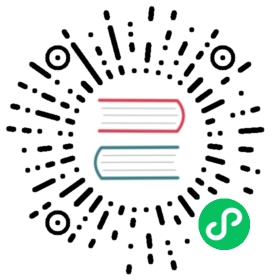安装
PHP框架的安装和普通php编写的框架或者是库有些不同,我们可以直接下载编译好的扩展或者从源码编译安装。
PHP extensions require a slightly different installation method to a traditional php-based library or framework. You can either download a binary package for the system of your choice or build it from the sources.
Windows
在Windows安装Phalcon 我们需要下载 phalcon dll库,然后编辑php.ini 在最后添加以下代码
To use phalcon on Windows you can download a DLL library. Edit your php.ini file and then append at the end:
extension=php_phalcon.dll
重启web服务
Restart your webserver.
下面的视频演示了在windows平台如何一步步安装phalcon (国外的视频,需要翻墙)
The following screencast is a step-by-step guide to install Phalcon on Windows:
如果不知道该下载哪个DLL,可以参考下面的教程。
If you don’t know what DLL to download, use the following script to figure it out.
相关教程
Linux/Solaris
在Linux/Solaris平台可以通过下载编译源码轻松安装。
On a Linux/Solaris system you can easily compile and install the extension from the source code:
系统要求
基础要求环境
Prerequisite packages are:
- PHP >= 5.3 development resources
- GCC compiler (Linux/Solaris)
- Git (if not already installed in your system - unless you download the package from GitHub and upload it on your server via FTP/SFTP)
其他平台需要的特定包
Specific packages for common platforms:
#Ubuntusudo apt-get install php5-dev libpcre3-dev gcc make php5-mysql# Susesudo yast -i gcc make autoconf2.13 php5-devel php5-pear php5-mysql# CentOS/RedHat/Fedorasudo yum install php-devel pcre-devel gcc make# Solarispkg install gcc-45 php-53 apache-php53
编译
创建扩展
Creating the extension:
git clone --depth=1 git://github.com/phalcon/cphalcon.gitcd cphalcon/buildsudo ./install
添加扩展到php配置
Add extension to your php configuration:
# Suse: Add this line in your php.iniextension=phalcon.so# Centos/RedHat/Fedora: Add a file called phalcon.ini in /etc/php.d/ with this content:extension=phalcon.so# Ubuntu/Debian: Add a file called 30-phalcon.ini in /etc/php5/conf.d/ with this content:extension=phalcon.so# Debian with php5-fpm: Add a file called 30-phalcon.ini in /etc/php5/fpm/conf.d/30-phalcon.ini with this content:extension=phalcon.so
重启web服务
Restart the webserver.
如果运行debian php5-fpm 重启下它
If you are running Debian with php5-fpm, restart it:
sudo service php5-fpm restart
phalcon可以自动识别所在的平台,我们可以强制为其他平台编译。
Phalcon automatically detects your architecture, however, you can force the compilation for a specific architecture:
cd cphalon/buildsudo ./install 32bitssudo ./install 64bitssudo ./install safe
如果自动安装失败了,可以尝试手动编辑扩展。
If the automatic installer fails try building the extension manually:
cd cphalcon/build/64bitsexport CFLAGS="-O2 --fvisibility=hidden"./configure --enable-phalconmake && sudo make install
Mac OS X
On a Mac OS X system you can compile and install the extension from the source code:
系统要求
Prerequisite packages are:
- PHP >= 5.4 development resources
- XCode
# brewbrew tap homebrew/homebrew-phpbrew install php54-phalconbrew install php55-phalconbrew install php56-phalcon# MacPortssudo port install php54-phalconsudo port install php55-phalconsudo port install php56-phalcon
添加扩展到php配置
Add extension to your php configuration:
FreeBSD
A port is available for FreeBSD. Just only need these simple line commands to install it:
pkg_add -r phalcon
or
export CFLAGS="-O2 --fvisibility=hidden"cd /usr/ports/www/phalcon && make install clean
Installation Notes
Installation notes for Web Servers: