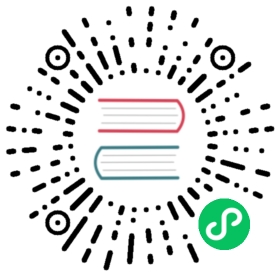- 33. Git Bootcamp and Cheat Sheet
- 33.1. Forking CPython GitHub Repository
- 33.2. Cloning a Forked CPython Repository
- 33.3. Listing the Remote Repositories
- 33.4. Setting Up Your Name and Email Address
- 33.5. Enabling
autocrlfon Windows - 33.6. Creating and Switching Branches
- 33.7. Deleting Branches
- 33.8. Renaming Branch
- 33.9. Staging and Committing Files
- 33.10. Reverting Changes
- 33.11. Stashing Changes
- 33.12. Committing Changes
- 33.13. Pushing Changes
- 33.14. Creating a Pull Request
- 33.15. Updating your CPython Fork
- 33.16. Applying a Patch from Mercurial to Git
- 33.17. Downloading Other’s Patches
- 33.18. Accepting and Merging a Pull Request
- 33.19. Backporting Merged Changes
- 33.20. Editing a Pull Request Prior to Merging
33. Git Bootcamp and Cheat Sheet
Note
This section provides instructions on common tasks in CPython’s workflow. It’s designed to assist new contributors who have some familiarity with git and GitHub.
If you are new to git and GitHub, please become comfortable with these instructions before submitting a pull request. As there are several ways to accomplish these tasks using git and GitHub, this section reflects one method suitable for new contributors. Experienced contributors may desire a different approach.
In this section, we will go over some commonly used Git commands that are relevant to CPython’s workflow.
Note
Setting up git aliases for common tasks can be useful to you. You can get more information about that in git documentation
Contents
33.1. Forking CPython GitHub Repository
You will only need to do this once.
Press
Forkon the top right.When asked where to fork the repository, choose to fork it to your username.
Your forked CPython repository will be created at https://github.com/<username>/cpython.
33.2. Cloning a Forked CPython Repository
You will only need to do this once. From your command line:
git clone git@github.com:<username>/cpython.git
It is also recommended to configure an upstream remote repository:
cd cpythongit remote add upstream git@github.com:python/cpython.git
You can also use SSH-based or HTTPS-based URLs.
33.3. Listing the Remote Repositories
To list the remote repositories that are configured, along with their URLs:
git remote -v
You should have two remote repositories: origin pointing to your forked CPython repository, and upstream pointing to the official CPython repository:
origin git@github.com:<username>/cpython.git (fetch)origin git@github.com:<username>/cpython.git (push)upstream git@github.com:python/cpython.git (fetch)upstream git@github.com:python/cpython.git (push)
33.4. Setting Up Your Name and Email Address
git config --global user.name "Your Name"git config --global user.email your.email@example.com
The --global flag sets these parameters globally while the --local flag sets them only for the current project.
33.5. Enabling autocrlf on Windows
The autocrlf option will fix automatically any Windows-specific line endings. This should be enabled on Windows, since the public repository has a hook which will reject all changesets having the wrong line endings:
git config --global core.autocrlf input
33.6. Creating and Switching Branches
Important
Never commit directly to the main branch.
Create a new branch and switch to it:
# creates a new branch off main and switch to itgit checkout -b <branch-name> main
This is equivalent to:
# create a new branch from main, without checking it outgit branch <branch-name> main# check out the branchgit checkout <branch-name>
To find the branch you are currently on:
git branch
The current branch will have an asterisk next to the branch name. Note, this will only list all of your local branches.
To list all the branches, including the remote branches:
git branch -a
To switch to a different branch:
git checkout <another-branch-name>
Other releases are just branches in the repository. For example, to work on the 2.7 release from the upstream remote:
git checkout -b 2.7 upstream/2.7
33.7. Deleting Branches
To delete a local branch that you no longer need:
git checkout maingit branch -D <branch-name>
To delete a remote branch:
git push origin -d <branch-name>
You may specify more than one branch for deletion.
33.8. Renaming Branch
The CPython repository’s default branch was renamed from master to main after the Python 3.10b1 release.
If you have a fork on GitHub (as described in Forking CPython GitHub Repository) that was created before the rename, you should visit the GitHub page for your fork to rename the branch there. You only have to do this once. GitHub should provide you with a dialog for this. If it doesn’t (or the dialog was already dismissed), you can rename the branch in your fork manually by following these GitHub instructions
After renaming the branch in your fork, you need to update any local clones as well. This only has to be done once per clone:
git branch -m master maingit fetch origingit branch -u origin/main maingit remote set-head origin -a
(GitHub also provides these instructions after you rename the branch.)
If you do not have a fork on GitHub, but rather a direct clone of the main repo created before the branch rename, you still have to update your local clones. This still only has to be done once per clone. In that case, you can rename your local branch as follows:
git branch -m master maingit fetch upstreamgit branch -u upstream/main main
33.9. Staging and Committing Files
To show the current changes:
git status
To stage the files to be included in your commit:
git add <filename1> <filename2>
To commit the files that have been staged (done in step 2):
git commit -m "bpo-XXXX: This is the commit message."
33.10. Reverting Changes
To revert changes to a file that has not been committed yet:
git checkout <filename>
If the change has been committed, and now you want to reset it to whatever the origin is at:
git reset --hard HEAD
33.11. Stashing Changes
To stash away changes that are not ready to be committed yet:
git stash
To re-apply the last stashed change:
git stash pop
33.12. Committing Changes
Add the files you want to commit:
git add <filename>
Commit the files:
git commit -m "<message>"
33.13. Pushing Changes
Once your changes are ready for a review or a pull request, you will need to push them to the remote repository.
git checkout <branch-name>git push origin <branch-name>
33.14. Creating a Pull Request
Press the
New pull requestbutton.Click the
compare across forkslink.Select the base repository:
python/cpythonand base branch:main.Select the head repository:
<username>/cpythonand head branch: the branch containing your changes.Press the
Create pull requestbutton.
33.15. Updating your CPython Fork
Scenario:
You forked the CPython repository some time ago.
Time passes.
There have been new commits made in the upstream CPython repository.
Your forked CPython repository is no longer up to date.
You now want to update your forked CPython repository to be the same as the upstream CPython repository.
Please do not try to solve this by creating a pull request from python:main to <username>:main as the authors of the patches will get notified unnecessarily.
Solution:
git checkout maingit pull upstream maingit push origin main
Note
For the above commands to work, please follow the instructions found in the Get the source code section
Another scenario:
You created
some-branchsome time ago.Time passes.
You made some commits to
some-branch.Meanwhile, there are recent changes from the upstream CPython repository.
You want to incorporate the recent changes from the upstream CPython repository into
some-branch.
Solution:
git checkout some-branchgit fetch upstreamgit merge upstream/maingit push origin some-branch
You may see error messages like “CONFLICT” and “Automatic merge failed;” when you run git merge upstream/main.
When it happens, you need to resolve conflict. See these articles about resolving conflicts:
33.16. Applying a Patch from Mercurial to Git
Scenario:
- A Mercurial patch exists but there is no pull request for it.
Solution:
Download the patch locally.
Apply the patch:
git apply /path/to/issueNNNN-git.patch
If there are errors, update to a revision from when the patch was created and then try the
git applyagain:git checkout $(git rev-list -n 1 --before="yyyy-mm-dd hh:mm:ss" main)git apply /path/to/issueNNNN-git.patch
If the patch still won’t apply, then a patch tool will not be able to apply the patch and it will need to be re-implemented manually.
If the apply was successful, create a new branch and switch to it.
Stage and commit the changes.
If the patch was applied to an old revision, it needs to be updated and merge conflicts need to be resolved:
git rebase maingit mergetool
Push the changes and open a pull request.
33.17. Downloading Other’s Patches
Scenario:
A contributor made a pull request to CPython.
Before merging it, you want to be able to test their changes locally.
On Unix and MacOS, set up the following git alias:
$ git config --global alias.pr '!sh -c "git fetch upstream pull/${1}/head:pr_${1} && git checkout pr_${1}" -'
On Windows, reverse the single (') and double (") quotes:
git config --global alias.pr "!sh -c 'git fetch upstream pull/${1}/head:pr_${1} && git checkout pr_${1}' -"
The alias only needs to be done once. After the alias is set up, you can get a local copy of a pull request as follows:
git pr <pr_number>
Note
hub command line utility makes this workflow very easy. You can check out the branch by hub pr checkout <pr_number> [<branch_name>]. This command configures remote URL for the branch too. So you can git push if the pull request author checked “Allow edits from maintainers” when creating the pull request.
33.18. Accepting and Merging a Pull Request
Pull requests can be accepted and merged by a Python Core Developer.
At the bottom of the pull request page, click the
Squash and mergebutton.Replace the reference to GitHub pull request
#NNNNwithGH-NNNN. If the title is too long, the pull request number can be added to the message body.Adjust and clean up the commit message.
Example of good commit message:
bpo-12345: Improve the spam module (GH-777)* Add method A to the spam module* Update the documentation of the spam module
Example of bad commit message:
bpo-12345: Improve the spam module (#777)* Improve the spam module* merge from main* adjust code based on review comment* rebased
Note
How to Write a Git Commit Message is a nice article describing how to write a good commit message.
Press the
Confirm squash and mergebutton.
33.19. Backporting Merged Changes
A pull request may need to be backported into one of the maintenance branches after it has been accepted and merged into main. It is usually indicated by the label needs backport to X.Y on the pull request itself.
Use the utility script cherry_picker.py from the core-workflow repository to backport the commit.
The commit hash for backporting is the squashed commit that was merged to the main branch. On the merged pull request, scroll to the bottom of the page. Find the event that says something like:
<core_developer> merged commit <commit_sha1> into python:main <sometime> ago.
By following the link to <commit_sha1>, you will get the full commit hash.
Alternatively, the commit hash can also be obtained by the following git commands:
git fetch upstreamgit rev-parse ":/bpo-12345"
The above commands will print out the hash of the commit containing "bpo-12345" as part of the commit message.
When formatting the commit message for a backport commit: leave the original one as is and delete the number of the backport pull request.
Example of good backport commit message:
bpo-12345: Improve the spam module (GH-777)* Add method A to the spam module* Update the documentation of the spam module(cherry picked from commit 62adc55)
Example of bad backport commit message:
bpo-12345: Improve the spam module (GH-777) (#888)* Add method A to the spam module* Update the documentation of the spam module
33.20. Editing a Pull Request Prior to Merging
When a pull request submitter has enabled the Allow edits from maintainers option, Python Core Developers may decide to make any remaining edits needed prior to merging themselves, rather than asking the submitter to do them. This can be particularly appropriate when the remaining changes are bookkeeping items like updating Misc/ACKS.
To edit an open pull request that targets main:
In the pull request page, under the description, there is some information about the contributor’s forked CPython repository and branch name that will be useful later:
<contributor> wants to merge 1 commit into python:main from <contributor>:<branch_name>
Fetch the pull request, using the git pr alias:
git pr <pr_number>
This will checkout the contributor’s branch at
<pr_number>.Make and commit your changes on the branch. For example, merge in changes made to
mainsince the PR was submitted (any merge commits will be removed by the laterSquash and Mergewhen accepting the change):git fetch upstreamgit merge upstream/maingit add <filename>git commit -m "<message>"
Push the changes back to the contributor’s PR branch:
git push git@github.com:<contributor>/cpython <pr_number>:<branch_name>
Optionally, delete the PR branch.