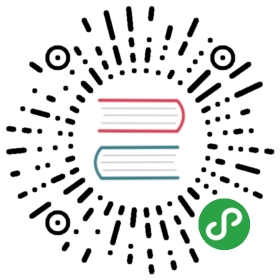label
用来改进表单组件的可用性,使用for属性找到对应的id,或者将控件放在该标签下,当点击时,就会触发对应的控件。
for优先级高于内部控件,内部有多个控件的时候默认触发第一个控件。
目前可以绑定的控件有:<button>, <checkbox>, <radio>, <switch>。
| 属性名 | 类型 | 说明 |
|---|---|---|
| for | String | 绑定控件的 id |
示例代码:
<view class="section section_gap"><view class="section__title">表单组件在label内</view><checkbox-group class="group" bindchange="checkboxChange"><view class="label-1" qq:for="{{checkboxItems}}"><label><checkboxhiddenvalue="{{item.name}}"checked="{{item.checked}}"></checkbox><view class="label-1__icon"><viewclass="label-1__icon-checked"style="opacity:{{item.checked ? 1: 0}}"></view></view><text class="label-1__text">{{item.value}}</text></label></view></checkbox-group></view><view class="section section_gap"><view class="section__title">label用for标识表单组件</view><radio-group class="group" bindchange="radioChange"><view class="label-2" qq:for="{{radioItems}}"><radioid="{{item.name}}"hiddenvalue="{{item.name}}"checked="{{item.checked}}"></radio><view class="label-2__icon"><viewclass="label-2__icon-checked"style="opacity:{{item.checked ? 1: 0}}"></view></view><label class="label-2__text" for="{{item.name}}"><text>{{item.name}}</text></label></view></radio-group></view>
Page({data: {checkboxItems: [{name: 'USA', value: '美国'},{name: 'CHN', value: '中国', checked: 'true'},{name: 'BRA', value: '巴西'},{name: 'JPN', value: '日本', checked: 'true'},{name: 'ENG', value: '英国'},{name: 'TUR', value: '法国'},],radioItems: [{name: 'USA', value: '美国'},{name: 'CHN', value: '中国', checked: 'true'},{name: 'BRA', value: '巴西'},{name: 'JPN', value: '日本'},{name: 'ENG', value: '英国'},{name: 'TUR', value: '法国'},],hidden: false},checkboxChange(e) {const checked = e.detail.valueconst changed = {}for (let i = 0; i < this.data.checkboxItems.length; i++) {if (checked.indexOf(this.data.checkboxItems[i].name) !== -1) {changed['checkboxItems[' + i + '].checked'] = true} else {changed['checkboxItems[' + i + '].checked'] = false}}this.setData(changed)},radioChange(e) {const checked = e.detail.valueconst changed = {}for (let i = 0; i < this.data.radioItems.length; i++) {if (checked.indexOf(this.data.radioItems[i].name) !== -1) {changed['radioItems[' + i + '].checked'] = true} else {changed['radioItems[' + i + '].checked'] = false}}this.setData(changed)}})
.label-1,.label-2 {margin-bottom: 15px;}.label-1__text,.label-2__text {display: inline-block;vertical-align: middle;}.label-1__icon {position: relative;margin-right: 10px;display: inline-block;vertical-align: middle;width: 18px;height: 18px;background: #fcfff4;}.label-1__icon-checked {position: absolute;top: 3px;left: 3px;width: 12px;height: 12px;background: #1aad19;}.label-2__icon {position: relative;display: inline-block;vertical-align: middle;margin-right: 10px;width: 18px;height: 18px;background: #fcfff4;border-radius: 50px;}.label-2__icon-checked {position: absolute;left: 3px;top: 3px;width: 12px;height: 12px;background: #1aad19;border-radius: 50%;}.label-4_text {text-align: center;margin-top: 15px;}