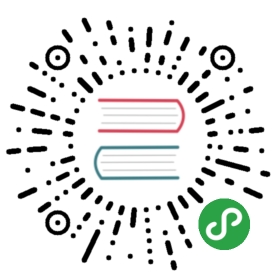先决条件
已经有一个正在运行的集群,且集群中有至少一个节点。
部署工作负载
参考前文完成Rancher Server 的快速部署后,您可以创建 工作负载。工作负载即 Kubernetes 对一组 Pod 的抽象模型,用于描述业务的运行载体,包括 Deployment、Statefulset、Daemonset、Job、CronJob 等多种类型,详情请参考名词解释。
以下步骤讲解了如何在 Rancher Server 中部署带有 NodePort 的工作负载。本文部署的工作负载是一个“Hello-World”应用。
访问集群页面,选择您刚刚创建的集群,进入集群页面。
从集群页面的主菜单中选择项目/命名空间。
打开 项目:Default。
单击资源 > 工作负载。如果您使用的是 v2.3.0 之前的版本,请单击 工作负载 > 工作负载。
单击部署。
结果: 打开部署工作负载 页面。
输入工作负载的名称。
在Docker 镜像一栏,输入
rancher/hello-world,请注意区分大小写字母。从端口映射单击添加端口。
从 网络模式 下拉菜单选择 NodePort。
在主机监听端口一栏,保持随机选项。
在容器端口 输入
80。余下的选项保持默认配置即可。
单击运行。
结果:
- 部署了工作负载。这个过程可能需要几分钟完成。
- 当您的工作负载部署完成后,它的状态将变为Active,您可以从项目的工作负载页面查看工作负载当前的状态。
查看您的应用
从负载均衡页面单击工作负载下方的链接,如果部署成功了,您的应用会在一个新窗口中打开。
注意事项
当您使用云端虚拟机时,您可能会因为权限不够而无法访问所运行容器的端口。在这种情况下,您可以在本地使用 ssh 连接到集群中的任意节点,然后通过命令行测试 Nginx。在 Rancher UI 中找到新建的工作负载的可用的端口,也就工作负载下面 : 后显示的端口。以下文代码为例,可用的端口是31568。
gettingstarted@rancher:~$ curl http://localhost:31568<!DOCTYPE html><html><head><title>Rancher</title><link rel="icon" href="img/favicon.png"><style>body {background-color: white;text-align: center;padding: 50px;font-family: "Open Sans","Helvetica Neue",Helvetica,Arial,sans-serif;}button {background-color: #0075a8;border: none;color: white;padding: 15px 32px;text-align: center;text-decoration: none;display: inline-block;font-size: 16px;}#logo {margin-bottom: 40px;}</style></head><body><img id="logo" src="img/rancher-logo.svg" alt="Rancher logo" width=400 /><h1>Hello world!</h1><h3>My hostname is hello-world-66b4b9d88b-78bhx</h3><div id='Services'><h3>k8s services found 2</h3><b>INGRESS_D1E1A394F61C108633C4BD37AEDDE757</b> tcp://10.43.203.31:80<br /><b>KUBERNETES</b> tcp://10.43.0.1:443<br /></div><br /><div id='rancherLinks' class="row social"><a class="p-a-xs" href="https://rancher.com/docs"><img src="img/favicon.png" alt="Docs" height="25" width="25"></a><a class="p-a-xs" href="https://slack.rancher.io/"><img src="img/icon-slack.svg" alt="slack" height="25" width="25"></a><a class="p-a-xs" href="https://github.com/rancher/rancher"><img src="img/icon-github.svg" alt="github" height="25" width="25"></a><a class="p-a-xs" href="https://twitter.com/Rancher_Labs"><img src="img/icon-twitter.svg" alt="twitter" height="25" width="25"></a><a class="p-a-xs" href="https://www.facebook.com/rancherlabs/"><img src="img/icon-facebook.svg" alt="facebook" height="25" width="25"></a><a class="p-a-xs" href="https://www.linkedin.com/groups/6977008/profile"><img src="img/icon-linkedin.svg" height="25" alt="linkedin" width="25"></a></div><br /><button class='button' onclick='myFunction()'>Show request details</button><div id="reqInfo"><h3>Request info</h3><b>Host:</b> 172.22.101.111:31411 <br /><b>Pod:</b> hello-world-66b4b9d88b-78bhx </b><br /><b>Accept:</b> [*/*]<br /><b>User-Agent:</b> [curl/7.47.0]<br /></div><br /><script>function myFunction() {var x = document.getElementById("reqInfo");if (x.style.display === "none") {x.style.display = "block";} else {x.style.display = "none";}}</script></body></html>gettingstarted@rancher:~$
结果
成功部署工作负载并通过 NodePort 暴露该工作负载。
后续操作
使用完您通过快速入门搭建的 Rancher 沙盒后,您可能想要清理遗留在环境中与 Rancher 相关的资源,并删除 Rancher Server 和您的集群,请单击下方链接查看操作指导。