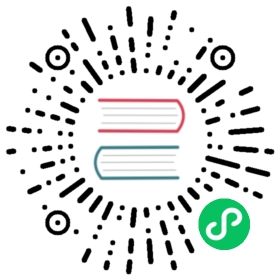Additional Steps for Installing Istio on RKE2 and K3s Clusters
When installing or upgrading the Istio Helm chart through Apps,
- If you are installing the chart, click Customize Helm options before install and click Next.
- You will see options for configuring the Istio Helm chart. On the Components tab, check the box next to Enabled CNI.
- Add a custom overlay file specifying
cniBinDirandcniConfDir. For more information on these options, refer to the Istio documentation. An example is below:
- RKE2
- K3s
apiVersion: install.istio.io/v1alpha1kind: IstioOperatorspec:components:cni:enabled: truek8s:overlays:- apiVersion: "apps/v1"kind: "DaemonSet"name: "istio-cni-node"patches:- path: spec.template.spec.containers.[name:install-cni].securityContext.privilegedvalue: truevalues:cni:cniBinDir: /opt/cni/bincniConfDir: /etc/cni/net.d
apiVersion: install.istio.io/v1alpha1kind: IstioOperatorspec:components:cni:enabled: truek8s:overlays:- apiVersion: "apps/v1"kind: "DaemonSet"name: "istio-cni-node"patches:- path: spec.template.spec.containers.[name:install-cni].securityContext.privilegedvalue: truevalues:cni:cniBinDir: /var/lib/rancher/k3s/data/current/bincniConfDir: /var/lib/rancher/k3s/agent/etc/cni/net.d
Result: Now you should be able to utilize Istio as desired, including sidecar injection and monitoring via Kiali.