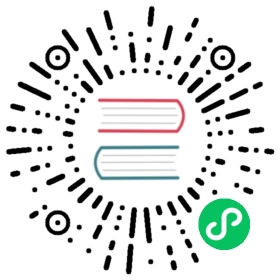ODO and Rancher Desktop
odo is a fast, iterative and straightforward CLI tool for developers who write, build, and deploy applications on Kubernetes. The odo CLI abstracts away complex Kubernetes concepts and allows developers to focus on iterating code. The helper tool can detect changes to local code and deploy them to a container orchestrated cluster automatically, giving instant feedback to validate changes in real-time. Please refer to the odo project documentation to learn more.
Prerequisites
For this guide you will use the express-sample node.js application in the Rancher Desktop documentation repository as a way to demonstrate the use of odo and Rancher Desktop.
 备注
备注
odo works with the dockerd (moby) runtime, be sure to have it selected from the preferences dialog location Preferences > Container Engine > Allowed Images.
Please ensure that Kubernetes is enabled for your application. Additionally, in order to use odo deploy, you will need to be able to build and push an image to a Docker container registry. Log in using your Docker credentials as noted below:
$ docker login docker.ioUsername:Password:Login Succeeded!
Installation
Install odo by visiting https://odo.dev/docs/overview/installation and perform the appropriate install for your platform. The tool can be used both as a CLI tool or an IDE plugin, as well as a few alternative install methods depending on your preference. This guide will focus on using the tool through the CLI.
Steps: odo init
This command will initialize the application by creating a devfile.yaml for deployments.
- Clone the Rancher Desktop documentation repository and change your directory to the sample-express application.
git clone https://github.com/rancher-sandbox/docs.rancherdesktop.io.gitcd docs.rancherdesktop.io/assets/express-sample
- Before initializing, you must connect
odoto your cluster via a namespace, which can be created with the command odo create namespace:
odo create namespace odo-dev
Sample Output
$ odo create namespace odo-dev✓ Creating the namespace "odo-dev" [5ms]✓ Namespace "odo-dev" is ready for use✓ New namespace created and now using namespace: odo-dev
The command odo init will auto-detect your project framework and choose the appropriate
devfile.yamlto be used for deployment of your application. The command will allow you to confirm the Devfile (Y/n), select a container to change configuration (choose none for this example), and enter a component name (e.g. my-nodejs-app).Alternatively, the following command with the additional flags (e.g.
--devfile-version 2.2.0) can be used to initializeodoand allow your application to be deployed:
odo init --name my-nodejs-app --devfile nodejs --devfile-registry DefaultDevfileRegistry --devfile-version 2.2.0
Sample Output
__/ \__ Initializing a new component\__/ \/ \__/ odo version: v3.13.0\__/✓ Downloading devfile "nodejs:2.2.0" from registry "DefaultDevfileRegistry" [1s]Your new component 'my-nodejs-app' is ready in the current directory.To start editing your component, use 'odo dev' and open this folder in your favorite IDE.Changes will be directly reflected on the cluster.
odo init
Sample Output
$ odo init__/ \__ Initializing a new component\__/ \ Files: Source code detected, a Devfile will be determined based upon source code autodetection/ \__/ odo version: v3.13.0\__/Interactive mode enabled, please answer the following questions:✓ Determining a Devfile for the current directory [910ms]Based on the files in the current directory odo detectedLanguage: JavaScriptProject type: Node.jsApplication ports: 3000The devfile "nodejs:2.1.1" from the registry "DefaultDevfileRegistry" will be downloaded.? Is this correct? Yes✓ Downloading devfile "nodejs:2.1.1" from registry "DefaultDevfileRegistry" [933ms]↪ Container Configuration "runtime":OPEN PORTS:- 3000- 5858ENVIRONMENT VARIABLES:- DEBUG_PORT = 5858? Select container for which you want to change configuration? NONE - configuration is correct? Enter component name: my-nodejs-appYou can automate this command by executing:odo init --name my-nodejs-app --devfile nodejs --devfile-registry DefaultDevfileRegistry --devfile-version 2.1.1Your new component 'my-nodejs-app' is ready in the current directory.To start editing your component, use 'odo dev' and open this folder in your favorite IDE.Changes will be directly reflected on the cluster.
Steps: odo dev
Now, you can run the command odo dev to continuously deploy applications as you make changes to your code through your preferred IDE.
 警告
警告
You may run into an ErrImagePull error as the image may not be covered by Rancher Desktop’s allowed images list. To resolve the error, please add the necessary image in Preferences > Container Engine > Allowed Images and hit apply to update allowed images immediately.
odo dev
Sample Output
$ odo dev__/ \__ Developing using the "my-nodejs-app" Devfile\__/ \ Namespace: odo-dev/ \__/ odo version: v3.13.0\__/↪ Running on the cluster in Dev modeI0728 13:50:53.115137 92567 starterserver.go:123] API Server started at localhost:20000/api/v1• Waiting for Kubernetes resources ...⚠ Pod is Pending✓ Pod is Running✓ Syncing files into the container [306ms]✓ Building your application in container (command: install) [3s]• Executing the application (command: run) ...✓ Waiting for the application to be ready [1s]- Forwarding from 127.0.0.1:20001 -> 3000↪ Dev modeStatus:Watching for changes in the current directory /Users/docs.rancherdesktop.io/assets/express-sampleKeyboard Commands:[Ctrl+c] - Exit and delete resources from the cluster[p] - Manually apply local changes to the application on the cluster
The express-sample application can now be accessed by the local port (127.0.0.1:20001). As an example, you can make a text change to the index.jade file in the views folder to see a real-time update to the application.
Steps: odo deploy
This command will deploy your application to your cluster with instructions from your devfile.yaml.
- Be sure to be logged into the Docker container registry to push the application to, and set your container image build arguments to be the same as your container architecture using the ODO_IMAGE_BUILD_ARGS environment variable:
- AMD64
- ARM
export ODO_IMAGE_BUILD_ARGS="--platform=linux/amd64"
export ODO_IMAGE_BUILD_ARGS="--platform=linux/arm64"
- Update the
Dockerfilein theexpress-sampledirectory to containerize the application with correct variables in order to build and push to a registry:
Sample Dockerfile
# Install the app dependencies in a full SLE Node imageFROM registry.suse.com/bci/nodejs:16# Copy package.json and package-lock.jsonCOPY package*.json ./# Install app dependenciesRUN npm install --production# Install app dependenciesCOPY . /opt/app-root/srcENV NODE_ENV productionENV PORT 3000CMD ["npm", "start"]
- Modify the
devfile.yamlto the example noted below for your container cluster.
- Update the variables to access your container registry:
# Add the following variables code anywhere in devfile.yaml# This MUST be a container registry you are able to accessvariables:CONTAINER_IMAGE: docker.io/<INSERTUSERNAME>/nodejs-odo-exampleRESOURCE_NAME: my-nodejs-appCONTAINER_PORT: "3000"DOMAIN_NAME: nodejs.example.com
- Update the Devfile schema to
2.2.0asodo deploymakes use of this version. Additionally, there is a command to initializeodowith the correctschemaVersion: 2.2.0noted above in the installation:
# Deploy "kind" ID's use schema 2.2.0+schemaVersion: 2.2.0
- The commands seen below are used for deployment activities:
Deployment Commands
# This is the main "composite" command that will run all below commandscommands:- id: deploycomposite:commands:- build-image- k8s-deployment- k8s-service- k8s-urlgroup:isDefault: truekind: deploy# Below are the commands and their respective components that they are "linked" to deploy- id: build-imageapply:component: outerloop-build- id: k8s-deploymentapply:component: outerloop-deployment- id: k8s-serviceapply:component: outerloop-service- id: k8s-urlapply:component: outerloop-url
- The commands seen below are used for adding the Docker image location, K8s deployment and services to
components:
Component Commands
# This will build the container image before deployment- name: outerloop-buildimage:dockerfile:buildContext: ${PROJECT_SOURCE}rootRequired: falseuri: ./DockerfileimageName: "{{CONTAINER_IMAGE}}"# This will create a Deployment in order to run your container image across# the cluster.- name: outerloop-deploymentkubernetes:inlined: |kind: DeploymentapiVersion: apps/v1metadata:name: {{RESOURCE_NAME}}spec:replicas: 1selector:matchLabels:app: {{RESOURCE_NAME}}template:metadata:labels:app: {{RESOURCE_NAME}}spec:containers:- name: {{RESOURCE_NAME}}image: {{CONTAINER_IMAGE}}ports:- name: httpcontainerPort: {{CONTAINER_PORT}}protocol: TCPresources:limits:memory: "1024Mi"cpu: "500m"# This will create a Service so your Deployment is accessible.# Depending on your cluster, you may modify this code so it's a# NodePort, ClusterIP or a LoadBalancer service.- name: outerloop-servicekubernetes:inlined: |apiVersion: v1kind: Servicemetadata:name: {{RESOURCE_NAME}}spec:ports:- name: "{{CONTAINER_PORT}}"port: {{CONTAINER_PORT}}protocol: TCPtargetPort: {{CONTAINER_PORT}}selector:app: {{RESOURCE_NAME}}type: NodePort
- The last addition to our Devfile is adding the Kubernetes ingress component as noted below:
Ingress Commands
- name: outerloop-urlkubernetes:inlined: |apiVersion: networking.k8s.io/v1kind: Ingressmetadata:name: {{RESOURCE_NAME}}spec:rules:- host: "{{DOMAIN_NAME}}"http:paths:- path: "/"pathType: Prefixbackend:service:name: {{RESOURCE_NAME}}port:number: {{CONTAINER_PORT}}
- Below is the example
devfile.yamlthat you can use to help illustrate command and variable settings after they are all put together. Please review your Devfile to match or update the appropriate variables as noted below:
Final Devfile
commands:- exec:commandLine: npm installcomponent: runtimegroup:isDefault: truekind: buildworkingDir: ${PROJECT_SOURCE}id: install- exec:commandLine: npm startcomponent: runtimegroup:isDefault: truekind: runworkingDir: ${PROJECT_SOURCE}id: run- exec:commandLine: npm run debugcomponent: runtimegroup:isDefault: truekind: debugworkingDir: ${PROJECT_SOURCE}id: debug- exec:commandLine: npm testcomponent: runtimegroup:isDefault: truekind: testworkingDir: ${PROJECT_SOURCE}id: test# This is the main "composite" command that will run all below commands- id: deploycomposite:commands:- build-image- k8s-deployment- k8s-service- k8s-urlgroup:isDefault: truekind: deploy# Below are the commands and their respective components that they are "linked" to deploy- id: build-imageapply:component: outerloop-build- id: k8s-deploymentapply:component: outerloop-deployment- id: k8s-serviceapply:component: outerloop-service- id: k8s-urlapply:component: outerloop-urlcomponents:- container:args:- tail- -f- /dev/nullendpoints:- name: http-nodetargetPort: 3000- exposure: nonename: debugtargetPort: 5858env:- name: DEBUG_PORTvalue: "5858"image: registry.suse.com/bci/nodejs:16:latestmemoryLimit: 1024MimountSources: truename: runtime# This will build the container image before deployment- name: outerloop-buildimage:dockerfile:buildContext: ${PROJECT_SOURCE}rootRequired: falseuri: ./DockerfileimageName: "{{CONTAINER_IMAGE}}"# This will create a Deployment in order to run your container image across# the cluster.- name: outerloop-deploymentkubernetes:inlined: |kind: DeploymentapiVersion: apps/v1metadata:name: {{RESOURCE_NAME}}spec:replicas: 1selector:matchLabels:app: {{RESOURCE_NAME}}template:metadata:labels:app: {{RESOURCE_NAME}}spec:containers:- name: {{RESOURCE_NAME}}image: {{CONTAINER_IMAGE}}ports:- name: httpcontainerPort: {{CONTAINER_PORT}}protocol: TCPresources:limits:memory: "1024Mi"cpu: "500m"# This will create a Service so your Deployment is accessible.# Depending on your cluster, you may modify this code so it's a# NodePort, ClusterIP or a LoadBalancer service.- name: outerloop-servicekubernetes:inlined: |apiVersion: v1kind: Servicemetadata:name: {{RESOURCE_NAME}}spec:ports:- name: "{{CONTAINER_PORT}}"port: {{CONTAINER_PORT}}protocol: TCPtargetPort: {{CONTAINER_PORT}}selector:app: {{RESOURCE_NAME}}type: NodePort- name: outerloop-urlkubernetes:inlined: |apiVersion: networking.k8s.io/v1kind: Ingressmetadata:name: {{RESOURCE_NAME}}spec:rules:- host: "{{DOMAIN_NAME}}"http:paths:- path: "/"pathType: Prefixbackend:service:name: {{RESOURCE_NAME}}port:number: {{CONTAINER_PORT}}metadata:description: Stack with Node.js 16displayName: Node.js Runtimeicon: https://nodejs.org/static/images/logos/nodejs-new-pantone-black.svglanguage: JavaScriptname: my-node-appprojectType: Node.jstags:- Node.js- Express- ubi8version: 2.1.1schemaVersion: 2.2.0starterProjects:- git:remotes:origin: https://github.com/odo-devfiles/nodejs-ex.gitname: nodejs-starter# Add the following variables code anywhere in devfile.yaml# This MUST be a container registry you are able to accessvariables:CONTAINER_IMAGE: docker.io/<INSERTUSERNAME>/node-odo-exampleRESOURCE_NAME: my-node-appCONTAINER_PORT: "3000"DOMAIN_NAME: node.example.com
- Now, you can run the command odo deploy to deploy the application to the cluster:
 警告
警告
You may run into an unauthorized: image error as the image may not be covered by Rancher Desktop’s allowed images list. To resolve the error, please add the necessary image in Preferences > Container Engine > Allowed Images and hit apply to update allowed images immediately.
Sample Output
$ odo deploy__/ \__ Running the application in Deploy mode using my-node-app Devfile\__/ \ Namespace: odo-dev/ \__/ odo version: v3.13.0\__/↪ Building & Pushing Image: docker.io/arjsin/nodejs-odo-example• Building image locally ...[+] Building 2.7s (9/9) FINISHED=> [internal] load build definition from Dockerfile 0.0s=> => transferring dockerfile: 405B 0.0s=> [internal] load .dockerignore 0.0s=> => transferring context: 364B 0.0s=> [internal] load metadata for registry.suse.com/bci/nodejs:16 2.2s=> [1/4] FROM registry.suse.com/bci/nodejs:16@sha256:dda0e616a0fcb3dc589 0.0s=> [internal] load build context 0.0s=> => transferring context: 5.14kB 0.0s=> CACHED [2/4] COPY package*.json ./ 0.0s=> CACHED [3/4] RUN npm install --production 0.0s=> [4/4] COPY . /opt/app-root/src 0.0s=> exporting to image 0.4s=> => exporting layers 0.4s=> => writing image sha256:c6d3ed7d9fb4736d3c4e95b54054533f79d64d3a01e65 0.0s=> => naming to docker.io/arjsin/nodejs-odo-example 0.0s✓ Building image locally [3s]• Pushing image to container registry ...Using default tag: latestThe push refers to repository [docker.io/arjsin/nodejs-odo-example]20658d9b13ba: Pushed7b1ee26c3aea: Pushed067890bef08d: Pushedd08e96dfc7bc: Pushed174c0e293bd0: Pushedlatest: digest: sha256:ca598fc0c5278e8d00cba41e14914f1d3f7a3561bd4a324f2ffcd33b166135ad size: 1368✓ Pushing image to container registry [30s]↪ Deploying Kubernetes Component: my-node-app✓ Creating resource Deployment/my-node-app↪ Deploying Kubernetes Component: my-node-app✓ Creating resource Service/my-node-app↪ Deploying Kubernetes Component: my-node-app✓ Creating resource Ingress/my-node-appYour Devfile has been successfully deployed
Steps: odo describe component
Now, the command odo describe component can be used to view information from the Devfile such as Kubernetes components, ingresses, and the URL to access the application:
odo describe component
Sample Output
$ odo describe componentName: my-nodejs-appDisplay Name: Node.js RuntimeProject Type: Node.jsLanguage: JavaScriptVersion: 2.2.0Description: Node.js 18 applicationTags: Node.js, Express, ubi8Running in: NoneSupported odo features:• Dev: true• Deploy: false• Debug: trueCommands:• installType: execGroup: buildCommand Line: "npm install"Component: runtimeComponent Type: container• runType: execGroup: runCommand Line: "npm start"Component: runtimeComponent Type: container• debugType: execGroup: debugCommand Line: "npm run debug"Component: runtimeComponent Type: container• testType: execGroup: testCommand Line: "npm test"Component: runtimeComponent Type: containerContainer components:• runtimeSource Mapping: /projects
Steps: odo delete component
After you have completed testing, you can free the resources used by odo by using the command odo delete component:
odo delete component
Sample Output
$ odo delete componentSearching resources to delete, please wait...This will delete "my-node-app" from the namespace "odo-dev".• The following resources will get deleted from cluster:• - Deployment: my-node-app• - Service: my-node-app• - Ingress: my-node-app? Are you sure you want to delete "my-node-app" and all its resources? Yes✓ Deleting resources from cluster [52ms]The component "my-node-app" is successfully deleted from namespace "odo-dev"