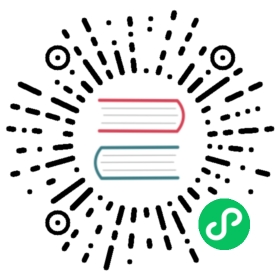Lighthouse 介绍
Lighthouse 是谷歌基于 Apache 2.0 开源协议进行开源的一款Web应用与Web页面性能分析工具。
通过该工具,它能轻松得出你网站页面性能、PWA、最佳实践、无障碍访问、SEO等相关指标评分,并根据评分情况给出相应的优化建议。同时还能将分析数据生成PDF、JSON和HTML等文件格式进行导出使用。
Lighthouse 使用
Lighthouse有两种使用方式:
- 通过Google Chrome 浏览器直接使用
- 通过命令行的方式使用
方式1 比较适合非技术类网站运营人员,方式2 适用有编程技术基础的人员使用。
通过Google Chrome 浏览器直接使用
Lighthouse本身就已集成在谷歌浏览器之中。
直接使用谷歌浏览器,打开相应的网站页面(这里以 https://www.bookchat.net 为例),然后按F12,进入浏览器的调试模式,并切换到Lighthouse。如下图:

此时,你可以勾选要评估的类别和页面运行的设备环境。
Desktop表示分析的是你当前页面在PC端打开的评分,Mobile则表示移动端。
点击Generate report就可以生成相应的报告。如下图:

点击相应评分环即可跳到相应评分项,从而看到相应项的优化和改进建议。
如需导出报告,点击右上角的三个点即可。
出于好奇,我用该工具生成了份百度首页的评估报告,结果它的页面SEO评分一般,但是页面加载性能96分…

以命令行的方式使用
命令行的使用方式有着更为灵活和高级的用法,但是在这之前你需要安装 Node 12 LTS (12.x) 或更高版本。
我假装你已安装了相应的版本。
安装
执行如下命令,全局安装lighthouse:
npm install -g lighthouse# 或用 yarn:# yarn global add lighthouse
npm安装慢的话,可使用cnpm.
使用
lighthouse的基本使用:
lighthouse <url> <options>
如:
lighthouse https://www.bookchat.net
默认情况下,
Lighthouse将分析报告写入HTML文件。您可以通过指定options参数来控制输出格式。
更多使用参数
命令行的更多使用方式,可通过lighthouse --help查询:
$ lighthouse --helplighthouse <url> <options>Logging:--verbose Displays verbose logging [boolean] [default: false]--quiet Displays no progress, debug logs, or errors [boolean] [default: false]Configuration:--save-assets Save the trace contents & devtools logs to disk [boolean] [default: false]--list-all-audits Prints a list of all available audits and exits [boolean] [default: false]--list-trace-categories Prints a list of all required trace categories and exits [boolean] [default: false]--print-config Print the normalized config for the given config and options, then exit. [boolean] [default: false]--additional-trace-categories Additional categories to capture with the trace (comma-delimited). [string]--config-path The path to the config JSON.An example config file: lighthouse-core/config/lr-desktop-config.js [string]--preset Use a built-in configuration.WARNING: If the --config-path flag is provided, this preset will be ignored. [string] [choices: "perf", "experimental", "desktop"]--chrome-flags Custom flags to pass to Chrome (space-delimited). For a full list of flags, see https://bit.ly/chrome-flagsAdditionally, use the CHROME_PATH environment variable to use a specific Chrome binary. Requires Chromium version 66.0 or later. If omitted, any detected Chrome Canary or Chrome stable will be used. [string] [default: ""]--port The port to use for the debugging protocol. Use 0 for a random port [number] [default: 0]--hostname The hostname to use for the debugging protocol. [string] [default: "localhost"]--form-factor Determines how performance metrics are scored and if mobile-only audits are skipped. For desktop, --preset=desktop instead. [string] [choices: "mobile", "desktop"]--screenEmulation Sets screen emulation parameters. See also --preset. Use --screenEmulation.disabled to disable. Otherwise set these 4 parameters individually: --screenEmulation.mobile --screenEmulation.width=360 --screenEmulation.height=640 --screenEmulation.deviceScaleFactor=2--emulatedUserAgent Sets useragent emulation [string]--max-wait-for-load The timeout (in milliseconds) to wait before the page is considered done loading and the run should continue. WARNING: Very high values can lead to large traces and instability [number]--enable-error-reporting Enables error reporting, overriding any saved preference. --no-enable-error-reporting will do the opposite. More: https://git.io/vFFTO [boolean]--gather-mode, -G Collect artifacts from a connected browser and save to disk. (Artifacts folder path may optionally be provided). If audit-mode is not also enabled, the run will quit early.--audit-mode, -A Process saved artifacts from disk. (Artifacts folder path may be provided, otherwise defaults to ./latest-run/)--only-audits Only run the specified audits [array]--only-categories Only run the specified categories. Available categories: accessibility, best-practices, performance, pwa, seo [array]--skip-audits Run everything except these audits [array]--budget-path The path to the budget.json file for LightWallet. [string]Output:--output Reporter for the results, supports multiple values. choices: "json", "html", "csv" [array] [default: ["html"]]--output-path The file path to output the results. Use 'stdout' to write to stdout.If using JSON output, default is stdout.If using HTML or CSV output, default is a file in the working directory with a name based on the test URL and date.If using multiple outputs, --output-path is appended with the standard extension for each output type. "reports/my-run" -> "reports/my-run.report.html", "reports/my-run.report.json", etc.Example: --output-path=./lighthouse-results.html [string]--view Open HTML report in your browser [boolean] [default: false]Options:--version Show version number [boolean]--help Show help [boolean]--cli-flags-path The path to a JSON file that contains the desired CLI flags to apply. Flags specified at the command line will still override the file-based ones.--locale The locale/language the report should be formatted in--blocked-url-patterns Block any network requests to the specified URL patterns [array]--disable-storage-reset Disable clearing the browser cache and other storage APIs before a run [boolean]--throttling-method Controls throttling method [string] [choices: "devtools", "provided", "simulate"]--throttling--throttling.rttMs Controls simulated network RTT (TCP layer)--throttling.throughputKbps Controls simulated network download throughput--throttling.requestLatencyMs Controls emulated network RTT (HTTP layer)--throttling.downloadThroughputKbps Controls emulated network download throughput--throttling.uploadThroughputKbps Controls emulated network upload throughput--throttling.cpuSlowdownMultiplier Controls simulated + emulated CPU throttling--extra-headers Set extra HTTP Headers to pass with request--precomputed-lantern-data-path Path to the file where lantern simulation data should be read from, overwriting the lantern observed estimates for RTT and server latency. [string]--lantern-data-output-path Path to the file where lantern simulation data should be written to, can be used in a future run with the `precomputed-lantern-data-path` flag. [string]--plugins Run the specified plugins [array]--channel [string] [default: "cli"]--chrome-ignore-default-flags [boolean] [default: false]Examples:lighthouse <url> --view Opens the HTML report in a browser after the run completeslighthouse <url> --config-path=./myconfig.js Runs Lighthouse with your own configuration: custom audits, report generation, etc.lighthouse <url> --output=json --output-path=./report.json --save-assets Save trace, screenshots, and named JSON report.lighthouse <url> --screenEmulation.disabled --throttling-method=provided --no-emulatedUserAgent Disable device emulation and all throttlinglighthouse <url> --chrome-flags="--window-size=412,660" Launch Chrome with a specific window sizelighthouse <url> --quiet --chrome-flags="--headless" Launch Headless Chrome, turn off logginglighthouse <url> --extra-headers "{\"Cookie\":\"monster=blue\", \"x-men\":\"wolverine\"}" Stringify'd JSON HTTP Header key/value pairs to send in requestslighthouse <url> --extra-headers=./path/to/file.json Path to JSON file of HTTP Header key/value pairs to send in requestslighthouse <url> --only-categories=performance,pwa Only run the specified categories. Available categories: accessibility, best-practices, performance, pwa, seoFor more information on Lighthouse, see https://developers.google.com/web/tools/lighthouse/.
使用示例
lighthouse# saves `./<HOST>_<DATE>.report.html`lighthouse --output json# json output sent to stdoutlighthouse --output html --output-path ./report.html# saves `./report.html`# NOTE: specifying an output path with multiple formats ignores your specified extension for *ALL* formatslighthouse --output json --output html --output-path ./myfile.json# saves `./myfile.report.json` and `./myfile.report.html`lighthouse --output json --output html# saves `./<HOST>_<DATE>.report.json` and `./<HOST>_<DATE>.report.html`lighthouse --output-path=~/mydir/foo.out --save-assets# saves `~/mydir/foo.report.html`# saves `~/mydir/foo-0.trace.json` and `~/mydir/foo-0.devtoolslog.json`lighthouse --output-path=./report.json --output json# saves `./report.json`
总结
记得以前的CNZZ和百度统计也有网页版的网站网页性能和SEO评分工具,并可以导出报告,但是目前没有再看到相应的入口。
不过现在有了Lighthouse,基本就足够了。
Lighthouse开源地址:https://github.com/GoogleChrome/lighthouse/