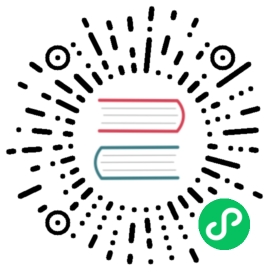17.1 Use RStudio keyboard shortcuts
The R Markdown format can be used with any editor of your choice, as long as R, the rmarkdown package, and Pandoc are installed. However, RStudio is deeply integrated with R Markdown, so you can work with R Markdown smoothly.
Like any IDE (Integrated Development Environment), RStudio has keyboard shortcuts. A full list can be found under the menu Tools -> Keyboard Shortcuts Help. Some of the most useful shortcuts related to R Markdown are summarized in Table 17.1.
| Task | Windows & Linux | macOS |
|---|---|---|
| Insert R chunk | Ctrl+Alt+I | Command+Option+I |
| Preview HTML | Ctrl+Shift+K | Command+Shift+K |
| Knitr document (knitr) | Ctrl+Shift+K | Command+Shift+K |
| Compile Notebook | Ctrl+Shift+K | Command+Shift+K |
| Compile PDF | Ctrl+Shift+K | Command+Shift+K |
| Run all chunks above | Ctrl+Alt+P | Command+Option+P |
| Run current chunk | Ctrl+Alt+C | Command+Option+C |
| Run current chunk | Ctrl+Shift+Enter | Command+Shift+Enter |
| Run next chunk | Ctrl+Alt+N | Command+Option+N |
| Run all chunks | Ctrl+Alt+R | Command+Option+R |
| Go to next chunk/title | Ctrl+PgDown | Command+PgDown |
| Go to previous chunk/title | Ctrl+PgUp | Command+PgUp |
| Show/hide document outline | Ctrl+Shift+O | Command+Shift+O |
| Build book, website, … | Ctrl+Shift+B | Command+Shift+B |
Additionally, you can press F7 to spell-check your document. You can also restart the R session by Ctrl + Alt + F10 (or Command + Option + F10 on macOS). Restarting regularly is helpful for reproducibility, because results are more likely to be reproducible if they are computed from a new R session. This can also be done through the drop-down menu Restart R and Run All Chunks behind the Run button on the toolbar.