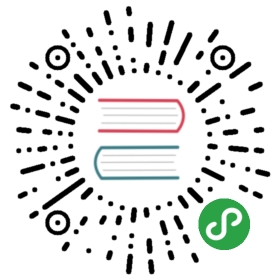Shared File System
A shared file system can be mounted with read/write permission from multiple pods. This may be useful for applications which can be clustered using a shared filesystem.
This example runs a shared file system for the kube-registry.
Prerequisites
This guide assumes you have created a Rook cluster as explained in the main Kubernetes guide
Multiple File Systems Not Supported
By default only one shared file system can be created with Rook. Multiple file system support in Ceph is still considered experimental and can be enabled with the environment variable ROOK_ALLOW_MULTIPLE_FILESYSTEMS defined in operator.yaml.
Please refer to cephfs experimental features page for more information.
Create the File System
Create the file system by specifying the desired settings for the metadata pool, data pools, and metadata server in the CephFilesystem CRD. In this example we create the metadata pool with replication of three and a single data pool with erasure coding. For more options, see the documentation on creating shared file systems.
Save this shared file system definition as filesystem.yaml:
apiVersion: ceph.rook.io/v1kind: CephFilesystemmetadata:name: myfsnamespace: rook-cephspec:metadataPool:replicated:size: 3dataPools:- replicated:size: 3metadataServer:activeCount: 1activeStandby: true
The Rook operator will create all the pools and other resources necessary to start the service. This may take a minute to complete.
# Create the file system$ kubectl create -f filesystem.yaml# To confirm the file system is configured, wait for the mds pods to start$ kubectl -n rook-ceph get pod -l app=rook-ceph-mdsNAME READY STATUS RESTARTS AGErook-ceph-mds-myfs-7d59fdfcf4-h8kw9 1/1 Running 0 12srook-ceph-mds-myfs-7d59fdfcf4-kgkjp 1/1 Running 0 12s
To see detailed status of the file system, start and connect to the Rook toolbox. A new line will be shown with ceph status for the mds service. In this example, there is one active instance of MDS which is up, with one MDS instance in standby-replay mode in case of failover.
$ ceph status...services:mds: myfs-1/1/1 up {[myfs:0]=mzw58b=up:active}, 1 up:standby-replay
Consume the Shared File System: K8s Registry Sample
As an example, we will start the kube-registry pod with the shared file system as the backing store. Save the following spec as kube-registry.yaml:
apiVersion: apps/v1kind: Deploymentmetadata:name: kube-registrynamespace: kube-systemlabels:k8s-app: kube-registrykubernetes.io/cluster-service: "true"spec:replicas: 3selector:matchLabels:k8s-app: kube-registrytemplate:metadata:labels:k8s-app: kube-registrykubernetes.io/cluster-service: "true"spec:containers:- name: registryimage: registry:2imagePullPolicy: Alwaysresources:limits:cpu: 100mmemory: 100Mienv:# Configuration reference: https://docs.docker.com/registry/configuration/- name: REGISTRY_HTTP_ADDRvalue: :5000- name: REGISTRY_HTTP_SECRETvalue: "Ple4seCh4ngeThisN0tAVerySecretV4lue"- name: REGISTRY_STORAGE_FILESYSTEM_ROOTDIRECTORYvalue: /var/lib/registryvolumeMounts:- name: image-storemountPath: /var/lib/registryports:- containerPort: 5000name: registryprotocol: TCPlivenessProbe:httpGet:path: /port: registryreadinessProbe:httpGet:path: /port: registryvolumes:- name: image-storeflexVolume:driver: ceph.rook.io/rookfsType: cephoptions:fsName: myfs # name of the filesystem specified in the filesystem CRD.clusterNamespace: rook-ceph # namespace where the Rook cluster is deployed# by default the path is /, but you can override and mount a specific path of the filesystem by using the path attribute# the path must exist on the filesystem, otherwise mounting the filesystem at that path will fail# path: /some/path/inside/cephfs
After creating it with kubectl create -f kube-registry.yaml, you now have a docker registry which is HA with persistent storage.
Kernel Version Requirement
If the Rook cluster has more than one filesystem and the application pod is scheduled to a node with kernel version older than 4.7, inconsistent results may arise since kernels older than 4.7 do not support specifying filesystem namespaces.
Consume the Shared File System: Toolbox
Once you have pushed an image to the registry (see the instructions to expose and use the kube-registry), verify that kube-registry is using the filesystem that was configured above by mounting the shared file system in the toolbox pod. See the Direct Filesystem topic for more details.
Teardown
To clean up all the artifacts created by the file system demo:
kubectl delete -f kube-registry.yaml
To delete the filesystem components and backing data, delete the Filesystem CRD. Warning: Data will be deleted
kubectl -n rook-ceph delete cephfilesystem myfs
Advanced Example: Erasure Coded Filesystem
The Ceph filesystem example can be found here: Ceph Shared File System - Samples - Erasure Coded.