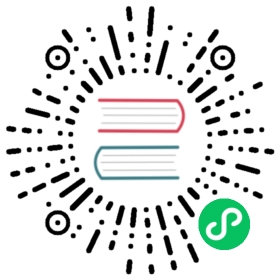Backup and Restore
Backing up and restoring your rqlite system
Backing up rqlite
rqlite supports hot backing up a node. You can retrieve a copy of the underlying SQLite database via the rqlite shell, or by directly access the API. Retrieving a full copy of the SQLite database is the recommended way to backup a rqlite system.
To backup to a file using the rqlite shell issue the following command:
127.0.0.1:4001> .backup bak.sqlite3backup file written successfully
This command will write the SQLite database file to bak.sqlite3.
You can also access the rqlite API directly, via a HTTP GET request to the endpoint /db/backup. For example, using curl, and assuming the node is listening on localhost:4001, you could retrieve a backup as follows:
curl -s -XGET localhost:4001/db/backup -o bak.sqlite3
Note that if the node is not the Leader, the node will transparently forward the request to Leader, wait for the backup data from the Leader, and return it to the client. If, instead, you want a backup of SQLite database of the actual node that receives the request, add noleader to the URL as a query parameter.
If you do not wish a Follower to transparently forward a backup request to a Leader, add redirect to the URL as a query parameter. In that case if a Follower receives a backup request the Follower will respond with HTTP 301 Moved Permanently and include the address of the Leader as the Location header in the response. It is then up the clients to re-issue the command to the Leader.
In either case the generated file can then be used to restore a node (or cluster) using the restore API.
Generating a SQL text dump
You can also dump the database in SQL text format via the CLI as follows:
127.0.0.1:4001> .dump bak.sqlSQL text file written successfully
The API can also be accessed directly:
curl -s -XGET localhost:4001/db/backup?fmt=sql -o bak.sql
Backup isolation level
The isolation offered by binary backups is READ COMMITTED. This means that any changes due to transactions to the database, that take place during the backup, will be reflected immediately once the transaction is committed, but not before.
See the SQLite documentation for more details.
Automatic Backups
rqlite supports automatically, and periodically, backing up its data to Cloud-hosted storage. To save network traffic rqlite uploads a compressed snapshot of its SQLite database, and will not upload a backup if the SQLite database hasn’t changed since the last upload took place. Only the cluster Leader performs the upload.
Backups are controlled via a special configuration file, which is supplied to rqlited using the -auto-backup flag. In the event that you lose your rqlite cluster you can use the backup in the Cloud to recover your rqlite system.
Amazon S3
To configure automatic backups to an S3 bucket, create a file with the following (example) contents and supply the file path to rqlite:
{"version": 1,"type": "s3","interval": "5m","sub": {"access_key_id": "$ACCESS_KEY_ID","secret_access_key": "$SECRET_ACCESS_KEY_ID","endpoint": "$ENDPOINT","region": "$BUCKET_REGION","bucket": "$BUCKET_NAME","path": "backups/db.sqlite3.gz"}}
interval is configurable and must be set to a Go duration string. In the example above, rqlite will check every 5 minutes if an upload is required, and do so if needed. You must also supply your Access Key, Secret Key, S3 bucket name, and the bucket’s region, but setting the Endpoint is optional. The backup will be stored in the bucket at path, which should also be set to your preferred value. Leave all other fields as is.
Other configuration options
If you wish to disable compression of the backup add no_compress: true to the top-level section of the configuration file. The configuration file also supports variable expansion – this means any string starting with $ will be replaced with that value from Environment variables when it is loaded by rqlite.
Restoring from SQLite
rqlite supports loading a node directly from two sources, either of which can be used to initialize your system from preexisting SQLite data, or to restore from an existing node backup:
- An actual SQLite database file. This is the fastest way to initialize a rqlite node from an existing SQLite database. Even large SQLite databases can be loaded into rqlite in a matter of seconds. This is the recommended way to initialize your rqlite node from existing SQLite data. In addition any preexisting SQLite database is completely overwritten by this type of load operation, so it’s safe to perform regardless of any data already loaded into your rqlite cluster. Finally, this type of load request can be sent to any node. The receiving node will transparently forward the request to the Leader as needed, and return the response of the Leader to the client. If you would prefer to be explicitly redirected to the Leader, add
redirectas a URL query parameter. - SQLite dump in text format. This is another convenient manner to initialize a system from an existing SQLite database (or other database). In constrast to loading an actual SQLite file, the behavior of this type of load operation is undefined if there is already data loaded into your rqlite cluster. Note that if your source database is large, the operation can be quite slow. If you find the restore times to be too long, you should first load the SQL statements directly into a SQLite database, and then restore rqlite using the resulting SQLite database file.
Performing a restore
The following examples show a trivial database being generated by sqlite3 and then loaded into a rqlite node listening on localhost. The first example shows you how to do it via a direct call to the HTTP API, the second example shows you how to do it using the [rqlite shell](https://rqlite.io/docs/cli/.
HTTP
Be sure to set the Content-type header as shown, depending on the format of the upload.
~ $ sqlite3 restore.sqliteSQLite version 3.14.1 2016-08-11 18:53:32Enter ".help" for usage hints.sqlite> CREATE TABLE foo (id integer not null primary key, name text);sqlite> INSERT INTO "foo" VALUES(1,'fiona');sqlite># Convert SQLite database file to set of SQL statements and then load~ $ echo '.dump' | sqlite3 restore.sqlite > restore.dump~ $ curl -XPOST localhost:4001/db/load -H "Content-type: text/plain" --data-binary @restore.dump# Load directly from the SQLite file, which is the recommended process.~ $ curl -v -XPOST localhost:4001/db/load -H "Content-type: application/octet-stream" --data-binary @restore.sqlite
After either command, we can connect to the node, and check that the data has been loaded correctly.
$ rqlite127.0.0.1:4001> SELECT * FROM foo+----+-------+| id | name |+----+-------+| 1 | fiona |+----+-------+
rqlite shell
The shell supports loading from a SQLite database file or SQL text file. The shell will automatically detect the type of data being used for the restore operation. Below shows an example of loading from the former.
~ $ sqlite3 mydb.sqliteSQLite version 3.22.0 2018-01-22 18:45:57Enter ".help" for usage hints.sqlite> CREATE TABLE foo (id integer not null primary key, name text);sqlite> INSERT INTO "foo" VALUES(1,'fiona');sqlite> .exit~ $ ./rqliteWelcome to the rqlite CLI. Enter ".help" for usage hints.127.0.0.1:4001> .schema+-----+| sql |+-----+127.0.0.1:4001> .restore mydb.sqlitedatabase restored successfully127.0.0.1:4001> SELECT * FROM foo+----+-------+| id | name |+----+-------+| 1 | fiona |+----+-------+
Caveats
Note that SQLite dump files normally contain a command to disable Foreign Key constraints. If you are running with Foreign Key Constraints enabled, and wish to re-enable this, this is the one time you should explicitly re-enable those constraints via the following curl command:
curl -XPOST 'localhost:4001/db/execute?pretty' -H "Content-Type: application/json" -d '["PRAGMA foreign_keys = 1"]'
Restoring from Cloud Storage
rqlite supports restoring a node from a backup previously uploaded to Cloud-based storage. If enabled, rqlite will download the SQLite data stored in the cloud, and initialize your system with it. Note that rqlite will only do this if the node has no pre-existing data, and is not already part of a cluster. If either of these conditions is true, any request to automatically restore will be ignored. Furthermore, if you bootstrap a new cluster and pass -auto-restore to each node, each node will download the backup data, but only the node that becomes the Leader will actually install the data. The other nodes will pick up the data through the normal Raft consensus mechanism. Both compressed and non-compressed backups are handled automatically by rqlite during the restore process.
Amazon S3
To initiate an automatic restore from a backup in an S3 bucket, create a file with the following (example) contents and supply the file path to rqlite using the command line option -auto-restore:
{"version": 1,"type": "s3","timeout": "60s","sub": {"access_key_id": "$ACCESS_KEY_ID","secret_access_key": "$SECRET_ACCESS_KEY_ID","endpoint": "$ENDPOINT","region": "$BUCKET_REGION","bucket": "$BUCKET_NAME","path": "backups/db.sqlite3.gz"}}
Other configuration options
If you wish an rqlite node to continue starting up even if it fails to perform a requested restore operation, add continue_on_failure: true to the top-level section of the JSON configuration file.
Last modified May 20, 2023: Update _index.md (2d75d5b)