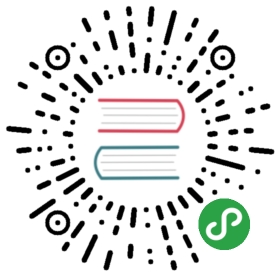SideBarEnhancements
增加功能
新建文件/目录,编辑,打开/运行,显示,在选择中/上级目录/项目中查找,剪切,复制,粘贴,重命名,删除,刷新…
不安装SideBarEnhancements:

安装SideBarEnhancements:

open with
我们可以在这个功能里配置,用哪种程序打开文件,可以是Photoshop、Firefox、Safari、Chrom、Atom、Mou等。
具体操作:
我的配置(Mac)
[{"id": "side-bar-files-open-with","children":[//application 1{"caption": "Photoshop","id": "side-bar-files-open-with-photoshop","command": "side_bar_files_open_with","args": {"paths": [],"application": "Adobe Photoshop CS5.app", // OSX"extensions":"psd|png|jpg|jpeg", //any file with these extensions"args":[]},"open_automatically" : false // will close the view/tab and launch the application},//separator{"caption":"-"},//application 2{"caption": "Firefox","id": "side-bar-files-open-with-firefox","command": "side_bar_files_open_with","args": {"paths": [],"application": "Firefox.app", // WINNT"extensions":"", //open all even folders"args":[]},"open_automatically" : false // will close the view/tab and launch the application},//separator{"caption":"-"},//application 3{"caption": "Mou","id": "side-bar-files-open-with-Mou","command": "side_bar_files_open_with","args": {"paths": [],"application": "Mou.app", // OSX"extensions":"md", //any file with these extensions"args":[]},"open_automatically" : false // will close the view/tab and launch the application},//separator{"caption":"-"},//application 4{"caption": "Chrome","id": "side-bar-files-open-with-chrome","command": "side_bar_files_open_with","args": {"paths": [],"application": "Google Chrome.app","extensions":".*", //any file with extension"args":[]},"open_automatically" : false // will close the view/tab and launch the application},//separator{"caption":"-"},//application 4{"caption": "Safari","id": "side-bar-files-open-with-safari","command": "side_bar_files_open_with","args": {"paths": [],"application": "Safari.app","extensions":".*", //any file with extension"args":[]},"open_automatically" : false // will close the view/tab and launch the application},{"caption":"-"}]}]
配置项详解:
- caption 应用名称
- id 唯一标识
- command 对应的命令名称
- args
- paths
- application 应用程序地址
- extensions 后缀类型多个可以是这样
markdown|md|mdown|mkd|mkdn|txt - args
- open_automatically 是否默认打开
Copy as
另外,很牛的 Copy as Text…:包含各种形式的路径、URI(甚至包括 base64 的 data:uri)、转码后的文件名、各种 HTML Tag(a、img、script、style)……
快捷键设置
打开preferences ->key Bindings user,增加如下代码:
{ "keys": ["super+ctrl+s"], "command": "side_bar_files_open_with","args": {"paths": [],"application": "Safari.app","extensions":".*"}}
这样就将open with safari的快捷键设置为super+ctrl+s,其他应用程序的设置方法也一样