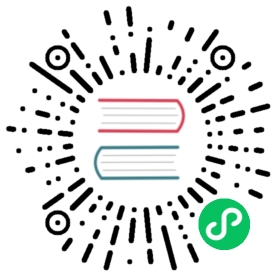Create your First Page in Symfony
Create your First Page in Symfony
Creating a new page - whether it’s an HTML page or a JSON endpoint - is a two-step process:
- Create a route: A route is the URL (e.g.
/about) to your page and points to a controller; - Create a controller: A controller is the PHP function you write that builds the page. You take the incoming request information and use it to create a Symfony
Responseobject, which can hold HTML content, a JSON string or even a binary file like an image or PDF.
Screencast
Do you prefer video tutorials? Check out the Stellar Development with Symfony screencast series.
See also
Symfony embraces the HTTP Request-Response lifecycle. To find out more, see Symfony and HTTP Fundamentals.
Creating a Page: Route and Controller
Tip
Before continuing, make sure you’ve read the Setup article and can access your new Symfony app in the browser.
Suppose you want to create a page - /lucky/number - that generates a lucky (well, random) number and prints it. To do that, create a “Controller” class and a “controller” method inside of it:
<?php// src/Controller/LuckyController.phpnamespace App\Controller;use Symfony\Component\HttpFoundation\Response;class LuckyController{public function number(){$number = random_int(0, 100);return new Response('<html><body>Lucky number: '.$number.'</body></html>');}}
Now you need to associate this controller function with a public URL (e.g. /lucky/number) so that the number() method is called when a user browses to it. This association is defined by creating a **route** in theconfig/routes.yaml` file:
# config/routes.yaml# the "app_lucky_number" route name is not important yetapp_lucky_number:path: /lucky/numbercontroller: App\Controller\LuckyController::number
That’s it! If you are using Symfony web server, try it out by going to: http://localhost:8000/lucky/number
If you see a lucky number being printed back to you, congratulations! But before you run off to play the lottery, check out how this works. Remember the two steps to creating a page?
Create a route: In
config/routes.yaml, the route defines the URL to yourpage (
path) and whatcontrollerto call. You’ll learn more about routing in its own section, including how to make variable URLs;Create a controller: This is a function where you build the page and ultimately return a
Responseobject. You’ll learn more about controllers in their own section, including how to return JSON responses.
Annotation Routes
Instead of defining your route in YAML, Symfony also allows you to use annotation routes. To do this, install the annotations package:
$ composer require annotations
You can now add your route directly above the controller:
// src/Controller/LuckyController.php// ...+ use Symfony\Component\Routing\Annotation\Route;class LuckyController{+ /**+ * @Route("/lucky/number")+ */public function number(){// this looks exactly the same}}
That’s it! The page - http://localhost:8000/lucky/number will work exactly like before! Annotations are the recommended way to configure routes.
Auto-Installing Recipes with Symfony Flex
You may not have noticed, but when you ran composer require annotations, two special things happened, both thanks to a powerful Composer plugin called Flex.
First, annotations isn’t a real package name: it’s an alias (i.e. shortcut) that Flex resolves to sensio/framework-extra-bundle.
Second, after this package was downloaded, Flex runs a recipe, which is a set of automated instructions that tell Symfony how to integrate an external package. Flex recipes exist for many packages and have the ability to do a lot, like adding configuration files, creating directories, updating .gitignore and adding new config to your .env file. Flex automates the installation of packages so you can get back to coding.
The bin/console Command
Your project already has a powerful debugging tool inside: the bin/console command. Try running it:
$ php bin/console
You should see a list of commands that can give you debugging information, help generate code, generate database migrations and a lot more. As you install more packages, you’ll see more commands.
To get a list of all of the routes in your system, use the debug:router command:
$ php bin/console debug:router
You should see your app_lucky_number route in the list:
| Name | Method | Scheme | Host | Path |
|---|---|---|---|---|
| app_lucky_number | ANY | ANY | ANY | /lucky/number |
You will also see debugging routes besides app_lucky_number – more on the debugging routes in the next section.
You’ll learn about many more commands as you continue!
The Web Debug Toolbar: Debugging Dream
One of Symfony’s amazing features is the Web Debug Toolbar: a bar that displays a huge amount of debugging information along the bottom of your page while developing. This is all included out of the box using a Symfony pack called symfony/profiler-pack.
You will see a dark bar along the bottom of the page. You’ll learn more about all the information it holds along the way, but feel free to experiment: hover over and click the different icons to get information about routing, performance, logging and more.
Rendering a Template
If you’re returning HTML from your controller, you’ll probably want to render a template. Fortunately, Symfony comes with Twig: a templating language that’s minimal, powerful and actually quite fun.
Install the twig package with:
$ composer require twig
Make sure that LuckyController extends Symfony’s base Symfony\Bundle\FrameworkBundle\Controller\AbstractController class:
// src/Controller/LuckyController.php// ...+ use Symfony\Bundle\FrameworkBundle\Controller\AbstractController;- class LuckyController+ class LuckyController extends AbstractController{// ...}
Now, use the handy render() method to render a template. Pass it anumber` variable so you can use it in Twig:
// src/Controller/LuckyController.phpnamespace App\Controller;use Symfony\Component\HttpFoundation\Response;// ...class LuckyController extends AbstractController{/*** @Route("/lucky/number")*/public function number(): Response{$number = random_int(0, 100);return $this->render('lucky/number.html.twig', ['number' => $number,]);}}
Template files live in the templates/ directory, which was created for you automatically when you installed Twig. Create a new templates/lucky directory with a new number.html.twig file inside:
{# templates/lucky/number.html.twig #}<h1>Your lucky number is {{ number }}</h1>
The {{ number }} syntax is used to print variables in Twig. Refresh your browser to get your new lucky number!
Now you may wonder where the Web Debug Toolbar has gone: that’s because there is no </body> tag in the current template. You can add the body element yourself, or extend base.html.twig, which contains all default HTML elements.
In the templates article, you’ll learn all about Twig: how to loop, render other templates and leverage its powerful layout inheritance system.
Checking out the Project Structure
Great news! You’ve already worked inside the most important directories in your project:
config/
Contains… configuration!. You will configure routes, services and packages.
src/
All your PHP code lives here.
templates/
All your Twig templates live here.
Most of the time, you’ll be working in src/, templates/ or config/. As you keep reading, you’ll learn what can be done inside each of these.
So what about the other directories in the project?
bin/
The famous bin/console file lives here (and other, less important executable files).
var/
This is where automatically-created files are stored, like cache files (var/cache/) and logs (var/log/).
vendor/
Third-party (i.e. “vendor”) libraries live here! These are downloaded via the Composer package manager.
public/
This is the document root for your project: you put any publicly accessible files here.
And when you install new packages, new directories will be created automatically when needed.
What’s Next?
Congrats! You’re already starting to master Symfony and learn a whole new way of building beautiful, functional, fast and maintainable applications.
OK, time to finish mastering the fundamentals by reading these articles:
Then, learn about other important topics like the service container, the form system, using Doctrine (if you need to query a database) and more!
Have fun!
Go Deeper with HTTP & Framework Fundamentals
This work, including the code samples, is licensed under a Creative Commons BY-SA 3.0 license.