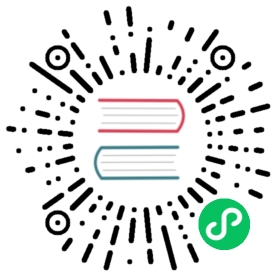Configuring a Web Server
Configuring a Web Server
The preferred way to develop your Symfony application is to use Symfony Local Web Server.
However, when running the application in the production environment, you’ll need to use a fully-featured web server. This article describes several ways to use Symfony with Apache or Nginx.
When using Apache, you can configure PHP as an Apache module or with FastCGI using PHP FPM. FastCGI also is the preferred way to use PHP with Nginx.
The public directory
The public directory is the home of all of your application’s public and static files, including images, stylesheets and JavaScript files. It is also where the front controller (index.php) lives.
The public directory serves as the document root when configuring your web server. In the examples below, the public/ directory will be the document root. This directory is /var/www/project/public/.
If your hosting provider requires you to change the public/ directory to another location (e.g. public_html/) make sure you override the location of the public/ directory.
Adding Rewrite Rules
The easiest way is to install the apache Symfony pack by executing the following command:
$ composer require symfony/apache-pack
This pack installs a .htaccess file in the public/ directory that contains the rewrite rules needed to serve the Symfony application.
In production servers, you should move the .htaccess rules into the main Apache configuration file to improve performance. To do so, copy the .htaccess contents inside the <Directory> configuration associated to the Symfony application public/ directory (and replace AllowOverride All by AllowOverride None):
<VirtualHost *:80># ...DocumentRoot /var/www/project/public<Directory /var/www/project/public>AllowOverride None# Copy .htaccess contents here</Directory></VirtualHost>
Apache with mod_php/PHP-CGI
The minimum configuration to get your application running under Apache is:
<VirtualHost *:80>ServerName domain.tldServerAlias www.domain.tldDocumentRoot /var/www/project/public<Directory /var/www/project/public>AllowOverride AllOrder Allow,DenyAllow from All</Directory># uncomment the following lines if you install assets as symlinks# or run into problems when compiling LESS/Sass/CoffeeScript assets# <Directory /var/www/project># Options FollowSymlinks# </Directory>ErrorLog /var/log/apache2/project_error.logCustomLog /var/log/apache2/project_access.log combined</VirtualHost>
Tip
If your system supports the APACHE_LOG_DIR variable, you may want to use ${APACHE_LOG_DIR}/ instead of hardcoding /var/log/apache2/.
Use the following optimized configuration to disable .htaccess support and increase web server performance:
<VirtualHost *:80>ServerName domain.tldServerAlias www.domain.tldDocumentRoot /var/www/project/publicDirectoryIndex /index.php<Directory /var/www/project/public>AllowOverride NoneOrder Allow,DenyAllow from AllFallbackResource /index.php</Directory># uncomment the following lines if you install assets as symlinks# or run into problems when compiling LESS/Sass/CoffeeScript assets# <Directory /var/www/project># Options FollowSymlinks# </Directory># optionally disable the fallback resource for the asset directories# which will allow Apache to return a 404 error when files are# not found instead of passing the request to Symfony<Directory /var/www/project/public/bundles>DirectoryIndex disabledFallbackResource disabled</Directory>ErrorLog /var/log/apache2/project_error.logCustomLog /var/log/apache2/project_access.log combined# optionally set the value of the environment variables used in the application#SetEnv APP_ENV prod#SetEnv APP_SECRET <app-secret-id>#SetEnv DATABASE_URL "mysql://db_user:[email protected]:3306/db_name"</VirtualHost>
Caution
Use FallbackResource on Apache 2.4.25 or higher, due to a bug which was fixed on that release causing the root / to hang.
Tip
If you are using php-cgi, Apache does not pass HTTP basic username and password to PHP by default. To work around this limitation, you should use the following configuration snippet:
RewriteRule .* - [E=HTTP_AUTHORIZATION:%{HTTP:Authorization}]
Using mod_php/PHP-CGI with Apache 2.4
In Apache 2.4, Order Allow,Deny has been replaced by Require all granted. Hence, you need to modify your Directory permission settings as follows:
<Directory /var/www/project/public>Require all granted# ...</Directory>
For advanced Apache configuration options, read the official Apache documentation.
Apache with PHP-FPM
To make use of PHP-FPM with Apache, you first have to ensure that you have the FastCGI process manager php-fpm binary and Apache’s FastCGI module installed (for example, on a Debian based system you have to install the libapache2-mod-fastcgi and php7.4-fpm packages).
PHP-FPM uses so-called pools to handle incoming FastCGI requests. You can configure an arbitrary number of pools in the FPM configuration. In a pool you configure either a TCP socket (IP and port) or a Unix domain socket to listen on. Each pool can also be run under a different UID and GID:
; a pool called www[www]user = www-datagroup = www-data; use a unix domain socketlisten = /var/run/php/php7.4-fpm.sock; or listen on a TCP socketlisten = 127.0.0.1:9000
Using mod_proxy_fcgi with Apache 2.4
If you are running Apache 2.4, you can use mod_proxy_fcgi to pass incoming requests to PHP-FPM. Configure PHP-FPM to listen on a TCP or Unix socket, enable mod_proxy and mod_proxy_fcgi in your Apache configuration, and use the SetHandler directive to pass requests for PHP files to PHP FPM:
<VirtualHost *:80>ServerName domain.tldServerAlias www.domain.tld# Uncomment the following line to force Apache to pass the Authorization# header to PHP: required for "basic_auth" under PHP-FPM and FastCGI## SetEnvIfNoCase ^Authorization$ "(.+)" HTTP_AUTHORIZATION=$1# For Apache 2.4.9 or higher# Using SetHandler avoids issues with using ProxyPassMatch in combination# with mod_rewrite or mod_autoindex<FilesMatch \.php$>SetHandler proxy:fcgi://127.0.0.1:9000# for Unix sockets, Apache 2.4.10 or higher# SetHandler proxy:unix:/path/to/fpm.sock|fcgi://dummy</FilesMatch># If you use Apache version below 2.4.9 you must consider update or use this instead# ProxyPassMatch ^/(.*\.php(/.*)?)$ fcgi://127.0.0.1:9000/var/www/project/public/$1# If you run your Symfony application on a subpath of your document root, the# regular expression must be changed accordingly:# ProxyPassMatch ^/path-to-app/(.*\.php(/.*)?)$ fcgi://127.0.0.1:9000/var/www/project/public/$1DocumentRoot /var/www/project/public<Directory /var/www/project/public># enable the .htaccess rewritesAllowOverride AllRequire all granted</Directory># uncomment the following lines if you install assets as symlinks# or run into problems when compiling LESS/Sass/CoffeeScript assets# <Directory /var/www/project># Options FollowSymlinks# </Directory>ErrorLog /var/log/apache2/project_error.logCustomLog /var/log/apache2/project_access.log combined</VirtualHost>
PHP-FPM with Apache 2.2
On Apache 2.2 or lower, you cannot use mod_proxy_fcgi. You have to use the FastCgiExternalServer directive instead. Therefore, your Apache configuration should look something like this:
<VirtualHost *:80>ServerName domain.tldServerAlias www.domain.tldAddHandler php7-fcgi .phpAction php7-fcgi /php7-fcgiAlias /php7-fcgi /usr/lib/cgi-bin/php7-fcgiFastCgiExternalServer /usr/lib/cgi-bin/php7-fcgi -host 127.0.0.1:9000 -pass-header AuthorizationDocumentRoot /var/www/project/public<Directory /var/www/project/public># enable the .htaccess rewritesAllowOverride AllOrder Allow,DenyAllow from all</Directory># uncomment the following lines if you install assets as symlinks# or run into problems when compiling LESS/Sass/CoffeeScript assets# <Directory /var/www/project># Options FollowSymlinks# </Directory>ErrorLog /var/log/apache2/project_error.logCustomLog /var/log/apache2/project_access.log combined</VirtualHost>
If you prefer to use a Unix socket, you have to use the -socket option instead:
FastCgiExternalServer /usr/lib/cgi-bin/php7-fcgi -socket /var/run/php/php7.4-fpm.sock -pass-header Authorization
Nginx
The minimum configuration to get your application running under Nginx is:
server {server_name domain.tld www.domain.tld;root /var/www/project/public;location / {# try to serve file directly, fallback to index.phptry_files $uri /index.php$is_args$args;}# optionally disable falling back to PHP script for the asset directories;# nginx will return a 404 error when files are not found instead of passing the# request to Symfony (improves performance but Symfony's 404 page is not displayed)# location /bundles {# try_files $uri =404;# }location ~ ^/index\.php(/|$) {fastcgi_pass unix:/var/run/php/php7.4-fpm.sock;fastcgi_split_path_info ^(.+\.php)(/.*)$;include fastcgi_params;# optionally set the value of the environment variables used in the application# fastcgi_param APP_ENV prod;# fastcgi_param APP_SECRET <app-secret-id>;# fastcgi_param DATABASE_URL "mysql://db_user:[email protected]:3306/db_name";# When you are using symlinks to link the document root to the# current version of your application, you should pass the real# application path instead of the path to the symlink to PHP# FPM.# Otherwise, PHP's OPcache may not properly detect changes to# your PHP files (see https://github.com/zendtech/ZendOptimizerPlus/issues/126# for more information).# Caveat: When PHP-FPM is hosted on a different machine from nginx# $realpath_root may not resolve as you expect! In this case try using# $document_root instead.fastcgi_param SCRIPT_FILENAME $realpath_root$fastcgi_script_name;fastcgi_param DOCUMENT_ROOT $realpath_root;# Prevents URIs that include the front controller. This will 404:# http://domain.tld/index.php/some-path# Remove the internal directive to allow URIs like thisinternal;}# return 404 for all other php files not matching the front controller# this prevents access to other php files you don't want to be accessible.location ~ \.php$ {return 404;}error_log /var/log/nginx/project_error.log;access_log /var/log/nginx/project_access.log;}
Tip
If you use NGINX Unit, check out the official article about How to run Symfony applications using NGINX Unit.
Note
Depending on your PHP-FPM config, the fastcgi_pass can also be fastcgi_pass 127.0.0.1:9000.
Tip
This executes only index.php in the public directory. All other files ending in “.php” will be denied.
If you have other PHP files in your public directory that need to be executed, be sure to include them in the location block above.
Caution
After you deploy to production, make sure that you cannot access the index.php script (i.e. http://example.com/index.php).
For advanced Nginx configuration options, read the official Nginx documentation.
This work, including the code samples, is licensed under a Creative Commons BY-SA 3.0 license.