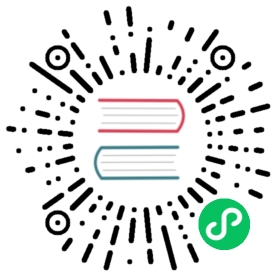Using Symfony with Homestead/Vagrant
Using Symfony with Homestead/Vagrant
In order to develop a Symfony application, you might want to use a virtual development environment instead of the built-in server or WAMP/LAMP. Homestead is an easy-to-use Vagrant box to get a virtual environment up and running quickly.
Tip
Due to the amount of filesystem operations in Symfony (e.g. updating cache files and writing to log files), Symfony can slow down significantly. To improve the speed, consider overriding the cache and log directories to a location outside the NFS share (for instance, by using [sys_get_temp_dir](https://www.php.net/manual/en/function.sys-get-temp-dir.php "sys_get_temp_dir")). You can read this blog post for more tips to speed up Symfony on Vagrant.
Install Vagrant and Homestead
Before you can use Homestead, you need to install and configure Vagrant and Homestead as explained in the Homestead documentation.
Setting Up a Symfony Application
Imagine you’ve installed your Symfony application in ~/projects/symfony_demo on your local system. You first need Homestead to sync your files in this project. Run homestead edit to edit the Homestead configuration and configure the ~/projects directory:
# ...folders:- map: ~/projectsto: /home/vagrant/projects
The projects/ directory on your PC is now accessible at /home/vagrant/projects in the Homestead environment.
After you’ve done this, configure the Symfony application in the Homestead configuration:
# ...sites:- map: symfony-demo.testto: /home/vagrant/projects/symfony_demo/publictype: symfony4
The type option tells Homestead to use the Symfony nginx configuration. Homestead now supports a Symfony 2 and 3 web layout with app.php and app_dev.php when using type symfony2 and an index.php layout when using type symfony4.
At last, edit the hosts file on your local machine to map symfony-demo.test to 192.168.10.10 (which is the IP used by Homestead):
# /etc/hosts (unix) or C:\Windows\System32\drivers\etc\hosts (Windows)192.168.10.10 symfony-demo.test
Now, navigate to http://symfony-demo.test in your web browser and enjoy developing your Symfony application!
See also
To learn more features of Homestead, including Blackfire Profiler integration, automatic creation of MySQL databases and more, read the Daily Usage section of the Homestead documentation.
This work, including the code samples, is licensed under a Creative Commons BY-SA 3.0 license.