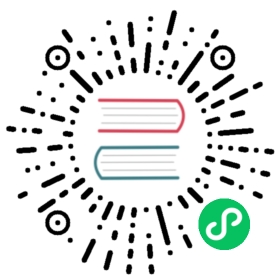Typography
Font Weight
Utilities for controlling the font weight of an element.
Quick reference
Class | Properties |
|---|---|
| font-thin | font-weight: 100; |
| font-extralight | font-weight: 200; |
| font-light | font-weight: 300; |
| font-normal | font-weight: 400; |
| font-medium | font-weight: 500; |
| font-semibold | font-weight: 600; |
| font-bold | font-weight: 700; |
| font-extrabold | font-weight: 800; |
| font-black | font-weight: 900; |
Basic usage
Setting the font weight
Control the font weight of an element using the font-{weight} utilities.

<p class="font-light ...">The quick brown fox ...</p><p class="font-normal ...">The quick brown fox ...</p><p class="font-medium ...">The quick brown fox ...</p><p class="font-semibold ...">The quick brown fox ...</p><p class="font-bold ...">The quick brown fox ...</p>
Applying conditionally
Hover, focus, and other states
Tailwind lets you conditionally apply utility classes in different states using variant modifiers. For example, use hover:font-bold to only apply the font-bold utility on hover.
<p class="font-normal hover:font-bold"><!-- ... --></p>
For a complete list of all available state modifiers, check out the Hover, Focus, & Other States documentation.
Breakpoints and media queries
You can also use variant modifiers to target media queries like responsive breakpoints, dark mode, prefers-reduced-motion, and more. For example, use md:font-bold to apply the font-bold utility at only medium screen sizes and above.
<p class="font-normal md:font-bold"><!-- ... --></p>
To learn more, check out the documentation on Responsive Design, Dark Mode and other media query modifiers.
Using custom values
Customizing your theme
By default, Tailwind provides nine font-weight utilities. You change, add, or remove these by editing the theme.fontWeight section of your Tailwind config.
tailwind.config.js
module.exports = {theme: {fontWeight: {hairline: 100,'extra-light': 100,thin: 200,light: 300,normal: 400,medium: 500,semibold: 600,bold: 700,extrabold: 800,'extra-bold': 800,black: 900,}}}
Learn more about customizing the default theme in the theme customization documentation.
Arbitrary values
If you need to use a one-off font-weight value that doesn’t make sense to include in your theme, use square brackets to generate a property on the fly using any arbitrary value.
<p class="font-[1100]"><!-- ... --></p>
Learn more about arbitrary value support in the arbitrary values documentation.