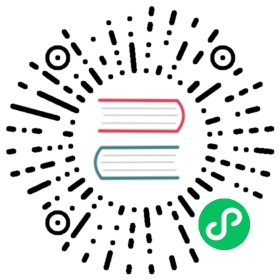Taro 使用原生模块
Taro 支持使用小程序原生的页面、组件和插件。
示例项目:
- React:https://github.com/NervJS/taro-sample-weapp/tree/next
- Vue:https://github.com/NervJS/taro-sample-weapp/tree/vue
注意:如果在 Taro 项目引用了小程序原生的页面、组件和插件,那么该项目将不再具备多端转换的能力。 例如,如果使用了微信小程序的原生组件,那么项目只能转换成微信小程序,转义成其他平台会失效,使用其他小程序原生组件同理。
使用原生组件
使用方法
1. 在 app 或页面配置文件中配置 usingComponents 属性。
page.config.js
export default {usingComponents: {// 定义需要引入的第三方组件// 1. key 值指定第三方组件名字,以小写开头// 2. value 值指定第三方组件 js 文件的相对路径'ec-canvas': '../../components/ec-canvas/ec-canvas'}}
注意:Taro3 的组件是没有配置文件的,因此 usingComponents 必须配置在“页面”的配置文件中。
2. 使用组件
 React
React Vue
Vue
import React, { Component } from 'react'import { View } from '@tarojs/components'export default class Index extends Component {this.state = {ec: {onInit: function () {}}}render () {return (<View><ec-canvas id='mychart-dom-area' canvas-id='mychart-area' ec={this.state.ec} /></View>)}}
<template><view class='echarts'><ec-canvas id='mychart-dom-area' canvas-id='mychart-area' :ec="ec"></ec-canvas></view></template><script>export default {data() {return {ec: {onInit: function () {}}}}}</script>
属性绑定
属性名和原生语法保持一致。
 React
React Vue
Vue
<van-button type='primary' loading loading-text='ing'>Button</van-button>
<van-button type='primary' :loading='true' loading-text='ing'>Button</van-button>
注意:在 Vue 中,如果组件的某些属性带有默认值
true,在 Taro 中使用时仍然需要显式设置为 true。
事件绑定
React 中需要以 on 开头(取代原生绑定语法中的 bind)的驼峰形式进行事件绑定。
Vue 的事件绑定与原生写法一致。
 React
React Vue
Vue
// 对应 bind:click 事件<van-button type='primary' onClick={this.handleClick} >Button</van-button>// 对应 bind:after-read 事件<van-uploader fileList={[]} onAfterRead={this.onAfterRead} />
<!-- 对应 bind:click 事件 --><van-button type='primary' @click='handleClick'>Button</van-button><!-- 对应 bind:after-read 事件 --><van-uploader :fileList='[]' @after-read='onAfterRead' />
使用 Slot
React 中使用 <Slot> 组件实现。
Vue 中使用 <slot-view> 组件实现。
 React
React Vue
Vue
import React, { Component } from 'react'import { View, Slot } from '@tarojs/components'export default class Index extends Component {render () {return (<View><van-calendar poppable show><Slot name='title'><View>Hello world</View></Slot></van-calendar></View>)}}
<template><view><van-calendar :poppable='true' :show='true'><slot-view :name='"title"'><view>Hello world</view></slot-view></van-calendar></view></template><script>export default {name: 'index'}</script>
selectComponent
可以使用小程序页面实例的 selectComponent API 获取第三方原生组件的实例。
import { getCurrentInstance } from '@tarojs/taro'const { page } = getCurrentInstance()page.selectComponent('#mychart-dom-area')
使用 vant-weapp
使用原生页面
只需要在 app 配置中,设置好原生页面的路由即可。
app.config.js
export default {pages: ['pages/native/native']}
使用小程序插件
引入插件
使用插件前,使用者要在 app.confg.js 的配置中声明需要使用的插件,例如
app.config.js
export default {plugins: {myPlugin: {version: '1.0.0',provider: 'wxidxxxxxxxxxxxxxxxx'}}}
如上例所示, plugins 定义段中可以包含多个插件声明,每个插件声明以一个使用者自定义的插件引用名作为标识,并指明插件的 appid 和需要使用的版本号。其中,引用名(如上例中的 myPlugin)由使用者自定义,无需和插件开发者保持一致或与开发者协调。在后续的插件使用中,该引用名将被用于表示该插件。
使用插件组件
使用插件提供的自定义组件,和上述 “引入第三方组件” 的方式相仿,在页面或组件的配置中定义需要引入的自定义组件时,使用 plugin:// 协议指明插件的引用名和自定义组件名,例如:
export default {// 定义需要引入的插件usingComponents: {'hello-component': 'plugin://myPlugin/hello-component'}}
出于对插件的保护,插件提供的自定义组件在使用上有一定的限制:
- 默认情况下,页面中的
this.$scope.selectComponent接口无法获得插件的自定义组件实例对象; Taro.createSelectorQuery等接口的>>>选择器无法选入插件内部。
使用插件页面
插件的页面从小程序基础库版本 2.1.0 开始支持。
需要跳转到插件页面时,url 使用 plugin:// 前缀,形如 plugin://PLUGIN_NAME//PLUGIN_PAGE, 如:
<Navigator url='plugin://myPlugin/hello-page'>Go to pages/hello-page!</Navigator>
使用 js 接口
使用插件的 js 接口时,可以使用 Taro.requirePlugin 方法。例如,插件提供一个名为 hello 的方法和一个名为 world 的变量,则可以像下面这样调用:
const myPluginInterface = requirePlugin('myPlugin')const myWorld = myPluginInterface.worldmyPluginInterface.hello()