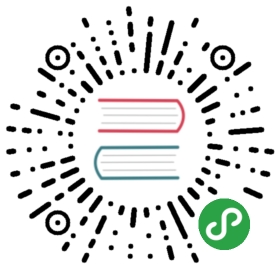TabBar 标签栏
标签栏组件,主要用于底部导航,方便用户在不同功能模块之间进行快速切换,建议标签数量控制在3~5个,可以通过控制标签的 text ,dot 属性进行内容更新提示。
建议使用小程序原生的 TabBar ,AtTabBar 只是为了满足特殊情况下的自定义而增加的组件,仅仅是 UI 组件,跟原生的 TabBar 组件是有差异的。
使用指南
在 Taro 文件中引入组件
import { AtTabBar } from 'taro-ui'
组件依赖的样式文件(仅按需引用时需要)
@import "~taro-ui/dist/style/components/tab-bar.scss";
@import "~taro-ui/dist/style/components/badge.scss";
使用带图标标签栏时还需引入以下样式文件(仅按需引用时需要)
@import "~taro-ui/dist/style/components/icon.scss";
一般用法
说明:
- 该组件为受控组件,开发者需要通过 onClick 事件来更新 current 值变化,current 与 onClick 函数必填
import Taro from '@tarojs/taro'
import { AtTabBar } from 'taro-ui'
export default class Index extends Taro.Component {
constructor () {
super(...arguments)
this.state = {
current: 0
}
}
handleClick (value) {
this.setState({
current: value
})
}
render () {
return (
<AtTabBar
tabList={[
{ title: '待办事项', text: 8 },
{ title: '拍照' },
{ title: '通讯录', dot: true }
]}
onClick={this.handleClick.bind(this)}
current={this.state.current}
/>
)
}
}
带图标标签栏
<AtTabBar
tabList={[
{ title: '待办事项', iconType: 'bullet-list', text: 'new' },
{ title: '拍照', iconType: 'camera' },
{ title: '文件夹', iconType: 'folder', text: '100', max: 99 }
]}
onClick={this.handleClick.bind(this)}
current={this.state.current}
/>
自定义图标颜色、字体颜色、背景颜色
<AtTabBar
backgroundColor='#ececec'
color='#ea6bb8'
tabList={[
{ title: '待办事项', iconType: 'bullet-list', text: 'new' },
{ title: '拍照', iconType: 'camera' },
{ title: '文件夹', iconType: 'folder', text: '100', max: 99 }
]}
onClick={this.handleClick.bind(this)}
current={this.state.current}
/>
固定底部
<AtTabBar
fixed
tabList={[
{ title: '待办事项', iconType: 'bullet-list', text: 'new' },
{ title: '拍照', iconType: 'camera' },
{ title: '文件夹', iconType: 'folder', text: '100', max: 99 }
]}
onClick={this.handleClick.bind(this)}
current={this.state.current}
/>
使用自定义图标
在 AtTabBar 使用自定义图标,需要对 AtIcon 进行拓展,具体请查看 拓展图标库详细
<AtTabBar
fixed
tabList={[
{ title: '自定义图标', iconPrefixClass:'fa', iconType: 'clock', text: 'new' },
{ title: '拍照', iconType: 'camera' },
{ title: '文件夹', iconType: 'folder', text: '100', max: 99 }
]}
onClick={this.handleClick.bind(this)}
current={this.state.current}
/>
使用图片作为图标
<AtTabBar
tabList={[
{ title: '领取中心', image: 'https://img12.360buyimg.com/jdphoto/s72x72_jfs/t6160/14/2008729947/2754/7d512a86/595c3aeeNa89ddf71.png', selectedImage: 'https://img14.360buyimg.com/jdphoto/s72x72_jfs/t17251/336/1311038817/3177/72595a07/5ac44618Na1db7b09.png', text: 'new' },
{ title: '找折扣', image: 'https://img20.360buyimg.com/jdphoto/s72x72_jfs/t15151/308/1012305375/2300/536ee6ef/5a411466N040a074b.png' },
{ title: '领会员', image: 'https://img10.360buyimg.com/jdphoto/s72x72_jfs/t5872/209/5240187906/2872/8fa98cd/595c3b2aN4155b931.png', text: '100', max: 99 }
]}
onClick={this.handleClick.bind(this)}
current={this.state.current}
/>
参数
| 参数 | 说明 | 类型 | 可选值 | 默认值 |
|---|---|---|---|---|
| current | 当前选中的标签索引值,从0计数 | Number | - | 0 |
| color | 未选中标签字体与图标颜色 | String | - | #333 |
| selectedColor | 选中标签字体与图标颜色 | String | - | #6190E8 |
| fixed | 是否固定底部 | Boolean | - | false |
| backgroundColor | 背景颜色 | String | - | #fff |
| iconSize | 图标大小 | Number | - | 24 |
| fontSize | 字体大小 | Number | - | 14 |
| tabList | tab 列表, object 字段说明请看下表 | Array | - | false |
tabList object 字段详解
| 参数 | 说明 | 类型 | 可选值 | 默认值 | 可选或必填 |
|---|---|---|---|---|---|
| title | 标题 | String | - | 0 | 必填 |
| iconPrefixClass | icon className 前缀,用于第三方字体图标库,比如想使用'fa fa-clock' 的图标,则 传入iconPrefixClass='fa' iconType='clock',拓展图标库详细 | String | - | - | - |
| iconType | 未选中时展示的 icon 类型,可扩展第三方字体图标库,拓展图标库详细 | String | - | - | 可选 |
| selectedIconType | 选中时展示的 icon 类型,可扩展第三方字体图标库,拓展图标库详细 | String | - | - | 可选 |
| image | 未选中时图片icon的链接 | String | - | - | 可选 |
| selectedImage | 选中时图片icon的链接 | String | - | - | 可选 |
| text | 右上角显示到文本,可以为数字或文字,如果有 dot,优先显示 dot | String | - | - | 可选 |
| max | text 可显示的最大数字,超过则显示最大数字加'+',如'99+' | Number | - | - | 可选 |
| dot | 是否显示红点,优先级比 text 高 | Boolean | - | false | 可选 |
事件
| 事件名称 | 说明 | 返回参数 |
|---|---|---|
| onClick | 点击触发事件,开发者需要通过 onClick 事件来更新 current 值变化,onClick 函数必填 | 选中 tab 列表索引值 |