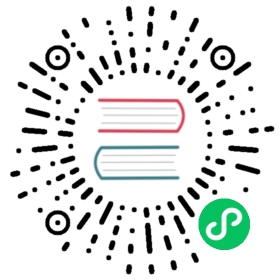This guide describes how to install and deploy TiKV for test using TiUP playground and binary installation.
TiUP Playground
This chapter describes how to deploy a TiKV cluster using TiUP Playground.
Install TiUP by executing the following command:
curl --proto '=https' --tlsv1.2 -sSf https://tiup-mirrors.pingcap.com/install.sh | sh
Set the TiUP environment variables:
Redeclare the global environment variables:
source .bash_profile
Confirm whether TiUP is installed:
tiup
If TiUP is already installed, update the TiUP playground component to the latest version:
tiup update --self && tiup update playground
Use TiUP playground to start a local TiKV cluster
Show TiUP version:
tiup -v
version >= 1.5.2:
tiup playground --mode tikv-slim
version < 1.5.2:
tiup playground
Press
Ctrl + Cto stop the local TiKV cluster
Refer to TiUP playground document to find more TiUP playground commands.
Install binary manually
This chapter describes how to deploy a TiKV cluster using binary files.
- To quickly understand and try TiKV, see Deploy the TiKV cluster on a single machine.
- To try TiKV out and explore the features, see Deploy the TiKV cluster on multiple nodes for testing.
The TiKV team strongly recommends you use the TiUP Cluster Deployment method.
Other methods are documented for informational purposes.
Deploy the TiKV cluster on a single machine
This section describes how to deploy TiKV on a single machine installed with the Linux system. Take the following steps:
Download the official binary package.
# Download the package.wget https://download.pingcap.org/tidb-latest-linux-amd64.tar.gzwget http://download.pingcap.org/tidb-latest-linux-amd64.sha256# Check the file integrity. If the result is OK, the file is correct.sha256sum -c tidb-latest-linux-amd64.sha256# Extract the package.tar -xzf tidb-latest-linux-amd64.tar.gzcd tidb-latest-linux-amd64
Start PD.
./bin/pd-server --name=pd1 \--data-dir=pd1 \--client-urls="http://127.0.0.1:2379" \--peer-urls="http://127.0.0.1:2380" \--initial-cluster="pd1=http://127.0.0.1:2380" \--log-file=pd1.log
Start TiKV.
To start the 3 TiKV instances, open a new terminal tab or window, come to the
tidb-latest-linux-amd64directory, and start the instances using the following command:./bin/tikv-server --pd-endpoints="127.0.0.1:2379" \--addr="127.0.0.1:20160" \--data-dir=tikv1 \--log-file=tikv1.log./bin/tikv-server --pd-endpoints="127.0.0.1:2379" \--addr="127.0.0.1:20161" \--data-dir=tikv2 \--log-file=tikv2.log./bin/tikv-server --pd-endpoints="127.0.0.1:2379" \--addr="127.0.0.1:20162" \--data-dir=tikv3 \--log-file=tikv3.log
You can use the pd-ctl tool to verify whether PD and TiKV are successfully deployed:
./bin/pd-ctl store -d -u http://127.0.0.1:2379
If the state of all the TiKV instances is “Up”, you have successfully deployed a TiKV cluster.
Deploy the TiKV cluster on multiple nodes for testing
This section describes how to deploy TiKV on multiple nodes. If you want to test TiKV with a limited number of nodes, you can use one PD instance to test the entire cluster.
Assume that you have four nodes, you can deploy 1 PD instance and 3 TiKV instances. For details, see the following table:
| Name | Host IP | Services |
|---|---|---|
| Node1 | 192.168.199.113 | PD1 |
| Node2 | 192.168.199.114 | TiKV1 |
| Node3 | 192.168.199.115 | TiKV2 |
| Node4 | 192.168.199.116 | TiKV3 |
To deploy a TiKV cluster with multiple nodes for test, take the following steps:
Download the official binary package on each node.
# Download the package.wget https://download.pingcap.org/tidb-latest-linux-amd64.tar.gzwget http://download.pingcap.org/tidb-latest-linux-amd64.sha256# Check the file integrity. If the result is OK, the file is correct.sha256sum -c tidb-latest-linux-amd64.sha256# Extract the package.tar -xzf tidb-latest-linux-amd64.tar.gzcd tidb-latest-linux-amd64
Start PD on Node1.
./bin/pd-server --name=pd1 \--data-dir=pd1 \--client-urls="http://192.168.199.113:2379" \--peer-urls="http://192.168.199.113:2380" \--initial-cluster="pd1=http://192.168.199.113:2380" \--log-file=pd1.log
Log in and start TiKV on other nodes: Node2, Node3 and Node4.
Node2:
./bin/tikv-server --pd-endpoints="192.168.199.113:2379" \--addr="192.168.199.114:20160" \--data-dir=tikv1 \--log-file=tikv1.log
Node3:
./bin/tikv-server --pd-endpoints="192.168.199.113:2379" \--addr="192.168.199.115:20160" \--data-dir=tikv2 \--log-file=tikv2.log
Node4:
./bin/tikv-server --pd-endpoints="192.168.199.113:2379" \--addr="192.168.199.116:20160" \--data-dir=tikv3 \--log-file=tikv3.log
You can use the pd-ctl tool to verify whether PD and TiKV are successfully deployed:
./pd-ctl store -d -u http://192.168.199.113:2379
The result displays the store count and detailed information regarding each store. If the state of all the TiKV instances is “Up”, you have successfully deployed a TiKV cluster.