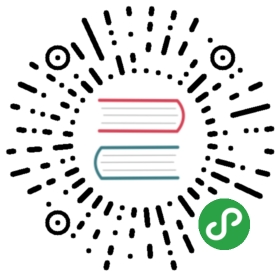代码检查
2019 年 1 月,TypeScirpt 官方决定全面采用 ESLint 作为代码检查的工具,并创建了一个新项目 typescript-eslint,提供了 TypeScript 文件的解析器 @typescript-eslint/parser 和相关的配置选项 @typescript-eslint/eslint-plugin 等。而之前的两个 lint 解决方案都将弃用:
- typescript-eslint-parser 已停止维护
- TSLint 将提供迁移工具,并在 typescript-eslint 的功能足够完整后停止维护 TSLint(Once we consider ESLint feature-complete w.r.t. TSLint, we will deprecate TSLint and help users migrate to ESLint1)
综上所述,目前以及将来的 TypeScript 的代码检查方案就是 typescript-eslint。
什么是代码检查
代码检查主要是用来发现代码错误、统一代码风格。
在 JavaScript 项目中,我们一般使用 ESLint 来进行代码检查,它通过插件化的特性极大的丰富了适用范围,搭配 typescript-eslint 之后,甚至可以用来检查 TypeScript 代码。
为什么需要代码检查
有人会觉得,JavaScript 非常灵活,所以需要代码检查。而 TypeScript 已经能够在编译阶段检查出很多问题了,为什么还需要代码检查呢?
因为 TypeScript 关注的重心是类型的检查,而不是代码风格。当团队的人员越来越多时,同样的逻辑不同的人写出来可能会有很大的区别:
- 缩进应该是四个空格还是两个空格?
- 是否应该禁用
var? - 接口名是否应该以
I开头? - 是否应该强制使用
===而不是==?
这些问题 TypeScript 不会关注,但是却影响到多人协作开发时的效率、代码的可理解性以及可维护性。
下面来看一个具体的例子:
var myName = 'Tom';console.log(`My name is ${myNane}`);console.log(`My name is ${myName.toStrng()}`);
以上代码你能看出有什么错误吗?
分别用 tsc 编译和 eslint 检查后,报错信息如下:
var myName = 'Tom';// eslint 报错信息:// Unexpected var, use let or const instead.eslint(no-var)console.log(`My name is ${myNane}`);// tsc 报错信息:// Cannot find name 'myNane'. Did you mean 'myName'?// eslint 报错信息:// 'myNane' is not defined.eslint(no-undef)console.log(`My name is ${myName.toStrng()}`);// tsc 报错信息:// Property 'toStrng' does not exist on type 'string'. Did you mean 'toString'?
| 存在的问题 | tsc 是否报错 |
eslint 是否报错 |
|---|---|---|
应该使用 let 或 const 而不是 var |
❌ | ✅ |
myName 被误写成了 myNane |
✅ | ✅ |
toString 被误写成了 toStrng |
✅️ | ❌ |
上例中,我们使用了 var 来定义一个变量,但其实 ES6 中有更先进的语法 let 和 const,此时就可以通过 eslint 检查出来,提示我们应该使用 let 或 const 而不是 var。
对于未定义的变量 myNane,tsc 和 eslint 都可以检查出来。
由于 eslint 无法识别 myName 存在哪些方法,所以对于拼写错误的 toString 没有检查出来。
由此可见,eslint 能够发现出一些 tsc 不会关心的错误,检查出一些潜在的问题,所以代码检查还是非常重要的。
在 TypeScript 中使用 ESLint
安装 ESLint
ESLint 可以安装在当前项目中或全局环境下,因为代码检查是项目的重要组成部分,所以我们一般会将它安装在当前项目中。可以运行下面的脚本来安装:
npm install --save-dev eslint
由于 ESLint 默认使用 Espree 进行语法解析,无法识别 TypeScript 的一些语法,故我们需要安装 @typescript-eslint/parser,替代掉默认的解析器,别忘了同时安装 typescript:
npm install --save-dev typescript @typescript-eslint/parser
接下来需要安装对应的插件 @typescript-eslint/eslint-plugin 它作为 eslint 默认规则的补充,提供了一些额外的适用于 ts 语法的规则。
npm install --save-dev @typescript-eslint/eslint-plugin
创建配置文件
ESLint 需要一个配置文件来决定对哪些规则进行检查,配置文件的名称一般是 .eslintrc.js 或 .eslintrc.json。
当运行 ESLint 的时候检查一个文件的时候,它会首先尝试读取该文件的目录下的配置文件,然后再一级一级往上查找,将所找到的配置合并起来,作为当前被检查文件的配置。
我们在项目的根目录下创建一个 .eslintrc.js,内容如下:
module.exports = {parser: '@typescript-eslint/parser',plugins: ['@typescript-eslint'],rules: {// 禁止使用 var'no-var': "error",// 优先使用 interface 而不是 type'@typescript-eslint/consistent-type-definitions': ["error","interface"]}}
以上配置中,我们指定了两个规则,其中 no-var 是 ESLint 原生的规则,@typescript-eslint/consistent-type-definitions 是 @typescript-eslint/eslint-plugin 新增的规则。
规则的取值一般是一个数组(上例中的 @typescript-eslint/consistent-type-definitions),其中第一项是 off、warn 或 error 中的一个,表示关闭、警告和报错。后面的项都是该规则的其他配置。
如果没有其他配置的话,则可以将规则的取值简写为数组中的第一项(上例中的 no-var)。
关闭、警告和报错的含义如下:
- 关闭:禁用此规则
- 警告:代码检查时输出错误信息,但是不会影响到 exit code
- 报错:发现错误时,不仅会输出错误信息,而且 exit code 将被设为 1(一般 exit code 不为 0 则表示执行出现错误)
检查一个 ts 文件
创建了配置文件之后,我们来创建一个 ts 文件看看是否能用 ESLint 去检查它。
创建一个新文件 index.ts,将以下内容复制进去:
var myName = 'Tom';type Foo = {};
然后执行以下命令:
./node_modules/.bin/eslint index.ts
则会得到如下报错信息:
/path/to/index.ts1:1 error Unexpected var, use let or const instead no-var3:6 error Use an `interface` instead of a `type` @typescript-eslint/consistent-type-definitions✖ 2 problems (2 errors, 0 warnings)2 errors and 0 warnings potentially fixable with the `--fix` option.
上面的结果显示,刚刚配置的两个规则都生效了:禁止使用 var;优先使用 interface 而不是 type。
需要注意的是,我们使用的是 ./node_modules/.bin/eslint,而不是全局的 eslint 脚本,这是因为代码检查是项目的重要组成部分,所以我们一般会将它安装在当前项目中。
可是每次执行这么长一段脚本颇有不便,我们可以通过在 package.json 中添加一个 script 来创建一个 npm script 来简化这个步骤:
{"scripts": {"eslint": "eslint index.ts"}}
这时只需执行 npm run eslint 即可。
检查整个项目的 ts 文件
我们的项目源文件一般是放在 src 目录下,所以需要将 package.json 中的 eslint 脚本改为对一个目录进行检查。由于 eslint 默认不会检查 .ts 后缀的文件,所以需要加上参数 --ext .ts:
{"scripts": {"eslint": "eslint src --ext .ts"}}
此时执行 npm run eslint 即会检查 src 目录下的所有 .ts 后缀的文件。
在 VSCode 中集成 ESLint 检查
在编辑器中集成 ESLint 检查,可以在开发过程中就发现错误,甚至可以在保存时自动修复错误,极大的增加了开发效率。
要在 VSCode 中集成 ESLint 检查,我们需要先安装 ESLint 插件,点击「扩展」按钮,搜索 ESLint,然后安装即可。
VSCode 中的 ESLint 插件默认是不会检查 .ts 后缀的,需要在「文件 => 首选项 => 设置 => 工作区」中(也可以在项目根目录下创建一个配置文件 .vscode/settings.json),添加以下配置:
{"eslint.validate": ["javascript","javascriptreact","typescript"],"typescript.tsdk": "node_modules/typescript/lib"}
这时再打开一个 .ts 文件,将鼠标移到红色提示处,即可看到这样的报错信息了:

我们还可以开启保存时自动修复的功能,通过配置:
{"eslint.autoFixOnSave": true,"eslint.validate": ["javascript","javascriptreact",{"language": "typescript","autoFix": true},],"typescript.tsdk": "node_modules/typescript/lib"}
就可以在保存文件后,自动修复为:
let myName = 'Tom';interface Foo {}
使用 Prettier 修复格式错误
ESLint 包含了一些代码格式的检查,比如空格、分号等。但前端社区中有一个更先进的工具可以用来格式化代码,那就是 Prettier。
Prettier 聚焦于代码的格式化,通过语法分析,重新整理代码的格式,让所有人的代码都保持同样的风格。
首先需要安装 Prettier:
npm install --save-dev prettier
然后创建一个 prettier.config.js 文件,里面包含 Prettier 的配置项。Prettier 的配置项很少,这里我推荐大家一个配置规则,作为参考:
// prettier.config.js or .prettierrc.jsmodule.exports = {// 一行最多 100 字符printWidth: 100,// 使用 4 个空格缩进tabWidth: 4,// 不使用缩进符,而使用空格useTabs: false,// 行尾需要有分号semi: true,// 使用单引号singleQuote: true,// 对象的 key 仅在必要时用引号quoteProps: 'as-needed',// jsx 不使用单引号,而使用双引号jsxSingleQuote: false,// 末尾不需要逗号trailingComma: 'none',// 大括号内的首尾需要空格bracketSpacing: true,// jsx 标签的反尖括号需要换行jsxBracketSameLine: false,// 箭头函数,只有一个参数的时候,也需要括号arrowParens: 'always',// 每个文件格式化的范围是文件的全部内容rangeStart: 0,rangeEnd: Infinity,// 不需要写文件开头的 @prettierrequirePragma: false,// 不需要自动在文件开头插入 @prettierinsertPragma: false,// 使用默认的折行标准proseWrap: 'preserve',// 根据显示样式决定 html 要不要折行htmlWhitespaceSensitivity: 'css',// 换行符使用 lfendOfLine: 'lf'};
接下来安装 VSCode 中的 Prettier 插件,然后修改 .vscode/settings.json:
{"files.eol": "\n","editor.tabSize": 4,"editor.formatOnSave": true,"editor.defaultFormatter": "esbenp.prettier-vscode","eslint.autoFixOnSave": true,"eslint.validate": ["javascript","javascriptreact",{"language": "typescript","autoFix": true}],"typescript.tsdk": "node_modules/typescript/lib"}
这样就实现了保存文件时自动格式化并且自动修复 ESLint 错误。
需要注意的是,由于 ESLint 也可以检查一些代码格式的问题,所以在和 Prettier 配合使用时,我们一般会把 ESLint 中的代码格式相关的规则禁用掉,否则就会有冲突了。
使用 AlloyTeam 的 ESLint 配置
ESLint 原生的规则和 @typescript-eslint/eslint-plugin 的规则太多了,而且原生的规则有一些在 TypeScript 中支持的不好,需要禁用掉。
这里我推荐使用 AlloyTeam ESLint 规则中的 TypeScript 版本,它已经为我们提供了一套完善的配置规则,并且与 Prettier 是完全兼容的(eslint-config-alloy 不包含任何代码格式的规则,代码格式的问题交给更专业的 Prettier 去处理)。
安装:
npm install --save-dev eslint typescript @typescript-eslint/parser @typescript-eslint/eslint-plugin eslint-config-alloy
在你的项目根目录下创建 .eslintrc.js,并将以下内容复制到文件中即可:
module.exports = {extends: ['alloy','alloy/typescript',],env: {// 您的环境变量(包含多个预定义的全局变量)// Your environments (which contains several predefined global variables)//// browser: true,// node: true,// mocha: true,// jest: true,// jquery: true},globals: {// 您的全局变量(设置为 false 表示它不允许被重新赋值)// Your global variables (setting to false means it's not allowed to be reassigned)//// myGlobal: false},rules: {// 自定义您的规则// Customize your rules}};
更多的使用方法,请参考 AlloyTeam ESLint 规则
使用 ESLint 检查 tsx 文件
如果需要同时支持对 tsx 文件的检查,则需要对以上步骤做一些调整:
安装 eslint-plugin-react
npm install --save-dev eslint-plugin-react
package.json 中的 scripts.eslint 添加 .tsx 后缀
{"scripts": {"eslint": "eslint src --ext .ts,.tsx"}}
VSCode 的配置中新增 typescriptreact 检查
{"files.eol": "\n","editor.tabSize": 4,"editor.formatOnSave": true,"editor.defaultFormatter": "esbenp.prettier-vscode","eslint.autoFixOnSave": true,"eslint.validate": ["javascript","javascriptreact",{"language": "typescript","autoFix": true},{"language": "typescriptreact","autoFix": true}],"typescript.tsdk": "node_modules/typescript/lib"}
使用 AlloyTeam ESLint 规则中的 TypeScript React 版本
AlloyTeam ESLint 规则中的 TypeScript React 版本
Troubleshootings
Cannot find module ‘@typescript-eslint/parser’
你运行的是全局的 eslint,需要改为运行 ./node_modules/.bin/eslint。
VSCode 没有显示出 ESLint 的报错
- 检查「文件 => 首选项 => 设置」中有没有配置正确
- 检查必要的 npm 包有没有安装
- 检查
.eslintrc.js有没有配置 - 检查文件是不是在
.eslintignore中
如果以上步骤都不奏效,则可以在「文件 => 首选项 => 设置」中配置 "eslint.trace.server": "messages",按 Ctrl+Shift+U 打开输出面板,然后选择 ESLint 输出,查看具体错误。

为什么有些定义了的变量(比如使用 enum 定义的变量)未使用,ESLint 却没有报错?
因为无法支持这种变量定义的检查。建议在 tsconfig.json 中添加以下配置,使 tsc 编译过程能够检查出定义了未使用的变量:
{"compilerOptions": {"noUnusedLocals": true,"noUnusedParameters": true}}
启用了 noUnusedParameters 之后,只使用了第二个参数,但是又必须传入第一个参数,这就会报错了
第一个参数以下划线开头即可,参考 https://github.com/Microsoft/TypeScript/issues/9458