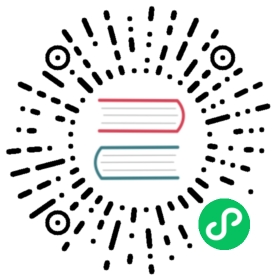Creating a Simple Component Using the Element API
There are multiple ways you can create a component. This tutorial uses the Element API and a single DOM element. For other component tutorials, see:
You can create a simple TextField component based on an <input> element as follows:
Java
@Tag("input")public class TextField extends Component {public TextField(String value) {getElement().setProperty("value",value);}}
The Component class will automatically create its root element based on the @Tag annotation, which can then be accessed using getElement(). The root element in the text field is in this example used to set the initial value of the field.
Tip | You can use predefined constants in the @Tag annotation. E.g. the annotation @Tag(“input”) is equivalent to @Tag(Tag.INPUT). But those constants don’t cover all possible tag names. |
To make the component easier to use, you can add an API for getting and setting the value:
Java
@Synchronize("change")public String getValue() {return getElement().getProperty("value");}public void setValue(String value) {getElement().setProperty("value", value);}
To make the framework send property changes from the browser to the server, an @Synchronize annotation is added to the getter. The annotation defines the name of DOM event which triggers synchronization, i.e. in this case a change event from the input element will cause the updated value property (deduced from the getter name) to be sent to the server.
Tip | The @Synchronize annotation can specify multiple events and override the name of the property if needed. |
Note | The @Synchronize annotation maps events originated from the root element of the webcomponent only (or events bubbled to the root element). If you have a <div> as the root element and an <input> inside it, the only events that can be mapped using @Synchronize are the events from the <div> element. |
Tip | For an easier way to address properties and attributes, see Using API Helpers for Defining Component Properties |
Component Enabled
The setEnabled method will be available for any component implementing the HasEnabled interface (which comes also with HasValue, HasComponents and Focusable).
By default disabling the component will add a disabled property to the client element, but this can be modified by overriding Component:onEnabledStateChanged(boolean) method.
For instance if the component requires a custom disabled marking and that its items get updated the override could be created as:
Java
@Overridepublic void onEnabledStateChanged(boolean enabled) {setDisabled(!enabled);refreshButtons();}