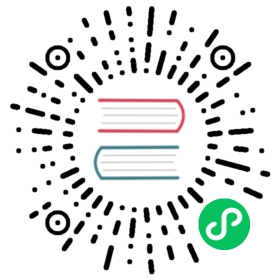Calendar 日历
介绍
日历组件用于选择日期或日期区间,2.4 版本开始支持此组件。
引入
import { createApp } from 'vue';import { Calendar } from 'vant';const app = createApp();app.use(Calendar);
代码演示
选择单个日期
下面演示了结合单元格来使用日历组件的用法,日期选择完成后会触发 confirm 事件。
<van-cell title="选择单个日期" :value="date" @click="show = true" /><van-calendar v-model:show="show" @confirm="onConfirm" />
export default {data() {return {date: '',show: false,};},methods: {formatDate(date) {return `${date.getMonth() + 1}/${date.getDate()}`;},onConfirm(date) {this.show = false;this.date = this.formatDate(date);},},};
选择多个日期
设置 type 为 multiple 后可以选择多个日期,此时 confirm 事件返回的 date 为数组结构,数组包含若干个选中的日期。
<van-cell title="选择多个日期" :value="text" @click="show = true" /><van-calendar v-model:show="show" type="multiple" @confirm="onConfirm" />
export default {data() {return {text: '',show: false,};},methods: {onConfirm(date) {this.show = false;this.text = `选择了 ${date.length} 个日期`;},},};
选择日期区间
设置 type 为 range 后可以选择日期区间,此时 confirm 事件返回的 date 为数组结构,数组第一项为开始时间,第二项为结束时间。
<van-cell title="选择日期区间" :value="date" @click="show = true" /><van-calendar v-model:show="show" type="range" @confirm="onConfirm" />
export default {data() {return {date: '',show: false,};},methods: {formatDate(date) {return `${date.getMonth() + 1}/${date.getDate()}`;},onConfirm(date) {const [start, end] = date;this.show = false;this.date = `${this.formatDate(start)} - ${this.formatDate(end)}`;},},};
快捷选择
将 show-confirm 设置为 false 可以隐藏确认按钮,这种情况下选择完成后会立即触发 confirm 事件。
<van-calendar v-model:show="show" :show-confirm="false" />
自定义颜色
通过 color 属性可以自定义日历的颜色,对选中日期和底部按钮生效。
<van-calendar v-model:show="show" color="#1989fa" />
自定义日期范围
通过 min-date 和 max-date 定义日历的范围。
<van-calendar v-model:show="show" :min-date="minDate" :max-date="maxDate" />
export default {data() {return {show: false,minDate: new Date(2010, 0, 1),maxDate: new Date(2010, 0, 31),};},};
自定义按钮文字
通过 confirm-text 设置按钮文字,通过 confirm-disabled-text 设置按钮禁用时的文字。
<van-calendarv-model:show="show"type="range"confirm-text="完成"confirm-disabled-text="请选择结束时间"/>
自定义日期文案
通过传入 formatter 函数来对日历上每一格的内容进行格式化。
<van-calendar v-model:show="show" type="range" :formatter="formatter" />
export default {methods: {formatter(day) {const month = day.date.getMonth() + 1;const date = day.date.getDate();if (month === 5) {if (date === 1) {day.topInfo = '劳动节';} else if (date === 4) {day.topInfo = '青年节';} else if (date === 11) {day.text = '今天';}}if (day.type === 'start') {day.bottomInfo = '入住';} else if (day.type === 'end') {day.bottomInfo = '离店';}return day;},},};
自定义弹出位置
通过 position 属性自定义弹出层的弹出位置,可选值为 top、left、right。
<van-calendar v-model:show="show" :round="false" position="right" />
日期区间最大范围
选择日期区间时,可以通过 max-range 属性来指定最多可选天数,选择的范围超过最多可选天数时,会弹出相应的提示文案。
<van-calendar type="range" :max-range="3" :style="{ height: '500px' }" />
自定义周起始日
通过 first-day-of-week 属性设置一周从哪天开始。
<van-calendar first-day-of-week="1" />
平铺展示
将 poppable 设置为 false,日历会直接展示在页面内,而不是以弹层的形式出现。
<van-calendartitle="日历":poppable="false":show-confirm="false":style="{ height: '500px' }"/>
API
Props
| 参数 | 说明 | 类型 | 默认值 |
|---|---|---|---|
type v2.5.4 | 选择类型:single表示选择单个日期,multiple表示选择多个日期,range表示选择日期区间 | string | single |
| title | 日历标题 | string | 日期选择 |
| color | 主题色,对底部按钮和选中日期生效 | string | #ee0a24 |
| min-date | 可选择的最小日期 | Date | 当前日期 |
| max-date | 可选择的最大日期 | Date | 当前日期的六个月后 |
| default-date | 默认选中的日期,type 为 multiple 或 range 时为数组,传入 null 表示默认不选择 | Date | Date[] | null | 今天 |
| row-height | 日期行高 | number | string | 64 |
| formatter | 日期格式化函数 | (day: Day) => Day | - |
| poppable | 是否以弹层的形式展示日历 | boolean | true |
lazy-render v2.8.1 | 是否只渲染可视区域的内容 | boolean | true |
| show-mark | 是否显示月份背景水印 | boolean | true |
show-title v2.5.5 | 是否展示日历标题 | boolean | true |
show-subtitle v2.5.5 | 是否展示日历副标题(年月) | boolean | true |
| show-confirm | 是否展示确认按钮 | boolean | true |
readonly v2.10.5 | 是否为只读状态,只读状态下不能选择日期 | boolean | false |
| confirm-text | 确认按钮的文字 | string | 确定 |
| confirm-disabled-text | 确认按钮处于禁用状态时的文字 | string | 确定 |
first-day-of-week v2.9.2 | 设置周起始日 | 0-6 | 0 |
Poppable Props
当 Canlendar 的 poppable 为 true 时,支持以下 props:
| 参数 | 说明 | 类型 | 默认值 |
|---|---|---|---|
| v-model:show | 是否显示日历弹窗 | boolean | false |
| position | 弹出位置,可选值为 top right left | string | bottom |
| round | 是否显示圆角弹窗 | boolean | true |
close-on-popstate v2.4.4 | 是否在页面回退时自动关闭 | boolean | true |
| close-on-click-overlay | 是否在点击遮罩层后关闭 | boolean | true |
| safe-area-inset-bottom | 是否开启底部安全区适配 | boolean | true |
teleport v2.4.4 | 指定挂载的节点,用法示例 | string | Element | - |
Range Props
当 Canlendar 的 type 为 range 时,支持以下 props:
| 参数 | 说明 | 类型 | 默认值 |
|---|---|---|---|
max-range v2.4.3 | 日期区间最多可选天数 | number | string | 无限制 |
range-prompt v2.4.3 | 范围选择超过最多可选天数时的提示文案 | string | 选择天数不能超过 xx 天 |
allow-same-day v2.5.6 | 是否允许日期范围的起止时间为同一天 | boolean | false |
Multiple Props
当 Canlendar 的 type 为 multiple 时,支持以下 props:
| 参数 | 说明 | 类型 | 默认值 |
|---|---|---|---|
max-range v2.7.2 | 日期最多可选天数 | number | string | 无限制 |
range-prompt v2.4.3 | 选择超过最多可选天数时的提示文案 | string | 选择天数不能超过 xx 天 |
Day 数据结构
日历中的每个日期都对应一个 Day 对象,通过formatter属性可以自定义 Day 对象的内容
| 键名 | 说明 | 类型 |
|---|---|---|
| date | 日期对应的 Date 对象 | Date |
| type | 日期类型,可选值为selected、start、middle、end、disabled | string |
| text | 中间显示的文字 | string |
| topInfo | 上方的提示信息 | string |
| bottomInfo | 下方的提示信息 | string |
| className | 额外类名 | string |
Events
| 事件名 | 说明 | 回调参数 |
|---|---|---|
| select | 点击并选中任意日期时触发 | value: Date | Date[] |
| confirm | 日期选择完成后触发,若show-confirm为true,则点击确认按钮后触发 | value: Date | Date[] |
open v2.5.2 | 打开弹出层时触发 | - |
close v2.5.2 | 关闭弹出层时触发 | - |
opened v2.5.2 | 打开弹出层且动画结束后触发 | - |
closed v2.5.2 | 关闭弹出层且动画结束后触发 | - |
unselect v2.7.2 | 当日历组件的 type 为 multiple 时,取消选中日期时触发 | value: Date |
month-show v2.8.2 | 当某个月份进入可视区域时触发 | { date: Date, title: string } |
Slots
| 名称 | 说明 |
|---|---|
| title | 自定义标题 |
| footer | 自定义底部区域内容 |
方法
通过 ref 可以获取到 Calendar 实例并调用实例方法,详见组件实例方法。
| 方法名 | 说明 | 参数 | 返回值 |
|---|---|---|---|
| reset | 重置选中的日期到默认值 | - | - |
样式变量
组件提供了下列 Less 变量,可用于自定义样式,使用方法请参考主题定制。
| 名称 | 默认值 | 描述 |
|---|---|---|
| @calendar-background-color | @white | - |
| @calendar-popup-height | 80% | - |
| @calendar-header-box-shadow | 0 2px 10px rgba(125, 126, 128, 0.16) | - |
| @calendar-header-title-height | 44px | - |
| @calendar-header-title-font-size | @font-size-lg | - |
| @calendar-header-subtitle-font-size | @font-size-md | - |
| @calendar-weekdays-height | 30px | - |
| @calendar-weekdays-font-size | @font-size-sm | - |
| @calendar-month-title-font-size | @font-size-md | - |
| @calendar-month-mark-color | fade(@gray-2, 80%) | - |
| @calendar-month-mark-font-size | 160px | - |
| @calendar-day-height | 64px | - |
| @calendar-day-font-size | @font-size-lg | - |
| @calendar-range-edge-color | @white | - |
| @calendar-range-edge-background-color | @red | - |
| @calendar-range-middle-color | @red | - |
| @calendar-range-middle-background-opacity | 0.1 | - |
| @calendar-selected-day-size | 54px | - |
| @calendar-selected-day-color | @white | - |
| @calendar-info-font-size | @font-size-xs | - |
| @calendar-info-line-height | @line-height-xs | - |
| @calendar-selected-day-background-color | @red | - |
| @calendar-day-disabled-color | @gray-5 | - |
| @calendar-confirm-button-height | 36px | - |
| @calendar-confirm-button-margin | 7px 0 | - |
常见问题
在 iOS 系统上初始化组件失败?
如果你遇到了在 iOS 上无法渲染组件的问题,请确认在创建 Date 对象时没有使用new Date('2020-01-01')这样的写法,iOS 不支持以中划线分隔的日期格式,正确写法是new Date('2020/01/01')。
对此问题的详细解释:stackoverflow。