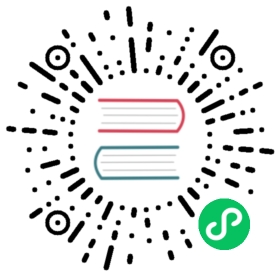从媒体库上传图片
如果想要从媒体库上传图片,可配置如下代码:
注意: 当同时配置了媒体库上传和本地上传功能时,本地上传会失效。
editor.config.uploadImgFromMedia = function () {// 1.调用自己的媒体库并显示UI页面方法// ...// 2.将媒体库返回的图片地址插入到编辑器中,假设imgUrl为媒体返回的图片地址变量editor.cmd.do( 'insertHTML', `<img src="${imgUrl}" style="max-width:100%;"/>` )}
例子
<!DOCTYPE html><html lang="en"><head><meta charset="UTF-8"><meta name="viewport" content="width=device-width, initial-scale=1.0"><title>wangEditor</title><style></style></head><body><p>wangEditor demo</p><div id="div1"><p>欢迎使用 <b>wangEditor</b> 富文本编辑器</p><p><img src="http://www.wangeditor.com/imgs/logo.jpeg" /></p></div><script src="../dist/wangEditor.js"></script><script>var E = window.wangEditorvar editor = new E('#div1')editor.config.uploadImgFromMedia = function () {// 做调起媒体库UI等的自定义方法// 举个栗子,假设通过confirm方法来模拟调用媒体库const img = confirm('调用媒体库')if (img) {const imgUrl = 'https://www.baidu.com/img/PCtm_d9c8750bed0b3c7d089fa7d55720d6cf.png'// 通过editor.cmd.do方法将媒体库回调的链接插入编辑器内editor.cmd.do('insertHTML',`<img src="${imgUrl}" style="max-width:100%;"/>`)} else {console.log('cancel')}}editor.create()</script></body></html>
当前内容版权归 wangEditor 或其关联方所有,如需对内容或内容相关联开源项目进行关注与资助,请访问 wangEditor .