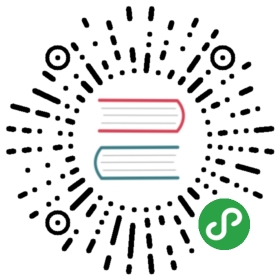LNMP 环境搭建
和LAMP不同的是LNMP中的N指的是是Nginx(类似于Apache的一种web服务软件)其他都一样。目前这种环境应用的也是非常之多。Nginx设计的初衷是提供一种快速高效多并发的web服务软件。在静态页面的处理上Nginx的确胜Apache一筹,然而在动态页面的处理上Nginx并不比Apache有多少优势。但是,目前还是有很多爱好者对Nginx比较热衷,随着Nginx的技术逐渐成熟,它在web服务软件领域的地位越来越高。
【MySQL安装】
1. 下载mysql到/usr/local/src/
cd /usr/local/src/
wget http://syslab.comsenz.com/downloads/linux/mysql-5.0.86-linux-i686-icc-glibc23.tar.gz
2. 解压
tar zxvf /usr/local/src/ mysql-5.0.86-linux-i686-icc-glibc23.tar.gz
3. 把解压完的数据移动到/usr/local/mysql
mv mysql-5.0.86-linux-i686-ii-glibc23 /usr/local/mysql
4. 建立mysql用户
useradd mysql
5. 初始化数据库
cd /usr/local/mysql
mkdir /data/mysql ; chown -R mysql:mysql /data/mysql
./scripts/mysql_install_db —user=mysql —datadir=/data/mysql
—user定义数据库的所属主,—datadir定义数据库安装到哪里,建议放到大空间的分区上,这个目录需要自行创建。
6. 拷贝配置文件
cp support-files/my-large.cnf /etc/my.cnf
7. 拷贝启动脚本文件并修改其属性
cp support-files/mysql.server /etc/init.d/mysqld
chmod 755 /etc/init.d/mysqld
8. 修改启动脚本
vim /etc/init.d/mysqld
需要修改的地方有datadir=/data/mysql(前面初始化数据库时定义的目录)
9. 把启动脚本加入系统服务项,并设定开机启动,启动mysql
chkconfig —add mysqld
chkconfig mysqld on
service mysqld start
如果启动不了,请到/data/mysql/ 下查看错误日志,该日志格式为主机名.err。
【php的安装】
这里要先声明一下,针对Nginx的php安装和针对apache的php安装是有区别的,因为Nginx中的php是以fastcgi的方式结合nginx的,可以理解为nginx代理了php的fastcgi,而apache是把php作为自己的模块来调用的。
useradd www
cd /usr/local/src/
wget http://syslab.comsenz.com/downloads/linux/php-5.2.10.tar.gz
wget http://syslab.comsenz.com/downloads/linux/php-5.2.10-fpm-0.5.13.diff.gz
下载的第二个包php-5.2.10-fpm-0.5.13.diff.gz是用来给php打补丁的,默认情况下,php是无法编译出fastcgi的。
tar zxvf php-5.2.10.tar.gz
gzip -cd php-5.2.10-fpm-0.5.13.diff.gz | patch -d php-5.2.10 -p1
cd php-5.2.10
./configure —prefix=/usr/local/php —with-config-file-path=/usr/local/php/etc —with-mysql=/usr/local/mysql —with-mysql-sock=/tmp —with-libxml-dir —with-gd —with-jpeg-dir —with-png-dir —with-freetype-dir —with-iconv-dir —with-zlib-dir —with-mcrypt=/usr/local/libmcrypt —enable-soap —enable-gd-native-ttf —enable-ftp —enable-mbstring —enable-exif —enable-zend-multibyte —disable-ipv6 —enable-fastcgi —enable-fpm
make && make install
mkdir /usr/local/php/etc
cp php.ini-dist /usr/local/php/etc/php.ini
vim /usr/local/php/etc/php-fpm.conf
/usr/local/php/sbin/php-fpm start
其他关于php的扩展模块安装请参考:
CentOS 5.5下安装mysql5.1.57+php5.2.17(FastCGI)+nginx1.0.1高性能Web服务器
【nginx 安装以及配置】
1. nginx源码安装
cd /usr/local/src/
wget http://syslab.comsenz.com/downloads/linux/nginx-0.9.6.tar.gz
tar zxvf nginx-0.9.6.tar.gz
cd nginx-0.9.6
./configure —prefix=/usr/local/nginx —sbin-path=/usr/local/nginx/sbin/nginx —conf-path=/usr/local/nginx/conf/nginx.conf —error-log-path=/usr/local/nginx/logs/error.log —http-log-path=/usr/local/nginx/logs/access.log —pid-path=/usr/local/nginx/var/nginx.pid —lock-path=/usr/local/nginx/var/nginx.lock —http-client-body-temp-path=/dev/shm/nginx_temp/client_body —http-proxy-temp-path=/dev/shm/nginx_temp/proxy —http-fastcgi-temp-path=/dev/shm/nginx_temp/fastcgi —user=www —group=www —with-cpu-opt=pentium4F —without-select_module —without-poll_module —with-http_realip_module —with-http_sub_module —with-http_gzip_static_module —with-http_stub_status_module —without-http_ssi_module —without-http_userid_module —without-http_geo_module —without-http_memcached_module —without-http_map_module —without-mail_pop3_module —without-mail_imap_module —without-mail_smtp_module —with-pcre
make && make install
mkdir /dev/shm/nginx_temp
有的nginx版本编译时会因为pcre编译不过去,需要修改一下 —with-pcre=/usr/local/src/pcre-7.8,前提是已经下载了pcre源码包pcre-7.8.tar.gz,并解压到/usr/local/src/pcre-7.8,不需要编译pcre
2. 编写nginx的启动脚本,并加入系统服务
vi /etc/init.d/nginx 写入以下内容:
#!/bin/bash
chkconfig: - 30 21
description: http service.
Source Function Library
. /etc/init.d/functions
Nginx Settings
NGINX_SBIN=”/usr/local/nginx/sbin/nginx” NGINX_CONF=”/usr/local/nginx/conf/nginx.conf” NGINX_PID=”/usr/local/nginx/var/nginx.pid” RETVAL=0 prog=”Nginx” start() { echo -n $”Starting $prog: “ mkdir -p /dev/shm/nginx_temp daemon $NGINX_SBIN -c $NGINX_CONF RETVAL=$? echo return $RETVAL } stop() { echo -n $”Stopping $prog: “ killproc -p $NGINX_PID $NGINX_SBIN -TERM rm -rf /dev/shm/nginx_temp RETVAL=$? echo return $RETVAL } reload(){ echo -n $”Reloading $prog: “ killproc -p $NGINX_PID $NGINX_SBIN -HUP RETVAL=$? echo return $RETVAL } restart(){ stop start } configtest(){ $NGINX_SBIN -c $NGINX_CONF -t return 0 } case “$1” in start) start ;; stop) stop ;; reload) reload ;; restart) restart ;; configtest) configtest ;; *) echo $”Usage: $0 “ RETVAL=1 esac
exit $RETVAL
保存后,更改/etc/init.d/nginx的权限
chmod 755 /etc/init.d/nginx
chkconfig —add nginx
chkconfig nginx on
3. nginx的配置
vim /usr/local/nginx/conf/nginx.conf
把原来的文件清空,然后粘贴如下内容:
user www www;
worker_processes 2;
error_log /usr/local/nginx/logs/nginx_error.log crit;
pid /usr/local/nginx/var/nginx.pid;
#Specifies the value for maximum file descriptors that can be opened by this process.
worker_rlimit_nofile 51200;
events
{
use epoll;
worker_connections 6000;
}
http
{
include mime.types;
default_type application/octet-stream;
server_names_hash_bucket_size 2048;
server_names_hash_max_size 4096;
log_format combined_realip ‘$remote_addr $http_x_forwarded_for [$time_local] ‘
‘$host “$request_uri” $status ‘
‘“$http_referer” “$http_user_agent”‘;
sendfile on;
tcp_nopush on;
keepalive_timeout 30;
client_header_timeout 3m;
client_body_timeout 3m;
send_timeout 3m;
connection_pool_size 256;
client_header_buffer_size 1k;
large_client_header_buffers 8 4k;
request_pool_size 4k;
output_buffers 4 32k;
postpone_output 1460;
client_max_body_size 10m;
client_body_buffer_size 256k;
client_body_temp_path /usr/local/nginx/client_body_temp;
proxy_temp_path /usr/local/nginx/proxy_temp;
fastcgi_temp_path /usr/local/nginx/fastcgi_temp;
fastcgi_intercept_errors on;
tcp_nodelay on;
gzip on;
gzip_min_length 1k;
gzip_buffers 4 8k;
gzip_comp_level 5;
gzip_http_version 1.1;
gzip_types text/plain application/x-javascript text/css text/htm application/xml;
server
{
listen 80;
server_name www.example.com;
index index.html index.htm index.php;
root /data/www;
location ~ .php$ {
include fastcgi_params;
fastcgi_pass unix:/ php-fcgi.sock;
fastcgi_index index.php;
fastcgi_param SCRIPT_FILENAME /data/www$fastcgi_script_name;
}
}
保存后就可以启动nginx了,在重启之前最好先检查一下是否有问题 /usr/local/nginx/sbin/nginx -t 如果显示 “syntax is ok 和 nginx.conf was tested successfully”这样的信息,就说明配置没有问题了,否则就需要根据提示修改了。 service nginx start
如果启动不了,请到/usr/local/nginx/logs/目录下查看nginx_error.log这个日志文件。若是没有这个日志文件,很有可能是那个目录没有写权限,请执行
chmod +w /usr/local/nginx/logs/ service nginx restart
【测试是否解析php文件】
vim /data/www/1.php
写入如下内容: 然后设定hosts文件,
访问 www.92csz.com/1.php 看是否能解析出这个页面。