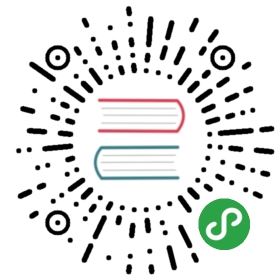Barcode 条形码
用于展现条形码。
使用指南
在 page.json 中引入组件
{"navigationBarTitleText": "Barcode","usingComponents": {"wux-barcode": "../../dist/barcode/index"}}
示例
<view class="page"><view class="page__hd"><view class="page__title">Barcode</view><view class="page__desc">条形码</view></view><view class="page__bd"><view class="weui-cells__title">请输入13位条形码,即时输入即时生成</view><view class="weui-cells weui-cells_after-title"><view class="weui-cell weui-cell_input"><view class="weui-cell__bd"><input value="{{ number }}" type="number" class="weui-input" bindinput="bindinput" /></view></view></view><view class="weui-cells__tips">提示:扫描只能识别有效的条形码</view><wux-barcode wux-class="barcode" number="{{ number }}" options="{{ options }}" width="200" height="100" /></view></view>
Page({data: {number: '9787115335524',options: {// number: true,// prefix: true,// color: 'black',// debug: false,onValid() { console.log('onValid') },onInvalid() { console.log('onInvalid') },onSuccess() { console.log('onSuccess') },onError() { console.log('onError') },}},onLoad() {},bindinput(e) {this.setData({number: e.detail.value,})},})
视频演示
API
| 参数 | 类型 | 描述 | 默认值 |
|---|---|---|---|
| canvasId | string |
canvas 组件的唯一标识符 | wux-barcode |
| number | number |
条形码的数值 | - |
| width | number |
canvas 组件的宽度 | 200 |
| height | number |
canvas 组件的高度 | 100 |
| options | object |
配置项 | - |
| options.number | true |
是否显示数字 | true |
| options.prefix | true |
是否显示国家前缀 | true |
| options.color | string |
条形码的颜色 | black |
| options.debug | true |
是否开启调试 | false |
| options.onValid | function |
验证条形码合法的回调函数 | - |
| options.onInvalid | function |
验证条形码不合法的回调函数 | - |
| options.onSuccess | function |
接口调用成功的回调函数 | - |
| options.onError | function |
接口调用失败的回调函数 | - |