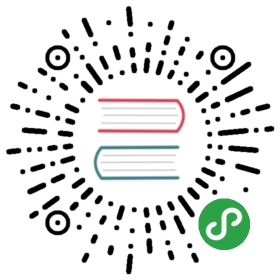Master版本
切记,xmake不建议在root下安装和使用,所以尽量不要在root下拉取源码编译安装!
使用curl
bash <(curl -fsSL https://cdn.jsdelivr.net/gh/xmake-io/xmake@master/scripts/get.sh)
使用wget
bash <(wget https://cdn.jsdelivr.net/gh/xmake-io/xmake@master/scripts/get.sh -O -)
使用powershell
Invoke-Expression (Invoke-Webrequest 'https://cdn.jsdelivr.net/gh/xmake-io/xmake@master/scripts/get.ps1' -UseBasicParsing).Content
如果ps脚本执行提示失败,可以尝试在管理员模式下执行
Windows
使用安装包
- 从 Releases 上下载windows安装包
- 运行安装程序 xmake-[version].exe
使用scoop
scoop install xmake
MacOS
$ ruby -e "$(curl -fsSL https://raw.githubusercontent.com/Homebrew/install/master/install)"$ brew install xmake
或者:
- 从 Releases 上下载pkg安装包
- 双击运行
或者安装master版本:
# 使用homebrew安装master版本$ brew install xmake --HEAD# 或者直接调用shell下载安装$ bash <(curl -fsSL https://raw.githubusercontent.com/tboox/xmake/master/scripts/get.sh)
Linux
在archlinux上安装:
$ yaourt xmake
或者下载deb包来安装:
- 从 Releases 上下载deb安装包
- 运行:
dpkg -i xmake-xxxx.deb
Termux
Android的termux下,通常只需要执行上面的一键安装脚本即可,如果失败,可参考下文自己拉取源码编译安装。
源码编译安装
安装
切记,xmake不建议在root下安装和使用,所以尽量不要在root下拉取源码编译安装!
$ git clone --recursive https://github.com/xmake-io/xmake.git$ cd ./xmake$ make build$ ./scripts/get.sh __local__ __install_only__$ source ~/.xmake/profile
如果觉得github的源太慢,可以通过gitee的镜像源拉取:clone --recursive https://gitee.com/tboox/xmake.git
由于目前xmake源码通过git submodule维护依赖,所以clone的时候需要加上
--recursive参数同时拉取所有submodules代码,请不要直接下载tar.gz源码,因为github不会自动打包submodules里面的代码。
如果git clone的时候忘记加--recursive,那么也可以执行git submodule update --init来拉取所有submodules,例如:
$ git clone https://github.com/xmake-io/xmake.git$ cd ./xmake$ git submodule update --init$ make build$ ./scripts/get.sh __local__ __install_only__
./get.sh __local__是安装到~/.local/xmake下,然后通过source ~/.xmake/profile方式来加载的,所以安装完,当前终端如果执行xmake失败,提示找不到,就手动执行下source ~/.xmake/profile,而下次打开终端就不需要了。
卸载
$ ./scripts/get.sh __uninstall__
仅仅更新安装lua脚本
这个开发者本地调试xmake源码才需要:
$ ./scripts/get.sh __local__ __install_only__
root下安装
xmake不推荐root下安装使用,因为这很不安全,如果用户非要root下装,装完后,如果提示xmake运行不了,请根据提示传递--root参数,或者设置XMAKE_ROOT=y环境变量强行启用下,前提是:用户需要随时注意root下误操作系统文件文件的风险。
依赖问题
- 如果遇到readline相关问题,请装下readline-devel或者libreadline-dev依赖,这个是可选的,仅仅
xmake lua命令执行REPL时候才需要。 - 如果想要提速编译,可以装下ccache,xmake会自动检测并使用,这也是可选的。
其他安装方式
这种也是源码编译安装,但是安装路径会直接写入
/usr/下,需要root权限,因此除非特殊情况,不推荐这种安装方式,建议采用上文提供的./get.sh __local__方式来安装,这两种安装方式的安装路径是不同的,不要混用。
通过make进行编译安装:
$ make build; sudo make install
安装到其他指定目录:
$ sudo make install prefix=/usr/local
卸载:
$ sudo make uninstall
更新升级
从v2.2.3版本开始,新增了xmake update命令,来快速进行自我更新和升级,默认是升级到最新版本,当然也可以指定升级或者回退到某个版本:
$ xmake update 2.2.4
我们也可以指定更新到master/dev分支版本:
$ xmake update master$ xmake update dev
从指定git源更新
$ xmake update github:xmake-io/xmake#master$ xmake update gitee:tboox/xmake#dev # gitee镜像
如果xmake/core没动过,仅仅更新xmake的lua脚本改动,可以加-s/--scriptonly快速更新lua脚本
$ xmake update -s dev
最后,我们如果要卸载xmake,也是支持的:xmake update --uninstall