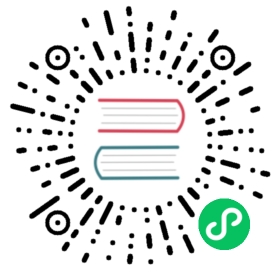Production Installation
Installing Boundary in a production setting requires prerequisits for infrastructure. At the most basic level, Boundary operators should run a minimum of 3 controllers and 3 workers. Running 3 of each server type gives a fundamental level of high availability for the control plane (controller), as well as bandwidth for number of sessions on the data plane (worker). Both server type should be ran in a fault tolerant setting, that is, in a self-healing environment such as an auto-scaling group. The documentation here does not cover self-healing infrastructure and assumes the operator has their preferred scheduling methods for these environments.
Network Requirements
- Client -> Controller port is :9200
- Controller -> Worker port is :9201
- Client must have access to Controller on :9200
- :9201 must be open between Worker and Controller
- Workers must have a route and port access to the targets which they service
Architecture
The general architecture for the server infrastructure requires 3 controllers and 3 workers. The documentation here uses virtual machines running on Amazon EC2 as the example environment, but this use case can be extrapolated to almost any cloud platform to suit operator needs:

As shown above, Boundary is broken up into its controller and worker server components across 3 EC2 instances, in 3 separate subnets, in three separate availability zones, with the controller API and UI being publically exposed by an application load balancer (ALB). The worker and controller VM’s are in independent auto-scaling groups, allowing them to maintain their exact capacity.
Boundary requires an external Postgres and KMS. In the example above, we’re using AWS managed services for these components. For Postgres, we’re using RDS and for KMS we’re using Amazon’s Key Management Service.
Architecture Breakdown
API and Console Load Balancer
Load balancing the controller allows operators to secure the ingress to the Boundary system. We recommend placing all Boundary server’s in private networks and using load balancing tecniques to expose services such as the API and administrative console to public networks. In the production architecture, we recommend load balancing using a layer 7 load balancer and further constraining ingress to that load balancer with layer 4 constraints such as security groups or IP tables.
For general configuration, we recommend the following:
- HTTPS listener with valid TLS certificate for the domain it’s serving or TLS passthrough
- Health check port should use :9200 with TCP protocol
Controller Configuration
When running Boundary controller as a service we recommend storing the file at /etc/boundary-controller.hcl. A boundary user and group should exist to manage this configuration file and to further restrict who can read and modify it.
Example controller configuration:
# Disable memory lock: https://www.man7.org/linux/man-pages/man2/mlock.2.htmldisable_mlock = truetelemetry {# prometheus is not currently implementedprometheus_retention_time = "24h"disable_hostname = true}# Controller configuration blockcontroller {# This name attr must be unique!name = "demo-controller-${count.index}"# Description of this controllerdescription = "A controller for a demo!"}# API listener configuration blocklistener "tcp" {# Should be the address of the NIC that the controller server will be reached onaddress = "${self.private_ip}:9200"# The purpose of this listener blockpurpose = "api"# Should be enabled for production installstls_disable = true# Enable CORS for the Admin UIcors_enabled = truecors_allowed_origins = ["*"]}# Data-plane listener configuration block (used for worker coordination)listener "tcp" {# Should be the IP of the NIC that the worker will connect onaddress = "${self.private_ip}:9201"# The purpose of this listenerpurpose = "cluster"# Should be enabled for production installstls_disable = true}# Root KMS configuration block: this is the root key for Boundary# Use a production KMS such as AWS KMS in production installskms "aead" {purpose = "root"aead_type = "aes-gcm"key = "sP1fnF5Xz85RrXyELHFeZg9Ad2qt4Z4bgNHVGtD6ung="key_id = "global_root"}# Worker authorization KMS# Use a production KMS such as AWS KMS for production installs# This key is the same key used in the worker configurationkms "aead" {purpose = "worker-auth"aead_type = "aes-gcm"key = "8fZBjCUfN0TzjEGLQldGY4+iE9AkOvCfjh7+p0GtRBQ="key_id = "global_worker-auth"}# Recovery KMS block: configures the recovery key for Boundary# Use a production KMS such as AWS KMS for production installskms "aead" {purpose = "recovery"aead_type = "aes-gcm"key = "8fZBjCUfN0TzjEGLQldGY4+iE9AkOvCfjh7+p0GtRBQ="key_id = "global_recovery"}# Database URL for postgres. This can be a direct "postgres://"# URL, or it can be "file://" to read the contents of a file to# supply the url, or "env://" to name an environment variable# that contains the URL.database {url = "postgresql://boundary:boundarydemo@${aws_db_instance.boundary.endpoint}/boundary"}
# Disable memory lock: https://www.man7.org/linux/man-pages/man2/mlock.2.htmldisable_mlock = truetelemetry { # prometheus is not currently implemented prometheus_retention_time = "24h" disable_hostname = true}# Controller configuration blockcontroller { # This name attr must be unique! name = "demo-controller-${count.index}" # Description of this controller description = "A controller for a demo!"}# API listener configuration blocklistener "tcp" { # Should be the address of the NIC that the controller server will be reached on address = "${self.private_ip}:9200" # The purpose of this listener block purpose = "api" # Should be enabled for production installs tls_disable = true # Enable CORS for the Admin UI cors_enabled = true cors_allowed_origins = ["*"]}# Data-plane listener configuration block (used for worker coordination)listener "tcp" { # Should be the IP of the NIC that the worker will connect on address = "${self.private_ip}:9201" # The purpose of this listener purpose = "cluster" # Should be enabled for production installs tls_disable = true}# Root KMS configuration block: this is the root key for Boundary# Use a production KMS such as AWS KMS in production installskms "aead" { purpose = "root" aead_type = "aes-gcm" key = "sP1fnF5Xz85RrXyELHFeZg9Ad2qt4Z4bgNHVGtD6ung=" key_id = "global_root"}# Worker authorization KMS# Use a production KMS such as AWS KMS for production installs# This key is the same key used in the worker configurationkms "aead" { purpose = "worker-auth" aead_type = "aes-gcm" key = "8fZBjCUfN0TzjEGLQldGY4+iE9AkOvCfjh7+p0GtRBQ=" key_id = "global_worker-auth"}# Recovery KMS block: configures the recovery key for Boundary# Use a production KMS such as AWS KMS for production installskms "aead" { purpose = "recovery" aead_type = "aes-gcm" key = "8fZBjCUfN0TzjEGLQldGY4+iE9AkOvCfjh7+p0GtRBQ=" key_id = "global_recovery"}# Database URL for postgres. This can be a direct "postgres://"# URL, or it can be "file://" to read the contents of a file to# supply the url, or "env://" to name an environment variable# that contains the URL.database { url = "postgresql://boundary:boundarydemo@${aws_db_instance.boundary.endpoint}/boundary"}
Worker Configuration
listener "tcp" {purpose = "proxy"tls_disable = true}worker {# Name attr must be uniquename = "demo-worker-${count.index}"description = "A default worker created demonstration"controllers = ["${aws_instance.controller[0].private_ip}","${aws_instance.controller[1].private_ip}","${aws_instance.controller[2].private_ip}"]}# must be same key as used on controller configkms "aead" {purpose = "worker-auth"aead_type = "aes-gcm"key = "8fZBjCUfN0TzjEGLQldGY4+iE9AkOvCfjh7+p0GtRBQ="key_id = "global_worker-auth"}
listener "tcp" { purpose = "proxy" tls_disable = true}worker { # Name attr must be unique name = "demo-worker-${count.index}" description = "A default worker created demonstration" controllers = [ "${aws_instance.controller[0].private_ip}", "${aws_instance.controller[1].private_ip}", "${aws_instance.controller[2].private_ip}" ]}# must be same key as used on controller configkms "aead" { purpose = "worker-auth" aead_type = "aes-gcm" key = "8fZBjCUfN0TzjEGLQldGY4+iE9AkOvCfjh7+p0GtRBQ=" key_id = "global_worker-auth"}
name must be unique!
Installation
TYPE below can be either worker or controller.
/etc/boundary-${TYPE}.hcl: Configuration file for the boundary service See above example configurations.
/usr/local/bin/boundary: The Boundary binary Can build from https://github.com/hashicorp/boundary or download binary from our release pages.
/etc/systemd/system/boundary-${TYPE}.service: Systemd unit file for the Boundary service Example:
[Unit]Description=${NAME} ${TYPE}[Service]ExecStart=/usr/local/bin/${NAME} ${TYPE} -config /etc/${NAME}-${TYPE}.hclUser=boundaryGroup=boundaryLimitMEMLOCK=infinityCapabilities=CAP_IPC_LOCK+epCapabilityBoundingSet=CAP_SYSLOG CAP_IPC_LOCK[Install]WantedBy=multi-user.target
[Unit]Description=${NAME} ${TYPE}[Service]ExecStart=/usr/local/bin/${NAME} ${TYPE} -config /etc/${NAME}-${TYPE}.hclUser=boundaryGroup=boundaryLimitMEMLOCK=infinityCapabilities=CAP_IPC_LOCK+epCapabilityBoundingSet=CAP_SYSLOG CAP_IPC_LOCK[Install]WantedBy=multi-user.target
Here’s a simple install script that creates the boundary group and user, installs the systemd unit file and enables it at startup:
#!/bin/bash# Installs the boundary as a service for systemd on linux# Usage: ./install.sh <worker|controller>TYPE=$1NAME=boundarysudo cat << EOF > /etc/systemd/system/${NAME}-${TYPE}.service[Unit]Description=${NAME} ${TYPE}[Service]ExecStart=/usr/local/bin/${NAME} ${TYPE} -config /etc/${NAME}-${TYPE}.hclUser=boundaryGroup=boundaryLimitMEMLOCK=infinityCapabilities=CAP_IPC_LOCK+epCapabilityBoundingSet=CAP_SYSLOG CAP_IPC_LOCK[Install]WantedBy=multi-user.targetEOF# Add the boundary system user and group to ensure we have a no-login# user capable of owning and running Boundarysudo adduser --system --group boundary || truesudo chown boundary:boundary /etc/${NAME}-${TYPE}.hclsudo chown boundary:boundary /usr/local/bin/boundary# Make sure to initialize the DB before starting the service. This will result in# a database already initialized warning if another controller or worker has done this# already, making it a lazy, best effort initializationif [ "${TYPE}" = "controller" ]; thensudo /usr/local/bin/boundary database init -config /etc/${NAME}-${TYPE}.hcl || truefisudo chmod 664 /etc/systemd/system/${NAME}-${TYPE}.servicesudo systemctl daemon-reloadsudo systemctl enable ${NAME}-${TYPE}sudo systemctl start ${NAME}-${TYPE}
#!/bin/bash# Installs the boundary as a service for systemd on linux# Usage: ./install.sh <worker|controller>TYPE=$1NAME=boundarysudo cat << EOF > /etc/systemd/system/${NAME}-${TYPE}.service[Unit]Description=${NAME} ${TYPE}[Service]ExecStart=/usr/local/bin/${NAME} ${TYPE} -config /etc/${NAME}-${TYPE}.hclUser=boundaryGroup=boundaryLimitMEMLOCK=infinityCapabilities=CAP_IPC_LOCK+epCapabilityBoundingSet=CAP_SYSLOG CAP_IPC_LOCK[Install]WantedBy=multi-user.targetEOF# Add the boundary system user and group to ensure we have a no-login# user capable of owning and running Boundarysudo adduser --system --group boundary || truesudo chown boundary:boundary /etc/${NAME}-${TYPE}.hclsudo chown boundary:boundary /usr/local/bin/boundary# Make sure to initialize the DB before starting the service. This will result in# a database already initialized warning if another controller or worker has done this# already, making it a lazy, best effort initializationif [ "${TYPE}" = "controller" ]; then sudo /usr/local/bin/boundary database init -config /etc/${NAME}-${TYPE}.hcl || truefisudo chmod 664 /etc/systemd/system/${NAME}-${TYPE}.servicesudo systemctl daemon-reloadsudo systemctl enable ${NAME}-${TYPE}sudo systemctl start ${NAME}-${TYPE}
Postgres Configuration
TBD
KMS Configuration
TBD