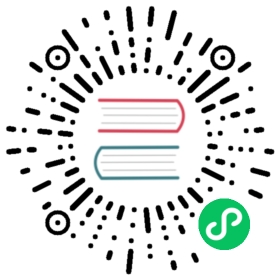Navigate the Grafana panel editor
This page describes the parts of the Grafana panel editor.
Panel header: The header section lists the dashboard in which the panel appears and the following controls:
- Dashboard settings (gear) icon - Click to access the dashboard settings.
- Discard - Discards changes you have made to the panel since you last saved the dashboard.
- Save - Saves changes you made to the panel.
- Apply - Applies changes you made and closes the panel editor, returning you to the dashboard. You will have to save the dashboard to persist the applied changes.
Visualization preview: The visualization preview section contains the following options:
- Table view - Convert any visualization to a table so that you can see the data. Table views are useful for troubleshooting.
- Fill - The visualization preview fills the available space. If you change the width of the side pane or height of the bottom pane the visualization changes to fill the available space.
- Actual - The visualization preview will have the exact size as the size on the dashboard. If not enough space is available, the visualization will scale down preserving the aspect ratio.
- Time range controls - For more information, refer to Time range controls.
Data section: The data section contains tabs where you enter queries, transform your data, and create alert rules (if applicable).
Query tab - Select your data source and enter queries here. For more information, refer to Add a query.
Transform tab - Apply data transformations. For more information, refer to Transform data.
Alert tab - Write alert rules. For more information, refer to Overview of Grafana 8 alerting.
Panel display options: The display options section contains tabs where you configure almost every aspect of your data visualization, including:
- Apply color to series and fields
- Format a standard field
- Add a title and description to a panel
Not all options are available for each visualization.