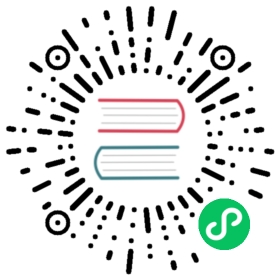Deploy Grafana on Kubernetes
This page explains how to install and run Grafana on Kubernetes (K8S). It uses Kubernetes manifests for the setup. If you prefer Helm, refer to the Grafana Helm community charts.
If you are interested in Grafana Enterprise (not Grafana OS), jump to Deploy Grafana Enterprise on Kubernetes section.
Create Grafana Kubernetes manifest
- Create a file called
grafana.yaml, then paste the contents below.
---apiVersion: v1kind: PersistentVolumeClaimmetadata:name: grafana-pvcspec:accessModes:- ReadWriteOnceresources:requests:storage: 1Gi---apiVersion: apps/v1kind: Deploymentmetadata:labels:app: grafananame: grafanaspec:selector:matchLabels:app: grafanatemplate:metadata:labels:app: grafanaspec:securityContext:fsGroup: 472supplementalGroups:- 0containers:- name: grafanaimage: grafana/grafana:8.4.4imagePullPolicy: IfNotPresentports:- containerPort: 3000name: http-grafanaprotocol: TCPreadinessProbe:failureThreshold: 3httpGet:path: /robots.txtport: 3000scheme: HTTPinitialDelaySeconds: 10periodSeconds: 30successThreshold: 1timeoutSeconds: 2livenessProbe:failureThreshold: 3initialDelaySeconds: 30periodSeconds: 10successThreshold: 1tcpSocket:port: 3000timeoutSeconds: 1resources:requests:cpu: 250mmemory: 750MivolumeMounts:- mountPath: /var/lib/grafananame: grafana-pvvolumes:- name: grafana-pvpersistentVolumeClaim:claimName: grafana-pvc---apiVersion: v1kind: Servicemetadata:name: grafanaspec:ports:- port: 3000protocol: TCPtargetPort: http-grafanaselector:app: grafanasessionAffinity: Nonetype: LoadBalancer
Send manifest to Kubernetes API server
Run the following command:
kubectl apply -f grafana.yamlCheck that it worked by running the following:
kubectl port-forward service/grafana 3000:3000Navigate to
localhost:3000in your browser. You should see a Grafana login page.Use
adminfor both the username and password to login.
Deploy Grafana Enterprise on Kubernetes
The process for deploying Grafana Enterprise is almost identical to the process above, except for some extra steps required to add in your license file. They are described in the following sections.
Obtain Grafana Enterprise license
To run Grafana Enterprise, you need a valid license. Contact a Grafana Labs representative to obtain the license. This topic assumes that you already have done this and have a license.jwt file. Your license should also be associated with a URL, which we will use later in the topic.
Create License Secret
Create a Kubernetes secret from your license file using the following command:
kubectl create secret generic ge-license --from-file=/path/to/your/license.jwt
Create Grafana Enterprise configuration
Create a Grafana configuration file with the name grafana.ini. Then paste the content below.
Note: You will have to update the
root_urlfield to the url associated with the license you were given.
[enterprise]license_path = /etc/grafana/license/license.jwt[server]root_url =/your/license/root/url
Create Configmap for Grafana Enterprise Config
Create a Kubernetes Configmap from your grafana.ini file with the following command:
kubectl create configmap ge-config --from-file=/path/to/your/config.ini
Create Grafana Enterprise Kubernetes manifest
Create a grafana.yaml file, then paste the content below. This YAML is identical to the one for Grafana OS install except for the additional references to the Configmap which has your Grafana configuration file and the Secret that has your license.
---apiVersion: v1kind: PersistentVolumeClaimmetadata:name: grafanaspec:accessModes:- ReadWriteOnceresources:requests:storage: 1GistorageClassName: local-path---apiVersion: apps/v1kind: Deploymentmetadata:labels:app: grafananame: grafanaspec:selector:matchLabels:app: grafanatemplate:metadata:labels:app: grafanaspec:containers:- image: grafana/grafana-enterprise:latestimagePullPolicy: IfNotPresentname: grafanaports:- containerPort: 3000name: http-grafanaprotocol: TCPreadinessProbe:failureThreshold: 3httpGet:path: /robots.txtport: 3000scheme: HTTPinitialDelaySeconds: 10periodSeconds: 30successThreshold: 1timeoutSeconds: 2resources:limits:memory: 4Girequests:cpu: 100mmemory: 2GivolumeMounts:- mountPath: /var/lib/grafananame: grafana- mountPath: /etc/grafananame: ge-config- mountPath: /etc/grafana/licensename: ge-licensevolumes:- name: grafanapersistentVolumeClaim:claimName: grafana- name: ge-configconfigMap:name: ge-config- name: ge-licensesecret:secretName: ge-license---apiVersion: v1kind: Servicemetadata:name: grafanaspec:ports:- port: 3000protocol: TCPtargetPort: http-grafanaselector:app: grafanasessionAffinity: Nonetype: LoadBalancer
Send manifest to Kubernetes API Server
kubectl apply -f grafana.yamlCheck that it worked by running the following:
kubectl port-forward service/grafana 3000:3000Navigate to
localhost:3000in your browser. You should see the Grafana login page.Use
adminfor both the username and password to login. If it worked, you should seeEnterprise (Licensed)at the bottom of the page.