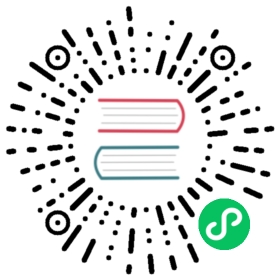Quickstart with Docker-Compose
Requirement
Start HStream requires an operating system kernel version greater than at least Linux 4.14
Installation
Install docker
TIP
If you have already installed docker, you can skip this step.
See Install Docker Engine (opens new window), and install it for your operating system. Please carefully check that you have met all prerequisites.
(opens new window), and install it for your operating system. Please carefully check that you have met all prerequisites.
Confirm that the Docker daemon is running:
docker version
TIP
On Linux, Docker needs root privileges. You can also run Docker as a non-root user, see Post-installation steps for Linux (opens new window).
(opens new window).
Install docker compose
TIP
If you have already installed docker compose, you can skip this step.
See Install Docker Compose (opens new window), and install it for your operating system. Please carefully check that you met all prerequisites.
(opens new window), and install it for your operating system. Please carefully check that you met all prerequisites.
docker-compose version
Start HStreamDB Services
WARING
Do NOT use this configuration in your production environment!
Create a docker-compose.yaml file for docker compose, you can download (opens new window) or paste the following contents:
(opens new window) or paste the following contents:
# quick-start.yamlversion: "3.5"services:hserver0:image: hstreamdb/hstream:v0.11.0depends_on:- zookeeper- hstoreports:- "127.0.0.1:6570:6570"expose:- 6570networks:- hstream-quickstartvolumes:- /var/run/docker.sock:/var/run/docker.sock- /tmp:/tmp- data_store:/data/storecommand:- bash- "-c"- |set -e/usr/local/script/wait-for-storage.sh hstore 6440 zookeeper 2181 600 \/usr/local/bin/hstream-server \--bind-address 0.0.0.0 --port 6570 \--internal-port 6571 \--server-id 100 \--seed-nodes "$$(hostname -I | awk '{print $$1}'):6571,hserver1:6573" \--advertised-address $$(hostname -I | awk '{print $$1}') \--metastore-uri zk://zookeeper:2181 \--store-config /data/store/logdevice.conf \--store-admin-host hstore --store-admin-port 6440 \--io-tasks-path /tmp/io/tasks \--io-tasks-network hstream-quickstarthserver1:image: hstreamdb/hstream:v0.11.0depends_on:- zookeeper- hstoreports:- "127.0.0.1:6572:6572"expose:- 6572networks:- hstream-quickstartvolumes:- /var/run/docker.sock:/var/run/docker.sock- /tmp:/tmp- data_store:/data/storecommand:- bash- "-c"- |set -e/usr/local/script/wait-for-storage.sh hstore 6440 zookeeper 2181 600 \/usr/local/bin/hstream-server \--bind-address 0.0.0.0 --port 6572 \--internal-port 6573 \--server-id 101 \--seed-nodes "hserver0:6571,$$(hostname -I | awk '{print $$1}'):6573" \--advertised-address $$(hostname -I | awk '{print $$1}') \--metastore-uri zk://zookeeper:2181 \--store-config /data/store/logdevice.conf \--store-admin-host hstore --store-admin-port 6440 \--io-tasks-path /tmp/io/tasks \--io-tasks-network hstream-quickstarthserver-init:image: hstreamdb/hstream:v0.11.0depends_on:- hserver0- hserver1networks:- hstream-quickstartcommand:- bash- "-c"- |timeout=120until ( \/usr/local/bin/hadmin server --host hserver0 --port 6570 status && \/usr/local/bin/hadmin server --host hserver1 --port 6572 status \) >/dev/null 2>&1; do>&2 echo 'Waiting for servers ...'sleep 1timeout=$$((timeout - 1))[ $$timeout -le 0 ] && echo 'Timeout!' && exit 1;done; \/usr/local/bin/hadmin server --host hserver0 inithstore:image: hstreamdb/hstream:v0.11.0networks:- hstream-quickstartvolumes:- data_store:/data/storecommand:- bash- "-c"- |set -ex/usr/local/bin/ld-dev-cluster --root /data/store \--use-tcp --tcp-host $$(hostname -I | awk '{print $$1}') \--user-admin-port 6440 \--no-interactivezookeeper:image: zookeeperexpose:- 2181networks:- hstream-quickstartvolumes:- data_zk_data:/data- data_zk_datalog:/datalognetworks:hstream-quickstart:name: hstream-quickstartvolumes:data_store:name: quickstart_data_storedata_zk_data:name: quickstart_data_zk_datadata_zk_datalog:name: quickstart_data_zk_datalog
then run:
docker-compose -f quick-start.yaml up
If you see some thing like this, then you have a running hstream:
hserver_1 | [INFO][2021-11-22T09:15:18+0000][app/server.hs:137:3][thread#67]************************hserver_1 | [INFO][2021-11-22T09:15:18+0000][app/server.hs:145:3][thread#67]Server started on port 6570hserver_1 | [INFO][2021-11-22T09:15:18+0000][app/server.hs:146:3][thread#67]*************************
TIP
You can also run in background.
docker-compose -f quick-start.yaml up -d
And if you want to show logs of server, run:
docker-compose -f quick-start.yaml logs -f hserver
Start HStreamDB’s interactive SQL CLI
docker run -it --rm --name some-hstream-cli --network host hstreamdb/hstream:v0.11.0 hstream --port 6570 sql
If everything works fine, you will enter an interactive CLI and see help information like
__ _________________ _________ __ ___/ / / / ___/_ __/ __ \/ ____/ | / |/ // /_/ /\__ \ / / / /_/ / __/ / /| | / /|_/ // __ /___/ // / / _, _/ /___/ ___ |/ / / //_/ /_//____//_/ /_/ |_/_____/_/ |_/_/ /_/Command:h To show these help info:q To exit command line interface:help [sql_operation] To show full usage of sql statementSQL STATEMENTS:To create a simplest stream:CREATE STREAM stream_name;To create a query select all fields from a stream:SELECT * FROM stream_name EMIT CHANGES;To insert values to a stream:INSERT INTO stream_name (field1, field2) VALUES (1, 2);>
Create a stream
What we are going to do first is create a stream by CREATE STREAM statement.
CREATE STREAM demo;
Run a continuous query over the stream
Now we can run a continuous query over the stream we just created by SELECT query.
The query will output all records from the demo stream whose humidity is above 70 percent.
SELECT * FROM demo WHERE humidity > 70 EMIT CHANGES;
It seems that nothing happened. But do not worry because there is no data in the stream now. Next, we will fill the stream with some data so the query can produce output we want.
Start another CLI session
Start another CLI session, this CLI will be used for inserting data into the stream.
docker exec -it some-hstream-cli hstream --port 6570 sql
Insert data into the stream
Run each of the given INSERT statement in the new CLI session and keep an eye on the CLI session created in (2).
INSERT INTO demo (temperature, humidity) VALUES (22, 80);INSERT INTO demo (temperature, humidity) VALUES (15, 20);INSERT INTO demo (temperature, humidity) VALUES (31, 76);INSERT INTO demo (temperature, humidity) VALUES ( 5, 45);INSERT INTO demo (temperature, humidity) VALUES (27, 82);INSERT INTO demo (temperature, humidity) VALUES (28, 86);
If everything works fine, the continuous query will output matching records in real time:
{"temperature":22,"humidity":80}{"temperature":31,"humidity":76}{"temperature":27,"humidity":82}{"temperature":28,"humidity":86}