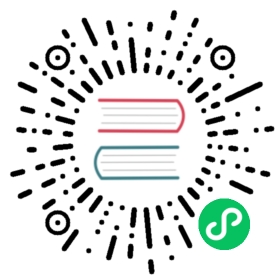Hanami supports powerful features for web assets.
Each application can have its own separated assets settings in application configuration.
Compile Mode
Toggle this value, to determine if the application must preprocess or copy assets from sources to public directory. It’s turned on by default in development and test environments, but turned off for production.
# apps/web/application.rbmodule Webclass Application < Hanami::Applicationconfigure do# ...assets do# compile true, enabled by defaultendendconfigure :production doassets docompile falseendendendend
Fingerprint Mode
In order to force browsers to cache the right copy of an asset, during the deploy, Hanami creates a copy of each file by appending its checksum to the file name.
We can control this feature via application configuration. It’s turned on by default only in production environment.
# apps/web/application.rbmodule Webclass Application < Hanami::Applicationconfigure do# ...assets do# fingerprint false, disabled by defaultendendconfigure :production doassets dofingerprint trueendendendend
If enabled, assets helpers will generate checksum relative URLs.
<%= javascript 'application' %>
<script src="/assets/application-d1829dc353b734e3adc24855693b70f9.js" type="text/javascript"></script>
Serve Static Assets
It can dynamically serve them during development. It mounts Hanami::Static middleware in project Rack stack. This component is conditionally activated, if the environment variable SERVE_STATIC_ASSETS equals to true.
By default, new projects are generated with this feature enabled in development and test mode, via their corresponding .env.* files.
# .env.development# ...SERVE_STATIC_ASSETS="true"
Hanami assumes that projects in production mode are deployed using a web server like Nginx that is responsible to serve them without even hitting the Ruby code.
Static assets serving is enabled by default in development and test environments, but turned off for production.
There are cases where this assumption isn’t true. For instance, Heroku requires Ruby web apps to serve static assets. To enable this feature in production, just make sure that this special environment variable is set to true (in .env or .env.production).
What Does It Mean To Serve Static Assets With Hanami?
As mentioned above, when this feature is enabled, a special middleware is added in front of the project Rack stack: Hanami::Static.
Incoming requests can generate the following use cases
Fresh Asset
GET /assets/application.js
It copies the apps/web/assets/javascripts/application.js to public/assets/application.js and then serves it.
Assets are copied only if the destination path does NOT exist (eg. public/assets/application.js). If it DOES exist, the asset is only served, without copying it.
When an application has turned OFF asset compilation (Compile mode), Hanami won’t copy the file.
Stale Asset
This could happen in development mode. When we require an asset the first time it gets copied to the public/ directory. Then when we edit the source file, the destination file becomes stale.
GET /assets/application.js# edit the original file: apps/web/assets/javascripts/application.js# then require it againGET /assets/application.js
It copies the source into the destination file again (public/assets/application.js) and then serves it.
Precompiled Asset
Let’s say we use Sass to write our stylesheets.
GET /assets/application.css
It preprocess the apps/web/assets/stylesheet/application.css.sass to public/assets/application.css and then serves it.
Dynamic Resource
GET /books/23
This isn’t a static file available under public/, so the control passes to the backend that hits the appropriate action.
Missing Resource
GET /unknown
This isn’t a static file or a dynamic resource, the project returns a 404 (Not Found).
Sources
Each application has a separated set of directories where its assets can be found. Assets are recursively searched under these paths.
New projects have a default directory where application assets can be put:
$ tree apps/web/assetsapps/web/assets├── favicon.ico├── images├── javascripts└── stylesheets3 directories, 1 file
We can add as many directories we want under it (eg. apps/web/assets/fonts).
For a given application named Web, the default asset directory is apps/web/assets
Adding Sources
If we want add other sources for a given application, we can specify them in the configuration.
# apps/web/application.rbmodule Webclass Application < Hanami::Applicationconfigure do# ...assets do# apps/web/assets is added by defaultsources << ['vendor/assets']endendendend
This will add apps/web/vendor/assets and all its subdirectories.
Hanami looks recursively through the asset sources. In order to NOT accidentally disclose sensitive files like secrets or source code, please make sure that these sources directories ONLY contain web assets.
Third Party Gems
Hanami allows developers to use Rubygems as a way to distribute web assets and make them available to Hanami applications.
Third party gems can be maintained by developers who want to bring frontend framework support to Hanami. Let’s say we want to build an hanami-emberjs gem.
% tree .# ...├── lib│ └── hanami│ ├── emberjs│ │ ├── dist│ │ │ ├── ember.js│ │ │ └── ember.min.js│ │ └── version.rb│ └── emberjs.rb├── hanami-emberjs.gemspec# ...
We put only the assets that we want to serve in an arbitrary directory. Then we add it to Hanami::Assets.sources.
# lib/hanami/emberjs.rbrequire 'hanami/assets'module Hanamimodule Emberjsrequire 'hanami/emberjs/version'endendHanami::Assets.sources << __dir__ + '/emberjs/source'
When an application requires 'hanami/emberjs', that directory will be added to the sources where Hanami can search for assets.
<%= javascript 'ember' %>
We can use the javascript helper to include ember.js in our application.