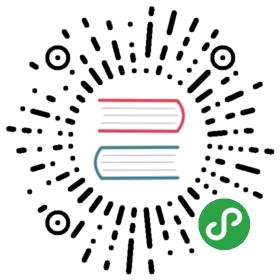2.4 Timeline Settings
Unless media or animations is locked to the timeline, the ‘Timeline settings’ won’t need to be regularly accessed. The ‘Timeline settings’ can be found in the bottom left of the window. The key things to know about this area are that the project’s ‘FPS’ and ‘Tempo’ can be changed here. The project’s ‘FPS’ determines the rate at which the project will render frames. By default it is set to 60 FPS, meaning that TouchDesigner will try to render 60 frames every second. The ‘Tempo’ will set the BPM (beats per minute) of the project, for use by the Beat CHOP.
The ‘Timeline settings’ are use more in situations where animations and media need to be locked to a consistent timeline. The frame controls include ‘Start’ and ‘End’, which control the start frame and end frame of the timeline, as well as ‘RStart’ and ‘REnd’, which control the loop start and loop end of the timeline. With these settings, it is possible to create an animation that spans the entire timeline, which could be 4000 frames, while still leaving the option to loop a small section of the timeline to work within.