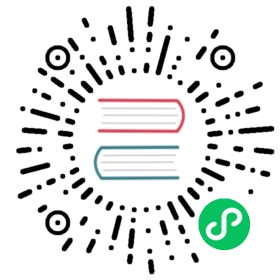Python Native Dependencies
Dependencies
python3.7 or later is preferred.
You have to install Thrift (0.11.0 or later) to compile our thrift file into python code. Below is the official tutorial of installation:
http://thrift.apache.org/docs/install/
Installation
- Option 1: pip install
You can find the Apache IoTDB Python Client API package on https://pypi.org/project/apache-iotdb/.
The download command is:
pip install apache-iotdb
- Option 2: basic usage of thrift
Optionally, if you know the basic usage of thrift, you can download the thrift source file in thrift\src\main\thrift\rpc.thrift, and simply run thrift -gen py -out ./target/iotdb rpc.thrift to generate the Python library.
Coding Example
We provided an example of how to use the thrift library to connect to IoTDB in client-py/src /SessionExample.py, please read it carefully before you write your own code.
C++ Native Interfaces
Dependencies
- Java 8+
- Maven 3.5+
- Flex
- Bison 2.7+
- Boost 1.56+
- OpenSSL 1.0+
- GCC 5.5.0+
Installation
The compilation of CPP client requires the module “compile-tools” to be built first. “compile-tools” is mainly responsible for building Thrift libraries locally.
Build Thrift on MacOS
- Bison
Bison 2.3 is preinstalled on OSX, but this version is too low. When building Thrift with Bison 2.3, the following error would pop out:
invalid directive: '%code'
For such case, please update Bison:
brew install bisonbrew link bison --force
Then, you need to tell the OS where the new bison is.
For Bash users:
echo 'export PATH="/usr/local/opt/bison/bin:$PATH"' >> ~/.bash_profile
For zsh users:
echo 'export PATH="/usr/local/opt/bison/bin:$PATH"' >> ~/.zshrc
- Boost
Please make sure a relative new version of Boost is ready on your machine. If no Boost available, install the latest version of Boost:
brew install boostbrew link boost
- OpenSSL
Make sure the Openssl libraries has been install on your Mac. The default Openssl include file search path is “/usr/local/opt/openssl/include”. If Openssl header files can not be found when building Thrift, please add option
-Dopenssl.include.dir=""
to specify the OpenSSL installation directory on your Mac.
Build Thrift on Linux
Ubuntu 20:
To install all dependencies, run:
sudo apt-get install gcc-9 g++-9 libstdc++-9-dev bison flex libboost-all-dev libssl-dev zlib1g-dev
CentOS 7.x:
In CentOS 7.x, Some packages can be installed using Yum:
sudo yum install bison flex openssl-devel
The version of gcc and boost installed by yum is too low, therefore you should compile or download these binary packages by yourself.
Build Thrift on Windows
Make sure a complete Windows C++ building environment is prepared on your machine. MSVC, MinGW… are supported.
If you are using MS Visual Studio, remember to install Visual Studio C/C++ IDE and compiler(supporting CMake, Clang, MinGW).
- Flex and Bison Windows Flex and Bison could be downloaded from SourceForge: https://sourceforge.net/projects/winflexbison/
After downloaded, please rename the executables to flex.exe and bison.exe and add them to “PATH” environment variables.
- Boost For Boost, please download from the official website: https://www.boost.org/users/download/
Then build Boost by executing bootstrap.bat and b2.exe.
bootstrap.bat.\b2.exe
To help CMake find your Boost libraries on windows, you should set -Dboost.include.dir=${your boost header folder} -Dboost.library.dir=${your boost lib (stage) folder} to your mvn build command.
Cmake generator on Windows
There is a long list of supported Cmake generators on Windows environment.
Visual Studio 16 2019 = Generates Visual Studio 2019 project files.Use -A option to specify architecture.Visual Studio 15 2017 [arch] = Generates Visual Studio 2017 project files.Optional [arch] can be "Win64" or "ARM".Visual Studio 14 2015 [arch] = Generates Visual Studio 2015 project files.Optional [arch] can be "Win64" or "ARM".Visual Studio 12 2013 [arch] = Generates Visual Studio 2013 project files.Optional [arch] can be "Win64" or "ARM".Visual Studio 11 2012 [arch] = Generates Visual Studio 2012 project files.Optional [arch] can be "Win64" or "ARM".Visual Studio 10 2010 [arch] = Generates Visual Studio 2010 project files.Optional [arch] can be "Win64" or "IA64".Visual Studio 9 2008 [arch] = Generates Visual Studio 2008 project files.Optional [arch] can be "Win64" or "IA64".Borland Makefiles = Generates Borland makefiles.* NMake Makefiles = Generates NMake makefiles.NMake Makefiles JOM = Generates JOM makefiles.MSYS Makefiles = Generates MSYS makefiles.MinGW Makefiles = Generates a make file for use withmingw32-make.Unix Makefiles = Generates standard UNIX makefiles.Green Hills MULTI = Generates Green Hills MULTI files(experimental, work-in-progress).Ninja = Generates build.ninja files.Ninja Multi-Config = Generates build-<Config>.ninja files.Watcom WMake = Generates Watcom WMake makefiles.CodeBlocks - MinGW Makefiles = Generates CodeBlocks project files.CodeBlocks - NMake Makefiles = Generates CodeBlocks project files.CodeBlocks - NMake Makefiles = Generates CodeBlocks project fi
the list is available via command: cmake --help
When building client-cpp project, use -Dcmake.generator=”” option to specify a Cmake generator. E.g., mvn package -Dcmake.generator="Visual Studio 15 2017 [arch]"
Building C++ Client
To compile cpp client, add “-P compile-cpp” option to maven build command.
The compiling requires the module “compile-tools” to be built first.
Compile and Test:
mvn package -P compile-cpp -pl example/client-cpp-example -am -DskipTest
To compile on Windows, please install Boost first and add following Maven settings:
-Dboost.include.dir=${your boost header folder} -Dboost.library.dir=${your boost lib (stage) folder}`
e.g.,
mvn package -P compile-cpp -pl client-cpp,server,example/client-cpp-example -am-D"boost.include.dir"="D:\boost_1_75_0" -D"boost.library.dir"="D:\boost_1_75_0\stage\lib" -DskipTests
If the compilation finishes successfully, the packaged zip file will be placed under “client-cpp/target/client-cpp-${project.version}-cpp-${os}.zip”.
On Mac machines, the hierarchy of the package should look like this:
.+-- client| +-- include| +-- Session.h| +-- TSIService.h| +-- rpc_types.h| +-- rpc_constants.h| +-- thrift| +-- thrift_headers...| +-- lib| +-- libiotdb_session.dylib
Q&A
on Mac
If errors occur when compiling thrift source code, try to downgrade your xcode-commandline from 12 to 11.5
on Windows
When Building Thrift and downloading packages via “wget”, a possible annoying issue may occur with error message looks like:
Failed to delete cached file C:\Users\Administrator\.m2\repository\.cache\download-maven-plugin\index.ser
Possible fixes:
- Try to delete the “.m2\repository\.cache” directory and try again.
- Add “<skipCache>true</skipCache>” configuration to the download-maven-plugin maven phase that complains this error.