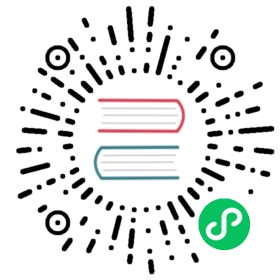CSV Tool
The CSV tool can help you import data in CSV format to IoTDB or export data from IoTDB to a CSV file.
Usage of export-csv.sh
Syntax
# Unix/OS X> tools/export-csv.sh -h <ip> -p <port> -u <username> -pw <password> -td <directory> [-tf <time-format> -datatype <true/false> -q <query command> -s <sql file>]# Windows> tools\export-csv.bat -h <ip> -p <port> -u <username> -pw <password> -td <directory> [-tf <time-format> -datatype <true/false> -q <query command> -s <sql file>]
Description:
-datatype:- true (by default): print the data type of timesries in the head line of CSV file. i.e.,
Time, root.sg1.d1.s1(INT32), root.sg1.d1.s2(INT64). - false: only print the timeseries name in the head line of the CSV file. i.e.,
Time, root.sg1.d1.s1 , root.sg1.d1.s2
- true (by default): print the data type of timesries in the head line of CSV file. i.e.,
-q <query command>:- specifying a query command that you want to execute
- example:
select * from root limit 100, orselect * from root limit 100 align by device
-s <sql file>:- specifying a SQL file which can consist of more than one sql. If there are multiple SQLs in one SQL file, the SQLs should be separated by line breaks. And, for each SQL, a output CSV file will be generated.
-td <directory>:- specifying the directory that the data will be exported
-tf <time-format>:- specifying a time format that you want. The time format have to obey ISO 8601
 (opens new window) standard. If you want to save the time as the timestamp, then setting
(opens new window) standard. If you want to save the time as the timestamp, then setting -tf timestamp - example:
-tf yyyy-MM-dd\ HH:mm:ssor-tf timestamp
- specifying a time format that you want. The time format have to obey ISO 8601
More, if you don’t use one of -s and -q, you need to enter some queries after running the export script. The results of the different query will be saved to different CSV files.
example
# Unix/OS X> tools/export-csv.sh -h 127.0.0.1 -p 6667 -u root -pw root -td ./# Or> tools/export-csv.sh -h 127.0.0.1 -p 6667 -u root -pw root -td ./ -tf yyyy-MM-dd\ HH:mm:ss# or> tools/export-csv.sh -h 127.0.0.1 -p 6667 -u root -pw root -td ./ -q "select * from root"# Or> tools/export-csv.sh -h 127.0.0.1 -p 6667 -u root -pw root -td ./ -s sql.txt# Or> tools/export-csv.sh -h 127.0.0.1 -p 6667 -u root -pw root -td ./ -tf yyyy-MM-dd\ HH:mm:ss -s sql.txt# Windows> tools/export-csv.bat -h 127.0.0.1 -p 6667 -u root -pw root -td ./# Or> tools/export-csv.bat -h 127.0.0.1 -p 6667 -u root -pw root -td ./ -tf yyyy-MM-dd\ HH:mm:ss# or> tools/export-csv.bat -h 127.0.0.1 -p 6667 -u root -pw root -td ./ -q "select * from root"# Or> tools/export-csv.bat -h 127.0.0.1 -p 6667 -u root -pw root -td ./ -s sql.txt# Or> tools/export-csv.bat -h 127.0.0.1 -p 6667 -u root -pw root -td ./ -tf yyyy-MM-dd\ HH:mm:ss -s sql.txt
Sample SQL file
select * from root;select * from root align by device;
The result of select * from root
Time,root.ln.wf04.wt04.status(BOOLEAN),root.ln.wf03.wt03.hardware(TEXT),root.ln.wf02.wt02.status(BOOLEAN),root.ln.wf02.wt02.hardware(TEXT),root.ln.wf01.wt01.hardware(TEXT),root.ln.wf01.wt01.status(BOOLEAN)1970-01-01T08:00:00.001+08:00,true,"v1",true,"v1",v1,true1970-01-01T08:00:00.002+08:00,true,"v1",,,,true
The result of select * from root align by device
Time,Device,hardware(TEXT),status(BOOLEAN)1970-01-01T08:00:00.001+08:00,root.ln.wf01.wt01,"v1",true1970-01-01T08:00:00.002+08:00,root.ln.wf01.wt01,,true1970-01-01T08:00:00.001+08:00,root.ln.wf02.wt02,"v1",true1970-01-01T08:00:00.001+08:00,root.ln.wf03.wt03,"v1",1970-01-01T08:00:00.002+08:00,root.ln.wf03.wt03,"v1",1970-01-01T08:00:00.001+08:00,root.ln.wf04.wt04,,true1970-01-01T08:00:00.002+08:00,root.ln.wf04.wt04,,true
The data of boolean type signed by true and false without double quotes. And the text data will be enclosed in double quotes.
Note
Note that if fields exported by the export tool have the following special characters:
,: the field will be escaped by\.
Usage of import-csv.sh
Create metadata (optional)
SET STORAGE GROUP TO root.fit.d1;SET STORAGE GROUP TO root.fit.d2;SET STORAGE GROUP TO root.fit.p;CREATE TIMESERIES root.fit.d1.s1 WITH DATATYPE=INT32,ENCODING=RLE;CREATE TIMESERIES root.fit.d1.s2 WITH DATATYPE=TEXT,ENCODING=PLAIN;CREATE TIMESERIES root.fit.d2.s1 WITH DATATYPE=INT32,ENCODING=RLE;CREATE TIMESERIES root.fit.d2.s3 WITH DATATYPE=INT32,ENCODING=RLE;CREATE TIMESERIES root.fit.p.s1 WITH DATATYPE=INT32,ENCODING=RLE;
IoTDB has the ability of type inference, so it is not necessary to create metadata before data import. However, we still recommend creating metadata before importing data using the CSV import tool, as this can avoid unnecessary type conversion errors.
Sample CSV file to be imported
The data aligned by time, and headers without data type.
Time,root.test.t1.str,root.test.t2.str,root.test.t2.int1970-01-01T08:00:00.001+08:00,"123hello world","123\,abc",1001970-01-01T08:00:00.002+08:00,"123",,
The data aligned by time, and headers with data type.
Time,root.test.t1.str(TEXT),root.test.t2.str(TEXT),root.test.t2.int(INT32)1970-01-01T08:00:00.001+08:00,"123hello world","123\,abc",1001970-01-01T08:00:00.002+08:00,"123",,
The data aligned by device, and headers without data type.
Time,Device,str,int1970-01-01T08:00:00.001+08:00,root.test.t1,"123hello world",1970-01-01T08:00:00.002+08:00,root.test.t1,"123",1970-01-01T08:00:00.001+08:00,root.test.t2,"123\,abc",100
The data aligned by device, and headers with data type.
Time,Device,str(TEXT),int(INT32)1970-01-01T08:00:00.001+08:00,root.test.t1,"123hello world",1970-01-01T08:00:00.002+08:00,root.test.t1,"123",1970-01-01T08:00:00.001+08:00,root.test.t2,"123\,abc",100
Syntax
# Unix/OS X> tools/import-csv.sh -h <ip> -p <port> -u <username> -pw <password> -f <xxx.csv> [-fd <./failedDirectory>]# Windows> tools\import-csv.bat -h <ip> -p <port> -u <username> -pw <password> -f <xxx.csv> [-fd <./failedDirectory>]
Description:
-f:- the CSV file that you want to import
- example:
-f filename.csv
-fd:- specifying a directory to save files which save failed lines. If you don’t use this parameter, the failed file will be saved at original directory, and the filename will be the source filename with suffix
.failed. - example:
-fd ./failed/
- specifying a directory to save files which save failed lines. If you don’t use this parameter, the failed file will be saved at original directory, and the filename will be the source filename with suffix
-batch:- specifying the point’s number of a batch. If the program throw the exception
org.apache.thrift.transport.TTransportException: Frame size larger than protect max size, you can lower this parameter as appropriate. - example:
-bs 100000,100000is the default value.
- specifying the point’s number of a batch. If the program throw the exception
Example
# Unix/OS X> tools/import-csv.sh -h 127.0.0.1 -p 6667 -u root -pw root -f example-filename.csv -fd ./failed# or> tools/import-csv.sh -h 127.0.0.1 -p 6667 -u root -pw root -f example-filename.csv -fd ./failed# Windows> tools\import-csv.bat -h 127.0.0.1 -p 6667 -u root -pw root -f example-filename.csv# or> tools/import-csv.bat -h 127.0.0.1 -p 6667 -u root -pw root -f example-filename.csv -fd .\failed
Note
Note that the following special characters in fields need to be checked before importing:
,: fields containing,should be escaped by\.- you can input time format like
yyyy-MM-dd'T'HH:mm:ss,yyy-MM-dd HH:mm:ss, oryyyy-MM-dd'T'HH:mm:ss.SSSZ.