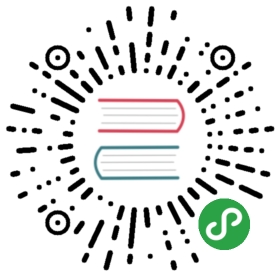移动精灵
现在你知道了如何展示精灵,但是让它们移动呢?很简单:使用Pixi的ticker。这被称为 游戏循环 。任何在游戏循环里的代码都会1秒更新60次。你可以用下面的代码让 cat 精灵以每帧1像素的速率移动。
function setup() {//Start the game loop by adding the `gameLoop` function to//Pixi's `ticker` and providing it with a `delta` argument.app.ticker.add(delta => gameLoop(delta));}function gameLoop(delta){//Move the cat 1 pixelcat.x += 1;}
如果你运行了上面的代码,你会看到精灵逐步地移动到舞台的一边。

因为每当开始 游戏循环 的时候,都会为这只猫增加1像素的x轴位移。
cat.x += 1;
每一个你放进Pixi的ticker的函数都会每秒被执行60次。你可以看见函数里面提供了一个delta的内容,他是什么呢?
delta的值代表帧的部分的延迟。你可以把它添加到cat的位置,让cat的速度和帧率无关。下面是代码:
cat.x += 1 + delta;
是否加进去这个delta的值其实是一种审美的选择。它往往只在你的动画没法跟上60帧的速率时候出现(比如你的游戏运行在很老旧的机器上)。教程里面不会用到delta变量,但是如果你想用就尽情的用吧。
你也没必要非得用Pixi的ticker来创建游戏循环。如果你喜欢,也可以用requestAnimationFrame像这样创建:
function gameLoop() {//Call this `gameLoop` function on the next screen refresh//(which happens 60 times per second)requestAnimationFrame(gameLoop);//Move the catcat.x += 1;}//Start the loopgameLoop();
随你喜欢。
这就是移动的全部。只要在循环中改变精灵的一点点属性,它们就会开始相应的动画。如果你想让它往相反的方向移动,只要给它一个负值,像 -1。
你能在 movingSprites.html 文件中找到这段代码 - 这是全部的代码:
//Aliaseslet Application = PIXI.Application,Container = PIXI.Container,loader = PIXI.loader,resources = PIXI.loader.resources,TextureCache = PIXI.utils.TextureCache,Sprite = PIXI.Sprite,Rectangle = PIXI.Rectangle;//Create a Pixi Applicationlet app = new Application({width: 256,height: 256,antialias: true,transparent: false,resolution: 1});//Add the canvas that Pixi automatically created for you to the HTML documentdocument.body.appendChild(app.view);loader.add("images/cat.png").load(setup);//Define any variables that are used in more than one functionlet cat;function setup() {//Create the `cat` spritecat = new Sprite(resources["images/cat.png"].texture);cat.y = 96;app.stage.addChild(cat);//Start the game loopapp.ticker.add(delta => gameLoop(delta));}function gameLoop(delta){//Move the cat 1 pixelcat.x += 1;//Optionally use the `delta` value//cat.x += 1 + delta;}
(注意 cat 变量需要在setup 和 gameLoop函数之外定义,然后你可以在全局中任何地方都能获取到它们)
你可以让精灵的位置,角度或者大小动起来 - 什么都可以!你会在下面看到更多精灵动画的例子。